
- SAP Community
- Products and Technology
- Technology
- Technology Blogs by SAP
- A perfect couple: SAP Data Warehouse Cloud & SAP A...
Technology Blogs by SAP
Learn how to extend and personalize SAP applications. Follow the SAP technology blog for insights into SAP BTP, ABAP, SAP Analytics Cloud, SAP HANA, and more.
Turn on suggestions
Auto-suggest helps you quickly narrow down your search results by suggesting possible matches as you type.
Showing results for
Product and Topic Expert
Options
- Subscribe to RSS Feed
- Mark as New
- Mark as Read
- Bookmark
- Subscribe
- Printer Friendly Page
- Report Inappropriate Content
10-14-2021
9:38 AM
With SAP Data Warehouse Cloud, you already use a highly flexible state-of-the-art data warehousing solution. When it comes to reporting, you can use SAP Analytics Cloud with its powerful stories or application design.
However, power users still love the flexibility and the freedom Microsoft Excel provides. We have good news: there is a solution for you. You can now use the SAP Analytics Cloud, add-in for Microsoft Office on top of your SAP Data Warehouse Cloud data. The add-in has been released in July 2020 and has focused mainly on planning scenarios, i.e. models with data replication and planning background.
The add-in is a client with no installation. You can get it via Microsoft Store and it requires – like all cloud products – little to no attention from IT. Once deployed, all updates to the manifest (i.e., the buttons in the ribbon tab) and updated functionality are automatically delivered under the hood. Fixes and new features will be available at least once a month.
The add-in runs on Excel desktop apps (MacOS and Windows) as well as in Excel Online.
Find more information here.
Next to the add-in itself, you need an SAP Analytics Cloud, an SAP Data Warehouse Cloud tenant with a working live connection between both and a valid user in both these tenants.
As the add-in is part of SAP Analytics Cloud it uses an existing live connection to SAP Data Warehouse Cloud. Hence, when you log on with the add-in (figure 1) you are asked to log on to your SAP Analytics Cloud tenant.
In case the live connection is not yet established please follow the instructions in the documentation.
Enter the URL and hit “Go!”. In the next step logon using your credentials.
After a successful logon you will see the welcome screen in the SAP Analytics Cloud pane (figure 2).
We also just released SAP Data Warehouse Cloud Sample Content. Therefore, let us create the first report using the sample data provided by that content.
Use the “Add Table” button (figure 2) and select the existing live connection in the subsequent screen (figure 3).
After connecting to SAP Data Warehouse Cloud, you will get a list of all spaces accessible to your user. For this example, we select the “SAP & Partner Content” space (figure 4).
Then select your analytical dataset, here the Sales Orders with Products view (figure 5).
Note: the breadcrumb navigation facilitates switching back to connections and spaces within the single dialog.
You can now select the dimensions and measures you want to see in rows and columns. In addition, you can use sorting, ranking, totals (above or below), repetitive members, dimension filters and lots of more features (figure 6).
As the add-in has been released about a year ago, there are lots of exciting features to come.
See the product roadmap for more information.
Many thanks to alexander.peter and his team for supporting this blog and enabling the access to SAP Data Warehouse Cloud as the first live connection of the add-in.
You can find more information about the SAP Analytics Cloud, add-in for Microsoft Office with blogs, videos, and best practices in the Community.
Find further information to get started with SAP Data Warehouse Cloud and check out the Best Practices on the Community for SAP Data Warehouse Cloud
Learn about the upcoming events and webinars for SAP Data Warehouse Cloud.
However, power users still love the flexibility and the freedom Microsoft Excel provides. We have good news: there is a solution for you. You can now use the SAP Analytics Cloud, add-in for Microsoft Office on top of your SAP Data Warehouse Cloud data. The add-in has been released in July 2020 and has focused mainly on planning scenarios, i.e. models with data replication and planning background.
We are now happy to announce that SAP Data Warehouse Cloud is the first live connection for the new add-in.
What’s so great about SAP Analytics Cloud, add-in for Microsoft Office?
The add-in is a client with no installation. You can get it via Microsoft Store and it requires – like all cloud products – little to no attention from IT. Once deployed, all updates to the manifest (i.e., the buttons in the ribbon tab) and updated functionality are automatically delivered under the hood. Fixes and new features will be available at least once a month.
The add-in runs on Excel desktop apps (MacOS and Windows) as well as in Excel Online.
Find more information here.
Prerequisites
Next to the add-in itself, you need an SAP Analytics Cloud, an SAP Data Warehouse Cloud tenant with a working live connection between both and a valid user in both these tenants.
How do you setup the connection between the add-in and SAP Data Warehouse Cloud?
As the add-in is part of SAP Analytics Cloud it uses an existing live connection to SAP Data Warehouse Cloud. Hence, when you log on with the add-in (figure 1) you are asked to log on to your SAP Analytics Cloud tenant.
In case the live connection is not yet established please follow the instructions in the documentation.

Figure 1: Log on to SAP Analytics Cloud
Enter the URL and hit “Go!”. In the next step logon using your credentials.
After a successful logon you will see the welcome screen in the SAP Analytics Cloud pane (figure 2).

Figure 2: Successful logon
How to use it with the SAP Data Warehouse Cloud Sample Content?
We also just released SAP Data Warehouse Cloud Sample Content. Therefore, let us create the first report using the sample data provided by that content.
Use the “Add Table” button (figure 2) and select the existing live connection in the subsequent screen (figure 3).

Figure 3: Select the live connection
After connecting to SAP Data Warehouse Cloud, you will get a list of all spaces accessible to your user. For this example, we select the “SAP & Partner Content” space (figure 4).
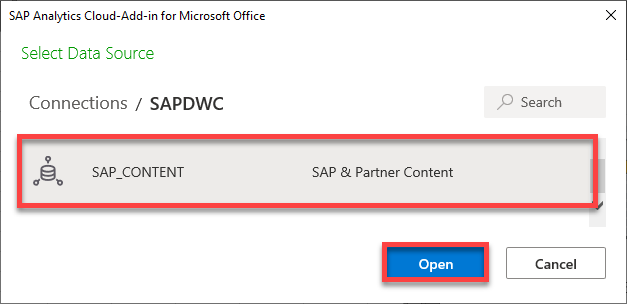
Figure 4: Select a space
Then select your analytical dataset, here the Sales Orders with Products view (figure 5).
Note: the breadcrumb navigation facilitates switching back to connections and spaces within the single dialog.

Figure 5: Select analytical dataset
You can now select the dimensions and measures you want to see in rows and columns. In addition, you can use sorting, ranking, totals (above or below), repetitive members, dimension filters and lots of more features (figure 6).
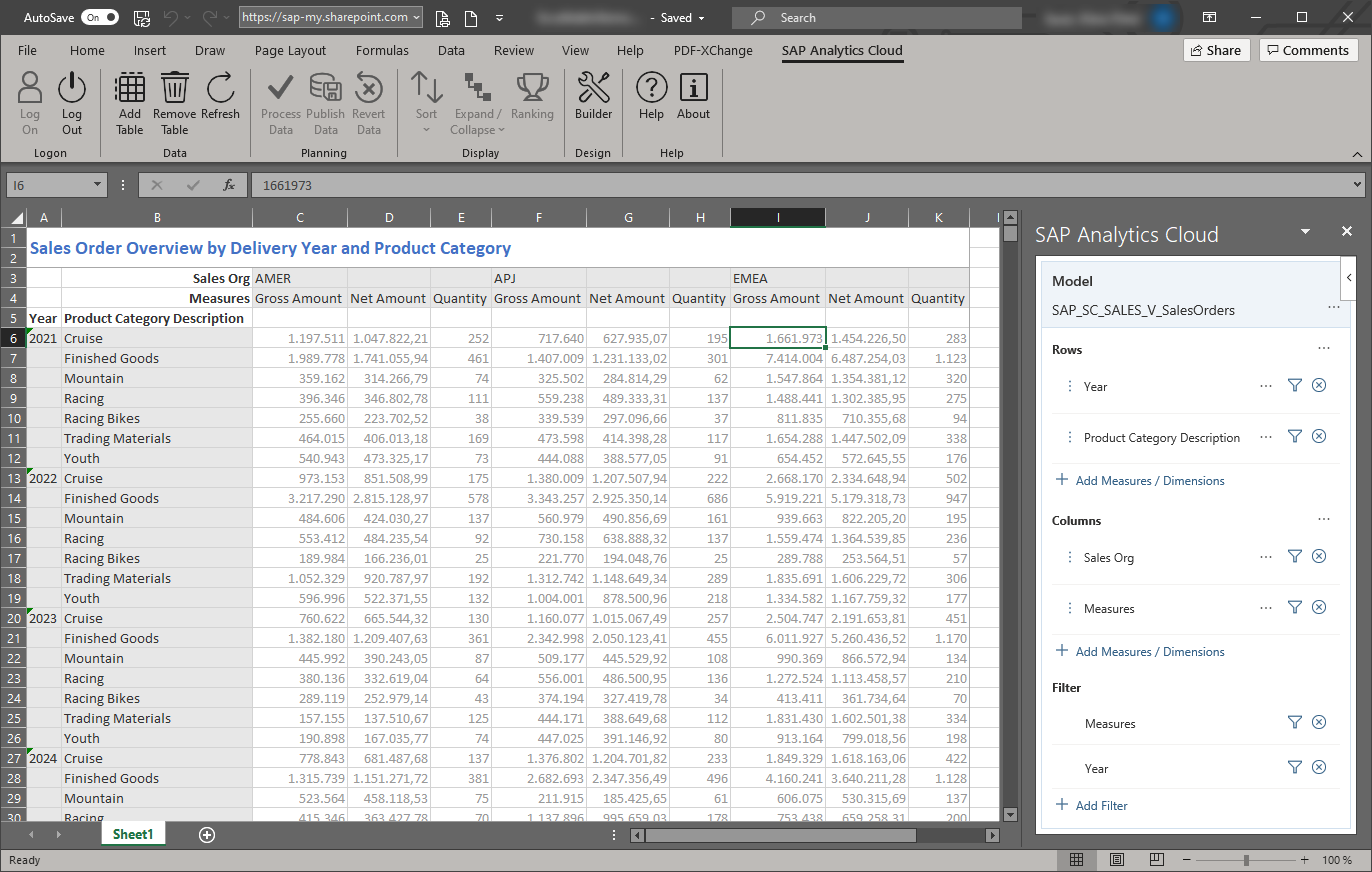
Figure 6: Create your report
As the add-in has been released about a year ago, there are lots of exciting features to come.
See the product roadmap for more information.
Many thanks to alexander.peter and his team for supporting this blog and enabling the access to SAP Data Warehouse Cloud as the first live connection of the add-in.
More information
You can find more information about the SAP Analytics Cloud, add-in for Microsoft Office with blogs, videos, and best practices in the Community.
Find further information to get started with SAP Data Warehouse Cloud and check out the Best Practices on the Community for SAP Data Warehouse Cloud
Learn about the upcoming events and webinars for SAP Data Warehouse Cloud.
- SAP Managed Tags:
- SAP Analytics Cloud,
- SAP Datasphere,
- SAP Analytics Cloud, add-in for Microsoft Office
Labels:
12 Comments
You must be a registered user to add a comment. If you've already registered, sign in. Otherwise, register and sign in.
Labels in this area
-
ABAP CDS Views - CDC (Change Data Capture)
2 -
AI
1 -
Analyze Workload Data
1 -
BTP
1 -
Business and IT Integration
2 -
Business application stu
1 -
Business Technology Platform
1 -
Business Trends
1,658 -
Business Trends
91 -
CAP
1 -
cf
1 -
Cloud Foundry
1 -
Confluent
1 -
Customer COE Basics and Fundamentals
1 -
Customer COE Latest and Greatest
3 -
Customer Data Browser app
1 -
Data Analysis Tool
1 -
data migration
1 -
data transfer
1 -
Datasphere
2 -
Event Information
1,400 -
Event Information
66 -
Expert
1 -
Expert Insights
177 -
Expert Insights
293 -
General
1 -
Google cloud
1 -
Google Next'24
1 -
Kafka
1 -
Life at SAP
780 -
Life at SAP
13 -
Migrate your Data App
1 -
MTA
1 -
Network Performance Analysis
1 -
NodeJS
1 -
PDF
1 -
POC
1 -
Product Updates
4,577 -
Product Updates
340 -
Replication Flow
1 -
RisewithSAP
1 -
SAP BTP
1 -
SAP BTP Cloud Foundry
1 -
SAP Cloud ALM
1 -
SAP Cloud Application Programming Model
1 -
SAP Datasphere
2 -
SAP S4HANA Cloud
1 -
SAP S4HANA Migration Cockpit
1 -
Technology Updates
6,873 -
Technology Updates
418 -
Workload Fluctuations
1
Related Content
- 体验更丝滑!SAP 分析云 2024.07 版功能更新 in Technology Blogs by SAP
- What’s New in SAP Analytics Cloud Release 2024.08 in Technology Blogs by SAP
- ML- Linear Regression definition , implementation scenarios in HANA in Technology Blogs by Members
- Customers and Partners are using SAP BTP to Innovate and Extend their SAP Applications in Technology Blogs by SAP
- What’s New in SAP Analytics Cloud Release 2024.07 in Technology Blogs by SAP
Top kudoed authors
| User | Count |
|---|---|
| 35 | |
| 25 | |
| 13 | |
| 7 | |
| 7 | |
| 6 | |
| 6 | |
| 6 | |
| 5 | |
| 4 |