
- SAP Community
- Products and Technology
- Technology
- Technology Blogs by SAP
- SAP Fiori for SAP S/4HANA – How to fix Changed and...
- Subscribe to RSS Feed
- Mark as New
- Mark as Read
- Bookmark
- Subscribe
- Printer Friendly Page
- Report Inappropriate Content
One of the minor annoyances of upgrading in SAP S/4HANA is that occasionally you may find changed or outdated SAP Fiori business catalogs that need to be corrected. These usually manifest themselves as:
- Apps that do not appear in your launchpad page(s) or App Finder or Search even though they are assigned to your business catalog(s)
- Apps that appear in some clients but not others, even though the app is assigned to your business catalog(s) in all clients
- Business Catalog is assigned to the role but does not appear in the App Finder

App Finder is missing a business catalog assigned to the business role
- Errors when you select a tile or link such as: “Navigation is not possible because your role is not assigned a business catalog that contains the navigation target #<SemanticObject>-<action>"

Error message Navigation is not possible because your roles is not assigned a business catalog that contains the navigation target
In this blog post you will learn how to quickly overcome them.
Why do these issues occur?
Generally, these issues come from a mismatch between the cross-client and client-specific versions of the same business catalog. There are 2 main causes:
- Upgrades
- Primarily because in earlier releases the recommendations on whether to place catalogs in the cross-client or client-specific scope was less strict. On upgrade, the catalog is reassigned to the correct scope layer and this can result in mismatches.
- Unintentional or deliberate changes made in the Launchpad Designer.
- This older tool had few protections against making client-specific changes to SAP catalogs and custom catalogs. The Launchpad Designer is now deprecated and the new tools - i.e. the Launchpad Content Manager and Launchpad App Manager – provide better scope visibility and avoid these errors.
You can find a detailed explanation of these Scope-related Issues with Setting up Launchpad Content in the Fiori launchpad Administration Guide in the SAP Help Portal.
The Launchpad content manager provides some easy ways to find and in the Launchpad Designer you can fix these issues.
Finding Outdated and Changed Catalogs
The quickest way to find outdated and changed catalogs is to use the Launchpad Content Manager (i.e. transaction /UI2/FLPCM_CUST). You can launch the transaction in SAP GUI or from the Fiori Administrator’s launchpad using the tile FLP Content Manager: Client-Specific.

Fiori Administrator role showing the FLP Content Manager: Client-Specific tile
Hint: The Fiori Administrator user and their launchpad assignment can be automatically generated using task list SAP_FIORI_FOUNDATION_S4 as shown in the openSAP microlearning Activating SAP Fiori Launchpad Using Fiori Foundation Task List in the SAP S/4HANA User Experience playlist.
On the Catalogs tab you can search for the keywords “outdated” or “changed” to find the catalogs with a problem. The column Status Current Client shows whether the catalog has an issue.
For example, this is how outdated catalogs are shown in SAP S/4HANA 2020 FPS2.

Launchpad Content Manager shows outdated catalogs in the Catalogs tab when you search for the term: outdated
Similarly, these are how changed catalogs appear in SAP S/4HANA 2020 FPS2.

Launchpad content manager shows changed catalogs when you search for the term: changed
When you select a catalog you can see which launchpad app descriptor items (i.e. tile/target mapping combinations) have a problem by checking the Tile/TM Status column. This shows an ok (green square), warning (yellow triangle), or error (red circle) icon.

Launchpad Content Manager column Tile/TM Status showing outdated icon, and Content in Catalog pane showing green/red Status icons
Resolving Outdated and Changed Catalogs
Resolving issues with SAP catalogs is straightforward. This is because all SAP technical catalogs and business catalogs are now delivered in the client-independent scope.
Procedurally, all you usually need to do is to delete the mismatched version of the catalog in the client-specific scope. This may seem counter-intuitive – “delete SAP content? Do we dare?” - but remember it’s the cross-client version of the catalog that is the correct version for your release.
If you wish you can raise an SAP Incident to confirm you can remove the client-specific version, and/or copy the catalog into the custom namespace, e.g. create a Z version of the catalog, so you still have a copy at least until you have completed your testing.
If you wish to raise a SAP Incident you reference SAP Note 2455198 - Business Catalog or Group Outdated in Fiori Launchpad Designer
IMPORTANT: Should you delete all SAP catalogs at the client-specific level? NO! There may still be a few catalogs that need to be reassigned to the correct scope. The safest approach is to only resolve catalogs that have a problem.
You can compare the client-specific content with the client-independent content using the Launchpad content manager configuration (cross-client) scope transaction /UI2/FLPCM_CONF in SAP GUI or using the tile FLP Content Manager: Cross-client which you will find in the App Finder of the Fiori Administrator role.

FLP Content Manager: Cross-client tile in the App Finder
When you display the same catalogs in the cross-client scope, you will see all launchpad app descriptor items (i.e. tile/target mapping combinations) are always ok.
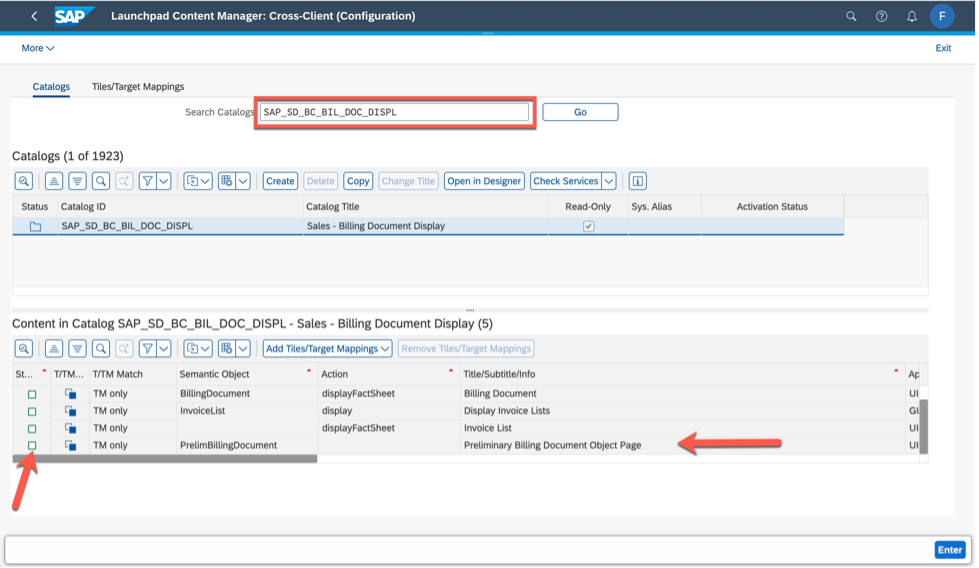
Launchpad Content Manager Cross-Client shows all catalogs with status ok
Now of course all the new tools prevent you from deleting SAP catalogs in both the client-specific and cross-client scope.
So the easiest way to resolve these issues is to use the deprecated (but still available) tool Launchpad Designer in the client-specific scope.
You can launch this from the GUI using transaction /UI2/FLPD_CUST or from the Fiori Administrator launchpad using the tile SAP Fiori Launchpad Designer Client Specific.

Fiori Administrator launchpad showing the tile SAP Fiori Launchpad Designer Client Specific
WARNING: Be *VERY* careful to choose the Client Specific scope so that you only delete the outdated/changed client-specific version of the catalog.
To confirm that you are looking at the correct client-specific version of the catalog:
1. Check for the Client number in the top right-hand corner, e.g. Client: 100. Note carefully that the cross-client version has Client:ALL in that area of the screen.
2. For Outdated catalogs, check for the Outdated markers in the list of catalogs and in the catalog title.

Launchpad Designer client specific has the Client number in top right hand corner and shows outdated status of catalogs
3. For Changed catalogs, you may need a look a little harder. You are usually comparing the count of the number of tiles and target mappings between the client-specific and cross-client versions

Launchpad Designer Client Specific showing the tile count and target mapping count
When you compare the cross-client with the client-specific scope you will usually notice a difference in the total number of tiles and target mappings.
Hint: You will notice the SAP Launchpad Designer Cross-Client tile is also on the Fiori Administrator launchpad. In SAP GUI the transaction code for the cross-client is /UI2/FLPD_CONF.

Launchpad Designer cross client shows the same catalog with a different count of tiles and target mappings
With changed catalogs, you may need to investigate the difference, in the example below you can see some custom entries have been incorrectly added to the SAP Business Catalog and may need to be moved to a custom catalog. Now of course this should not be possible, which is again where the new tools are more rigorous than the old.

Launchpad Designer showing the difference in tiles identified. In this case custom Z target mappings were added to a SAP catalog
Quick action to reset outdated catalogs
As a quick way to resolve outdated catalogs can use the Outdated catalog marking to reset back to the cross-client version. This is explained in Managing Outdated Catalogs or Groups in the SAP Help Portal.
1. Open the Launchpad Designer in client-specific customizing mode
2. Assign a transport request (customizing request)

Transport request in the Launchpad Designer
Just select the Outdated icon in the content area of the Launchpad Designer Client-Specific scope.
Outdated icon in the launchpad designer
When you move your cursor over the icon you will see this is a hyperlink. Click on the hyperlink.

Outdated hyperlink in the Launchpad Designer content area
Confirm that you want to reset the catalog - and the client-specific version of the catalog will be automatically deleted, reverting you back to the cross-client version.

Confirmation message shown after clicking on the Outdated hyperlink
IMPORTANT: You must be in a client that is open for changes - check your client in transaction SCC4.
4. Clear the cache /UI2/INVAL_CACHES to execute a global cache invalidation. This will trigger the update of catalog content.
5. Check you can reenter the Launchpad content manager to make sure content has been updated. If you see the message “Content is being updated. Please restart the transaction in a few minutes”, just wait for a few minutes and try again.
6. Retest your scenario and all should be fine!
Procedure for very carefully deleting the offending client-specific catalog
The alternative is to use a manual approach to deleting the incorrect client-specific version of the catalog. You will need this approach for changed catalogs.
Once again you do this in the Launchpad Designer Client-Specific mode.
IMPORTANT: You must be in a client that is open for changes - check your client in transaction SCC4.
1. Open the Launchpad Designer in client-specific customizing mode
2. Assign a transport request (customizing request)

Transport settings (gear wheel icon) shown in the top right hand corner of the Launchpad Designer
You assign your customizing transport request in the Transport dialog.

Transport dialog in the Launchpad Designer
3. Delete the client-specific catalog by dragging it onto the delete (trash can) icon. The icon will show as soon as you start to drag the catalog

Launchpad Designer showing the overlaid create / delete (trash can) icons that appear as you start to drag the catalog from the left hand pane
4. Clear the cache /UI2/INVAL_CACHES to execute a global cache invalidation. This will trigger the update of catalog content.
5. Check you can reenter the Launchpad content manager to make sure content has been updated. If you see the message “Content is being updated. Please restart the transaction in a few minutes”, just wait for a few minutes and try again.
6. Retest your scenario and all should be fine!
Becoming a SAP Fiori for SAP S/4HANA guru
You can find more announcements about the latest SAP Fiori features in SAP S/4HANA 2020 SP01 in Check out the improvements in SAP Fiori launchpad content administration and operations with SP01 of...
You can also find out more about SAP User Experience and Design in 3 Tips to Stay Informed About User Experience & Design Topics at SAP
You’ll find much more on the community topic page for SAP Fiori for SAP S/4HANA
Other helpful links in the SAP Community:
- Follow our tag SAP S/4HANA RIG for more from the SAP S/4HANA Customer Care and RIG
- See all questions and answers about SAP Fiori for SAP S/4HANA
- Follow SAP Fiori for SAP S/4HANA for more blogs and updates
- Ask a Question about SAP Fiori for SAP S/4HANA
Brought to you by the SAP S/4HANA Customer Care and RIG.
- SAP Managed Tags:
- SAP Fiori,
- SAP Fiori for SAP S/4HANA,
- SAP S/4HANA,
- SAP Fiori Launchpad,
- User Experience
You must be a registered user to add a comment. If you've already registered, sign in. Otherwise, register and sign in.
-
ABAP CDS Views - CDC (Change Data Capture)
2 -
AI
1 -
Analyze Workload Data
1 -
BTP
1 -
Business and IT Integration
2 -
Business application stu
1 -
Business Technology Platform
1 -
Business Trends
1,658 -
Business Trends
92 -
CAP
1 -
cf
1 -
Cloud Foundry
1 -
Confluent
1 -
Customer COE Basics and Fundamentals
1 -
Customer COE Latest and Greatest
3 -
Customer Data Browser app
1 -
Data Analysis Tool
1 -
data migration
1 -
data transfer
1 -
Datasphere
2 -
Event Information
1,400 -
Event Information
66 -
Expert
1 -
Expert Insights
177 -
Expert Insights
298 -
General
1 -
Google cloud
1 -
Google Next'24
1 -
Kafka
1 -
Life at SAP
780 -
Life at SAP
13 -
Migrate your Data App
1 -
MTA
1 -
Network Performance Analysis
1 -
NodeJS
1 -
PDF
1 -
POC
1 -
Product Updates
4,577 -
Product Updates
344 -
Replication Flow
1 -
RisewithSAP
1 -
SAP BTP
1 -
SAP BTP Cloud Foundry
1 -
SAP Cloud ALM
1 -
SAP Cloud Application Programming Model
1 -
SAP Datasphere
2 -
SAP S4HANA Cloud
1 -
SAP S4HANA Migration Cockpit
1 -
Technology Updates
6,873 -
Technology Updates
421 -
Workload Fluctuations
1
- Streamline the updates for SAP HANA Cloud with SAP Automation Pilot in Technology Blogs by SAP
- Integrate CI/CD with cTMS as part of SAP Cloud ALM in Technology Blogs by Members
- How to replace RRW3_GET_QUERY_VIEW_DATA in Technology Blogs by SAP
- SAP Fiori for SAP S/4HANA - How to make a SAP Fiori app or GUI transaction available on your launchpad in Technology Blogs by SAP
- SAP S/4HANA 2023 Fully-Activated Appliance: Known Issues in Technology Blogs by SAP
| User | Count |
|---|---|
| 38 | |
| 25 | |
| 17 | |
| 13 | |
| 7 | |
| 7 | |
| 7 | |
| 7 | |
| 6 | |
| 6 |