
- SAP Community
- Products and Technology
- Technology
- Technology Blogs by Members
- Send push notification to SAP BTP Launchpad via HT...
Technology Blogs by Members
Explore a vibrant mix of technical expertise, industry insights, and tech buzz in member blogs covering SAP products, technology, and events. Get in the mix!
Turn on suggestions
Auto-suggest helps you quickly narrow down your search results by suggesting possible matches as you type.
Showing results for
enric101
Active Contributor
Options
- Subscribe to RSS Feed
- Mark as New
- Mark as Read
- Bookmark
- Subscribe
- Printer Friendly Page
- Report Inappropriate Content
10-12-2021
8:41 AM
In many cases, a basic requirement of our applications is to be able to notify the user of any update in the system centrally.
We only had several options in the past to show tasks to the user: KPIs in a dynamic tile, customized plugin or receiving feedback after talking with a bot via SAP conversacional AI.
With the notification service in the SAP BTP launchpad, we can now give feedback to the user and allow them to take quick actions.
We will see how to configure our launchpad, add a type of notification and finally generate a notification via request. With these steps we can integrate e.g. other applications outside SAP, the SAP integration Suite or any other backend that uses Http protocol...
The first thing to do is to access the launchpad configuration page to generate and activate the notification service in lauchpad.
On the notifications page you will see the option to generate the service, so as you can imagine, we are going to click on the "generate" button.
Once the service has been generated, details will appear on the notifications page:
The next step is to enable the notifications option in the launchpad settings.
In the configuration page we will activate the option to show notifications to the user:
The first thing to do before performing any operation is to obtain the two tokens that we will use to send data. The first is the Bearer token, which gives us the authorisation to use the API and a second token called x-csrf-token which we will use to make POST requests.
To obtain the data we will use the url that shows us the launchpad configuration:
We will add this parameter to the URL at the end to indicate that we will use the client credentials mechanism.
Next will be the credentials, which we will also have in the launchpad configuration.
With this data we can now generate the token. This is the example of the data we would use in postman:
And this is a little trick to read the answer and add it in an environment variable.
This token is used to make POST, so for get operations it is not necessary, and that is why we will make a GET request to obtain it.
In this case we will use the following URL: https://notifications.cfapps.eu10.hana.ondemand.com/v2/Notification.svc/Notifications
As authorization we will add the bearer token obtained in the previous call. We can add the variable.
We will add the token request: x-csrf-token = fetch
Although the response returns an error, the interesting thing is to extract the token from the response headers:
This token will have to be requested when making a Post.
To continue with the example, we will create a notification type to alert users that a new application is available on their launchpad.
Now we will create a fairly simple notification, i.e. with a message without variable data.
We will use the following URL: https://notifications.cfapps.eu10.hana.ondemand.com/v2/NotificationType.svc/NotificationTypes and add the bearer and x-csrf-token obtained in the previous step:
And this will be the body that we will pass to it.
Where we generate an ID, a version and the text of the push notification.
The ones we will see in the launchpad when we click on the bell are TemplateSensitive and Subtitle, if we access by type, we will see templategrouped and as popup text we will see the value of public template.
Now we are all set. Let's send a notification.
To send notifications we will need to add the bearer token and the x-csrf-token as in the previous case.
To send the notification we will use this URL: https://notifications.cfapps.eu10.hana.ondemand.com/v2/Notification.svc/Notifications and this is the body that we will send:
As we can see, we must add the email of the users we want to notify, for me this is a bug because as in the workflows topic, the field should be able to accept mails or groups.
Finally this is the result:
And here are some references to connect the service to a S4Hana system and to integrate with a ui5 application in an easy way.:
https://blogs.sap.com/2021/09/02/building-a-central-launchpad-using-sap-launchpad-service-enabling-n...
https://blogs.sap.com/2021/07/06/sending-notifications-from-sap-btp-applications-to-the-sap-fiori-la...
In conclusion, with this service you can add push notifications in the lauchpad + SAP Mobile Services Client. It's important to provide this type of services for your user because we can redirect the user's focus to their day-to-day tasks, and allow them to complete it with a few clicks.
Remember that the priority of any improvement is our users 😉
Please check or rise your question on this blog or in the following tag in the Q&A section: https://answers.sap.com/tags/538710751289542466232554247536294
We only had several options in the past to show tasks to the user: KPIs in a dynamic tile, customized plugin or receiving feedback after talking with a bot via SAP conversacional AI.
With the notification service in the SAP BTP launchpad, we can now give feedback to the user and allow them to take quick actions.
We will see how to configure our launchpad, add a type of notification and finally generate a notification via request. With these steps we can integrate e.g. other applications outside SAP, the SAP integration Suite or any other backend that uses Http protocol...
Initial configuration
Generating the notification service in SAP BPT
The first thing to do is to access the launchpad configuration page to generate and activate the notification service in lauchpad.

On the notifications page you will see the option to generate the service, so as you can imagine, we are going to click on the "generate" button.

Once the service has been generated, details will appear on the notifications page:
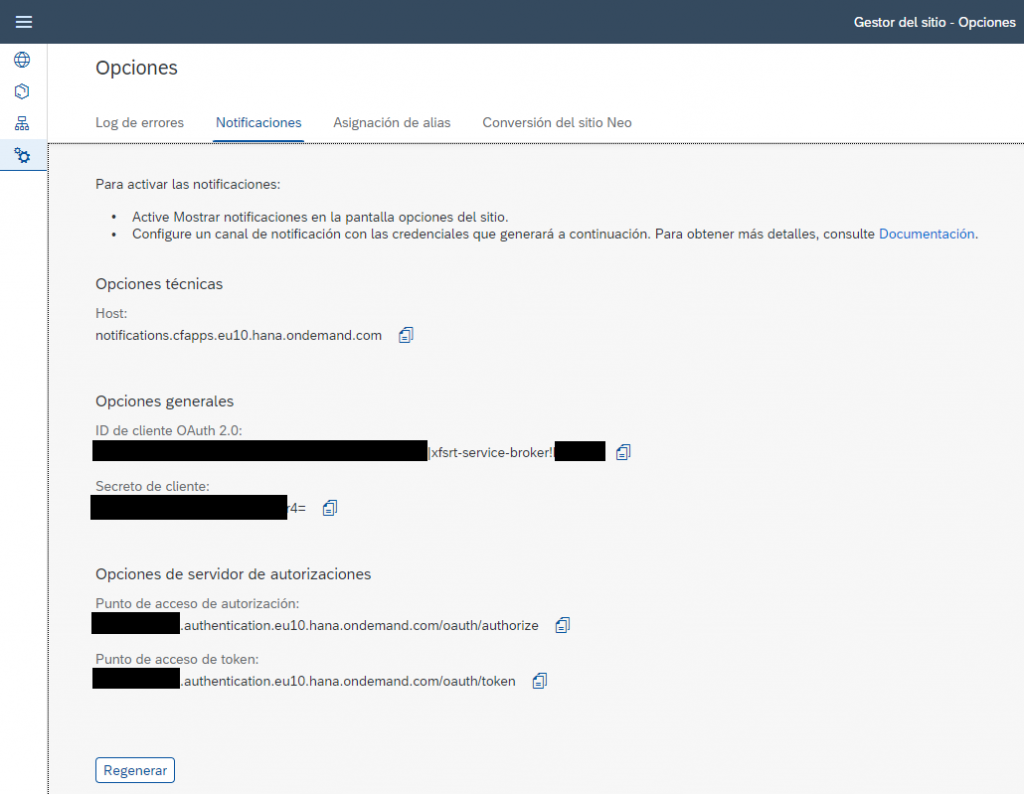
Showing notifications
The next step is to enable the notifications option in the launchpad settings.

In the configuration page we will activate the option to show notifications to the user:

Getting permission to make the notification
The first thing to do before performing any operation is to obtain the two tokens that we will use to send data. The first is the Bearer token, which gives us the authorisation to use the API and a second token called x-csrf-token which we will use to make POST requests.
Obtaining the Bearer token
To obtain the data we will use the url that shows us the launchpad configuration:

We will add this parameter to the URL at the end to indicate that we will use the client credentials mechanism.
?grant_type=client_credentials
Next will be the credentials, which we will also have in the launchpad configuration.

With this data we can now generate the token. This is the example of the data we would use in postman:

And this is a little trick to read the answer and add it in an environment variable.

Obtaining x-csrf-token
This token is used to make POST, so for get operations it is not necessary, and that is why we will make a GET request to obtain it.
In this case we will use the following URL: https://notifications.cfapps.eu10.hana.ondemand.com/v2/Notification.svc/Notifications
As authorization we will add the bearer token obtained in the previous call. We can add the variable.

We will add the token request: x-csrf-token = fetch

Although the response returns an error, the interesting thing is to extract the token from the response headers:

This token will have to be requested when making a Post.
Sending notifications
To continue with the example, we will create a notification type to alert users that a new application is available on their launchpad.
Creating a notification type
Now we will create a fairly simple notification, i.e. with a message without variable data.
We will use the following URL: https://notifications.cfapps.eu10.hana.ondemand.com/v2/NotificationType.svc/NotificationTypes and add the bearer and x-csrf-token obtained in the previous step:

And this will be the body that we will pass to it.
Where we generate an ID, a version and the text of the push notification.
The ones we will see in the launchpad when we click on the bell are TemplateSensitive and Subtitle, if we access by type, we will see templategrouped and as popup text we will see the value of public template.
{
"NotificationTypeKey": "NewApp",
"NotificationTypeVersion": "0.1",
"Templates": [
{
"Language": "en",
"TemplatePublic": "New application is ready",
"TemplateSensitive": "New application!",
"TemplateGrouped": "The new application is ready",
"TemplateLanguage": "Applications",
"Subtitle": "Application notification"
}
]
}Now we are all set. Let's send a notification.
Sending a notification
To send notifications we will need to add the bearer token and the x-csrf-token as in the previous case.
To send the notification we will use this URL: https://notifications.cfapps.eu10.hana.ondemand.com/v2/Notification.svc/Notifications and this is the body that we will send:
{
"OriginId": "test",
"NotificationTypeKey": "NewApp",
"NotificationTypeVersion": "0.1",
"Priority": "Low",
"Recipients": [
{
"RecipientId": "ecastella@ecastella.com"
}
]
}As we can see, we must add the email of the users we want to notify, for me this is a bug because as in the workflows topic, the field should be able to accept mails or groups.
Finally this is the result:

And here are some references to connect the service to a S4Hana system and to integrate with a ui5 application in an easy way.:
https://blogs.sap.com/2021/09/02/building-a-central-launchpad-using-sap-launchpad-service-enabling-n...
https://blogs.sap.com/2021/07/06/sending-notifications-from-sap-btp-applications-to-the-sap-fiori-la...
In conclusion, with this service you can add push notifications in the lauchpad + SAP Mobile Services Client. It's important to provide this type of services for your user because we can redirect the user's focus to their day-to-day tasks, and allow them to complete it with a few clicks.
Remember that the priority of any improvement is our users 😉
Please check or rise your question on this blog or in the following tag in the Q&A section: https://answers.sap.com/tags/538710751289542466232554247536294
- SAP Managed Tags:
- SAP Build Work Zone, standard edition,
- SAP Fiori Launchpad
6 Comments
You must be a registered user to add a comment. If you've already registered, sign in. Otherwise, register and sign in.
Labels in this area
-
"automatische backups"
1 -
"regelmäßige sicherung"
1 -
"TypeScript" "Development" "FeedBack"
1 -
505 Technology Updates 53
1 -
ABAP
14 -
ABAP API
1 -
ABAP CDS Views
2 -
ABAP CDS Views - BW Extraction
1 -
ABAP CDS Views - CDC (Change Data Capture)
1 -
ABAP class
2 -
ABAP Cloud
2 -
ABAP Development
5 -
ABAP in Eclipse
1 -
ABAP Platform Trial
1 -
ABAP Programming
2 -
abap technical
1 -
absl
2 -
access data from SAP Datasphere directly from Snowflake
1 -
Access data from SAP datasphere to Qliksense
1 -
Accrual
1 -
action
1 -
adapter modules
1 -
Addon
1 -
Adobe Document Services
1 -
ADS
1 -
ADS Config
1 -
ADS with ABAP
1 -
ADS with Java
1 -
ADT
2 -
Advance Shipping and Receiving
1 -
Advanced Event Mesh
3 -
AEM
1 -
AI
7 -
AI Launchpad
1 -
AI Projects
1 -
AIML
9 -
Alert in Sap analytical cloud
1 -
Amazon S3
1 -
Analytical Dataset
1 -
Analytical Model
1 -
Analytics
1 -
Analyze Workload Data
1 -
annotations
1 -
API
1 -
API and Integration
3 -
API Call
2 -
Application Architecture
1 -
Application Development
5 -
Application Development for SAP HANA Cloud
3 -
Applications and Business Processes (AP)
1 -
Artificial Intelligence
1 -
Artificial Intelligence (AI)
5 -
Artificial Intelligence (AI) 1 Business Trends 363 Business Trends 8 Digital Transformation with Cloud ERP (DT) 1 Event Information 462 Event Information 15 Expert Insights 114 Expert Insights 76 Life at SAP 418 Life at SAP 1 Product Updates 4
1 -
Artificial Intelligence (AI) blockchain Data & Analytics
1 -
Artificial Intelligence (AI) blockchain Data & Analytics Intelligent Enterprise
1 -
Artificial Intelligence (AI) blockchain Data & Analytics Intelligent Enterprise Oil Gas IoT Exploration Production
1 -
Artificial Intelligence (AI) blockchain Data & Analytics Intelligent Enterprise sustainability responsibility esg social compliance cybersecurity risk
1 -
ASE
1 -
ASR
2 -
ASUG
1 -
Attachments
1 -
Authorisations
1 -
Automating Processes
1 -
Automation
2 -
aws
2 -
Azure
1 -
Azure AI Studio
1 -
B2B Integration
1 -
Backorder Processing
1 -
Backup
1 -
Backup and Recovery
1 -
Backup schedule
1 -
BADI_MATERIAL_CHECK error message
1 -
Bank
1 -
BAS
1 -
basis
2 -
Basis Monitoring & Tcodes with Key notes
2 -
Batch Management
1 -
BDC
1 -
Best Practice
1 -
bitcoin
1 -
Blockchain
3 -
bodl
1 -
BOP in aATP
1 -
BOP Segments
1 -
BOP Strategies
1 -
BOP Variant
1 -
BPC
1 -
BPC LIVE
1 -
BTP
12 -
BTP Destination
2 -
Business AI
1 -
Business and IT Integration
1 -
Business application stu
1 -
Business Application Studio
1 -
Business Architecture
1 -
Business Communication Services
1 -
Business Continuity
1 -
Business Data Fabric
3 -
Business Partner
12 -
Business Partner Master Data
10 -
Business Technology Platform
2 -
Business Trends
1 -
CA
1 -
calculation view
1 -
CAP
3 -
Capgemini
1 -
CAPM
1 -
Catalyst for Efficiency: Revolutionizing SAP Integration Suite with Artificial Intelligence (AI) and
1 -
CCMS
2 -
CDQ
12 -
CDS
2 -
Cental Finance
1 -
Certificates
1 -
CFL
1 -
Change Management
1 -
chatbot
1 -
chatgpt
3 -
CL_SALV_TABLE
2 -
Class Runner
1 -
Classrunner
1 -
Cloud ALM Monitoring
1 -
Cloud ALM Operations
1 -
cloud connector
1 -
Cloud Extensibility
1 -
Cloud Foundry
4 -
Cloud Integration
6 -
Cloud Platform Integration
2 -
cloudalm
1 -
communication
1 -
Compensation Information Management
1 -
Compensation Management
1 -
Compliance
1 -
Compound Employee API
1 -
Configuration
1 -
Connectors
1 -
Consolidation Extension for SAP Analytics Cloud
1 -
Control Indicators.
1 -
Controller-Service-Repository pattern
1 -
Conversion
1 -
Cosine similarity
1 -
cryptocurrency
1 -
CSI
1 -
ctms
1 -
Custom chatbot
3 -
Custom Destination Service
1 -
custom fields
1 -
Customer Experience
1 -
Customer Journey
1 -
Customizing
1 -
cyber security
3 -
Data
1 -
Data & Analytics
1 -
Data Aging
1 -
Data Analytics
2 -
Data and Analytics (DA)
1 -
Data Archiving
1 -
Data Back-up
1 -
Data Governance
5 -
Data Integration
2 -
Data Quality
12 -
Data Quality Management
12 -
Data Synchronization
1 -
data transfer
1 -
Data Unleashed
1 -
Data Value
8 -
database tables
1 -
Datasphere
2 -
datenbanksicherung
1 -
dba cockpit
1 -
dbacockpit
1 -
Debugging
2 -
Delimiting Pay Components
1 -
Delta Integrations
1 -
Destination
3 -
Destination Service
1 -
Developer extensibility
1 -
Developing with SAP Integration Suite
1 -
Devops
1 -
digital transformation
1 -
Documentation
1 -
Dot Product
1 -
DQM
1 -
dump database
1 -
dump transaction
1 -
e-Invoice
1 -
E4H Conversion
1 -
Eclipse ADT ABAP Development Tools
2 -
edoc
1 -
edocument
1 -
ELA
1 -
Embedded Consolidation
1 -
Embedding
1 -
Embeddings
1 -
Employee Central
1 -
Employee Central Payroll
1 -
Employee Central Time Off
1 -
Employee Information
1 -
Employee Rehires
1 -
Enable Now
1 -
Enable now manager
1 -
endpoint
1 -
Enhancement Request
1 -
Enterprise Architecture
1 -
ETL Business Analytics with SAP Signavio
1 -
Euclidean distance
1 -
Event Dates
1 -
Event Driven Architecture
1 -
Event Mesh
2 -
Event Reason
1 -
EventBasedIntegration
1 -
EWM
1 -
EWM Outbound configuration
1 -
EWM-TM-Integration
1 -
Existing Event Changes
1 -
Expand
1 -
Expert
2 -
Expert Insights
1 -
Fiori
14 -
Fiori Elements
2 -
Fiori SAPUI5
12 -
Flask
1 -
Full Stack
8 -
Funds Management
1 -
General
1 -
Generative AI
1 -
Getting Started
1 -
GitHub
8 -
Grants Management
1 -
groovy
1 -
GTP
1 -
HANA
6 -
HANA Cloud
2 -
Hana Cloud Database Integration
2 -
HANA DB
2 -
HANA XS Advanced
1 -
Historical Events
1 -
home labs
1 -
HowTo
1 -
HR Data Management
1 -
html5
8 -
HTML5 Application
1 -
Identity cards validation
1 -
idm
1 -
Implementation
1 -
input parameter
1 -
instant payments
1 -
Integration
3 -
Integration Advisor
1 -
Integration Architecture
1 -
Integration Center
1 -
Integration Suite
1 -
intelligent enterprise
1 -
iot
1 -
Java
1 -
job
1 -
Job Information Changes
1 -
Job-Related Events
1 -
Job_Event_Information
1 -
joule
4 -
Journal Entries
1 -
Just Ask
1 -
Kerberos for ABAP
8 -
Kerberos for JAVA
8 -
KNN
1 -
Launch Wizard
1 -
learning content
2 -
Life at SAP
1 -
lightning
1 -
Linear Regression SAP HANA Cloud
1 -
local tax regulations
1 -
LP
1 -
Machine Learning
2 -
Marketing
1 -
Master Data
3 -
Master Data Management
14 -
Maxdb
2 -
MDG
1 -
MDGM
1 -
MDM
1 -
Message box.
1 -
Messages on RF Device
1 -
Microservices Architecture
1 -
Microsoft Universal Print
1 -
Middleware Solutions
1 -
Migration
5 -
ML Model Development
1 -
Modeling in SAP HANA Cloud
8 -
Monitoring
3 -
MTA
1 -
Multi-Record Scenarios
1 -
Multiple Event Triggers
1 -
Neo
1 -
New Event Creation
1 -
New Feature
1 -
Newcomer
1 -
NodeJS
2 -
ODATA
2 -
OData APIs
1 -
odatav2
1 -
ODATAV4
1 -
ODBC
1 -
ODBC Connection
1 -
Onpremise
1 -
open source
2 -
OpenAI API
1 -
Oracle
1 -
PaPM
1 -
PaPM Dynamic Data Copy through Writer function
1 -
PaPM Remote Call
1 -
PAS-C01
1 -
Pay Component Management
1 -
PGP
1 -
Pickle
1 -
PLANNING ARCHITECTURE
1 -
Popup in Sap analytical cloud
1 -
PostgrSQL
1 -
POSTMAN
1 -
Process Automation
2 -
Product Updates
4 -
PSM
1 -
Public Cloud
1 -
Python
4 -
Qlik
1 -
Qualtrics
1 -
RAP
3 -
RAP BO
2 -
Record Deletion
1 -
Recovery
1 -
recurring payments
1 -
redeply
1 -
Release
1 -
Remote Consumption Model
1 -
Replication Flows
1 -
research
1 -
Resilience
1 -
REST
1 -
REST API
1 -
Retagging Required
1 -
Risk
1 -
Rolling Kernel Switch
1 -
route
1 -
rules
1 -
S4 HANA
1 -
S4 HANA Cloud
1 -
S4 HANA On-Premise
1 -
S4HANA
3 -
S4HANA_OP_2023
2 -
SAC
10 -
SAC PLANNING
9 -
SAP
4 -
SAP ABAP
1 -
SAP Advanced Event Mesh
1 -
SAP AI Core
8 -
SAP AI Launchpad
8 -
SAP Analytic Cloud Compass
1 -
Sap Analytical Cloud
1 -
SAP Analytics Cloud
4 -
SAP Analytics Cloud for Consolidation
2 -
SAP Analytics Cloud Story
1 -
SAP analytics clouds
1 -
SAP BAS
1 -
SAP Basis
6 -
SAP BODS
1 -
SAP BODS certification.
1 -
SAP BTP
21 -
SAP BTP Build Work Zone
2 -
SAP BTP Cloud Foundry
6 -
SAP BTP Costing
1 -
SAP BTP CTMS
1 -
SAP BTP Innovation
1 -
SAP BTP Migration Tool
1 -
SAP BTP SDK IOS
1 -
SAP Build
11 -
SAP Build App
1 -
SAP Build apps
1 -
SAP Build CodeJam
1 -
SAP Build Process Automation
3 -
SAP Build work zone
10 -
SAP Business Objects Platform
1 -
SAP Business Technology
2 -
SAP Business Technology Platform (XP)
1 -
sap bw
1 -
SAP CAP
2 -
SAP CDC
1 -
SAP CDP
1 -
SAP CDS VIEW
1 -
SAP Certification
1 -
SAP Cloud ALM
4 -
SAP Cloud Application Programming Model
1 -
SAP Cloud Integration for Data Services
1 -
SAP cloud platform
8 -
SAP Companion
1 -
SAP CPI
3 -
SAP CPI (Cloud Platform Integration)
2 -
SAP CPI Discover tab
1 -
sap credential store
1 -
SAP Customer Data Cloud
1 -
SAP Customer Data Platform
1 -
SAP Data Intelligence
1 -
SAP Data Migration in Retail Industry
1 -
SAP Data Services
1 -
SAP DATABASE
1 -
SAP Dataspher to Non SAP BI tools
1 -
SAP Datasphere
9 -
SAP DRC
1 -
SAP EWM
1 -
SAP Fiori
2 -
SAP Fiori App Embedding
1 -
Sap Fiori Extension Project Using BAS
1 -
SAP GRC
1 -
SAP HANA
1 -
SAP HCM (Human Capital Management)
1 -
SAP HR Solutions
1 -
SAP IDM
1 -
SAP Integration Suite
9 -
SAP Integrations
4 -
SAP iRPA
2 -
SAP Learning Class
1 -
SAP Learning Hub
1 -
SAP Odata
2 -
SAP on Azure
1 -
SAP PartnerEdge
1 -
sap partners
1 -
SAP Password Reset
1 -
SAP PO Migration
1 -
SAP Prepackaged Content
1 -
SAP Process Automation
2 -
SAP Process Integration
2 -
SAP Process Orchestration
1 -
SAP S4HANA
2 -
SAP S4HANA Cloud
1 -
SAP S4HANA Cloud for Finance
1 -
SAP S4HANA Cloud private edition
1 -
SAP Sandbox
1 -
SAP STMS
1 -
SAP successfactors
3 -
SAP SuccessFactors HXM Core
1 -
SAP Time
1 -
SAP TM
2 -
SAP Trading Partner Management
1 -
SAP UI5
1 -
SAP Upgrade
1 -
SAP Utilities
1 -
SAP-GUI
8 -
SAP_COM_0276
1 -
SAPBTP
1 -
SAPCPI
1 -
SAPEWM
1 -
sapmentors
1 -
saponaws
2 -
SAPS4HANA
1 -
SAPUI5
4 -
schedule
1 -
Secure Login Client Setup
8 -
security
9 -
Selenium Testing
1 -
SEN
1 -
SEN Manager
1 -
service
1 -
SET_CELL_TYPE
1 -
SET_CELL_TYPE_COLUMN
1 -
SFTP scenario
2 -
Simplex
1 -
Single Sign On
8 -
Singlesource
1 -
SKLearn
1 -
soap
1 -
Software Development
1 -
SOLMAN
1 -
solman 7.2
2 -
Solution Manager
3 -
sp_dumpdb
1 -
sp_dumptrans
1 -
SQL
1 -
sql script
1 -
SSL
8 -
SSO
8 -
Substring function
1 -
SuccessFactors
1 -
SuccessFactors Platform
1 -
SuccessFactors Time Tracking
1 -
Sybase
1 -
system copy method
1 -
System owner
1 -
Table splitting
1 -
Tax Integration
1 -
Technical article
1 -
Technical articles
1 -
Technology Updates
1 -
Technology Updates
1 -
Technology_Updates
1 -
terraform
1 -
Threats
1 -
Time Collectors
1 -
Time Off
2 -
Time Sheet
1 -
Time Sheet SAP SuccessFactors Time Tracking
1 -
Tips and tricks
2 -
toggle button
1 -
Tools
1 -
Trainings & Certifications
1 -
Transport in SAP BODS
1 -
Transport Management
1 -
TypeScript
2 -
ui designer
1 -
unbind
1 -
Unified Customer Profile
1 -
UPB
1 -
Use of Parameters for Data Copy in PaPM
1 -
User Unlock
1 -
VA02
1 -
Validations
1 -
Vector Database
2 -
Vector Engine
1 -
Visual Studio Code
1 -
VSCode
1 -
Web SDK
1 -
work zone
1 -
workload
1 -
xsa
1 -
XSA Refresh
1
- « Previous
- Next »
Related Content
- Developing & Deploying the UI5 App to Cloud Foundry and Accessing from App-router End-to-End Steps in Technology Blogs by Members
- Query on plateau.com Certificate Renewal notification email in Technology Q&A
- 404 error while calling SAP Build Work Zone(Launchpad) Notification API in BAS in Technology Q&A
- SSO error in multiple domain - SAP BusinessObjects - Only the primary domain works in SSO in Technology Q&A
- How to update signing certificate in SAML2 in Technology Blogs by Members
Top kudoed authors
| User | Count |
|---|---|
| 12 | |
| 12 | |
| 7 | |
| 5 | |
| 5 | |
| 4 | |
| 4 | |
| 3 | |
| 3 | |
| 3 |