
- SAP Community
- Products and Technology
- Technology
- Technology Blogs by SAP
- SAP S/4HANA Cloud - "Attachments" API - post link ...
Technology Blogs by SAP
Learn how to extend and personalize SAP applications. Follow the SAP technology blog for insights into SAP BTP, ABAP, SAP Analytics Cloud, SAP HANA, and more.
Turn on suggestions
Auto-suggest helps you quickly narrow down your search results by suggesting possible matches as you type.
Showing results for
Employee
Options
- Subscribe to RSS Feed
- Mark as New
- Mark as Read
- Bookmark
- Subscribe
- Printer Friendly Page
- Report Inappropriate Content
10-04-2021
8:37 AM
In this blog post I will sum up information, necessary for binding URLs to documents, placed in external storage to Journal Entries in SAP S/4HAN A Cloud via API Attachments. During the implementation of the scenario it is necessary to take into account following considerations:
In opposite to the most APIs, this one does not require activation of separate Communication Arrangement. In our case we need to go to communication arrangement, relevant for Post Journal Entry Communication Scenario (SAP_COM_0002). The link for posting can be found there:
Then we need to go to API Attachments documentation and check, how we should enrich the link:
As you can see, first of all we need to add method "CreateUrlAsAttachment", after which we can specify input values.
As we can see in the documentation there are 5 mandatory for the API fields:
The most tricky is to prepare value for LinkedSAPObjectKey. The formula to build it is as following: Company Code + Journal Entry Number + Year. Therefore example value could look like 111101000056552022. Note, that if your Journal Entry number is shorter, then 10 symbols, corresponding number of "0" should be added between Company Code and Journal Entry Number. See details in this SAP Note.
After preparing of all the values, the resulting link could look like this:
Before clicking "POST" you have to whitelist the sending URL in SAP S/4HANA Cloud. This has to be done in the app "Maintain Protection Allowlists". Details are available here. Example result could look like this:
Now we are ready to click "POST" in Postman for example. Do not forget to update X-Csrf token value beforehand. Example request would look like this:
And now you can go to SAP S/4HANA Cloud, app "Manage Journal Entries", search for an entry, for which posting was done and the results should be available at the Attachments tab:
- The way to find correct link to do the posting of URL-Attachment
- Which values to use to fill the mandatory fields
- Whitelisting the sending URL
- Where to check the result
Getting link to do the posting
In opposite to the most APIs, this one does not require activation of separate Communication Arrangement. In our case we need to go to communication arrangement, relevant for Post Journal Entry Communication Scenario (SAP_COM_0002). The link for posting can be found there:

Then we need to go to API Attachments documentation and check, how we should enrich the link:
POST<host>/sap/opu/odata/sap/API_CV_ATTACHMENT_SRV/CreateUrlAsAttachment?SemanticObject='Product'&BusinessObjectTypeName='EKKO_RFQ'&LinkedSAPObjectKey='ZTEST_BO'&Url='https://www.sap.com'&UrlDescription='SAP'&MIMEType='text/urlAs you can see, first of all we need to add method "CreateUrlAsAttachment", after which we can specify input values.
Filling mandatory fields
As we can see in the documentation there are 5 mandatory for the API fields:
- BusinessObjectTypeName (value for Journal entry would be BKPF)
- LinkedSAPObjectKey
- Url (example value: "https://www.sap.com")
- UrlDescription (example value: "SAP"
- MIMEType (example value: "ext/url"
The most tricky is to prepare value for LinkedSAPObjectKey. The formula to build it is as following: Company Code + Journal Entry Number + Year. Therefore example value could look like 111101000056552022. Note, that if your Journal Entry number is shorter, then 10 symbols, corresponding number of "0" should be added between Company Code and Journal Entry Number. See details in this SAP Note.
After preparing of all the values, the resulting link could look like this:
https://my<Number>-api.s4hana.ondemand.com/sap/opu/odata/sap/API_CV_ATTACHMENT_SRV/CreateUrlAsAttachment?BusinessObjectTypeName='BKPF'&LinkedSAPObjectKey='111101000056552022'&Url='https://www.sap.com'&UrlDescription='SAP'&MIMEType='text/url'Whitelisting the sending URL
Before clicking "POST" you have to whitelist the sending URL in SAP S/4HANA Cloud. This has to be done in the app "Maintain Protection Allowlists". Details are available here. Example result could look like this:

Test and check the result
Now we are ready to click "POST" in Postman for example. Do not forget to update X-Csrf token value beforehand. Example request would look like this:
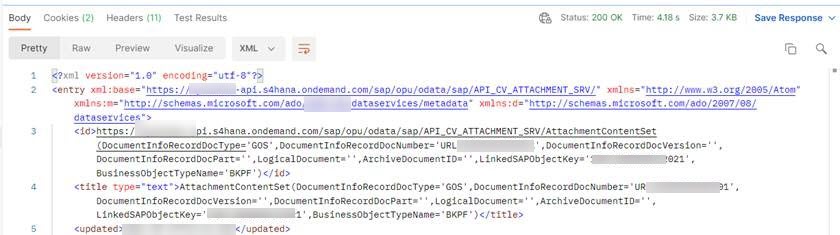
And now you can go to SAP S/4HANA Cloud, app "Manage Journal Entries", search for an entry, for which posting was done and the results should be available at the Attachments tab:

- SAP Managed Tags:
- Cloud Integration,
- SAP S/4HANA Public Cloud,
- SAP Business Accelerator Hub
Labels:
You must be a registered user to add a comment. If you've already registered, sign in. Otherwise, register and sign in.
Labels in this area
-
ABAP CDS Views - CDC (Change Data Capture)
2 -
AI
1 -
Analyze Workload Data
1 -
BTP
1 -
Business and IT Integration
2 -
Business application stu
1 -
Business Technology Platform
1 -
Business Trends
1,661 -
Business Trends
88 -
CAP
1 -
cf
1 -
Cloud Foundry
1 -
Confluent
1 -
Customer COE Basics and Fundamentals
1 -
Customer COE Latest and Greatest
3 -
Customer Data Browser app
1 -
Data Analysis Tool
1 -
data migration
1 -
data transfer
1 -
Datasphere
2 -
Event Information
1,400 -
Event Information
64 -
Expert
1 -
Expert Insights
178 -
Expert Insights
281 -
General
1 -
Google cloud
1 -
Google Next'24
1 -
Kafka
1 -
Life at SAP
784 -
Life at SAP
11 -
Migrate your Data App
1 -
MTA
1 -
Network Performance Analysis
1 -
NodeJS
1 -
PDF
1 -
POC
1 -
Product Updates
4,577 -
Product Updates
330 -
Replication Flow
1 -
RisewithSAP
1 -
SAP BTP
1 -
SAP BTP Cloud Foundry
1 -
SAP Cloud ALM
1 -
SAP Cloud Application Programming Model
1 -
SAP Datasphere
2 -
SAP S4HANA Cloud
1 -
SAP S4HANA Migration Cockpit
1 -
Technology Updates
6,886 -
Technology Updates
408 -
Workload Fluctuations
1
Related Content
- Deployment Error "ABAP language version is not supported for objecttype WAPA." in Technology Q&A
- Transcation codes in S4HANA in Technology Q&A
- Convert GL Account Hierarchies from Fiori to Cost element Groups in SAP S4HANA in Technology Q&A
- Empowering Retail Business with a Seamless Data Migration to SAP S/4HANA in Technology Blogs by Members
- S4HANA Cloud XSLT Processor in Technology Q&A
Top kudoed authors
| User | Count |
|---|---|
| 13 | |
| 10 | |
| 10 | |
| 8 | |
| 7 | |
| 6 | |
| 5 | |
| 5 | |
| 5 | |
| 4 |