
- SAP Community
- Products and Technology
- Technology
- Technology Blogs by Members
- Run UI5-tests with Karma in Azure-Pipelines
Technology Blogs by Members
Explore a vibrant mix of technical expertise, industry insights, and tech buzz in member blogs covering SAP products, technology, and events. Get in the mix!
Turn on suggestions
Auto-suggest helps you quickly narrow down your search results by suggesting possible matches as you type.
Showing results for
mchrista
Participant
Options
- Subscribe to RSS Feed
- Mark as New
- Mark as Read
- Bookmark
- Subscribe
- Printer Friendly Page
- Report Inappropriate Content
10-04-2021
4:23 PM
Automated test execution is crucial in any DevOps process. Therefore, Azure Pipelines offers an integrated functionality to execute tests and provide a view to analyze the results as it can be seen in the screenshot below. To make it work with an UI5 application, you need to setup a testrunner that executes implemented integration and unit tests. In this blog post, we use Karma testrunner to execute pre-defined tests and publish the results in Azure Pipelines.
The blog post is divided into three parts. In the first part, the setup of the Karma testrunner is described. The second part explains the configuration of Azure-Pipelines to view test results. In the last part, the results are shown. The used source code in this blog post can be found on GitHub ( QP_UI5_Karma_Testrunner).
At first, we need a UI5 application with few tests defined. As we use a simple UI5 application with no semantic functionality, we also use trivial tests. As it can be seen in the subsequent screenshot, we have defined two QUnit tests. Both tests are placed within the test folder of the UI5 application.
Next, we configure Karma to execute the defined tests. Note, Karma is only a testrunner tool and can not be seen as a testing framework. At first, we need to install Karma and required modules via NPM. A list of required npm modules is defined in the package.json and can be seen below. If you use the repository linked to this blog post, you just need to execute ‘npm install’.
Next, to start the tests with “npm test”, you need to add the script “test” and map it to “karma start”. With this, every time you perform “npm test” from the command line, the karma runner starts and executes all tests defined within the UI5 application.
In the last step you need create a karma configuration. In order to do so, create a file named “karma.conf.js”. This is the default name for the karma configuration. If you use a name other than the default name, you need to provide the name in the “karma start” configuration.
The configuration is quite small but there are some pitfalls. Since it is an UI5 application, we use the “UI5” framework of Karma to execute tests. In the UI5 section, we give the location of the UI5 libraries. From the Karma documentation (Karma UI5 documentation) this configuration is not needed if a ui5.yaml file is present but this never worked for us. In the next section, three reporters are defined. The first ‘progress’ is just for convenience and prints the test results to the command line. The second ‘junit’ executes the defined unit tests and the last ‘coverage’ measures the code coverage.
In the next two sections ‘preprocessors’ and ‘coverageReporter’ the coverage reporter is configured. We use cobertura since this output format can be parsed and visualized in Azure-Pipelines. Finally, we configure Karma to use a headless Chrome browser and to only execute tests once. A headless browser is required so Karma does not open a real browser and to execute the tests in the background.
To test Karma, we need to execute ‘npm test’ or ‘karma start’ from the command line. If all works correct two files, TESTS-*.xml and cobertura.xml, should be created:
The first file contains the results of the test execution, the latter contains information about the achieved code coverage. Next, we parse this output in Azure-Pipelines and visualize it.
As well as the Karma config, the Azure-Pipelines config is quite small and can be seen below. At first, a trigger is defined. This is the branch name of the connected GitHub repository. After the trigger, the pipeline runs four stages sequentially.
To test the setup, trigger the pipeline from Azure DevOps. After the pipeline has completed, you will see two additional tabs ‘Tests’ and ‘Code Coverage’. Within ‘Tests’ you see an overview and the ratio between successful and failing tests. If there are failing tests, you can drill down into more details and get the info which tests have failed.
Within ‘Code Coverage’ you get information about the code coverage which are executed during test. Further, you get a summary of the overall code coverage as well as the code coverage of each file.
This blog post explained how you can integrate test reporting to Azure DevOps with two small configurations. At first, we configured Karma to run tests of an UI5 application. At second, we prepared Azure-Pipelines to visualize the test results. The result showed a test summary in the Azure-Pipeline execution. This functionality helps us to continuously monitor automated test execution and is therefore key of an essential part of a DevOps process.
Michael Christa is SAP Consultant at Q_PERIOR focusing on technology and innovation. His professional interests are developing end-to-end SAPUI5 applications as well as working with the SAP Business Technology Platform.
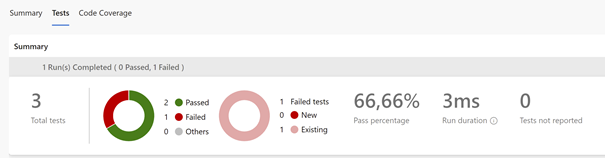
Azure-Pipelines shows test results generated by Karma
The blog post is divided into three parts. In the first part, the setup of the Karma testrunner is described. The second part explains the configuration of Azure-Pipelines to view test results. In the last part, the results are shown. The used source code in this blog post can be found on GitHub ( QP_UI5_Karma_Testrunner).
UI5 application including Karma testrunner
At first, we need a UI5 application with few tests defined. As we use a simple UI5 application with no semantic functionality, we also use trivial tests. As it can be seen in the subsequent screenshot, we have defined two QUnit tests. Both tests are placed within the test folder of the UI5 application.

QUnit tests defined within the UI5 application
Next, we configure Karma to execute the defined tests. Note, Karma is only a testrunner tool and can not be seen as a testing framework. At first, we need to install Karma and required modules via NPM. A list of required npm modules is defined in the package.json and can be seen below. If you use the repository linked to this blog post, you just need to execute ‘npm install’.
"devDependencies": {
"@sap/ux-ui5-tooling": "1",
"@ui5/cli": "^2.11.1",
"@ui5/fs": "^2.0.6",
"@ui5/logger": "^2.0.1",
"karma": "^6.3.4",
"karma-chrome-launcher": "^3.1.0",
"karma-coverage": "^2.0.3",
"karma-junit-reporter": "^2.0.1",
"karma-ui5": "^2.3.4",
"puppeteer": "^10.2.0",
"rimraf": "3.0.2"
}Next, to start the tests with “npm test”, you need to add the script “test” and map it to “karma start”. With this, every time you perform “npm test” from the command line, the karma runner starts and executes all tests defined within the UI5 application.
"scripts": {
"start": "fiori run --open 'index.html'",
"test": "karma start",
"unit-tests": "fiori run --open test/unit/unitTests.qunit.html",
"int-tests": "fiori run --open test/integration/opaTests.qunit.html"
},In the last step you need create a karma configuration. In order to do so, create a file named “karma.conf.js”. This is the default name for the karma configuration. If you use a name other than the default name, you need to provide the name in the “karma start” configuration.
The configuration is quite small but there are some pitfalls. Since it is an UI5 application, we use the “UI5” framework of Karma to execute tests. In the UI5 section, we give the location of the UI5 libraries. From the Karma documentation (Karma UI5 documentation) this configuration is not needed if a ui5.yaml file is present but this never worked for us. In the next section, three reporters are defined. The first ‘progress’ is just for convenience and prints the test results to the command line. The second ‘junit’ executes the defined unit tests and the last ‘coverage’ measures the code coverage.
module.exports = function(config) {
config.set({
frameworks: ["ui5"],
ui5: {
url: "https://sapui5.hana.ondemand.com"
},
reporters: ['progress', 'junit', 'coverage'],
preprocessors: {
// Files that should be included or excluded from coverage analysis
'webapp/*.js': ['coverage'],
'webapp/!(test|localService)/**/*.js': ['coverage']
},
coverageReporter: {
type : 'cobertura',
dir : 'coverage/',
file: 'cobertura.xml'
},
browsers: ["ChromeHeadless"],
singleRun: true,
failOnEmptyTestSuite: false
});
};In the next two sections ‘preprocessors’ and ‘coverageReporter’ the coverage reporter is configured. We use cobertura since this output format can be parsed and visualized in Azure-Pipelines. Finally, we configure Karma to use a headless Chrome browser and to only execute tests once. A headless browser is required so Karma does not open a real browser and to execute the tests in the background.
To test Karma, we need to execute ‘npm test’ or ‘karma start’ from the command line. If all works correct two files, TESTS-*.xml and cobertura.xml, should be created:

Files generated by Karma testrunner
The first file contains the results of the test execution, the latter contains information about the achieved code coverage. Next, we parse this output in Azure-Pipelines and visualize it.
Azure-Pipeline Config
As well as the Karma config, the Azure-Pipelines config is quite small and can be seen below. At first, a trigger is defined. This is the branch name of the connected GitHub repository. After the trigger, the pipeline runs four stages sequentially.
- Install all required npm modules from the package.json
- Start the Karma testrunner in order to get test and coverage result files(TESTS-*.xml and cobertura.xml)
- Parse the unit test result (TESTS-*.xml) and visualize it in the pipeline tool. Note that you need to set the testResultsFormat to ‘JUnit’.
- Parse the cobertura test coverage (cobertura.xml) and publish the results as well.
trigger:
- main
pool:
vmImage: ubuntu-latest
steps:
- task: NodeTool@0
inputs:
versionSpec: '10.x'
displayName: 'Install Node.js'
- script: |
npm install
displayName: 'npm install and build'
- script: |
npm test
continueOnError: true
displayName: 'Run karma test'
- task: PublishTestResults@2
inputs:
testResultsFormat: 'JUnit'
testResultsFiles: '**/TESTS-*.xml'
displayName: 'Display Unit Test result'
- task: PublishCodeCoverageResults@1
inputs:
codeCoverageTool: 'Cobertura'
summaryFileLocation: '$(Build.SourcesDirectory)/coverage/**/cobertura.xml'Run the setup
To test the setup, trigger the pipeline from Azure DevOps. After the pipeline has completed, you will see two additional tabs ‘Tests’ and ‘Code Coverage’. Within ‘Tests’ you see an overview and the ratio between successful and failing tests. If there are failing tests, you can drill down into more details and get the info which tests have failed.

Azure-Pipelines shows test results generated by Karma
Within ‘Code Coverage’ you get information about the code coverage which are executed during test. Further, you get a summary of the overall code coverage as well as the code coverage of each file.

Azure-Pipelines shows coverage generated by Karma coverage reporter
Summary
This blog post explained how you can integrate test reporting to Azure DevOps with two small configurations. At first, we configured Karma to run tests of an UI5 application. At second, we prepared Azure-Pipelines to visualize the test results. The result showed a test summary in the Azure-Pipeline execution. This functionality helps us to continuously monitor automated test execution and is therefore key of an essential part of a DevOps process.
About the author
Michael Christa is SAP Consultant at Q_PERIOR focusing on technology and innovation. His professional interests are developing end-to-end SAPUI5 applications as well as working with the SAP Business Technology Platform.
You must be a registered user to add a comment. If you've already registered, sign in. Otherwise, register and sign in.
Labels in this area
-
"automatische backups"
1 -
"regelmäßige sicherung"
1 -
"TypeScript" "Development" "FeedBack"
1 -
505 Technology Updates 53
1 -
ABAP
14 -
ABAP API
1 -
ABAP CDS Views
2 -
ABAP CDS Views - BW Extraction
1 -
ABAP CDS Views - CDC (Change Data Capture)
1 -
ABAP class
2 -
ABAP Cloud
2 -
ABAP Development
5 -
ABAP in Eclipse
1 -
ABAP Platform Trial
1 -
ABAP Programming
2 -
abap technical
1 -
absl
2 -
access data from SAP Datasphere directly from Snowflake
1 -
Access data from SAP datasphere to Qliksense
1 -
Accrual
1 -
action
1 -
adapter modules
1 -
Addon
1 -
Adobe Document Services
1 -
ADS
1 -
ADS Config
1 -
ADS with ABAP
1 -
ADS with Java
1 -
ADT
2 -
Advance Shipping and Receiving
1 -
Advanced Event Mesh
3 -
AEM
1 -
AI
7 -
AI Launchpad
1 -
AI Projects
1 -
AIML
9 -
Alert in Sap analytical cloud
1 -
Amazon S3
1 -
Analytical Dataset
1 -
Analytical Model
1 -
Analytics
1 -
Analyze Workload Data
1 -
annotations
1 -
API
1 -
API and Integration
3 -
API Call
2 -
Application Architecture
1 -
Application Development
5 -
Application Development for SAP HANA Cloud
3 -
Applications and Business Processes (AP)
1 -
Artificial Intelligence
1 -
Artificial Intelligence (AI)
5 -
Artificial Intelligence (AI) 1 Business Trends 363 Business Trends 8 Digital Transformation with Cloud ERP (DT) 1 Event Information 462 Event Information 15 Expert Insights 114 Expert Insights 76 Life at SAP 418 Life at SAP 1 Product Updates 4
1 -
Artificial Intelligence (AI) blockchain Data & Analytics
1 -
Artificial Intelligence (AI) blockchain Data & Analytics Intelligent Enterprise
1 -
Artificial Intelligence (AI) blockchain Data & Analytics Intelligent Enterprise Oil Gas IoT Exploration Production
1 -
Artificial Intelligence (AI) blockchain Data & Analytics Intelligent Enterprise sustainability responsibility esg social compliance cybersecurity risk
1 -
ASE
1 -
ASR
2 -
ASUG
1 -
Attachments
1 -
Authorisations
1 -
Automating Processes
1 -
Automation
2 -
aws
2 -
Azure
1 -
Azure AI Studio
1 -
B2B Integration
1 -
Backorder Processing
1 -
Backup
1 -
Backup and Recovery
1 -
Backup schedule
1 -
BADI_MATERIAL_CHECK error message
1 -
Bank
1 -
BAS
1 -
basis
2 -
Basis Monitoring & Tcodes with Key notes
2 -
Batch Management
1 -
BDC
1 -
Best Practice
1 -
bitcoin
1 -
Blockchain
3 -
bodl
1 -
BOP in aATP
1 -
BOP Segments
1 -
BOP Strategies
1 -
BOP Variant
1 -
BPC
1 -
BPC LIVE
1 -
BTP
12 -
BTP Destination
2 -
Business AI
1 -
Business and IT Integration
1 -
Business application stu
1 -
Business Application Studio
1 -
Business Architecture
1 -
Business Communication Services
1 -
Business Continuity
1 -
Business Data Fabric
3 -
Business Partner
12 -
Business Partner Master Data
10 -
Business Technology Platform
2 -
Business Trends
4 -
CA
1 -
calculation view
1 -
CAP
3 -
Capgemini
1 -
CAPM
1 -
Catalyst for Efficiency: Revolutionizing SAP Integration Suite with Artificial Intelligence (AI) and
1 -
CCMS
2 -
CDQ
12 -
CDS
2 -
Cental Finance
1 -
Certificates
1 -
CFL
1 -
Change Management
1 -
chatbot
1 -
chatgpt
3 -
CL_SALV_TABLE
2 -
Class Runner
1 -
Classrunner
1 -
Cloud ALM Monitoring
1 -
Cloud ALM Operations
1 -
cloud connector
1 -
Cloud Extensibility
1 -
Cloud Foundry
4 -
Cloud Integration
6 -
Cloud Platform Integration
2 -
cloudalm
1 -
communication
1 -
Compensation Information Management
1 -
Compensation Management
1 -
Compliance
1 -
Compound Employee API
1 -
Configuration
1 -
Connectors
1 -
Consolidation Extension for SAP Analytics Cloud
2 -
Control Indicators.
1 -
Controller-Service-Repository pattern
1 -
Conversion
1 -
Cosine similarity
1 -
cryptocurrency
1 -
CSI
1 -
ctms
1 -
Custom chatbot
3 -
Custom Destination Service
1 -
custom fields
1 -
Customer Experience
1 -
Customer Journey
1 -
Customizing
1 -
cyber security
3 -
cybersecurity
1 -
Data
1 -
Data & Analytics
1 -
Data Aging
1 -
Data Analytics
2 -
Data and Analytics (DA)
1 -
Data Archiving
1 -
Data Back-up
1 -
Data Governance
5 -
Data Integration
2 -
Data Quality
12 -
Data Quality Management
12 -
Data Synchronization
1 -
data transfer
1 -
Data Unleashed
1 -
Data Value
8 -
database tables
1 -
Datasphere
2 -
datenbanksicherung
1 -
dba cockpit
1 -
dbacockpit
1 -
Debugging
2 -
Delimiting Pay Components
1 -
Delta Integrations
1 -
Destination
3 -
Destination Service
1 -
Developer extensibility
1 -
Developing with SAP Integration Suite
1 -
Devops
1 -
digital transformation
1 -
Documentation
1 -
Dot Product
1 -
DQM
1 -
dump database
1 -
dump transaction
1 -
e-Invoice
1 -
E4H Conversion
1 -
Eclipse ADT ABAP Development Tools
2 -
edoc
1 -
edocument
1 -
ELA
1 -
Embedded Consolidation
1 -
Embedding
1 -
Embeddings
1 -
Employee Central
1 -
Employee Central Payroll
1 -
Employee Central Time Off
1 -
Employee Information
1 -
Employee Rehires
1 -
Enable Now
1 -
Enable now manager
1 -
endpoint
1 -
Enhancement Request
1 -
Enterprise Architecture
1 -
ETL Business Analytics with SAP Signavio
1 -
Euclidean distance
1 -
Event Dates
1 -
Event Driven Architecture
1 -
Event Mesh
2 -
Event Reason
1 -
EventBasedIntegration
1 -
EWM
1 -
EWM Outbound configuration
1 -
EWM-TM-Integration
1 -
Existing Event Changes
1 -
Expand
1 -
Expert
2 -
Expert Insights
2 -
Exploits
1 -
Fiori
14 -
Fiori Elements
2 -
Fiori SAPUI5
12 -
Flask
1 -
Full Stack
8 -
Funds Management
1 -
General
1 -
General Splitter
1 -
Generative AI
1 -
Getting Started
1 -
GitHub
8 -
Grants Management
1 -
groovy
1 -
GTP
1 -
HANA
6 -
HANA Cloud
2 -
Hana Cloud Database Integration
2 -
HANA DB
2 -
HANA XS Advanced
1 -
Historical Events
1 -
home labs
1 -
HowTo
1 -
HR Data Management
1 -
html5
8 -
HTML5 Application
1 -
Identity cards validation
1 -
idm
1 -
Implementation
1 -
input parameter
1 -
instant payments
1 -
Integration
3 -
Integration Advisor
1 -
Integration Architecture
1 -
Integration Center
1 -
Integration Suite
1 -
intelligent enterprise
1 -
iot
1 -
Java
1 -
job
1 -
Job Information Changes
1 -
Job-Related Events
1 -
Job_Event_Information
1 -
joule
4 -
Journal Entries
1 -
Just Ask
1 -
Kerberos for ABAP
8 -
Kerberos for JAVA
8 -
KNN
1 -
Launch Wizard
1 -
Learning Content
2 -
Life at SAP
5 -
lightning
1 -
Linear Regression SAP HANA Cloud
1 -
local tax regulations
1 -
LP
1 -
Machine Learning
2 -
Marketing
1 -
Master Data
3 -
Master Data Management
14 -
Maxdb
2 -
MDG
1 -
MDGM
1 -
MDM
1 -
Message box.
1 -
Messages on RF Device
1 -
Microservices Architecture
1 -
Microsoft Universal Print
1 -
Middleware Solutions
1 -
Migration
5 -
ML Model Development
1 -
Modeling in SAP HANA Cloud
8 -
Monitoring
3 -
MTA
1 -
Multi-Record Scenarios
1 -
Multiple Event Triggers
1 -
Neo
1 -
New Event Creation
1 -
New Feature
1 -
Newcomer
1 -
NodeJS
2 -
ODATA
2 -
OData APIs
1 -
odatav2
1 -
ODATAV4
1 -
ODBC
1 -
ODBC Connection
1 -
Onpremise
1 -
open source
2 -
OpenAI API
1 -
Oracle
1 -
PaPM
1 -
PaPM Dynamic Data Copy through Writer function
1 -
PaPM Remote Call
1 -
PAS-C01
1 -
Pay Component Management
1 -
PGP
1 -
Pickle
1 -
PLANNING ARCHITECTURE
1 -
Popup in Sap analytical cloud
1 -
PostgrSQL
1 -
POSTMAN
1 -
Process Automation
2 -
Product Updates
4 -
PSM
1 -
Public Cloud
1 -
Python
4 -
Qlik
1 -
Qualtrics
1 -
RAP
3 -
RAP BO
2 -
Record Deletion
1 -
Recovery
1 -
recurring payments
1 -
redeply
1 -
Release
1 -
Remote Consumption Model
1 -
Replication Flows
1 -
research
1 -
Resilience
1 -
REST
1 -
REST API
1 -
Retagging Required
1 -
Risk
1 -
Rolling Kernel Switch
1 -
route
1 -
rules
1 -
S4 HANA
1 -
S4 HANA Cloud
1 -
S4 HANA On-Premise
1 -
S4HANA
3 -
S4HANA_OP_2023
2 -
SAC
10 -
SAC PLANNING
9 -
SAP
4 -
SAP ABAP
1 -
SAP Advanced Event Mesh
1 -
SAP AI Core
8 -
SAP AI Launchpad
8 -
SAP Analytic Cloud Compass
1 -
Sap Analytical Cloud
1 -
SAP Analytics Cloud
4 -
SAP Analytics Cloud for Consolidation
3 -
SAP Analytics Cloud Story
1 -
SAP analytics clouds
1 -
SAP BAS
1 -
SAP Basis
6 -
SAP BODS
1 -
SAP BODS certification.
1 -
SAP BTP
21 -
SAP BTP Build Work Zone
2 -
SAP BTP Cloud Foundry
6 -
SAP BTP Costing
1 -
SAP BTP CTMS
1 -
SAP BTP Innovation
1 -
SAP BTP Migration Tool
1 -
SAP BTP SDK IOS
1 -
SAP Build
11 -
SAP Build App
1 -
SAP Build apps
1 -
SAP Build CodeJam
1 -
SAP Build Process Automation
3 -
SAP Build work zone
10 -
SAP Business Objects Platform
1 -
SAP Business Technology
2 -
SAP Business Technology Platform (XP)
1 -
sap bw
1 -
SAP CAP
2 -
SAP CDC
1 -
SAP CDP
1 -
SAP CDS VIEW
1 -
SAP Certification
1 -
SAP Cloud ALM
4 -
SAP Cloud Application Programming Model
1 -
SAP Cloud Integration for Data Services
1 -
SAP cloud platform
8 -
SAP Companion
1 -
SAP CPI
3 -
SAP CPI (Cloud Platform Integration)
2 -
SAP CPI Discover tab
1 -
sap credential store
1 -
SAP Customer Data Cloud
1 -
SAP Customer Data Platform
1 -
SAP Data Intelligence
1 -
SAP Data Migration in Retail Industry
1 -
SAP Data Services
1 -
SAP DATABASE
1 -
SAP Dataspher to Non SAP BI tools
1 -
SAP Datasphere
10 -
SAP DRC
1 -
SAP EWM
1 -
SAP Fiori
2 -
SAP Fiori App Embedding
1 -
Sap Fiori Extension Project Using BAS
1 -
SAP GRC
1 -
SAP HANA
1 -
SAP HCM (Human Capital Management)
1 -
SAP HR Solutions
1 -
SAP IDM
1 -
SAP Integration Suite
9 -
SAP Integrations
4 -
SAP iRPA
2 -
SAP Learning Class
1 -
SAP Learning Hub
1 -
SAP Odata
2 -
SAP on Azure
1 -
SAP PartnerEdge
1 -
sap partners
1 -
SAP Password Reset
1 -
SAP PO Migration
1 -
SAP Prepackaged Content
1 -
SAP Process Automation
2 -
SAP Process Integration
2 -
SAP Process Orchestration
1 -
SAP S4HANA
2 -
SAP S4HANA Cloud
1 -
SAP S4HANA Cloud for Finance
1 -
SAP S4HANA Cloud private edition
1 -
SAP Sandbox
1 -
SAP STMS
1 -
SAP successfactors
3 -
SAP SuccessFactors HXM Core
1 -
SAP Time
1 -
SAP TM
2 -
SAP Trading Partner Management
1 -
SAP UI5
1 -
SAP Upgrade
1 -
SAP Utilities
1 -
SAP-GUI
8 -
SAP_COM_0276
1 -
SAPBTP
1 -
SAPCPI
1 -
SAPEWM
1 -
sapmentors
1 -
saponaws
2 -
SAPS4HANA
1 -
SAPUI5
4 -
schedule
1 -
Secure Login Client Setup
8 -
security
9 -
Selenium Testing
1 -
SEN
1 -
SEN Manager
1 -
service
1 -
SET_CELL_TYPE
1 -
SET_CELL_TYPE_COLUMN
1 -
SFTP scenario
2 -
Simplex
1 -
Single Sign On
8 -
Singlesource
1 -
SKLearn
1 -
soap
1 -
Software Development
1 -
SOLMAN
1 -
solman 7.2
2 -
Solution Manager
3 -
sp_dumpdb
1 -
sp_dumptrans
1 -
SQL
1 -
sql script
1 -
SSL
8 -
SSO
8 -
Substring function
1 -
SuccessFactors
1 -
SuccessFactors Platform
1 -
SuccessFactors Time Tracking
1 -
Sybase
1 -
system copy method
1 -
System owner
1 -
Table splitting
1 -
Tax Integration
1 -
Technical article
1 -
Technical articles
1 -
Technology Updates
14 -
Technology Updates
1 -
Technology_Updates
1 -
terraform
1 -
Threats
2 -
Time Collectors
1 -
Time Off
2 -
Time Sheet
1 -
Time Sheet SAP SuccessFactors Time Tracking
1 -
Tips and tricks
2 -
toggle button
1 -
Tools
1 -
Trainings & Certifications
1 -
Transport in SAP BODS
1 -
Transport Management
1 -
TypeScript
2 -
ui designer
1 -
unbind
1 -
Unified Customer Profile
1 -
UPB
1 -
Use of Parameters for Data Copy in PaPM
1 -
User Unlock
1 -
VA02
1 -
Validations
1 -
Vector Database
2 -
Vector Engine
1 -
Visual Studio Code
1 -
VSCode
1 -
Vulnerabilities
1 -
Web SDK
1 -
work zone
1 -
workload
1 -
xsa
1 -
XSA Refresh
1
- « Previous
- Next »
Related Content
- 403 Forbidden Error on CAP Service when running UI5 app on locally in Technology Q&A
- Building Next Gen Product Managers @ SAP Labs India in Technology Blogs by SAP
- SAP BTP CI/CD Additional Unit Tests Error in Technology Q&A
- UI5's unified test tech stack in Technology Blogs by Members
- Typescript UI5 App loading wrong path of oData Service on BTP Workzone in Technology Q&A
Top kudoed authors
| User | Count |
|---|---|
| 5 | |
| 5 | |
| 5 | |
| 5 | |
| 4 | |
| 4 | |
| 4 | |
| 4 | |
| 3 | |
| 3 |