
- SAP Community
- Products and Technology
- Technology
- Technology Blogs by SAP
- Share Data Across Two Integration Flows with Data ...
- Subscribe to RSS Feed
- Mark as New
- Mark as Read
- Bookmark
- Subscribe
- Printer Friendly Page
- Report Inappropriate Content
To share data across multiple integration flows, you can use a global variable.
The following example integration flows use a global variable to share data:
Integration Flow 1 - Write Variable
This integration flow is initiated by a timer. It connects to an external WebShop and reads data from there to store it on the tenant database (as Data Store entry). The data comprises the list of available products at the time when the integration is operated.
This integration flow also stores the actual timestamp as variable.
Integration Flow 2 - Read Variable
This integration flow is also initiated by a timer and runs independently from the first one. It reads the product data (provided by the first integration flow) from the tenant database.
This integration flow also reads the timestamp associated with the latest execution of the first integration flow.
Design Integration Flow 1 - Write Variable
Design integration flow Integration Flow 1 - Write Variable as depicted in the following figure:

The Request Reply step
Request product data from WebShopconnects through the OData channel to the WebShop component and reads product data for all products in the product catalog.
Configure the OData adapter in the following way:
In the
Connectiontab, specify the following value for theAddressparameter:
https://refapp-espm-ui-cf.cfapps.eu10.hana.ondemand.com/espm-cloud-web/espm.svc/
The external data source supports the Open DataProtocol (OData). For our scenario, we use the ESPM WebShop, which is based on the Enterprise Sales and Procurement Model (ESPM) provided by SAP. The demo application can be accessed at the following address: https://refapp-espm-ui-cf.cfapps.eu10.hana.ondemand.com/webshop/index.html
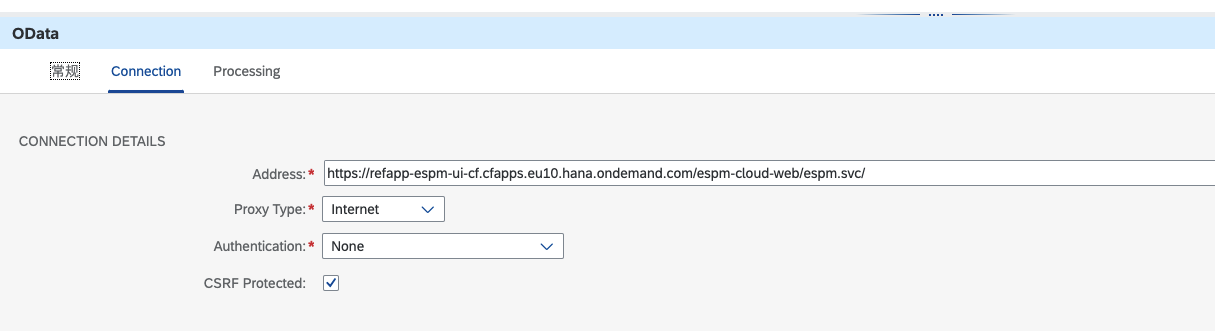
In tab
Processing, specify the following parameters:
Parameter
Value
Operation Details
Query (GET)
Resource Path
Products
Query Options
$select=ProductId,Price,CurrencyCode,Name
This OData request reads product details (ProductID, Price, CurrencyCode, and Name) from the WebShop application.

Configure the Write Variables step
Store timestampin the following way.

In field
Name, enterTimestamp.
For parameter
Type, selectExpression.
For parameter
Data Type, enterjava.lang.String.
For parameter
Value, enter${date:now:yyyy-MM-dd HH:mm:ss}.
Select the parameter
Global Scopein order to share the variable with other integration flows on the same tenant.
Using this expression, the Write Variables step stores the actual timestamp as global variable.
Configure the Data Store Write step
Write product data into data storein the following way.

For
Data Store NameenterProductCatalog.
Don't enter any value for parameter
Entry ID.
This step stores the response from the WebShop (which contains the list of all products) as Data Store entry (as entry ID a guid is generated).
You need to deploy this integration first (before deploying the second one).
Design Integration Flow 2 - Read Variable
Design integration flow Integration Flow 2 - Read Variable as depicted in the following figure:
This integration flow is also started by a Timer start event. It reads a product list from the Data Store (that has been updated by the first integration flow) and consumes the timestamp from the first integration flow. It then sends the message content (including the timestamp) to an email receiver.

Configure the Data Store Select step
Select from data storein the following way.
For
Data Store NameenterProductCatalog.
For parameter
Visibility, selectGlobal.
This step reads the entry of the
ProductCatalogData Store that has been created by integration flowIntegration Flow 1 – Write Variable. This entry contains the product catalog content read from the WebShop during the recent message processing run of first integration flowIntegration Flow 1 – Write Variable.

Configure the Content Modifier
Create property for payload and timestampwith the following parameters:
In tab
Exchange Property, add the following properties:
A property containing the payload of the message (which is the content read from the ProductCatalog Data Store entry).
As
Type, selectExpression, and in fieldValueenter${in.body}.
A property containing the timestamp for the latest message processing run of integration flow
Integration Flow 1 – Write Variable. This property is defined by selecting the global variable set by the other integration flow.
As
Type, selectGlobal Variable, and in fieldValueenterTimestamp.
This property is defined based on the global variable written by the first integration flow.

Configure the Content Modifier
Define message bodyso that it defines the message body using the following expression:
Prices have been updated at ${property.timestamp};
${property.payload}

Configure the Mail receiver adapter so that it sends the message to an email account of your choice.
The received email tells the user the time when the ProductCatalog Data Store entry has been updated the latest and provide the content of the product catalog (XML structure).
In this case, I will take the QQ mail as an example.
Get Authorization Code
Guide: http://service.mail.qq.com/cgi-bin/help?subtype=1&&id=28&&no=1001256
lsheoxnscbawbcbd
Create User Credential in CPI with the Authorization Code got in the last step

Do SMTP Connectivity Tests and download the server certificate chain
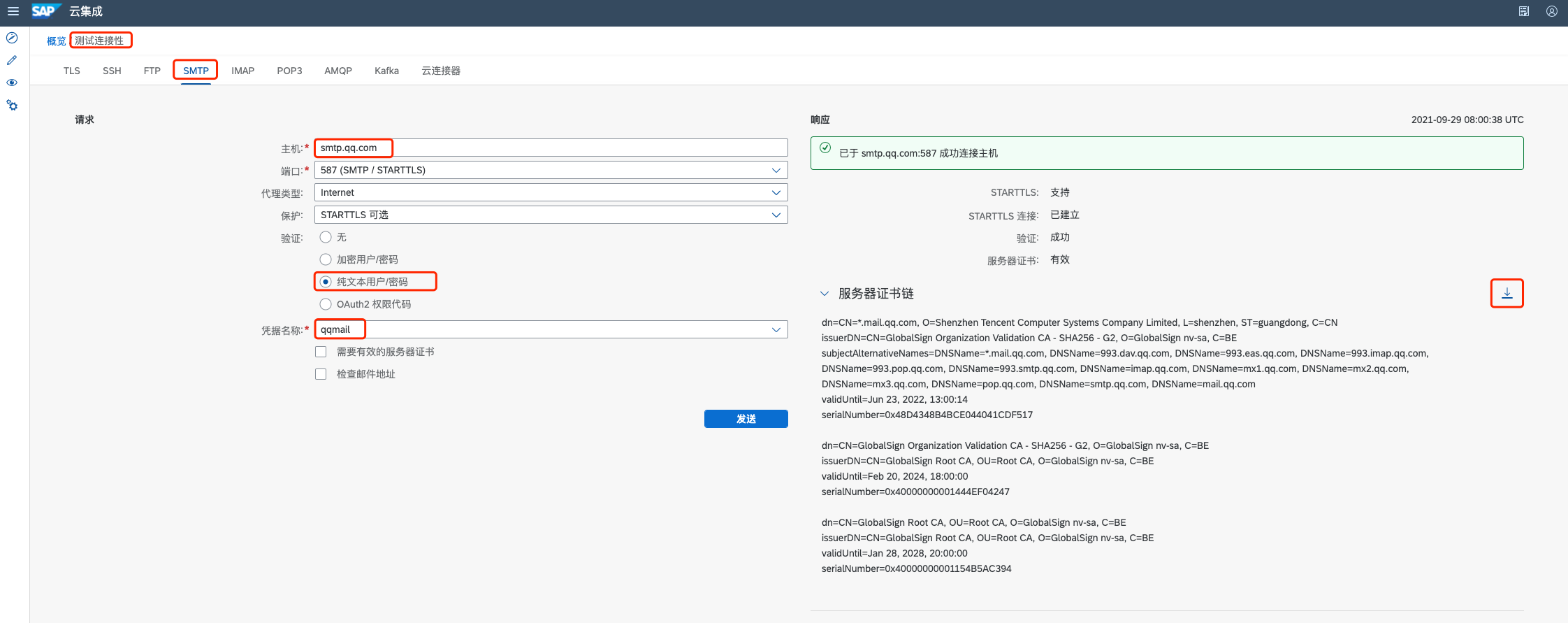
Upload Certificate to CPI
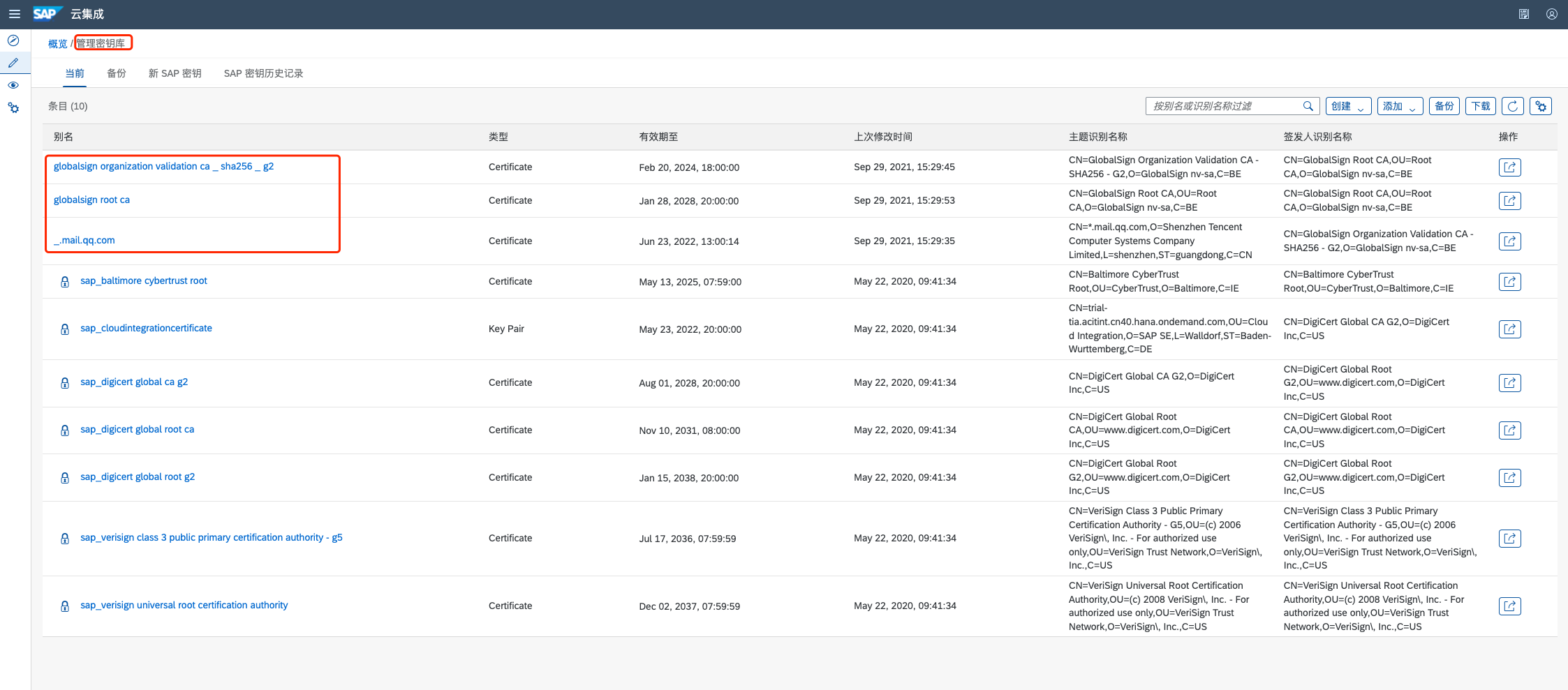
Do SMTP Connectivity Tests again with certificate verification

Configure Mail connection
In the
Connectiontab:

In the Processing tab:
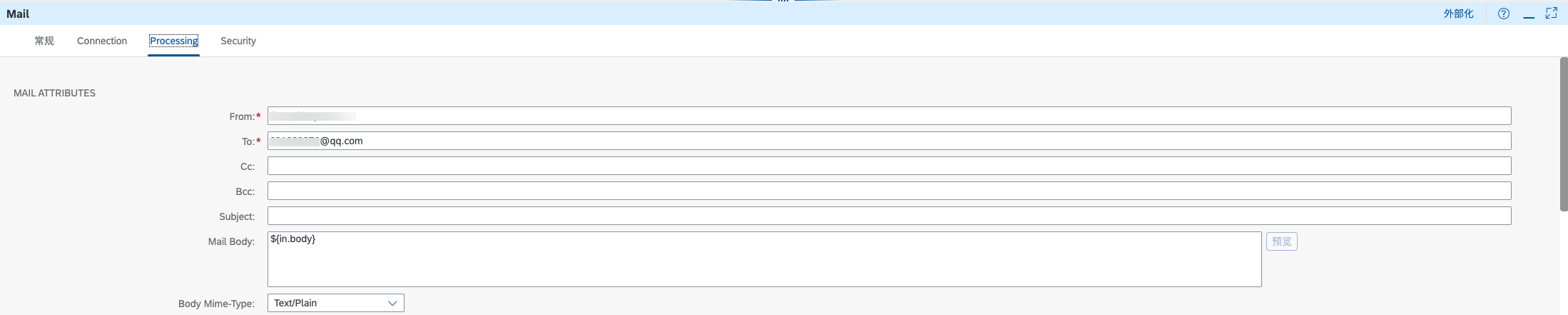
Deploy Integration Flows
1. Deploy the integration flow
Integration Flow 1 - Write Variable Check the Variables in the
Check the Variables in the Manage Variables tile:

Check the Data Store in the Data Store tile:

2. Deploy the integration flow Integration Flow 2 - Read Variable
Check the response in mail box:

- SAP Managed Tags:
- SAP Integration Suite,
- Cloud Integration,
- SAP Business Technology Platform
You must be a registered user to add a comment. If you've already registered, sign in. Otherwise, register and sign in.
-
ABAP CDS Views - CDC (Change Data Capture)
2 -
AI
1 -
Analyze Workload Data
1 -
BTP
1 -
Business and IT Integration
2 -
Business application stu
1 -
Business Technology Platform
1 -
Business Trends
1,658 -
Business Trends
93 -
CAP
1 -
cf
1 -
Cloud Foundry
1 -
Confluent
1 -
Customer COE Basics and Fundamentals
1 -
Customer COE Latest and Greatest
3 -
Customer Data Browser app
1 -
Data Analysis Tool
1 -
data migration
1 -
data transfer
1 -
Datasphere
2 -
Event Information
1,400 -
Event Information
66 -
Expert
1 -
Expert Insights
177 -
Expert Insights
301 -
General
1 -
Google cloud
1 -
Google Next'24
1 -
GraphQL
1 -
Kafka
1 -
Life at SAP
780 -
Life at SAP
13 -
Migrate your Data App
1 -
MTA
1 -
Network Performance Analysis
1 -
NodeJS
1 -
PDF
1 -
POC
1 -
Product Updates
4,577 -
Product Updates
346 -
Replication Flow
1 -
REST API
1 -
RisewithSAP
1 -
SAP BTP
1 -
SAP BTP Cloud Foundry
1 -
SAP Cloud ALM
1 -
SAP Cloud Application Programming Model
1 -
SAP Datasphere
2 -
SAP S4HANA Cloud
1 -
SAP S4HANA Migration Cockpit
1 -
Technology Updates
6,873 -
Technology Updates
429 -
Workload Fluctuations
1
- How to add SAP Datasphere as a datastore in Cloud Integration for data services? in Technology Q&A
- Using Integration Suite API's with Basic Auth in Technology Q&A
- SAP BW/4 - revamp and true to the line 2024 in Technology Blogs by Members
- Exploring GraphQL and REST for SAP Developers in Technology Blogs by SAP
- Deployment of Seamless M4T v2 models on SAP AI Core in Technology Blogs by SAP
| User | Count |
|---|---|
| 35 | |
| 21 | |
| 17 | |
| 15 | |
| 11 | |
| 9 | |
| 8 | |
| 8 | |
| 8 | |
| 7 |