
- SAP Community
- Products and Technology
- Technology
- Technology Blogs by SAP
- SAP Cloud Integration-Copy & Paste of Multiple Flo...
Technology Blogs by SAP
Learn how to extend and personalize SAP applications. Follow the SAP technology blog for insights into SAP BTP, ABAP, SAP Analytics Cloud, SAP HANA, and more.
Turn on suggestions
Auto-suggest helps you quickly narrow down your search results by suggesting possible matches as you type.
Showing results for
former_member31
Explorer
Options
- Subscribe to RSS Feed
- Mark as New
- Mark as Read
- Bookmark
- Subscribe
- Printer Friendly Page
- Report Inappropriate Content
09-27-2021
11:13 AM
Introduction
This is the second part of the Copy and Paste features of the Flow Step. With the release of 5.26.x/ 6.18.x, SAP Cloud Integration now provides a feature where users can Copy and Paste Multiple Flow Steps within & across Integration Flows. Refer the Part 1 of this series and also the SAP Help Document to understand this feature in detail.
Problem Statement
Consider a scenario where Integration Developer has built an integration flow and he/she wants to use the multiple flow steps either in the same Integration flow or in a different Integration flow. In this case Integration Developer either has to rebuild the scenario again, adding the same multiple flow steps which will lead to redundancy, it will be error-prone and also time-consuming.
Now to overcome this problem, SAP Cloud Integration supports Copy and Paste of Multiple Flow steps within and across the integration flow.
How to use this feature
We will take one example to understand this feature where Cloud Integration is sending Tax data to Individuals for Verification. In case, data is sent to an individual, it will be filtered based on PAN and user Id will be mapped and if it is related to Department it should terminate. Let’s see how it works. We will first discuss within integration flow and then across the integration flow.
a)Within Integration Flow
Integration Developer can copy the multiple flow steps in non-editable mode however he can’t paste it. Hence, in our case, we will click on Edit Button first so that we can do copy and paste multiple selected flow elements.
Let’s say Integration Developer wants to use the same logic which built-in below screenshot from PAN Number-Filter till Conversion XML to CSV.

Click on the Ctrl button and select the element which you want to copy.

Now we will add one more Integration Process and will paste the multiple elements which we have copied previously.

Now Click on the Paste Button

Also, when you click on Additional Details-Content Modifier, Properties are also copied.

Integration Developer can also Paste the Message Flow Element in the Local Integration Process.
Please note:
It is also possible if the Integration Developer has copied the sequence flow(line), the incoming and outgoing flow step is copied as well. In the below screenshot, sequence flow(Line) is copied after PAN Number-Filter till Conversion-XML to CSV.

When the Integration Developer paste the copied Sequence flow(line), the incoming and outgoing flow steps are also copied.

In this way, we can copy and paste multiple flow elements within the integration flow. Now let’s see across the Iflow how it works.
b)Across Integration Iflow
In this example, we will copy the Router Element from the original integration flow and will paste it into another new integration flow.

Below are the routing conditions which Integration Developer wants to re-use in another integration flow.

Create a new Integration flow and enable the Edit button

Again click on the Integration Process where we want to paste copied message flow element.
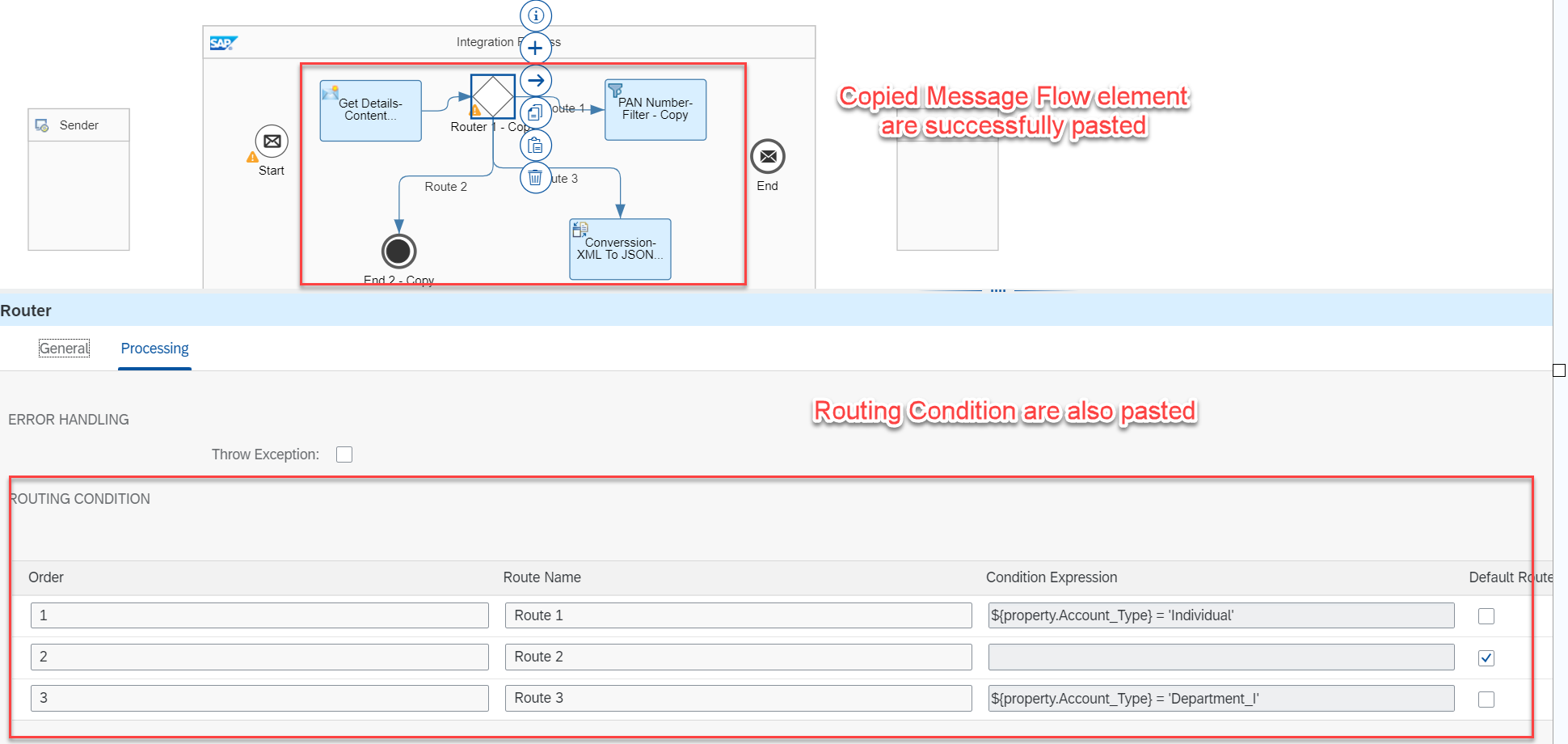
This is how we can copy the multiple flow steps element from one integration flow to another.
Points to note

Copy and paste flow steps across integration flows are supported within the same tenant application. Across the tenant application, it is not supported
In this way, an integration developer can copy and paste multiple flow steps within and across the integration flow. I hope, you can benefit from the feature presented in this blog post and start using this feature while building any scenarios.
In case of any questions or feedback, please feel free to comment on this blog post.
- SAP Managed Tags:
- SAP Integration Suite,
- Cloud Integration
Labels:
4 Comments
You must be a registered user to add a comment. If you've already registered, sign in. Otherwise, register and sign in.
Labels in this area
-
ABAP CDS Views - CDC (Change Data Capture)
2 -
AI
1 -
Analyze Workload Data
1 -
BTP
1 -
Business and IT Integration
2 -
Business application stu
1 -
Business Technology Platform
1 -
Business Trends
1,658 -
Business Trends
91 -
CAP
1 -
cf
1 -
Cloud Foundry
1 -
Confluent
1 -
Customer COE Basics and Fundamentals
1 -
Customer COE Latest and Greatest
3 -
Customer Data Browser app
1 -
Data Analysis Tool
1 -
data migration
1 -
data transfer
1 -
Datasphere
2 -
Event Information
1,400 -
Event Information
66 -
Expert
1 -
Expert Insights
177 -
Expert Insights
297 -
General
1 -
Google cloud
1 -
Google Next'24
1 -
Kafka
1 -
Life at SAP
780 -
Life at SAP
13 -
Migrate your Data App
1 -
MTA
1 -
Network Performance Analysis
1 -
NodeJS
1 -
PDF
1 -
POC
1 -
Product Updates
4,577 -
Product Updates
343 -
Replication Flow
1 -
RisewithSAP
1 -
SAP BTP
1 -
SAP BTP Cloud Foundry
1 -
SAP Cloud ALM
1 -
SAP Cloud Application Programming Model
1 -
SAP Datasphere
2 -
SAP S4HANA Cloud
1 -
SAP S4HANA Migration Cockpit
1 -
Technology Updates
6,873 -
Technology Updates
420 -
Workload Fluctuations
1
Related Content
- AFIP Integration in CPI/CI in Technology Q&A
- SAP Integration Suite - IDOC to flat file conversion in Technology Q&A
- Consuming SAP with SAP Build Apps - Mobile Apps for iOS and Android in Technology Blogs by SAP
- Configure SAP BTP destination REST API integration - Document information extraction - "AxiosError: in Technology Q&A
- Support for API Business Hub Enterprise in Actions Project in Technology Blogs by SAP
Top kudoed authors
| User | Count |
|---|---|
| 37 | |
| 25 | |
| 17 | |
| 13 | |
| 7 | |
| 7 | |
| 7 | |
| 6 | |
| 6 | |
| 6 |