
- SAP Community
- Products and Technology
- Technology
- Technology Blogs by SAP
- SAP Cloud ALM Extend with APIs (Part 5): Digital B...
Technology Blogs by SAP
Learn how to extend and personalize SAP applications. Follow the SAP technology blog for insights into SAP BTP, ABAP, SAP Analytics Cloud, SAP HANA, and more.
Turn on suggestions
Auto-suggest helps you quickly narrow down your search results by suggesting possible matches as you type.
Showing results for
Product and Topic Expert
Options
- Subscribe to RSS Feed
- Mark as New
- Mark as Read
- Bookmark
- Subscribe
- Printer Friendly Page
- Report Inappropriate Content
09-23-2021
10:16 AM
Moving to the cloud and managing mission-critical SAP systems in the cloud brings a lot of new and difficult challenges for SAP IT organisations.
SAP Cloud ALM helps to run your SAP Cloud systems with optimal cost, improved performances, and maximum values.
Built on the SAP Cloud for Analytics solution, a SAP Digital Boardroom can provide intuitive real-time navigation to your different ALM KPIs based on a single source of truth about your most important business metrics.
SAP Digital Boardroom enable executives to find insights and address ad hoc questions allowing you to make fact-based decisions to drive your business helping organisations effectively monitor and drive change in the digital economy SAP Cloud and hybrid solutions.
Run the following OData calls to retrieve the metadata information for supported data providers.
You can test SAP Cloud ALM analytics API data providers from the SAP API HUB, with the data provider dataset with the following request parameters:
Step 1: Create a connection from SAP Analytics Cloud
From your SAP Analytics Cloud, create a connection of type “OData Services”.
Enter the following information:
From the SAP Analytics Cloud Modeler, you will be able to create your data model from your data source:
Select OData Services as Data Source.
Select your connection to your ALM tenant in the Connection field.
In the OData Services Query selection screen, enter the following values:
Press the Create button to create your model.
On the next screen, you can adapt the dimensions and measurements of your data model:
You can repeat the data model creation to connect to different data sources or different objects from the same data sources.
The SAP Analytics Cloud story lets you create story to explore and visualise your data for reporting, planning, and analysis.
SAP Digital Boardroom harmonises the view of company operations across all lines of business in one easy-to-consume, highly visual application fo collaborative decision-making.
SAP Digital Boardroom lets you import the content of your different stories.
Back to the first article in the blog series.
Next blog: here
Thanks for reading.
SAP Cloud ALM helps to run your SAP Cloud systems with optimal cost, improved performances, and maximum values.
Built on the SAP Cloud for Analytics solution, a SAP Digital Boardroom can provide intuitive real-time navigation to your different ALM KPIs based on a single source of truth about your most important business metrics.

SAP Digital Boardroom enable executives to find insights and address ad hoc questions allowing you to make fact-based decisions to drive your business helping organisations effectively monitor and drive change in the digital economy SAP Cloud and hybrid solutions.
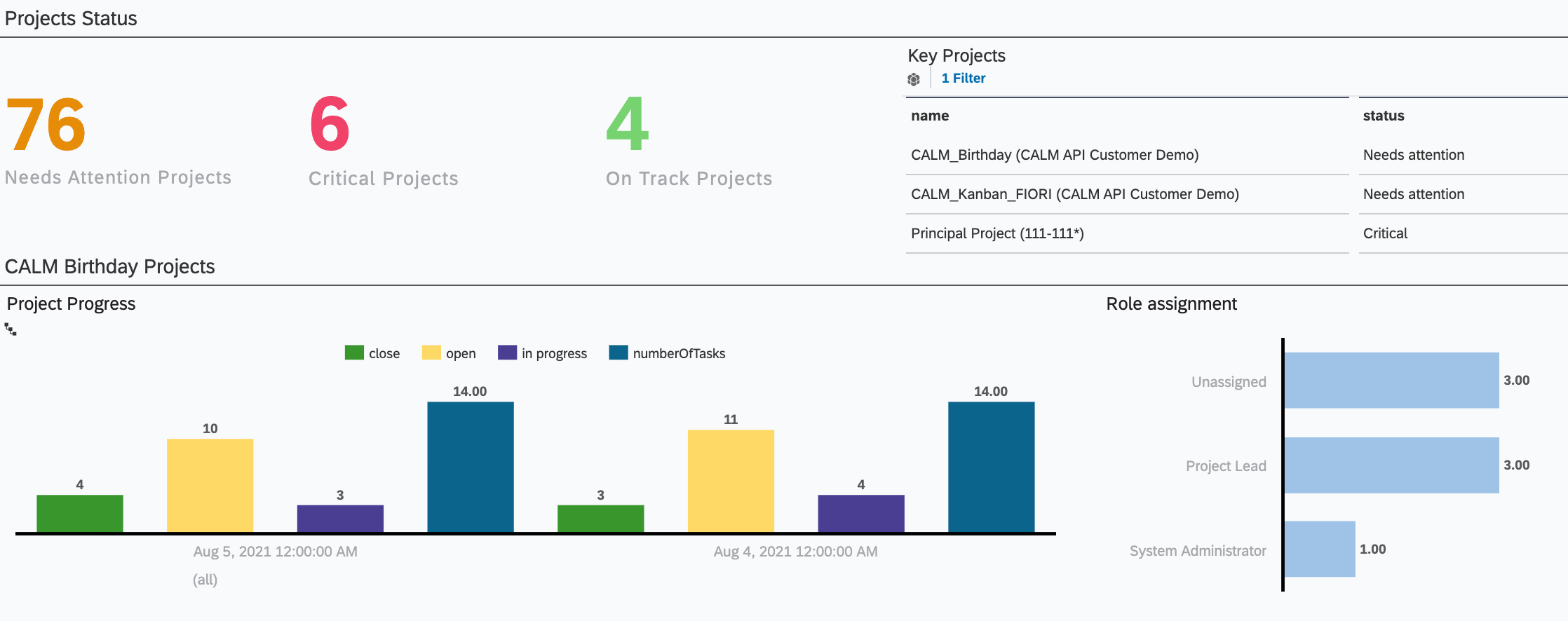
Step 0: Understand Data Provider metadata
Run the following OData calls to retrieve the metadata information for supported data providers.
{{SERVICE_URL}}/calm-analytics/v1/odata/v4/analytics/DataSet?
$filter=provider eq 'PROVIDERS_LIST'
and query eq 'provider=DP_TASKS;
metadata=dimensions,measures,attributes'
&$select=d1k,d1v,d2k,d2v,d3k,d3v,d4k,d4v,d5k,d5vYou can test SAP Cloud ALM analytics API data providers from the SAP API HUB, with the data provider dataset with the following request parameters:
- provider eq 'DP_PROJECTS' and period eq 'L1D' and resolution eq 'D' to get the list of the projects.
- provider eq 'DP_TASKS' and period eq 'L1D' and resolution eq 'D' and query eq 'project=f3639825-e409-43f0-9d42-ac8f96f5fbb0' to get the list of projects tasks.


Step 1: Create a connection from SAP Analytics Cloud
From your SAP Analytics Cloud, create a connection of type “OData Services”.

Enter the following information:
- Connection Name: name of your ALM tenant. (ex: my SAP Cloud ALM tenant)
- Data service URL: https://<tenant_name>.<region>.alm.cloud.sap/api/calm-analytics/v1/odata/v4/analytics/
- Authentication Type: OAuth 2.0 Client Credentials
- OAuth Client ID: client ID of ALM tenant.
- Secret: secret ID of ALM tenant.
- Token URL: https://<tenant_name>.authentication.eu10.hana.ondemand.com/oauth/token
Step 2: Create a Data Model
From the SAP Analytics Cloud Modeler, you will be able to create your data model from your data source:

Select OData Services as Data Source.
Select your connection to your ALM tenant in the Connection field.

In the OData Services Query selection screen, enter the following values:
- Data: list of columns values.
- Filters:
- Data Providers: name of the data providers (ex: DP_TASKS).
- Period: (ex: L1W).
- Resolution: (ex: W).
- Query: projet=${guid} (ex: project=196dc37c-dcd1-4cc4-aed3-983fd1332e8x).

Press the Create button to create your model.
On the next screen, you can adapt the dimensions and measurements of your data model:
- Set correct types for timestamps and dates.
- Rename the generic column name: (ex: d{x}v and m{x}v ...)
- Delete unwanted columns,
- Save your model.
You can repeat the data model creation to connect to different data sources or different objects from the same data sources.
Step 3: Create Story
The SAP Analytics Cloud story lets you create story to explore and visualise your data for reporting, planning, and analysis.

Step 4: Create your Digital boardroom
SAP Digital Boardroom harmonises the view of company operations across all lines of business in one easy-to-consume, highly visual application fo collaborative decision-making.

SAP Digital Boardroom lets you import the content of your different stories.
Back to the first article in the blog series.
Next blog: here
Thanks for reading.
- SAP Managed Tags:
- SAP Analytics Cloud,
- SAP Cloud ALM
Labels:
1 Comment
You must be a registered user to add a comment. If you've already registered, sign in. Otherwise, register and sign in.
Labels in this area
-
ABAP CDS Views - CDC (Change Data Capture)
2 -
AI
1 -
Analyze Workload Data
1 -
BTP
1 -
Business and IT Integration
2 -
Business application stu
1 -
Business Technology Platform
1 -
Business Trends
1,658 -
Business Trends
92 -
CAP
1 -
cf
1 -
Cloud Foundry
1 -
Confluent
1 -
Customer COE Basics and Fundamentals
1 -
Customer COE Latest and Greatest
3 -
Customer Data Browser app
1 -
Data Analysis Tool
1 -
data migration
1 -
data transfer
1 -
Datasphere
2 -
Event Information
1,400 -
Event Information
66 -
Expert
1 -
Expert Insights
177 -
Expert Insights
298 -
General
1 -
Google cloud
1 -
Google Next'24
1 -
Kafka
1 -
Life at SAP
780 -
Life at SAP
13 -
Migrate your Data App
1 -
MTA
1 -
Network Performance Analysis
1 -
NodeJS
1 -
PDF
1 -
POC
1 -
Product Updates
4,577 -
Product Updates
344 -
Replication Flow
1 -
RisewithSAP
1 -
SAP BTP
1 -
SAP BTP Cloud Foundry
1 -
SAP Cloud ALM
1 -
SAP Cloud Application Programming Model
1 -
SAP Datasphere
2 -
SAP S4HANA Cloud
1 -
SAP S4HANA Migration Cockpit
1 -
Technology Updates
6,873 -
Technology Updates
421 -
Workload Fluctuations
1
Related Content
- IoT - Ultimate Data Cyber Security - with Enterprise Blockchain and SAP BTP 🚀 in Technology Blogs by Members
- 体验更丝滑!SAP 分析云 2024.07 版功能更新 in Technology Blogs by SAP
- 10+ ways to reshape your SAP landscape with SAP BTP - Blog 4 Interview in Technology Blogs by SAP
- 10+ ways to reshape your SAP landscape with SAP Business Technology Platform – Blog 4 in Technology Blogs by SAP
- Sneak Peek in to SAP Analytics Cloud release for Q2 2024 in Technology Blogs by SAP
Top kudoed authors
| User | Count |
|---|---|
| 38 | |
| 25 | |
| 17 | |
| 13 | |
| 7 | |
| 7 | |
| 7 | |
| 7 | |
| 6 | |
| 6 |