
- SAP Community
- Products and Technology
- Supply Chain Management
- SCM Blogs by Members
- Self-Check-In in Standard SAP Yard Logistics
- Subscribe to RSS Feed
- Mark as New
- Mark as Read
- Bookmark
- Subscribe
- Printer Friendly Page
- Report Inappropriate Content
Introduction:
Irrespective of what industry you are in, common challenge is to streamline Transportation and Yard Management processes. One of the major factors in slowing down Yard process is slow check-in process. SAP provided Self Check-in mobile app aims to solve this issue. The Self Check-In option gives truck drivers an opportunity to do it via the mobile app and select a language of their choice. Automatic backend validation and questionnaires embedded in the mobile app ensures both safety, security and efficiency.
This blog demonstrates how to perform standard inbound process with SAP Yard Logistics using self-check-in functionalities. The process flow diagram is included for ease of understanding.
Self-Check-In:
To start the execution, yard order has to be Checked-In. Check-In can be accomplished manually, automatically or via Self-Check-In feature. Here we discuss about Self-Check-In functionality.
Due to safety & security requirements, often several steps must be executed by the driver at the gate. The self-check-in functionality is a SAP Fiori based mobile application with a guided procedure. This can be executed in the language of the driver. Once the check-in is successful, subsequent execution steps can be executed.
Process Flow:

Prerequisites:
The basic Yard setup and Yard structure should be already setup. YR, YO and YT types and number ranges should already be defined. Here we are mainly focusing on setup required for Self-Check-in app.
Self-Check-In:
To enable a user to display the self-check-in application screen at the yard checkpoint we have to assign user to a checkpoint.
From NWBC choose Settings -> Self-Check-In -> Maintain User for Self-Check-In Per Check Point and maintain the following entries:

In Customizing for Yard Logistics choose Yard Request and Yard Order -> Self Check-In -> Define Icon IDs and Assign Country, language, MIME URL for Country Flags and maintain the following entries:
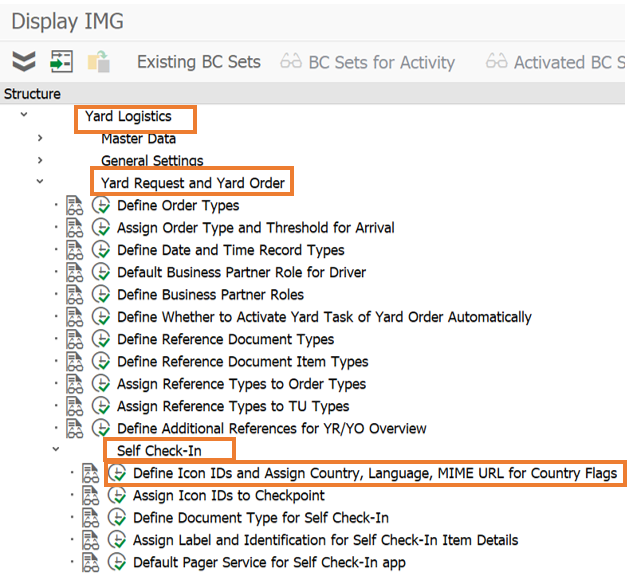
Click on the New Entries and add all the required data and in order to add additional languages to Self-Check-In application, assign Mime URL for Each Country Flag.

In order to import MIME objects in SAP GUI, go to transaction SE80. Click on the MIME Repository. Then choose SAP -> Public -> BC -> SAPYL -> FLAGS


Now right click on the Flags folder and click on Import MIME objects.

Select required flag from your system and click on Open button.

A create new document popup appears. Click on Save button.

In Customizing for Yard Logistics choose Yard Request and Yard Order -> Self Check-In -> Assign Icon IDs to Check Points and maintain the following entries:
![]()
In Customizing for Yard Logistics choose Yard Request and Yard Order -> Self Check-In -> Define Document Types for Self Check- In and maintain the following entries:

In Customizing for Yard Logistics choose Yard Request and Yard Order -> Self Check-In -> Assign Label and Identification for Self-Check-In Item Details and maintain the following entries:

Questionnaire:
In customizing for yard logistics, choose General Settings -> Questionnaire -> Define Check Group and maintain the following entries to define check group in order to collect a set of questions.

On the NWBC screen, go to Settings -> Questionnaire -> Maintain Conditions for Questionnaire and create following entries:

Choose Yard number and click Create with Reference. On the following screen choose your yard number and enter the determination of the Check Group.

In order to define texts for Questionnaire, go to NWBC choose Settings -> Questionnaire -> Define Texts for Questionnaire. Now maintain Text Name, Text ID, Language and click on Create.

Maintain text as required and save it.

Now choose Settings -> Questionnaire -> Maintain Text Symbols for Questionnaire. Now maintain required entries.

Now choose Settings -> Questionnaire -> Assign Checks to Check Groups for Yard Order and maintain required entries.
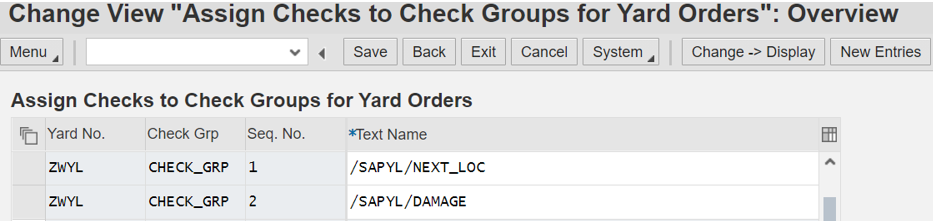
Execution:
The key process steps are as follows:
- Planning
- Check-In
- Execution
- Check out
Here we used Truck scenario. The following steps are used to execute simple Inbound process with self-check-in functionality.
Creation of Yard Request:
Yard Requests are generally created using IDoc integration with preceding systems like S/4, EWM or TM. Also Yard Requests can be created manually. Here I explain how to create Yard Requests manually using NWBC to execute the scenario.
In SAP GUI enter NWBC transaction code, which redirects to the below screen. Maintain all the required entries and click on Create Yard Request.

From the below figure Yard Document Characteristics can be seen with Created status and vehicle information such as name of the driver is not yet filled since it is not yet known at this time.

The below figure shows the item details. Now save and click on the Release button.

Now open Fiori App for self-check-in.

Select a language which is known to the driver at the beginning of the self-check-in process. Additional Languages can be added via Yard Logistics customizing.

After the selection of the language, the driver has to identify the relevant transportation by entering a document number. This document can be yard request, yard order, freight order, transportation unit or an ERP document number.

The driver has to enter some personal data as well, for example: name (mandatory), mobile number and carrier.

Additionally, he has to enter transportation unit related information, for example: the license
plate of the truck and country of origin. Now save the details.


One important functionality of SAP Yard Logistics is the Questionnaire. After the driver has answered the questions with yes or no, a validation of the answers takes place in the Yard Logistics system. If required, we can add more questions in define texts for questionnaire.

Click on the Summary and Submit. If validation in the system is negative, then Self-Check-In is not successful, driver is not allowed to enter the yard.


If validation is successful, then the below screen appears.

The below screen shows inbound yard order life cycle status is Activated. Also vehicle information is populated here.

The Status of TU item can be seen Arrival at Checkpoint.

Now start processing and complete all the tasks which are assigned to inbound yard order and click on Complete. Click on Generate Outbound Yard Order, activate it and then check it out.
https://blogs.sap.com/2021/08/11/standard-outbound-process-using-sap-yard-logistics/#
Please refer to my previous blog on how to execute task in Yard Logistics.
Once check out is done, a message will be sent back (via idocs) to preceding system to change the shipment status to complete and do Goods Receipt.
Conclusion:
- With this functionality, the inbound yard process can be performed in SAP YL with self-check-in functionality.
- Also if integration with SAP EWM (via TU) and SAP TM (via Freight Order) is setup then using freight order number as permitted document number self-check-in can be done.
Your suggestions/feedbacks are highly appreciated. There are few more articles on the way. Please follow my profile for the new blog posts related to latest features provided by SAP.
Do you have any further comments related to this topic? Do share them in the comments sections below without any hesitation.
Note – All the images are created by me and free to use/share
- SAP Managed Tags:
- SAP Extended Warehouse Management
You must be a registered user to add a comment. If you've already registered, sign in. Otherwise, register and sign in.
-
aATP
1 -
ABAP Programming
1 -
Activate Credit Management Basic Steps
1 -
Adverse media monitoring
1 -
Alerts
1 -
Ausnahmehandling
1 -
bank statements
1 -
Bin Sorting sequence deletion
1 -
Bin Sorting upload
1 -
BP NUMBER RANGE
1 -
Brazil
1 -
Business partner creation failed for organizational unit
1 -
Business Technology Platform
1 -
Central Purchasing
1 -
Charge Calculation
2 -
Cloud Extensibility
1 -
Compliance
1 -
Controlling
1 -
Controlling Area
1 -
Data Enrichment
1 -
DIGITAL MANUFACTURING
1 -
digital transformation
1 -
Dimensional Weight
1 -
Direct Outbound Delivery
1 -
E-Mail
1 -
ETA
1 -
EWM
6 -
EWM - Delivery Processing
2 -
EWM - Goods Movement
3 -
EWM Outbound configuration
1 -
EWM-RF
1 -
EWM-TM-Integration
1 -
Extended Warehouse Management (EWM)
3 -
Extended Warehouse Management(EWM)
7 -
Finance
1 -
Freight Settlement
1 -
Geo-coordinates
1 -
Geo-routing
1 -
Geocoding
1 -
Geographic Information System
1 -
GIS
1 -
Goods Issue
2 -
GTT
2 -
IBP inventory optimization
1 -
inbound delivery printing
1 -
Incoterm
1 -
Innovation
1 -
Inspection lot
1 -
intraday
1 -
Introduction
1 -
Inventory Management
1 -
Localization
1 -
Logistics Optimization
1 -
Map Integration
1 -
Material Management
1 -
Materials Management
1 -
MFS
1 -
Outbound with LOSC and POSC
1 -
Packaging
1 -
PPF
1 -
PPOCE
1 -
PPOME
1 -
print profile
1 -
Process Controllers
1 -
Production process
1 -
QM
1 -
QM in procurement
1 -
Real-time Geopositioning
1 -
Risk management
1 -
S4 HANA
1 -
S4-FSCM-Custom Credit Check Rule and Custom Credit Check Step
1 -
S4SCSD
1 -
Sales and Distribution
1 -
SAP DMC
1 -
SAP ERP
1 -
SAP Extended Warehouse Management
2 -
SAP Hana Spatial Services
1 -
SAP IBP IO
1 -
SAP MM
1 -
sap production planning
1 -
SAP QM
1 -
SAP REM
1 -
SAP repetiative
1 -
SAP S4HANA
1 -
SAP Transportation Management
2 -
SAP Variant configuration (LO-VC)
1 -
SD (Sales and Distribution)
1 -
Source inspection
1 -
Storage bin Capacity
1 -
Supply Chain
1 -
Supply Chain Disruption
1 -
Supply Chain for Secondary Distribution
1 -
Technology Updates
1 -
TMS
1 -
Transportation Cockpit
1 -
Transportation Management
2 -
Visibility
2 -
warehouse door
1 -
WOCR
1
- SAP Business Network For Logistics - Carrier Side ANSI-X12 EDI Setup and Testing for Road in Supply Chain Management Blogs by SAP
- Automatic E-Mail Alert when Exception in EWM MFS is fired in Supply Chain Management Blogs by Members
- SAP TM: How to run the Query SFP Historic Demand (0TMS_MP24_Q0003) ? in Supply Chain Management Q&A
- “Mind the Gap” – Improves ROI, Cost & Margin by Merging Planning Processes in Supply Chain Management Blogs by SAP
- Restrict editable access for discontinued SKUs in Supply Chain Management Q&A
| User | Count |
|---|---|
| 3 | |
| 2 | |
| 2 | |
| 2 | |
| 1 | |
| 1 | |
| 1 | |
| 1 | |
| 1 | |
| 1 |