
- SAP Community
- Products and Technology
- Technology
- Technology Blogs by SAP
- SAP Intelligent RPA 2.0 - How to execute BAPI
Technology Blogs by SAP
Learn how to extend and personalize SAP applications. Follow the SAP technology blog for insights into SAP BTP, ABAP, SAP Analytics Cloud, SAP HANA, and more.
Turn on suggestions
Auto-suggest helps you quickly narrow down your search results by suggesting possible matches as you type.
Showing results for
ankitsomani
Participant
Options
- Subscribe to RSS Feed
- Mark as New
- Mark as Read
- Bookmark
- Subscribe
- Printer Friendly Page
- Report Inappropriate Content
09-16-2021
2:06 PM
Introduction:
In this blog post I would like to introduce you to the BAPI SDK which is available with the September release (2109) of SAP Intelligent RPA 2.0. I will explain how to execute a BAPI from SAP Intelligent RPA using this SDK.
Let’s start off with a brief introduction of BAPI.
What is BAPI:
BAPI is a standard interface to the business object models in SAP products. In the SAP system, BAPIs are stored as RFC (Remote function call) capable function modules in the ABAP workbench function builder.
Client programs that use BAPIs to access SAP business objects can be part of the same SAP system, part of an external system (for example, a .Net application), part of an HTTP Gateway, or part of another SAP system. To execute any BAPI user needs to pass import, table and changing parameters.
You can also refer to the detailed documentation from help.sap.com if you want more details about BAPI.
What is BAPI SDK:
The SAP BAPI SDK package is a collection of activities allowing you to automate processes in SAP system by calling BAPI. SDK package consist mainly three types of activities.
- Set and Close SAP connection
- Execute BAPI
- Commit all transaction on SAP connection
Prerequisites:
- Latest desktop agent should be installed. i.e., desktop agent of SAP Intelligent RPA 2109
- For Set SAP Connection (SSO) SDK BAPI activity, SSO (SAP Single Sign-On) must be configured on your system
Steps to follow:
Here we are going to create Purchase requisition order using “BAPI_PR_CREATE”. It has following import, table and export parameters.


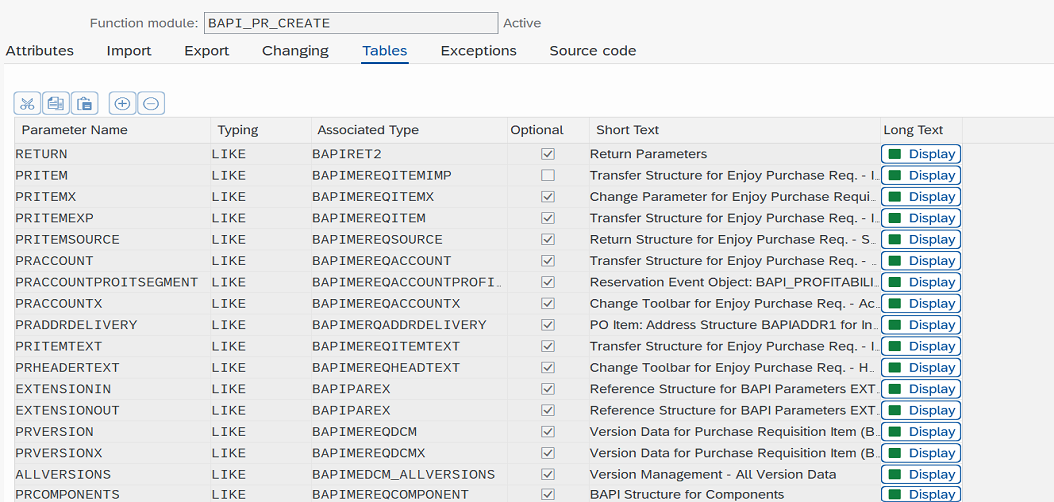
We will be using PRHEADER, PRHEADERX from import parameters and PRITEM, PRITEMX from table parameters.
- Set SAP connection (Basic or SSO): Use Set SAP connection (Basic/SSO) activity to set connection. Input parameters of activity can be found under properties of sap system.

- Create parameters of BAPI: All import and changing parameters are in form of structure(object) and all table parameters are in form list of structure(object).
- Create Import data type by name Import_PR (datatype name can be anything) as shown in picture.

- Create Table data type by name Table_PR as shown in picture

- Drag and drop the Import_PR data type to create an Import_PR variable and fill the values.

- Drag and drop the Table_PR data type to create a Table_PR variable and fill the values.

- Create Import data type by name Import_PR (datatype name can be anything) as shown in picture.
- Execute BAPI with above connection and parameters: Drag and drop Execute BAPI activity and fill the input parameters.
Outputs parameter is for response of execute BAPI, user can pass comma separated parameters name. if nothing is pass in outputs then entire BAPI response will be return else provided parameters response will be returned in JSON format.


- Commit BAPI and Close Connection:
This is last step of automation. In this we will commit all the transaction done on sap connection and close the connection.


Find more information on SAP Intelligent RPA:
- Exchange knowledge: SAP Community | Q&A | Blog
- Learn more: Webinars | Help Portal | openSAP
- Explore: Product Information | Successful Use Cases
- Try SAP Intelligent RPA for Free: Trial Version | Pre-built Bots
- Follow us on: LinkedIn, Twitter and YouTube
Labels:
20 Comments
You must be a registered user to add a comment. If you've already registered, sign in. Otherwise, register and sign in.
Labels in this area
-
ABAP CDS Views - CDC (Change Data Capture)
2 -
AI
1 -
Analyze Workload Data
1 -
BTP
1 -
Business and IT Integration
2 -
Business application stu
1 -
Business Technology Platform
1 -
Business Trends
1,658 -
Business Trends
93 -
CAP
1 -
cf
1 -
Cloud Foundry
1 -
Confluent
1 -
Customer COE Basics and Fundamentals
1 -
Customer COE Latest and Greatest
3 -
Customer Data Browser app
1 -
Data Analysis Tool
1 -
data migration
1 -
data transfer
1 -
Datasphere
2 -
Event Information
1,400 -
Event Information
66 -
Expert
1 -
Expert Insights
177 -
Expert Insights
299 -
General
1 -
Google cloud
1 -
Google Next'24
1 -
Kafka
1 -
Life at SAP
780 -
Life at SAP
13 -
Migrate your Data App
1 -
MTA
1 -
Network Performance Analysis
1 -
NodeJS
1 -
PDF
1 -
POC
1 -
Product Updates
4,577 -
Product Updates
344 -
Replication Flow
1 -
RisewithSAP
1 -
SAP BTP
1 -
SAP BTP Cloud Foundry
1 -
SAP Cloud ALM
1 -
SAP Cloud Application Programming Model
1 -
SAP Datasphere
2 -
SAP S4HANA Cloud
1 -
SAP S4HANA Migration Cockpit
1 -
Technology Updates
6,873 -
Technology Updates
423 -
Workload Fluctuations
1
Related Content
- Harnessing the Power of SAP HANA Cloud Vector Engine for Context-Aware LLM Architecture in Technology Blogs by SAP
- Embrace the Future: Transform and Standardize Operations with Chatbot in Technology Blogs by Members
- Implementing Security control on Post/Approve Group journal entry for S4 - Group reporting. in Technology Blogs by Members
- Deliver Real-World Results with SAP Business AI: Q4 2023 & Q1 2024 Release Highlights in Technology Blogs by SAP
- Digital Twins of an Organization: why worth it and why now in Technology Blogs by SAP
Top kudoed authors
| User | Count |
|---|---|
| 40 | |
| 25 | |
| 17 | |
| 14 | |
| 8 | |
| 7 | |
| 7 | |
| 7 | |
| 6 | |
| 6 |