
- SAP Community
- Products and Technology
- Technology
- Technology Blogs by SAP
- SAP Data Intelligence Cloud - OpenAPI Client Basic...
Technology Blogs by SAP
Learn how to extend and personalize SAP applications. Follow the SAP technology blog for insights into SAP BTP, ABAP, SAP Analytics Cloud, SAP HANA, and more.
Turn on suggestions
Auto-suggest helps you quickly narrow down your search results by suggesting possible matches as you type.
Showing results for
Product and Topic Expert
Options
- Subscribe to RSS Feed
- Mark as New
- Mark as Read
- Bookmark
- Subscribe
- Printer Friendly Page
- Report Inappropriate Content
09-13-2021
3:48 AM
This blog post is written in collaboration with the SAP HANA Database & Analytics, Cross Product Management team - thanks to my colleague wei.han7 for her help in reviewing this post
Using the SAP Data Intelligence Modeler, we can create pipelines (graphs) to work with data from a number of sources. One of the first things you may want to try when creating your first pipeline is retrieving data via an API
In this brief blog post, we'll cover the basics of using the OpenAPI Client operator to retrieve data from a Qualtrics API - List Surveys. Once you understand the basics of working with the OpenAPI Client operator, you should be equipped to retrieve data from other API sources
By default, the Qualtrics API Reference presents a sample API Request for Shell/cURL (the x value in X-API-TOKEN is a stand-in for your individual Qualtrics API Token)
At time of writing, the OpenAPI Client operator uses the OpenAPI 2.0 specification (formerly known as Swagger 2.0 specification). In this blog post, we will demonstrate how to map our Qualtrics API Request to this specification, however any further exploration of the OpenAPI specification is considered out of scope
Next we will map the Sample API request to the fields of our OpenAPI Connection and Client operator. A visual breakdown is included below
Creating the DI Connection for Qualtrics allows for centralized management of the connection if, for example you rely on more than one API which uses the same connection details
From the Data Intelligence Launchpad, select Connection Management then click on the Create Connection button
For the Connection Type, we want to choose OpenAPI
Host is used to specify the host (name or IP) serving the API. This does not include the scheme or sub-path, but may include the port. For this example, our host is ca1.qualtrics.com
Protocol (Scheme) specifies the transfer protocol of the API. In our case, the protocol used is https
Select ApiKey as our Authentication Type, and fill out the values for API Key Name (this API expects 'X-API-TOKEN') and API Key Type (this can be either 'Header' or 'Query'. As we can see from our sample request, the API Key should be sent in the 'Header')
We can retrieve our API Key Value from Qualtrics. We do this by navigating to Account Settings -> Qualtrics IDs ->IDs
The value in API Token is the final value we need for our DI Connection. We copy it to API Key Value field, click Create and return to the Modeler.
First, we start by placing an OpenAPI Client operator on a new graph
First, we will select the OpenAPI Client operator. In our case, the values required for Method and Produces are correct by default - we are making a GET request, and the result is expected in the application/json format. Neither of these values need to be changed
Base Path specifies the base path where the API is served, which is relative to the host. It must begin with a leading slash (/). We want to enter /API/v3/surveys. We then want to select the Connection we just created
At this point, all of the necessary configuration of the OpenAPI Client operator has been completed. The operator will make a request when it receives input to its input port. Without the Workflow Trigger operator (or another compatible operator), the openAPI Client will not run
In order for our example to trigger the API Call exactly once, we will place a Workflow Trigger operator into the graph, and connect its output port to the input port of our OpenAPI Client operator
In order to read the API response, we connect the output port of our OpenAPI Client operator to a Wiretap operator. Our graph is now ready to be tested
Save and run your graph, then select the Wiretap operator and click on the Open UI symbol to check the output
In this blog post, we've covered how we can use an OpenAPI Client operator to make an API request, and verify the response data in a Wiretap operator. We can store these results in a table in HANA, and use them in combination with other APIs (for example, retrieving responses for individual surveys) for modeling or analytics
This blog post may naturally lead to follow up questions, such as "What if I need to pass in additional parameters", or "What if I want to dynamically change the values of parameters?". I hope to cover these questions in future blog posts
I hope this blog post has been useful, and I welcome any comments or questions below
Edited March 2022 - Updated the blog post to reflect the removal of the OpenAPI Client's manual connection mode
Using the SAP Data Intelligence Modeler, we can create pipelines (graphs) to work with data from a number of sources. One of the first things you may want to try when creating your first pipeline is retrieving data via an API
In this brief blog post, we'll cover the basics of using the OpenAPI Client operator to retrieve data from a Qualtrics API - List Surveys. Once you understand the basics of working with the OpenAPI Client operator, you should be equipped to retrieve data from other API sources
Our API Request
By default, the Qualtrics API Reference presents a sample API Request for Shell/cURL (the x value in X-API-TOKEN is a stand-in for your individual Qualtrics API Token)
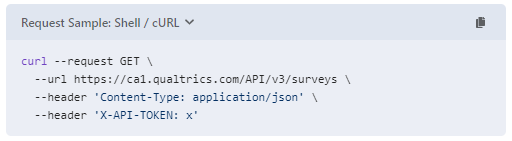
Sample API Request
At time of writing, the OpenAPI Client operator uses the OpenAPI 2.0 specification (formerly known as Swagger 2.0 specification). In this blog post, we will demonstrate how to map our Qualtrics API Request to this specification, however any further exploration of the OpenAPI specification is considered out of scope
Next we will map the Sample API request to the fields of our OpenAPI Connection and Client operator. A visual breakdown is included below

Fields in the Connection are marked in Green, Operator fields marked in Blue
Creating our Connection
Creating the DI Connection for Qualtrics allows for centralized management of the connection if, for example you rely on more than one API which uses the same connection details
From the Data Intelligence Launchpad, select Connection Management then click on the Create Connection button

Click to create a new Connection
For the Connection Type, we want to choose OpenAPI
Host is used to specify the host (name or IP) serving the API. This does not include the scheme or sub-path, but may include the port. For this example, our host is ca1.qualtrics.com
Protocol (Scheme) specifies the transfer protocol of the API. In our case, the protocol used is https
Select ApiKey as our Authentication Type, and fill out the values for API Key Name (this API expects 'X-API-TOKEN') and API Key Type (this can be either 'Header' or 'Query'. As we can see from our sample request, the API Key should be sent in the 'Header')

Creating the connection in Connection Management
We can retrieve our API Key Value from Qualtrics. We do this by navigating to Account Settings -> Qualtrics IDs ->IDs


Retrieving our Qualtrics API Token
The value in API Token is the final value we need for our DI Connection. We copy it to API Key Value field, click Create and return to the Modeler.
Creating our Pipeline
First, we start by placing an OpenAPI Client operator on a new graph

OpenAPI Client operator can be found under Connectivity
First, we will select the OpenAPI Client operator. In our case, the values required for Method and Produces are correct by default - we are making a GET request, and the result is expected in the application/json format. Neither of these values need to be changed
Base Path specifies the base path where the API is served, which is relative to the host. It must begin with a leading slash (/). We want to enter /API/v3/surveys. We then want to select the Connection we just created

Setting the Base Path and Connection for our OpenAPI Client Operator
Completing our Graph
At this point, all of the necessary configuration of the OpenAPI Client operator has been completed. The operator will make a request when it receives input to its input port. Without the Workflow Trigger operator (or another compatible operator), the openAPI Client will not run
In order for our example to trigger the API Call exactly once, we will place a Workflow Trigger operator into the graph, and connect its output port to the input port of our OpenAPI Client operator
In order to read the API response, we connect the output port of our OpenAPI Client operator to a Wiretap operator. Our graph is now ready to be tested

Our finished graph
Save and run your graph, then select the Wiretap operator and click on the Open UI symbol to check the output


Our Wiretap Output shows that our request is successful
In this blog post, we've covered how we can use an OpenAPI Client operator to make an API request, and verify the response data in a Wiretap operator. We can store these results in a table in HANA, and use them in combination with other APIs (for example, retrieving responses for individual surveys) for modeling or analytics
This blog post may naturally lead to follow up questions, such as "What if I need to pass in additional parameters", or "What if I want to dynamically change the values of parameters?". I hope to cover these questions in future blog posts
I hope this blog post has been useful, and I welcome any comments or questions below
Edited March 2022 - Updated the blog post to reflect the removal of the OpenAPI Client's manual connection mode
- SAP Managed Tags:
- SAP Data Intelligence,
- API
Labels:
5 Comments
You must be a registered user to add a comment. If you've already registered, sign in. Otherwise, register and sign in.
Labels in this area
-
ABAP CDS Views - CDC (Change Data Capture)
2 -
AI
1 -
Analyze Workload Data
1 -
BTP
1 -
Business and IT Integration
2 -
Business application stu
1 -
Business Technology Platform
1 -
Business Trends
1,658 -
Business Trends
93 -
CAP
1 -
cf
1 -
Cloud Foundry
1 -
Confluent
1 -
Customer COE Basics and Fundamentals
1 -
Customer COE Latest and Greatest
3 -
Customer Data Browser app
1 -
Data Analysis Tool
1 -
data migration
1 -
data transfer
1 -
Datasphere
2 -
Event Information
1,400 -
Event Information
66 -
Expert
1 -
Expert Insights
177 -
Expert Insights
299 -
General
1 -
Google cloud
1 -
Google Next'24
1 -
Kafka
1 -
Life at SAP
780 -
Life at SAP
13 -
Migrate your Data App
1 -
MTA
1 -
Network Performance Analysis
1 -
NodeJS
1 -
PDF
1 -
POC
1 -
Product Updates
4,577 -
Product Updates
344 -
Replication Flow
1 -
RisewithSAP
1 -
SAP BTP
1 -
SAP BTP Cloud Foundry
1 -
SAP Cloud ALM
1 -
SAP Cloud Application Programming Model
1 -
SAP Datasphere
2 -
SAP S4HANA Cloud
1 -
SAP S4HANA Migration Cockpit
1 -
Technology Updates
6,873 -
Technology Updates
422 -
Workload Fluctuations
1
Related Content
- SAP PI/PO migration? Why you should move to the Cloud with SAP Integration Suite! in Technology Blogs by SAP
- ML Scenario Implementation (Logistics Regression Model) using SAP Data Intelligence in Technology Blogs by Members
- Business Process Management Games: Learning from Business Process Optimization Research in Technology Blogs by SAP
- Exploring the basics of Explainable AI - Part 3 in Technology Blogs by SAP
- Exploring the basics of Explainable AI - Part 2 in Technology Blogs by SAP
Top kudoed authors
| User | Count |
|---|---|
| 40 | |
| 25 | |
| 17 | |
| 13 | |
| 8 | |
| 7 | |
| 7 | |
| 7 | |
| 6 | |
| 6 |