
- SAP Community
- Products and Technology
- Technology
- Technology Blogs by Members
- Resumable Upload of Large Files to Microsoft OneDr...
- Subscribe to RSS Feed
- Mark as New
- Mark as Read
- Bookmark
- Subscribe
- Printer Friendly Page
- Report Inappropriate Content
Earlier, I’ve posted an article about uploading files to OneDrive through SAP PO
https://blogs.sap.com/2020/01/22/sap-ecc-proxy-onedrive-integration-using-microsoft-graph-api-in-sap...
I’ve recently got an opportunity to improve what I had done before, and I wanted to share those details with the SAP community.
Why is this improvement?
In my previous article, I’ve demonstrated uploading of files using one of the Graph APIs. It was a simple item upload of Graph API which is to place the files less than 4Mb of content. If the file size exceeds more than 4Mb, the API returns HTTP 413 error i.e., the request size exceeds the maximum limit. I got the requirement to transmit file size ranging from 10 to 20Mb.
What is the alternative to upload large files?
There are 4 different APIs that Microsoft Graph provides to upload files. For uploading of larger files, Microsoft recommends using “Resumable Item Upload” which establishes an upload session and uploads ranges of the file in sequential API requests.
How it Actually Works?
To upload a large file, first we should establish a new upload session which creates a temporary storage location where the bytes of the files will be stored. The upload session response returns a unique upload session URL. We can then make PUT file request to the upload session URL.
The entire file can be uploaded at once or split the file into multiple byte ranges. In case of splitting into fragments, the fragments of the file must be uploaded sequentially, and each fragment size must be multiple of 320Kb. Also, after writing the last byte of the file, it’s possible to receive a conflict which requires explicitly committing the upload session. Here are the steps.
- Step1: Make a POST call to Graph API with the name of the file and get the UploadSessionURL as a response.
- Step2: Make one or more PUT calls to the UploadSessionURL with file content in payload and Content Range & Content Length in HTTP Headers.
- Step3: Make a PUT call to the drive item with actual file name and UploadSessionURL in the payload.

The Design in SAP PO:
As it requires making 2 or more API calls, an orchestration is needed to ensure the session is created, file bytes are uploaded in sequential order and commit the upload session. Does it mean, it requires a BPM? Well, as we know, it’s not a good practice to design a BPM just to upload a file. But, because of the security guidelines in our organization, this data transmission should go via SAP PO. That pushed me to implement the below trick.
- Step1: In the request mapping, perform a REST lookup to create the upload session and store the UploadSessionURL from the lookup response in Dynamic configuration.
- Step2: Write the entire large file to the UploadSessionURL (as the API allows file up to 60MB).
- Step3: In the response mapping, perform another REST lookup to commit the upload session.
Mapping & Configuration in SAP PO:
As this article is an enhancement to previous one, the prerequisite steps are not covered here and below are the configurations for uploading large files.
Java Mapping has been used to read the attachment, perform a REST lookup to create upload session and to transform the attachment to main payload. Here is the snapshot of mapping.
public void transform(TransformationInput input, TransformationOutput output) throws StreamTransformationException {
/**
* @Description : This Java mapping to create upload session via lookup & then load the attachment file using dynamic upload URL
* @Author : Priyanka Anagani
* @Date : 25-Jul-2021
**/
AbstractTrace trace = getTrace();
trace.addDebugMessage("JavaMapping Started....!");
String str = "", tmpFileName = "", fileName ="", uploadSessionReq="", uploadURL="", fileSize="", attId = "",attName ="", contentType = "", contentRange="", driveItem="";
int startIndex=0, endIndex=0;
Attachment attachment = null;
long range = 0;
Object[] arrayObj = null;
byte[] attBytes = null;
SystemAccessor accessor = null;
InputAttachments inputAttachments = input.getInputAttachments();
InputStream inputstream = input.getInputPayload().getInputStream();
OutputStream outputstream = output.getOutputPayload().getOutputStream();
try{
//Get the name fo the file from source payload
DocumentBuilder dBuilder = DocumentBuilderFactory.newInstance().newDocumentBuilder();
org.w3c.dom.Document document = dBuilder.parse(inputstream);//source doc
document.getDocumentElement().normalize();
NodeList nList = document.getElementsByTagName("FileName");
fileName = nList.item(0).getTextContent();
NodeList nList2 = document.getElementsByTagName("FileType");
fileName = fileName+ "." +nList2.item(0).getTextContent();
NodeList nList3 = document.getElementsByTagName("FileSize");
fileSize = fileSize+nList3.item(0).getTextContent();
fileSize = fileSize.trim();
//set the file name in dynamic config
Map map = (Map) input.getInputHeader().getAll();
DynamicConfiguration conf = (DynamicConfiguration) input.getDynamicConfiguration();
DynamicConfigurationKey key1 = DynamicConfigurationKey.create("http:/"+"/sap.com/xi/XI/System/REST","fileName");
conf.put(key1, fileName);
DynamicConfigurationKey key2 = DynamicConfigurationKey.create("http:/"+"/sap.com/xi/XI/System/REST","filesize");
conf.put(key2, fileSize);
uploadSessionReq = "<?xml version=\"1.0\" encoding=\"UTF-8\"?><root microsoft.graph.conflictBehavior=\"replace\"><description>FileUpload</description><name>" + fileName + "</name><fileSize>"+fileSize+"</fileSize></root>";
Channel channel = LookupService.getChannel("BC_OneDrive", "REST_REC_CreateUpoadSession"); //Determine Channel
accessor = LookupService.getSystemAccessor(channel); //Get SystemAccessor object
InputStream iStream = new ByteArrayInputStream(uploadSessionReq.getBytes());
XmlPayload payload = LookupService.getXmlPayload(iStream);
Payload restOutput = null;
restOutput = accessor.call(payload);//call the RESTservice through lookup
//Parse the result and get Upload URL
InputStream in = restOutput.getContent();
ByteArrayOutputStream resp = new ByteArrayOutputStream();
byte[] buffer = new byte[1024];
int bufLength;
while ((bufLength = in.read(buffer)) != -1) {
resp.write(buffer, 0, bufLength);
}
trace.addDebugMessage("Received Response:"+resp.toString());
JSONObject json = new JSONObject(resp.toString());
uploadURL = (String) json.get("uploadUrl");
startIndex =uploadURL.indexOf("items/")+6;
endIndex = uploadURL.indexOf('/', startIndex+5);
driveItem = uploadURL.substring(startIndex,endIndex);
trace.addDebugMessage("Drive Item is :"+driveItem);
//set upload URL in the dynamic config
DynamicConfigurationKey key3 = DynamicConfigurationKey.create("http:/"+"/sap.com/xi/XI/System/REST","uploadUrl");
conf.put(key3, uploadURL);
DynamicConfigurationKey key4 = DynamicConfigurationKey.create("http:/"+"/sap.com/xi/XI/System/REST","driveItem");
conf.put(key4, driveItem);
//convert the attachment to mainpayload
if(inputAttachments.areAttachmentsAvailable()){
trace.addInfo("Attachments Found");
Collection<String> collectionIDs = inputAttachments.getAllContentIds(true);
arrayObj = collectionIDs.toArray();
for(int i =0;i<arrayObj.length;i++){
attId = (String)arrayObj[i];
attachment = inputAttachments.getAttachment(attId);
contentType = attachment.getContentType();
attBytes = attachment.getContent();
}//end of for
}//end of if
outputstream.write(attBytes);//write mainayload file
range =Long.parseLong(fileSize);
range=range-1;
trace.addInfo("Range is:"+Long.toString(range));
contentRange = "0-"+range;
DynamicConfigurationKey key5 = DynamicConfigurationKey.create("http:/"+"/sap.com/xi/XI/System/REST","range");
conf.put(key5, contentRange);
}//end of try
catch(Exception ex){
trace.addWarning("Exception Raised...! "+ex);
}
}//end of transformStep1- Using the REST lookup channel, a HTTP POST call is performed to get the UploadSessionURL as a response. The createUploadSession URL is like below.
 The lookup channel configuration is shown below.
The lookup channel configuration is shown below.


The request & response payloads of createUploadSession call looks like below.


Step2 - A HTTP PUT call is performed to the uploadSesionURL received in step1. Below is the channel config.




After uploading the last byte, it's possible that Graph API returns a conflict wile committing and renaming the file. Hence, the same has been handled in channel Error Handling.

Whenever Microsoft API return a conflict, the file will not be named as it was requested in the createUploadSession. We can only see a temporary file created in the folder as shown below.

Step3 - In the response mapping, create a UDF for REST lookup & make a HTTP PUT call to the OneDrive item with uploadSessionURL to complete file writing.

Here is the sample code.
public String commitRename(String var1, Container container) throws StreamTransformationException{
String str = "", fileName="", uploadURL ="", req ="", driveItem="";
AbstractTrace trace = container.getTrace();
SystemAccessor accessor = null;
try{
DynamicConfiguration conf = (DynamicConfiguration) container.getTransformationParameters().get(StreamTransformationConstants.DYNAMIC_CONFIGURATION);
DynamicConfigurationKey key1 = DynamicConfigurationKey.create("http:/"+"/sap.com/xi/XI/System/REST","fileName");
fileName = conf.get(key1);
DynamicConfigurationKey key2 = DynamicConfigurationKey.create("http:/"+"/sap.com/xi/XI/System/REST","uploadUrl");
uploadURL = conf.get(key2);
DynamicConfigurationKey key3 = DynamicConfigurationKey.create("http:/"+"/sap.com/xi/XI/System/REST","driveItem");
driveItem = conf.get(key3);
uploadURL = uploadURL.replace("&", "&");
req = "<?xml version=\"1.0\" encoding=\"UTF-8\"?><root microsoft.graph.sourceUrl=\"" + uploadURL+ "\"><name>"+fileName+"</name><driveItem>"+driveItem+"</driveItem></root>";
Channel channel = LookupService.getChannel("BC_OneDrive", "REST_REC_CoomitRenameFile"); //Determine Channel
accessor = LookupService.getSystemAccessor(channel); //Get SystemAccessor object
InputStream iStream = new ByteArrayInputStream(req.getBytes());
XmlPayload payload = LookupService.getXmlPayload(iStream);
Payload restOutput = null;
restOutput = accessor.call(payload);//call the RESTservice through lookup
//Parse the result and get response
InputStream in = restOutput.getContent();
ByteArrayOutputStream resp = new ByteArrayOutputStream();
byte[] buffer = new byte[1024];
int bufLength = 0;
while ((bufLength = in.read(buffer)) != -1){
resp.write(buffer, 0, bufLength);
}
//trace.addDebugMessage("Received Response:"+resp.toString());
}//end of try
catch(Exception ex)
{
trace.addWarning("Exception Raised...! "+ex);
}
return str;
}Here is the sample payload for commit rename request.

Rename Lookup Channel configuration is as below.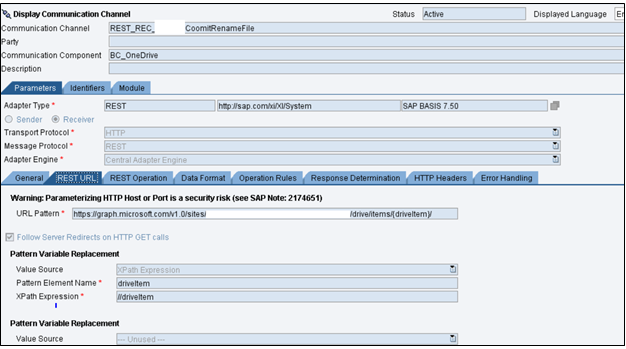



Successful message processed.

With this trick, large files can be transmitted easily to OneDrive. I Hope this will be helpful.
Reference: https://docs.microsoft.com/en-us/graph/api/driveitem-createuploadsession?view=graph-rest-1.0
Please share your feedback in the comments section, Happy Learning!!
- SAP Managed Tags:
- SAP Process Integration,
- SAP Process Orchestration
You must be a registered user to add a comment. If you've already registered, sign in. Otherwise, register and sign in.
-
"automatische backups"
1 -
"regelmäßige sicherung"
1 -
"TypeScript" "Development" "FeedBack"
1 -
505 Technology Updates 53
1 -
ABAP
14 -
ABAP API
1 -
ABAP CDS Views
2 -
ABAP CDS Views - BW Extraction
1 -
ABAP CDS Views - CDC (Change Data Capture)
1 -
ABAP class
2 -
ABAP Cloud
2 -
ABAP Development
5 -
ABAP in Eclipse
1 -
ABAP Platform Trial
1 -
ABAP Programming
2 -
abap technical
1 -
absl
2 -
access data from SAP Datasphere directly from Snowflake
1 -
Access data from SAP datasphere to Qliksense
1 -
Accrual
1 -
action
1 -
adapter modules
1 -
Addon
1 -
Adobe Document Services
1 -
ADS
1 -
ADS Config
1 -
ADS with ABAP
1 -
ADS with Java
1 -
ADT
2 -
Advance Shipping and Receiving
1 -
Advanced Event Mesh
3 -
AEM
1 -
AI
7 -
AI Launchpad
1 -
AI Projects
1 -
AIML
9 -
Alert in Sap analytical cloud
1 -
Amazon S3
1 -
Analytical Dataset
1 -
Analytical Model
1 -
Analytics
1 -
Analyze Workload Data
1 -
annotations
1 -
API
1 -
API and Integration
3 -
API Call
2 -
Application Architecture
1 -
Application Development
5 -
Application Development for SAP HANA Cloud
3 -
Applications and Business Processes (AP)
1 -
Artificial Intelligence
1 -
Artificial Intelligence (AI)
5 -
Artificial Intelligence (AI) 1 Business Trends 363 Business Trends 8 Digital Transformation with Cloud ERP (DT) 1 Event Information 462 Event Information 15 Expert Insights 114 Expert Insights 76 Life at SAP 418 Life at SAP 1 Product Updates 4
1 -
Artificial Intelligence (AI) blockchain Data & Analytics
1 -
Artificial Intelligence (AI) blockchain Data & Analytics Intelligent Enterprise
1 -
Artificial Intelligence (AI) blockchain Data & Analytics Intelligent Enterprise Oil Gas IoT Exploration Production
1 -
Artificial Intelligence (AI) blockchain Data & Analytics Intelligent Enterprise sustainability responsibility esg social compliance cybersecurity risk
1 -
ASE
1 -
ASR
2 -
ASUG
1 -
Attachments
1 -
Authorisations
1 -
Automating Processes
1 -
Automation
2 -
aws
2 -
Azure
1 -
Azure AI Studio
1 -
B2B Integration
1 -
Backorder Processing
1 -
Backup
1 -
Backup and Recovery
1 -
Backup schedule
1 -
BADI_MATERIAL_CHECK error message
1 -
Bank
1 -
BAS
1 -
basis
2 -
Basis Monitoring & Tcodes with Key notes
2 -
Batch Management
1 -
BDC
1 -
Best Practice
1 -
bitcoin
1 -
Blockchain
3 -
bodl
1 -
BOP in aATP
1 -
BOP Segments
1 -
BOP Strategies
1 -
BOP Variant
1 -
BPC
1 -
BPC LIVE
1 -
BTP
12 -
BTP Destination
2 -
Business AI
1 -
Business and IT Integration
1 -
Business application stu
1 -
Business Application Studio
1 -
Business Architecture
1 -
Business Communication Services
1 -
Business Continuity
1 -
Business Data Fabric
3 -
Business Partner
12 -
Business Partner Master Data
10 -
Business Technology Platform
2 -
Business Trends
4 -
CA
1 -
calculation view
1 -
CAP
3 -
Capgemini
1 -
CAPM
1 -
Catalyst for Efficiency: Revolutionizing SAP Integration Suite with Artificial Intelligence (AI) and
1 -
CCMS
2 -
CDQ
12 -
CDS
2 -
Cental Finance
1 -
Certificates
1 -
CFL
1 -
Change Management
1 -
chatbot
1 -
chatgpt
3 -
CL_SALV_TABLE
2 -
Class Runner
1 -
Classrunner
1 -
Cloud ALM Monitoring
1 -
Cloud ALM Operations
1 -
cloud connector
1 -
Cloud Extensibility
1 -
Cloud Foundry
4 -
Cloud Integration
6 -
Cloud Platform Integration
2 -
cloudalm
1 -
communication
1 -
Compensation Information Management
1 -
Compensation Management
1 -
Compliance
1 -
Compound Employee API
1 -
Configuration
1 -
Connectors
1 -
Consolidation Extension for SAP Analytics Cloud
2 -
Control Indicators.
1 -
Controller-Service-Repository pattern
1 -
Conversion
1 -
Cosine similarity
1 -
cryptocurrency
1 -
CSI
1 -
ctms
1 -
Custom chatbot
3 -
Custom Destination Service
1 -
custom fields
1 -
Customer Experience
1 -
Customer Journey
1 -
Customizing
1 -
cyber security
3 -
Data
1 -
Data & Analytics
1 -
Data Aging
1 -
Data Analytics
2 -
Data and Analytics (DA)
1 -
Data Archiving
1 -
Data Back-up
1 -
Data Governance
5 -
Data Integration
2 -
Data Quality
12 -
Data Quality Management
12 -
Data Synchronization
1 -
data transfer
1 -
Data Unleashed
1 -
Data Value
8 -
database tables
1 -
Datasphere
2 -
datenbanksicherung
1 -
dba cockpit
1 -
dbacockpit
1 -
Debugging
2 -
Delimiting Pay Components
1 -
Delta Integrations
1 -
Destination
3 -
Destination Service
1 -
Developer extensibility
1 -
Developing with SAP Integration Suite
1 -
Devops
1 -
digital transformation
1 -
Documentation
1 -
Dot Product
1 -
DQM
1 -
dump database
1 -
dump transaction
1 -
e-Invoice
1 -
E4H Conversion
1 -
Eclipse ADT ABAP Development Tools
2 -
edoc
1 -
edocument
1 -
ELA
1 -
Embedded Consolidation
1 -
Embedding
1 -
Embeddings
1 -
Employee Central
1 -
Employee Central Payroll
1 -
Employee Central Time Off
1 -
Employee Information
1 -
Employee Rehires
1 -
Enable Now
1 -
Enable now manager
1 -
endpoint
1 -
Enhancement Request
1 -
Enterprise Architecture
1 -
ETL Business Analytics with SAP Signavio
1 -
Euclidean distance
1 -
Event Dates
1 -
Event Driven Architecture
1 -
Event Mesh
2 -
Event Reason
1 -
EventBasedIntegration
1 -
EWM
1 -
EWM Outbound configuration
1 -
EWM-TM-Integration
1 -
Existing Event Changes
1 -
Expand
1 -
Expert
2 -
Expert Insights
2 -
Fiori
14 -
Fiori Elements
2 -
Fiori SAPUI5
12 -
Flask
1 -
Full Stack
8 -
Funds Management
1 -
General
1 -
Generative AI
1 -
Getting Started
1 -
GitHub
8 -
Grants Management
1 -
groovy
1 -
GTP
1 -
HANA
6 -
HANA Cloud
2 -
Hana Cloud Database Integration
2 -
HANA DB
2 -
HANA XS Advanced
1 -
Historical Events
1 -
home labs
1 -
HowTo
1 -
HR Data Management
1 -
html5
8 -
HTML5 Application
1 -
Identity cards validation
1 -
idm
1 -
Implementation
1 -
input parameter
1 -
instant payments
1 -
Integration
3 -
Integration Advisor
1 -
Integration Architecture
1 -
Integration Center
1 -
Integration Suite
1 -
intelligent enterprise
1 -
iot
1 -
Java
1 -
job
1 -
Job Information Changes
1 -
Job-Related Events
1 -
Job_Event_Information
1 -
joule
4 -
Journal Entries
1 -
Just Ask
1 -
Kerberos for ABAP
8 -
Kerberos for JAVA
8 -
KNN
1 -
Launch Wizard
1 -
learning content
2 -
Life at SAP
4 -
lightning
1 -
Linear Regression SAP HANA Cloud
1 -
local tax regulations
1 -
LP
1 -
Machine Learning
2 -
Marketing
1 -
Master Data
3 -
Master Data Management
14 -
Maxdb
2 -
MDG
1 -
MDGM
1 -
MDM
1 -
Message box.
1 -
Messages on RF Device
1 -
Microservices Architecture
1 -
Microsoft Universal Print
1 -
Middleware Solutions
1 -
Migration
5 -
ML Model Development
1 -
Modeling in SAP HANA Cloud
8 -
Monitoring
3 -
MTA
1 -
Multi-Record Scenarios
1 -
Multiple Event Triggers
1 -
Neo
1 -
New Event Creation
1 -
New Feature
1 -
Newcomer
1 -
NodeJS
2 -
ODATA
2 -
OData APIs
1 -
odatav2
1 -
ODATAV4
1 -
ODBC
1 -
ODBC Connection
1 -
Onpremise
1 -
open source
2 -
OpenAI API
1 -
Oracle
1 -
PaPM
1 -
PaPM Dynamic Data Copy through Writer function
1 -
PaPM Remote Call
1 -
PAS-C01
1 -
Pay Component Management
1 -
PGP
1 -
Pickle
1 -
PLANNING ARCHITECTURE
1 -
Popup in Sap analytical cloud
1 -
PostgrSQL
1 -
POSTMAN
1 -
Process Automation
2 -
Product Updates
4 -
PSM
1 -
Public Cloud
1 -
Python
4 -
Qlik
1 -
Qualtrics
1 -
RAP
3 -
RAP BO
2 -
Record Deletion
1 -
Recovery
1 -
recurring payments
1 -
redeply
1 -
Release
1 -
Remote Consumption Model
1 -
Replication Flows
1 -
research
1 -
Resilience
1 -
REST
1 -
REST API
1 -
Retagging Required
1 -
Risk
1 -
Rolling Kernel Switch
1 -
route
1 -
rules
1 -
S4 HANA
1 -
S4 HANA Cloud
1 -
S4 HANA On-Premise
1 -
S4HANA
3 -
S4HANA_OP_2023
2 -
SAC
10 -
SAC PLANNING
9 -
SAP
4 -
SAP ABAP
1 -
SAP Advanced Event Mesh
1 -
SAP AI Core
8 -
SAP AI Launchpad
8 -
SAP Analytic Cloud Compass
1 -
Sap Analytical Cloud
1 -
SAP Analytics Cloud
4 -
SAP Analytics Cloud for Consolidation
3 -
SAP Analytics Cloud Story
1 -
SAP analytics clouds
1 -
SAP BAS
1 -
SAP Basis
6 -
SAP BODS
1 -
SAP BODS certification.
1 -
SAP BTP
21 -
SAP BTP Build Work Zone
2 -
SAP BTP Cloud Foundry
6 -
SAP BTP Costing
1 -
SAP BTP CTMS
1 -
SAP BTP Innovation
1 -
SAP BTP Migration Tool
1 -
SAP BTP SDK IOS
1 -
SAP Build
11 -
SAP Build App
1 -
SAP Build apps
1 -
SAP Build CodeJam
1 -
SAP Build Process Automation
3 -
SAP Build work zone
10 -
SAP Business Objects Platform
1 -
SAP Business Technology
2 -
SAP Business Technology Platform (XP)
1 -
sap bw
1 -
SAP CAP
2 -
SAP CDC
1 -
SAP CDP
1 -
SAP CDS VIEW
1 -
SAP Certification
1 -
SAP Cloud ALM
4 -
SAP Cloud Application Programming Model
1 -
SAP Cloud Integration for Data Services
1 -
SAP cloud platform
8 -
SAP Companion
1 -
SAP CPI
3 -
SAP CPI (Cloud Platform Integration)
2 -
SAP CPI Discover tab
1 -
sap credential store
1 -
SAP Customer Data Cloud
1 -
SAP Customer Data Platform
1 -
SAP Data Intelligence
1 -
SAP Data Migration in Retail Industry
1 -
SAP Data Services
1 -
SAP DATABASE
1 -
SAP Dataspher to Non SAP BI tools
1 -
SAP Datasphere
10 -
SAP DRC
1 -
SAP EWM
1 -
SAP Fiori
2 -
SAP Fiori App Embedding
1 -
Sap Fiori Extension Project Using BAS
1 -
SAP GRC
1 -
SAP HANA
1 -
SAP HCM (Human Capital Management)
1 -
SAP HR Solutions
1 -
SAP IDM
1 -
SAP Integration Suite
9 -
SAP Integrations
4 -
SAP iRPA
2 -
SAP Learning Class
1 -
SAP Learning Hub
1 -
SAP Odata
2 -
SAP on Azure
1 -
SAP PartnerEdge
1 -
sap partners
1 -
SAP Password Reset
1 -
SAP PO Migration
1 -
SAP Prepackaged Content
1 -
SAP Process Automation
2 -
SAP Process Integration
2 -
SAP Process Orchestration
1 -
SAP S4HANA
2 -
SAP S4HANA Cloud
1 -
SAP S4HANA Cloud for Finance
1 -
SAP S4HANA Cloud private edition
1 -
SAP Sandbox
1 -
SAP STMS
1 -
SAP successfactors
3 -
SAP SuccessFactors HXM Core
1 -
SAP Time
1 -
SAP TM
2 -
SAP Trading Partner Management
1 -
SAP UI5
1 -
SAP Upgrade
1 -
SAP Utilities
1 -
SAP-GUI
8 -
SAP_COM_0276
1 -
SAPBTP
1 -
SAPCPI
1 -
SAPEWM
1 -
sapmentors
1 -
saponaws
2 -
SAPS4HANA
1 -
SAPUI5
4 -
schedule
1 -
Secure Login Client Setup
8 -
security
9 -
Selenium Testing
1 -
SEN
1 -
SEN Manager
1 -
service
1 -
SET_CELL_TYPE
1 -
SET_CELL_TYPE_COLUMN
1 -
SFTP scenario
2 -
Simplex
1 -
Single Sign On
8 -
Singlesource
1 -
SKLearn
1 -
soap
1 -
Software Development
1 -
SOLMAN
1 -
solman 7.2
2 -
Solution Manager
3 -
sp_dumpdb
1 -
sp_dumptrans
1 -
SQL
1 -
sql script
1 -
SSL
8 -
SSO
8 -
Substring function
1 -
SuccessFactors
1 -
SuccessFactors Platform
1 -
SuccessFactors Time Tracking
1 -
Sybase
1 -
system copy method
1 -
System owner
1 -
Table splitting
1 -
Tax Integration
1 -
Technical article
1 -
Technical articles
1 -
Technology Updates
14 -
Technology Updates
1 -
Technology_Updates
1 -
terraform
1 -
Threats
1 -
Time Collectors
1 -
Time Off
2 -
Time Sheet
1 -
Time Sheet SAP SuccessFactors Time Tracking
1 -
Tips and tricks
2 -
toggle button
1 -
Tools
1 -
Trainings & Certifications
1 -
Transport in SAP BODS
1 -
Transport Management
1 -
TypeScript
2 -
ui designer
1 -
unbind
1 -
Unified Customer Profile
1 -
UPB
1 -
Use of Parameters for Data Copy in PaPM
1 -
User Unlock
1 -
VA02
1 -
Validations
1 -
Vector Database
2 -
Vector Engine
1 -
Visual Studio Code
1 -
VSCode
1 -
Web SDK
1 -
work zone
1 -
workload
1 -
xsa
1 -
XSA Refresh
1
- « Previous
- Next »
- How do I find all WebI documents or schedules using OneDrive as a source or destination? in Technology Q&A
- Scheduling BI 4.3 reports to Microsoft drives (SharePoint / OneDrive / Teams) in Technology Blogs by SAP
- Schedule report to Microsoft OneDrive in Technology Q&A
- EPM files saved on SharePoint or OneDrive in Technology Q&A
- SAP BI 4.3 SP4: What’s New In Web Intelligence and Semantic Layer in Technology Blogs by SAP
| User | Count |
|---|---|
| 13 | |
| 11 | |
| 5 | |
| 5 | |
| 5 | |
| 4 | |
| 4 | |
| 3 | |
| 3 | |
| 3 |