
- SAP Community
- Products and Technology
- Technology
- Technology Blogs by SAP
- Connect to External Data Sources with SAP Business...
Technology Blogs by SAP
Learn how to extend and personalize SAP applications. Follow the SAP technology blog for insights into SAP BTP, ABAP, SAP Analytics Cloud, SAP HANA, and more.
Turn on suggestions
Auto-suggest helps you quickly narrow down your search results by suggesting possible matches as you type.
Showing results for
Employee
Options
- Subscribe to RSS Feed
- Mark as New
- Mark as Read
- Bookmark
- Subscribe
- Printer Friendly Page
- Report Inappropriate Content
08-31-2021
3:27 PM
Overview
Connecting your application to an external data source is important, but it often seems to be a complex task.
The external data source can be public on the internet or on-premise. It can require different authentication methods. The external data source can reflect a specific service or serve as an entry point for multiple services.
In this blog post, we take a look at a new panel called the Service Center in SAP Business Application Studio. The Service Center simplifies the connectivity to external data sources, enables data source exploration from different providers, and integrates the data source into the application in development.
The formal documentation can be found here.
Log in to SAP Business Application Studio
- In your SAP BTP account, ensure that SAP Business Application Studio is available.

- If you are using a trial account, you can skip this step.
- If you are using a non-trial account, assign yourself to a developer role:
- Navigate to Security > Trust Configuration.
- Click the sap.default link.
- Enter your email address.
- Click Assign Role Collection.
- Select both “Business_Application_Studio_Developer” and “Business_Application_Studio_Administator” from the dialog box.
- Click Assign Role Collection to save the changes.

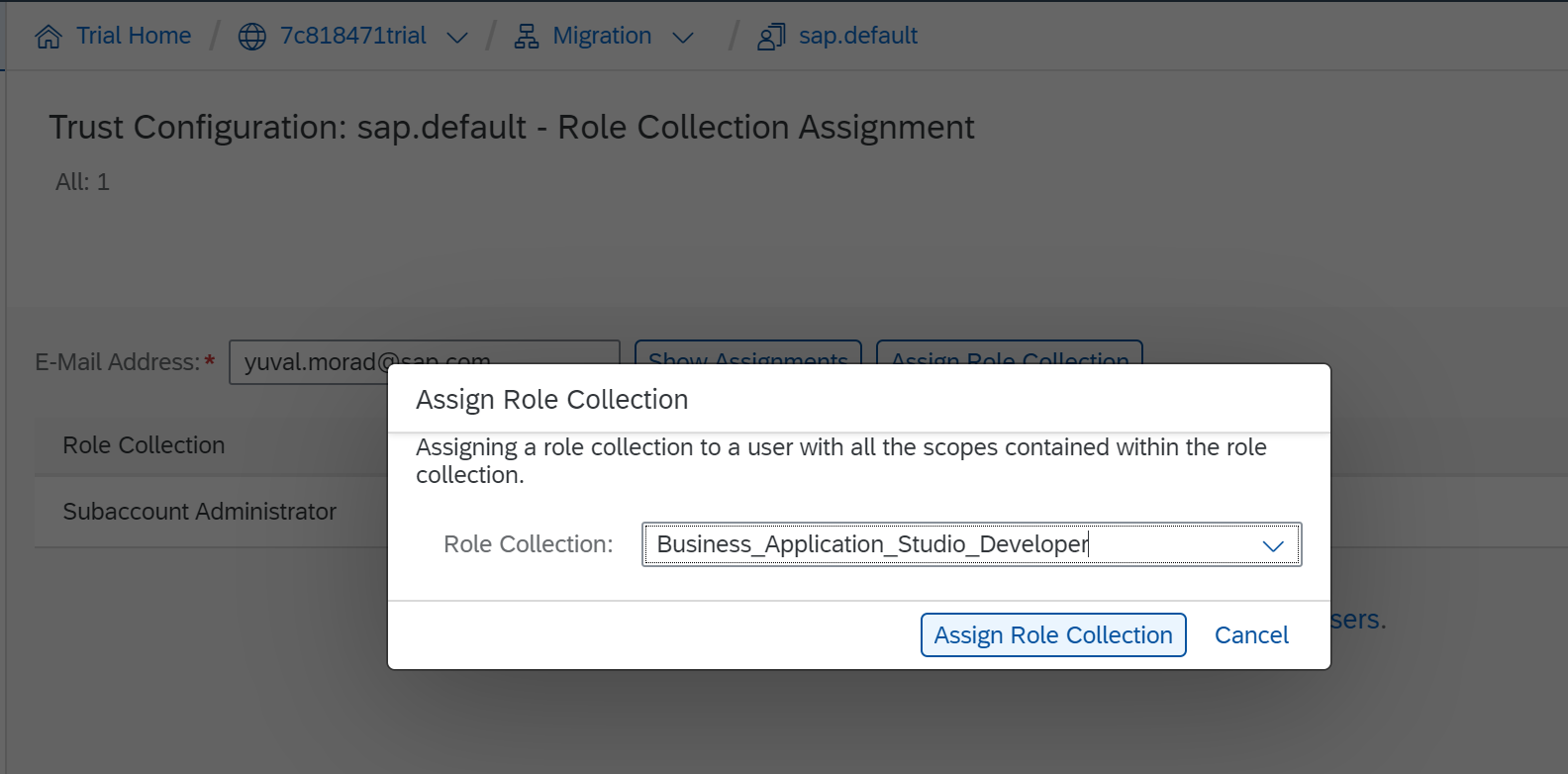
- Open SAP Business Application Studio:
- Click Go to Application from the SAP Business Application Studio tile.
The SAP Business Application Studio landing page or Dev Space Manager opens.
- Click Create Dev Space.

- Enter a name for the dev space.
- Select the following extensions to create an HTML5 application:
- MTA Tools
- HTML5 Runner
- HTML5 Application Template

- Open the dev space by clicking on the dev space name.
- Click Go to Application from the SAP Business Application Studio tile.
Create a Data Source (Destination)
- Click Service Center from the left side menu.

- Expand the SAP SYSTEM and click “+” (Add System).

- Enter the system name, URL, and system type in the form.
There are 3 system types that you can choose from:
- ABAP Service Catalog
- Service Host
- Service URL

- There are 2 authentication options:
- No Authentication
- Basic authentication (using your username and password)

- If you require different authentication, navigate to the SAP BTP cockpit and enter the missing fields.
Service URL
- The Service URL option refers to an absolute OData based service.
Here is an example of a Service URL:
- Fill in the mandatory system name field.
- Enter the URL with this value: https://services.odata.org/V2/Northwind/Northwind.svc

- Select the Service URL system type.
- Select the Internet proxy type.
- Select No Authentication for the authentication method.
- Click Add.
- After the system is added, you can explore the service entities and fields.

Service Host
- The service host option can be used if there are multiple services in one host. The services can be accessed using the same credentials.
- Fill in the mandatory system name field.
- Enter the URL with this value: https://services.odata.org
- Select Service Host for the system type.
- Select No Authentication for the authentication method.
- Click Add.

- After the system is added, login with different service paths, such as /V2/Northwind/Northwind.svc or /V4/(S(1ul4kptxaye3o5zsudk01oun))/TripPinServiceRW/
and click CONNECT.

- To set up a service host based on SAP S/4HANA Cloud or SAP SuccessFactors using a client certificate or SAML Bearer Assertion, follow the formal documentation.
- Go to SAP BTP destination and add the following attributes:
- WebIDEUsage = odata_gen
- WebIDEEnabled = true
- HTML5.DynamicDestination = true
- After the service host is added, login with different service paths and click CONNECT.
Service Catalog
- The Service Catalog option can be used if the data source refers to an ABAP stack and if the catalog service exposing OData V2 or OData V4 services is available.
- Before you create a data source from the Service Center, perform the following steps:
- To find the correct port, enter the /NSMICM transaction. Then, click More > Go to > Services from the menu.

- Verify that the following services are active in the /NSICF transaction:
- sap-bc-adt
- sap-opu-iwfnd-catalogservice
- Verify that the following services are active in the /NSICF transaction:

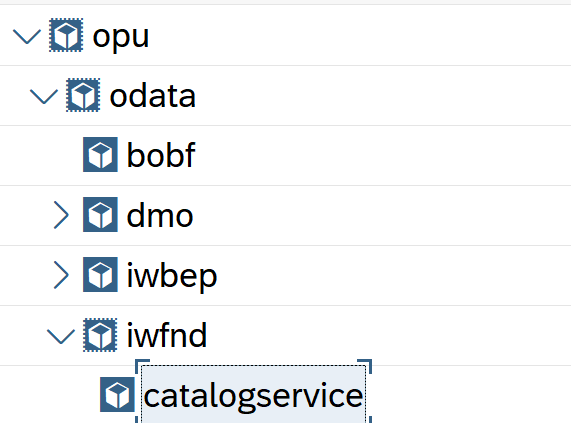
- Make sure your SAP BTP account is connected to ABAP using the Cloud Connector.
- For the account created in the Cloud Connector, ensure that under Access Control, the paths to the following resources exist, and include Sub-Paths:
- /sap/opu/
- /sap/bc/adt


- Now you can create the Service Catalog in SAP Business Application Studio.
Fill in the following mandatory fields:
- Name
- URL to ABAP according to the following sample: <http://<host>:<secured port>
- SAP Client
- On-premise proxy type
- Click Add.

- The system is added to the SAP BTP account, and you can click connect in the Service Center to see the list of available services.

- Choose a sample service and explore its entities and fields.
Services from SAP API Business Hub
- You can explore the products, packages, and OData services exposed in the SAP API Business Hub. You must log in to the SAP API Business Hub one time per session to see the service entities.


Integrate a Service into an Application
- You can integrate your service into your application. This applies for any origin used to explore a service, including the SAP API Business Hub, an SAP System service URL, a service host, or a service catalog.
- Click Service Actions > Create Project from Service.

- Create an SAP Fiori application or an HTML5 application based on the selected service.

- If you are working in a Full Stack Cloud Application dev space, you can also add the service as a data model to your CAP application.

Conclusion
You have connected to the following external data sources from the Service Center panel in SAP Business Application Studio:
- Service URL
- Service Host
- Service Catalog
- SAP API Business Hub
You integrated your service into a new application:
- SAP Fiori or HTML5 application
- Data model in a CAP application
I will be happy to hear your feedback personally or here in the comments.
You can take your first steps using the Trial environment and take a look at all of the SAP Business Application Studio tutorials.
Labels:
2 Comments
You must be a registered user to add a comment. If you've already registered, sign in. Otherwise, register and sign in.
Labels in this area
-
ABAP CDS Views - CDC (Change Data Capture)
2 -
AI
1 -
Analyze Workload Data
1 -
BTP
1 -
Business and IT Integration
2 -
Business application stu
1 -
Business Technology Platform
1 -
Business Trends
1,661 -
Business Trends
85 -
CAP
1 -
cf
1 -
Cloud Foundry
1 -
Confluent
1 -
Customer COE Basics and Fundamentals
1 -
Customer COE Latest and Greatest
3 -
Customer Data Browser app
1 -
Data Analysis Tool
1 -
data migration
1 -
data transfer
1 -
Datasphere
2 -
Event Information
1,400 -
Event Information
64 -
Expert
1 -
Expert Insights
178 -
Expert Insights
269 -
General
1 -
Google cloud
1 -
Google Next'24
1 -
Kafka
1 -
Life at SAP
784 -
Life at SAP
10 -
Migrate your Data App
1 -
MTA
1 -
Network Performance Analysis
1 -
NodeJS
1 -
PDF
1 -
POC
1 -
Product Updates
4,578 -
Product Updates
318 -
Replication Flow
1 -
RisewithSAP
1 -
SAP BTP
1 -
SAP BTP Cloud Foundry
1 -
SAP Cloud ALM
1 -
SAP Cloud Application Programming Model
1 -
SAP Datasphere
2 -
SAP S4HANA Cloud
1 -
SAP S4HANA Migration Cockpit
1 -
Technology Updates
6,886 -
Technology Updates
389 -
Workload Fluctuations
1
Related Content
- Comprehensive Guideline to SAP VMS in Technology Blogs by Members
- Consuming SAP with SAP Build Apps - Connectivity options for low-code development - part 2 in Technology Blogs by SAP
- explore the business continuity recovery sap solutions on AWS DRS in Technology Blogs by Members
- Unlocking Full-Stack Potential using SAP build code - Part 1 in Technology Blogs by Members
- Consuming CAPM Application's OData service into SAP Fiori Application in Business Application Studio in Technology Blogs by Members
Top kudoed authors
| User | Count |
|---|---|
| 11 | |
| 11 | |
| 11 | |
| 9 | |
| 9 | |
| 9 | |
| 9 | |
| 8 | |
| 7 | |
| 7 |