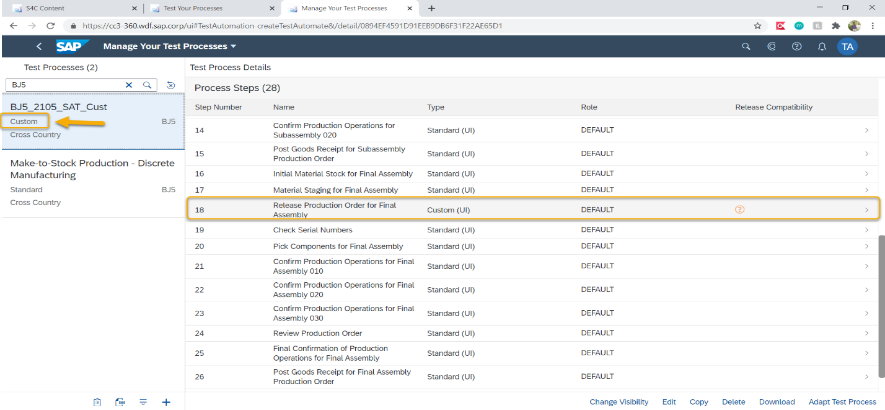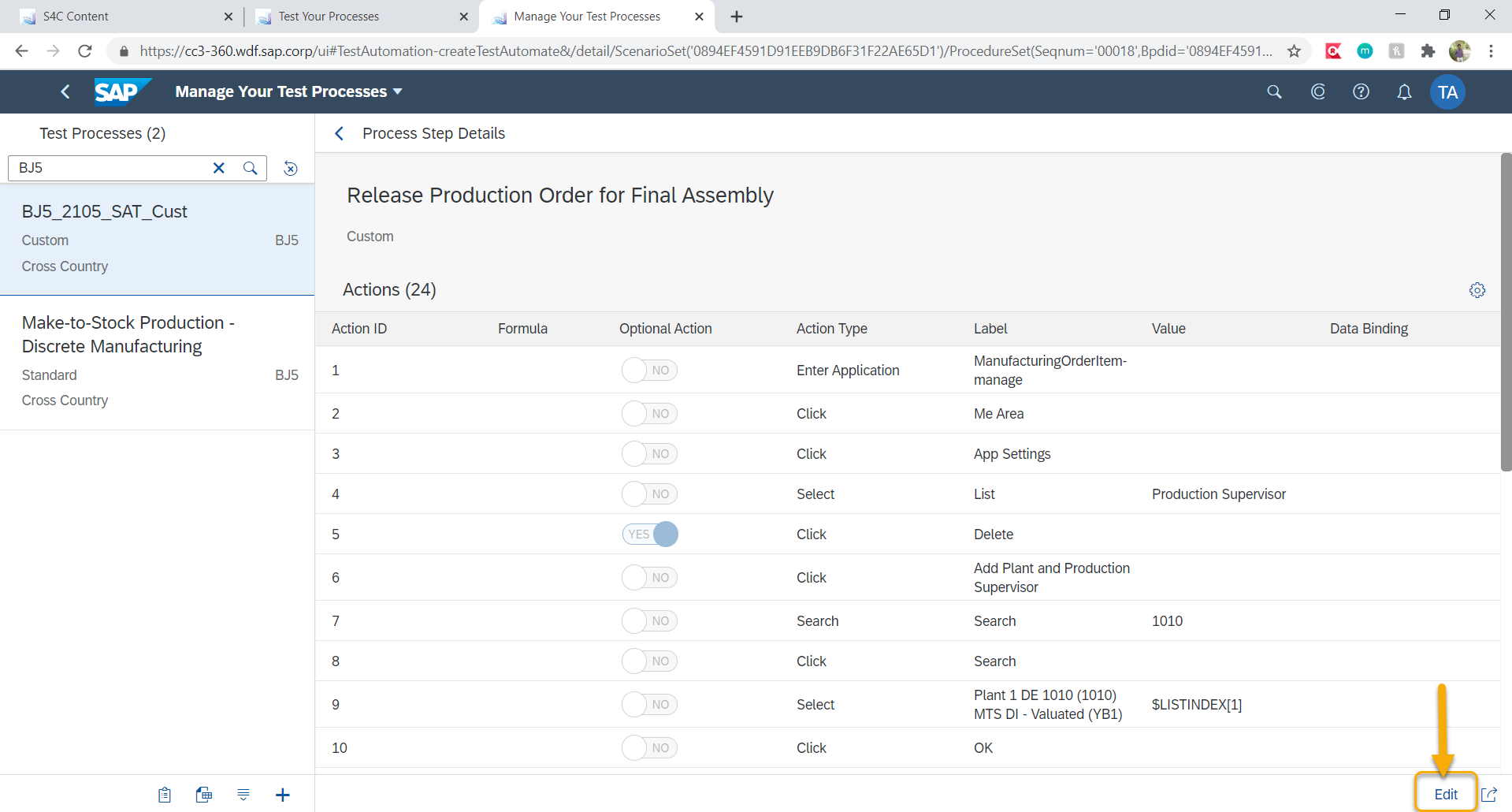- SAP Community
- Products and Technology
- Enterprise Resource Planning
- ERP Blogs by SAP
- SAP S/4HANA Cloud Test Automation Tool- FAQs Blog ...
Enterprise Resource Planning Blogs by SAP
Get insights and updates about cloud ERP and RISE with SAP, SAP S/4HANA and SAP S/4HANA Cloud, and more enterprise management capabilities with SAP blog posts.
Turn on suggestions
Auto-suggest helps you quickly narrow down your search results by suggesting possible matches as you type.
Showing results for
Product and Topic Expert
Options
- Subscribe to RSS Feed
- Mark as New
- Mark as Read
- Bookmark
- Subscribe
- Printer Friendly Page
- Report Inappropriate Content
08-27-2021
12:45 PM
Hi Everyone,
In my previous blog, we have discussed about few FAQs #3 on the SAP S/4HANA Cloud Test Automation Tool. In this blog, we will have a look at few more FAQs when preparing test, executing test and analyzing results.
Today, we will discuss on the following questions-
1. Under which component do I raise an incident related to the Automation tool related app issues?
Please follow the below steps in order to find the application component-
2. How to modify formulas in the SAP S/4HANA Cloud (Public) Test Automation Tool
Note: Standard Test processes are already equipped with formulas wherever needed. We have to create a custom process to modify formulas based on our requirement.
For instance, if we use the formula- $WAIT[10000], the automate will wait for 10 seconds before executing the next action.
3. How can I make use of the skip formula to efficiently tackle multiple flows in a step?
If there are multiple flows need to be tackle due to different condition (like if else scenario) then we can use $SKIP formula.
For instance- $SKIP[$PREVSTEPSTATUS.equals(‘true’),4] — This will skip the 4 steps including the current step if the previous step has passed.
For more information on how to implement/use in the Test Automation Tool, please follow the below blog link for detailed steps-
https://blogs.sap.com/?p=1378608#
4. What’s the preference of execution among XPath, label, ID if all of them are present in an action?
The preference is XPath > ID > Label.
In the XPath field, enter and XPath expression. The XPath expression takes precedence when searching for an element used in an action.
How to enter the xpath expression in the XPath field?
Please find more information on below blog link on how to write and use XPath-
https://blogs.sap.com/?p=703
Many thanks to Sanjeev Chayal, Surendhiran T, Siraj Sheik, Ganesh Pujar and entire BPACT Team for their contributions towards creation of these 14 FAQs document.
Find out more:
SAP S/4HANA Cloud Test Automation Tool- FAQs Blog Series #1
SAP S/4HANA Cloud Test Automation Tool- FAQs Blog Series #2
SAP S/4HANA Cloud Test Automation Tool- FAQs Blog Series #3
Thanks & Regards,
Sonam
-Topic Expert, Expertise Services Team.
In my previous blog, we have discussed about few FAQs #3 on the SAP S/4HANA Cloud Test Automation Tool. In this blog, we will have a look at few more FAQs when preparing test, executing test and analyzing results.
Today, we will discuss on the following questions-
- Under which component do I raise an incident related to the Automation tool related app issues?
- How to modify formulas in the SAP S/4HANA Cloud (Public) Test Automation tool?
- How can I make use of the skip formula to efficiently tackle multiple flows in a step?
- What’s the preference of execution among XPath, label, ID if all of them are present in an action?
1. Under which component do I raise an incident related to the Automation tool related app issues?
Please follow the below steps in order to find the application component-
- Go to the respective application and click on the user icon.
Click User Icon
- Click on About and you can find the application component on the pop-up screen.
Application Component
2. How to modify formulas in the SAP S/4HANA Cloud (Public) Test Automation Tool
Note: Standard Test processes are already equipped with formulas wherever needed. We have to create a custom process to modify formulas based on our requirement.
- Open custom test process and click on edit and choose edit details.

Edit Details
- Choose value help and Select required formula from the list.

Select Formula
For instance, if we use the formula- $WAIT[10000], the automate will wait for 10 seconds before executing the next action.
3. How can I make use of the skip formula to efficiently tackle multiple flows in a step?
If there are multiple flows need to be tackle due to different condition (like if else scenario) then we can use $SKIP formula.
For instance- $SKIP[$PREVSTEPSTATUS.equals(‘true’),4] — This will skip the 4 steps including the current step if the previous step has passed.
For more information on how to implement/use in the Test Automation Tool, please follow the below blog link for detailed steps-
https://blogs.sap.com/?p=1378608#
4. What’s the preference of execution among XPath, label, ID if all of them are present in an action?
The preference is XPath > ID > Label.
In the XPath field, enter and XPath expression. The XPath expression takes precedence when searching for an element used in an action.
How to enter the xpath expression in the XPath field?
- Go to Manage Your Test Process and select your custom automate.
Select Custom Test Plan
- Select the Test Plan and Click on Edit
Click on Edit
- Click on Edit Details
Edit Details
- Enter the XPath:
Enter XPath
Please find more information on below blog link on how to write and use XPath-
https://blogs.sap.com/?p=703
Many thanks to Sanjeev Chayal, Surendhiran T, Siraj Sheik, Ganesh Pujar and entire BPACT Team for their contributions towards creation of these 14 FAQs document.
Find out more:
SAP S/4HANA Cloud Test Automation Tool- FAQs Blog Series #1
SAP S/4HANA Cloud Test Automation Tool- FAQs Blog Series #2
SAP S/4HANA Cloud Test Automation Tool- FAQs Blog Series #3
Thanks & Regards,
Sonam
-Topic Expert, Expertise Services Team.
- SAP Managed Tags:
- SAP Activate,
- test automation tool for SAP S/4HANA Cloud,
- SAP S/4HANA Public Cloud
Labels:
You must be a registered user to add a comment. If you've already registered, sign in. Otherwise, register and sign in.
Labels in this area
-
Artificial Intelligence (AI)
1 -
Business Trends
363 -
Business Trends
21 -
Customer COE Basics and Fundamentals
1 -
Digital Transformation with Cloud ERP (DT)
1 -
Event Information
461 -
Event Information
23 -
Expert Insights
114 -
Expert Insights
151 -
General
1 -
Governance and Organization
1 -
Introduction
1 -
Life at SAP
415 -
Life at SAP
2 -
Product Updates
4,685 -
Product Updates
205 -
Roadmap and Strategy
1 -
Technology Updates
1,502 -
Technology Updates
85
Related Content
- Manage Supply Shortage and Excess Supply with MRP Material Coverage Apps in Enterprise Resource Planning Blogs by SAP
- SAP ERP Functionality for EDI Processing: UoMs Determination for Inbound Orders in Enterprise Resource Planning Blogs by Members
- SAP S/4HANA Cloud Extensions with SAP Build Best Practices: An Expert Roundtable in Enterprise Resource Planning Blogs by SAP
- Deep Dive into SAP Build Process Automation with SAP S/4HANA Cloud Public Edition - Retail in Enterprise Resource Planning Blogs by SAP
- Asset Management in SAP S/4HANA Cloud Private Edition | 2023 FPS01 Release in Enterprise Resource Planning Blogs by SAP
Top kudoed authors
| User | Count |
|---|---|
| 5 | |
| 4 | |
| 4 | |
| 3 | |
| 3 | |
| 3 | |
| 2 | |
| 2 | |
| 2 | |
| 2 |