
- SAP Community
- Products and Technology
- CRM and Customer Experience
- CRM and CX Blogs by Members
- How to Call ERP T-Code From C4C
CRM and CX Blogs by Members
Find insights on SAP customer relationship management and customer experience products in blog posts from community members. Post your own perspective today!
Turn on suggestions
Auto-suggest helps you quickly narrow down your search results by suggesting possible matches as you type.
Showing results for
ahmedrashed33
Participant
Options
- Subscribe to RSS Feed
- Mark as New
- Mark as Read
- Bookmark
- Subscribe
- Printer Friendly Page
- Report Inappropriate Content
08-23-2021
11:10 AM
Introduction
In this Blog post we will describe how to call any T-code from C4C using HTML mashup, in most business cases we have an integration with ERP and always there is a need to access ERP T-codes from C4C without using GUI.
So here we will explain the process of calling T-code MMBE from C4C to check the material availability in ERP using HTML mashup
Prerequisite
To launch any ERP screen from C4C, first we need to know the target system’s Port number and Host Name details to define the URL for the HTML mashup.
Login into ERP system (target system) and go to T-Code: SMICM.
Click on Go to- > Service
Capture the port and hostname information
Configuration Steps
Step 1: In the Administrator work center, go to Mashup Authoring:
Path: Administrator > Mashup Authoring
Step 2: Choose New > Html Mashup
Step 3: Choose a the name for the Mashup, in my case we are planning to launch the ERP T-code MMBE for checking the availability stock. We name it as “ Call S4hana MMBE ”
Step 4: The Port Binding decides on which screens the Mashup can be visible. In my example I want to launch the Mashup in the overview tab in sales order object. If you want to launch in any custom tab, then you need to define your own port binding. In my case, i select it “without post binding” to launch in overview tab.
Step 5: In Configuration Information tab, set the Radio Button to HTML Code.
write the below code to call ERP screen
We have to add the T-code we are trying to launch and the URL for ERP screen as below.
URL explanation:
https://<Server>:<Port>/sap/bc/gui/sap/its/webgui?sap-Client=<Client>; +Par;
We need to replace the server, Port and Client information in the sample URL with parameter information (T-Code you are launching & any input parameters to ERP screen etc…)
Step 5: Save the created Mashup and Activate it.
Step 6: to add the mashup in the required screen you can follow the below steps
In my case I want to show the mashup link in sales order, overview tab
So go to adaptation mode and add the mashup you created
Step 7:Then go back twice
Step 9:in my case i want mashup to be appeared in Overview screen, so i will choose overview Screen
Step 10:Then choose add mashup
Step 11:Select mashup and click Apply
Step 12: here is the result you will find your mashup added in the overview screen as below
Step 13: End adaptation and click on mashup link
when you click on the link the T-code will be opened as below
Conclusion:
by following the above steps you can call any ERP Screen using HTML mashup and how to add this mashup in the required screen
if you have any questions let me know in the comment box
Thanks & Regards
In this Blog post we will describe how to call any T-code from C4C using HTML mashup, in most business cases we have an integration with ERP and always there is a need to access ERP T-codes from C4C without using GUI.
So here we will explain the process of calling T-code MMBE from C4C to check the material availability in ERP using HTML mashup
Prerequisite
To launch any ERP screen from C4C, first we need to know the target system’s Port number and Host Name details to define the URL for the HTML mashup.
Login into ERP system (target system) and go to T-Code: SMICM.
Click on Go to- > Service
Capture the port and hostname information

Configuration Steps
Step 1: In the Administrator work center, go to Mashup Authoring:
Path: Administrator > Mashup Authoring

Step 2: Choose New > Html Mashup

Step 3: Choose a the name for the Mashup, in my case we are planning to launch the ERP T-code MMBE for checking the availability stock. We name it as “ Call S4hana MMBE ”

Step 4: The Port Binding decides on which screens the Mashup can be visible. In my example I want to launch the Mashup in the overview tab in sales order object. If you want to launch in any custom tab, then you need to define your own port binding. In my case, i select it “without post binding” to launch in overview tab.
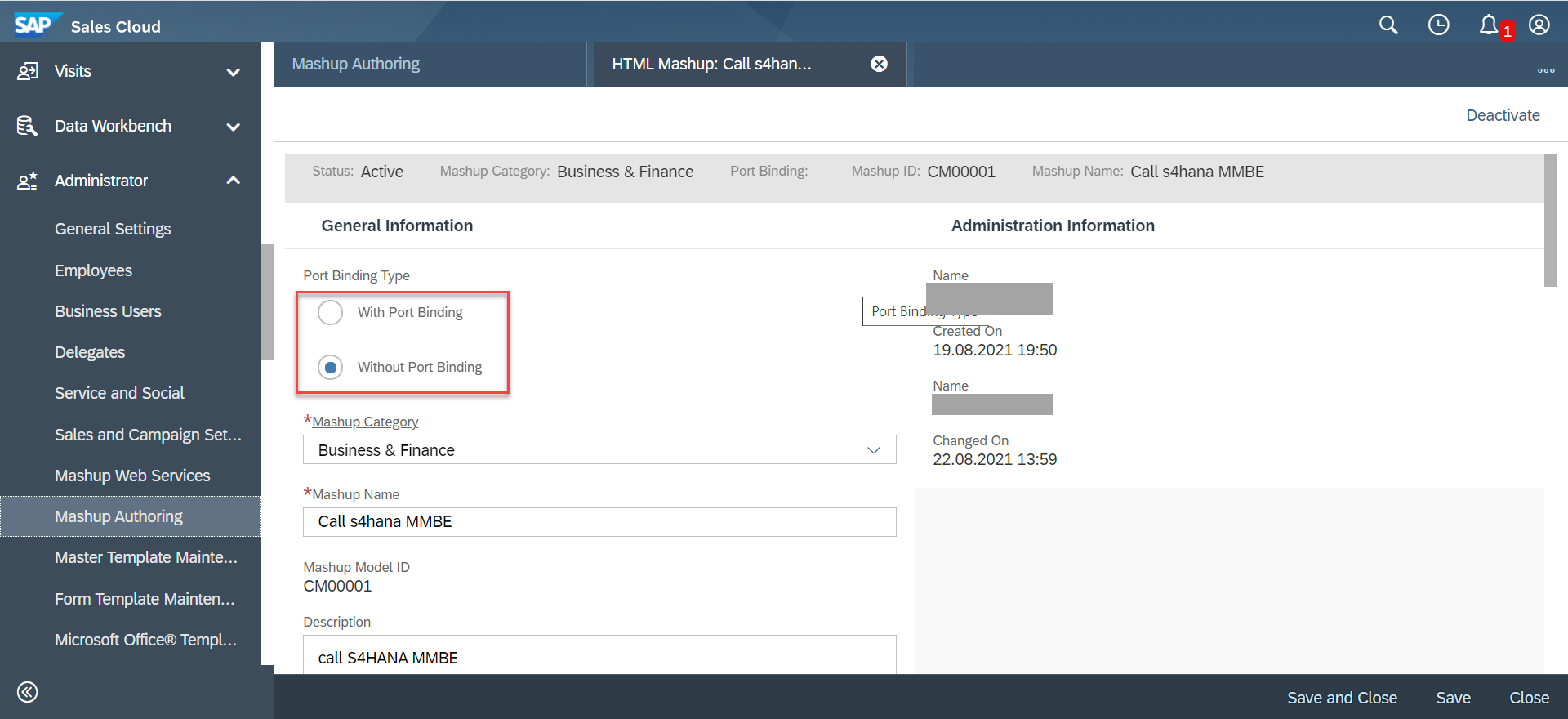
Step 5: In Configuration Information tab, set the Radio Button to HTML Code.
write the below code to call ERP screen
We have to add the T-code we are trying to launch and the URL for ERP screen as below.
<!DOCTYPE html>
<html>
<head>
<title>Launch App</title>
</head>
<body>
<button onclick="myFunction()">Check Stock Availability</button>
<script type="text/javascript">
function myFunction() {
var par = "&~transaction=MMBE";
var url = "https://<Server>:<Port>/sap/bc/gui/sap/its/webgui?sap-Client=<Client>"+ par
window.open(url,'_blank');
}
</script>
</body>
</html>URL explanation:
https://<Server>:<Port>/sap/bc/gui/sap/its/webgui?sap-Client=<Client>; +Par;
We need to replace the server, Port and Client information in the sample URL with parameter information (T-Code you are launching & any input parameters to ERP screen etc…)
Step 5: Save the created Mashup and Activate it.
Step 6: to add the mashup in the required screen you can follow the below steps
In my case I want to show the mashup link in sales order, overview tab
So go to adaptation mode and add the mashup you created

Step 7:Then go back twice

Step 8: until you reach to the view screen then click on View

Step 9:in my case i want mashup to be appeared in Overview screen, so i will choose overview Screen

Step 10:Then choose add mashup

Step 11:Select mashup and click Apply

Step 12: here is the result you will find your mashup added in the overview screen as below

Step 13: End adaptation and click on mashup link
when you click on the link the T-code will be opened as below

Conclusion:
by following the above steps you can call any ERP Screen using HTML mashup and how to add this mashup in the required screen
if you have any questions let me know in the comment box
Thanks & Regards
- SAP Managed Tags:
- SAP S/4HANA,
- C4C Sales,
- C4C Service
7 Comments
You must be a registered user to add a comment. If you've already registered, sign in. Otherwise, register and sign in.
Labels in this area
-
ABAP
1 -
API Rules
1 -
c4c
1 -
CAP development
1 -
clean-core
1 -
CRM
1 -
Custom Key Metrics
1 -
Customer Data
1 -
Determination
1 -
Determinations
1 -
Introduction
1 -
KYMA
1 -
Kyma Functions
1 -
open SAP
1 -
RAP development
1 -
Sales and Service Cloud Version 2
1 -
Sales Cloud
1 -
Sales Cloud v2
1 -
SAP
1 -
SAP Community
1 -
SAP CPQ
1 -
SAP CRM Web UI
1 -
SAP Customer Data Cloud
1 -
SAP Customer Experience
1 -
SAP CX
1 -
SAP CX extensions
1 -
SAP Integration Suite
1 -
SAP Sales Cloud v2
1 -
SAP Service Cloud v2
1 -
SAP Service Cloud Version 2
1 -
Service and Social ticket configuration
1 -
Service Cloud v2
1 -
side-by-side extensions
1 -
Ticket configuration in SAP C4C
1 -
Validation
1 -
Validations
1
Related Content
- Emarsys Core API: Create Contact List in CRM and CX Questions
- How to get all logs or list of all events triggered to my Kyma Function? in CRM and CX Questions
- SAP CRM IC - End Button disabled in CRM and CX Questions
- How to Extend Order Integration from SAP Order Management Foundation to SAP S/4HANA in CRM and CX Blogs by SAP
- SAP Service Cloud v2: How to create an event for the custom button created in CRM and CX Questions