
- SAP Community
- Products and Technology
- Spend Management
- Spend Management Blogs by SAP
- Flexible Workflow for Central Purchase Contracts
Spend Management Blogs by SAP
Stay current on SAP Ariba for direct and indirect spend, SAP Fieldglass for workforce management, and SAP Concur for travel and expense with blog posts by SAP.
Turn on suggestions
Auto-suggest helps you quickly narrow down your search results by suggesting possible matches as you type.
Showing results for
former_member71
Explorer
Options
- Subscribe to RSS Feed
- Mark as New
- Mark as Read
- Bookmark
- Subscribe
- Printer Friendly Page
- Report Inappropriate Content
08-23-2021
10:27 AM
The flexible workflow allows you to define conditions for the approval process of a workflow. You can set automatic, one-step, or multi-step approvals. Based on the conditions determined in the flexible workflow, the central purchase contract is sent to the worklist in the application My Inbox of an approver to approve or reject it.
In this blog, you’ll learn about the flexible workflow process for central purchase contracts. You can use the applications Manage Workflows for Central Purchase Contracts to create a flexible workflow for the central purchase contract.
With these applications, you can configure workflows to optimize the approval process. The approval process starts when a workflow with one or more steps is activated and the step conditions you have assigned to the workflow are met.
With this application, you can:
For more detailed information on the flexible workflow for central purchase contracts, check out the following links:
Manage Workflows for Central Purchase Contracts
How to Configure the Flexible Workflow for Central Purchase Contracts
Kindly share your feedback, thoughts, or any queries regarding this post, in the comments section below. In case of any further queries, feel free to write to us in the following forum.
Central Procurement Community Page – Ask a question
For more information on SAP S/4HANA for Central Procurement, check out the following links:
SAP Help Portal Product page
Central Procurement Community Page
For configuration-related information, check out SAP S/4HANA Best Practices Guide
In this blog, you’ll learn about the flexible workflow process for central purchase contracts. You can use the applications Manage Workflows for Central Purchase Contracts to create a flexible workflow for the central purchase contract.
With these applications, you can configure workflows to optimize the approval process. The approval process starts when a workflow with one or more steps is activated and the step conditions you have assigned to the workflow are met.
Brief Explanation of the Workflow Process
With this application, you can:
- Define start conditions for a workflow. You can determine as many conditions in a workflow by clicking the button Create Alternative Preconditions.

- Define e-mail notifications, by which the initiators of the workflow are notified when the work item is approved or rejected.

- Add one or more step sequences by adding and configuring the approval and/or review steps in the workflow.
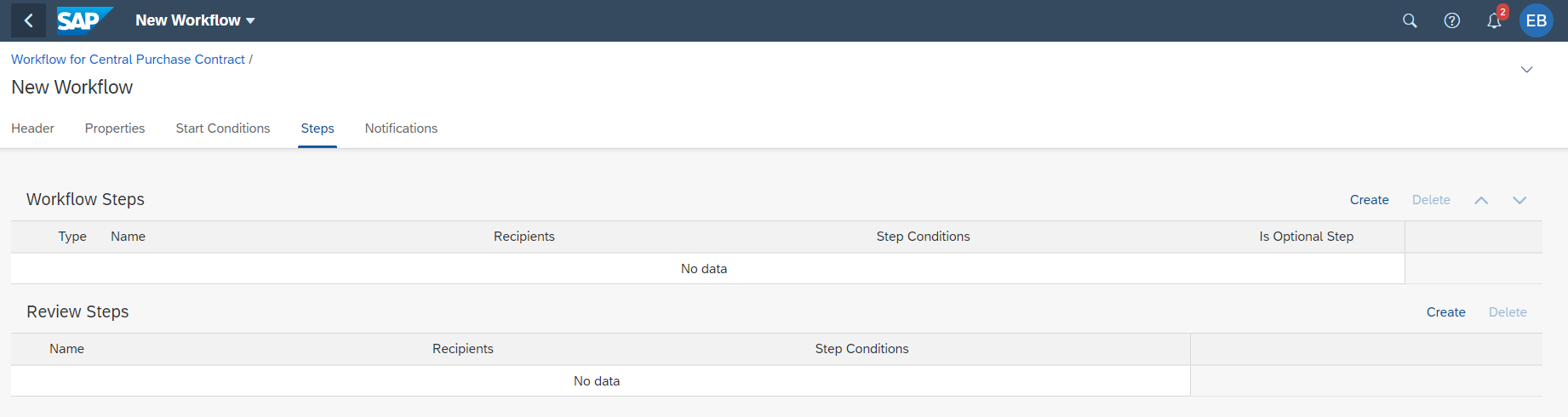
- Select a step type for the workflow step.
- For an approval step: You can choose if you want the release of the central purchase contract to be performed automatically or you can define the recipients and other step details for the release of the central purchase contract. Note: If you are dealing with a central purchase contract hierarchy, which is a variant of the central purchase contract, then you need to choose Release of Hierarchical Central Contracts.
- For a review step: You can define the recipients and other step details for the review of the central purchase contract.

- Mark a workflow step as optional using the step property, Is Optional Step. If a workflow step is marked optional and an approver cannot be determined for the step, then the step gets skipped and the workflow automatically moves to the next step, if any. You can choose to exclude restricted agents from being approvers of the central purchase contract. By default, the restricted agents are not excluded. On choosing the option Exclude Central Purchase Contract Creator, creators of the central purchase contract will not receive any notification to approve or reject the central purchase contract in their inbox. Note that this option is not relevant for the automatic release of the central purchase contracts. After exclusion, if no recipients are determined, the workflow will give an error unless the step is marked as optional.

- Define recipients for the workflow step. The assignment of recipients can be based on the user or role. If you continue with a user-based assignment, you can choose users from the people picker screen. However, if you proceed with a role-based assignment, you can choose from the various options available under the field Role. For certain roles, it is necessary to define their team functions using the application Manage Teams and Responsibilities - Procurement.
- If you use the role Agent Determination by BAdI, the recipients are determined based on the custom logic defined in the BAdI Determination of Workflow Agents for Purchasing Central purchase contracts (MMPUR_WORKFLOW_AGENTS_V2).
- If you use either the roles Manager of Last Approver, Manager of Workflow Initiator, or Manager of Workflow Initiator's Manager, you must maintain the relationship between the employees and their managers. This ensures that the workflow can be sent to the correct approver.

- Define the step conditions that need to be satisfied before the approval step is executed. You can determine as many conditions in a workflow by clicking the button Create Alternative Preconditions.

- Define a deadline by which the step should be completed, beyond which an overdue notification is sent to the approver. The workflow deadline can be specified in minutes, hours, days, or workdays. Workdays are determined based on the factory calendar. The factory calendar can be defined using the BAdI Determination of Factory Calendar for Workflow Deadline (MMPUR_PROC_WF_FACTORY_CALENDAR) in the application Custom Logic. If there is no custom logic defined, all days of the week are considered as workdays. You can define timelines for workflow steps to start either after a workflow has been approved or after a workflow step has been created. If a workflow step exceeds the defined timeline, you can choose to either Mark step as overdue or Send mail notification.

- Handle exceptions in the step sequence. By default, the workflow is canceled when an exception occurs in its step sequence. For example, when a step is rejected, you can configure the action result to cancel the workflow, repeat the step, continue from the subsequent step, or restart the workflow from the beginning.

For more detailed information on the flexible workflow for central purchase contracts, check out the following links:
Manage Workflows for Central Purchase Contracts
How to Configure the Flexible Workflow for Central Purchase Contracts
Kindly share your feedback, thoughts, or any queries regarding this post, in the comments section below. In case of any further queries, feel free to write to us in the following forum.
Central Procurement Community Page – Ask a question
For more information on SAP S/4HANA for Central Procurement, check out the following links:
SAP Help Portal Product page
Central Procurement Community Page
For configuration-related information, check out SAP S/4HANA Best Practices Guide
- SAP Managed Tags:
- SAP Ariba Central Procurement
Labels:
You must be a registered user to add a comment. If you've already registered, sign in. Otherwise, register and sign in.
Labels in this area
-
Business Trends
113 -
Business Trends
10 -
Event Information
44 -
Event Information
2 -
Expert Insights
18 -
Expert Insights
24 -
Life at SAP
32 -
Product Updates
253 -
Product Updates
24 -
Technology Updates
82 -
Technology Updates
13
Related Content
- SAP Ariba Integration scenarios with SAP S/4HANA Public Cloud system in Spend Management Blogs by SAP
- SAP SRM Technical Scenarios – Decision Matrix (2010 re-print) in Spend Management Blogs by Members
- Knowledge Base Articles for SAP Ariba Central Procurement in Spend Management Blogs by SAP
- Filtering based on Custom Fields in Spend Management Q&A
- Filter Measures in Reports in Spend Management Q&A