
- SAP Community
- Products and Technology
- Technology
- Technology Blogs by SAP
- SAP Cloud ALM Extend with APIs (Part 2): Get start...
Technology Blogs by SAP
Learn how to extend and personalize SAP applications. Follow the SAP technology blog for insights into SAP BTP, ABAP, SAP Analytics Cloud, SAP HANA, and more.
Turn on suggestions
Auto-suggest helps you quickly narrow down your search results by suggesting possible matches as you type.
Showing results for
Product and Topic Expert
Options
- Subscribe to RSS Feed
- Mark as New
- Mark as Read
- Bookmark
- Subscribe
- Printer Friendly Page
- Report Inappropriate Content
08-12-2021
12:08 PM
Let’s go over the basics of how you would get started using SAP Cloud ALM API:
First things first, you’ll want to find an API you could integrate into your scenario.
All SAP Cloud ALM APIs are published in the SAP API Business HUB: https://api.sap.com/ under the SAP Cloud ALM API package. You just need to search for the API catalog.
The API Documentation is the contract between SAP Cloud ALM, and the consumer of the API. It describes the reference format and follows the OpenAPI specification to let you effectively use and integrate with the selected API.
The OpenAPI specification is enriched by examples and tutorials accessible in SAP Cloud ALM help portal https://help.sap.com.
Once logged into the SAP business API HUB, individual APIs can be tested either from the CALM public sandbox tenant or from your own CALM demo tenant if you have one already.
To test API from the CALM sandbox tenant, you need to select the Sandbox API Environment and click on the Try out button.
Depending on the API resources selected, you may need to describe an HTTP request payload or HTTP request parameters.
Then the execute button will trigger a call to the selected SAP Cloud ALM tenant.
If the call is successful, the response body can be inspected in the window below:
SAP Cloud ALM APIs are accessed via OAuth protocols. OAuth essentially allows access tokens to be issued to third-party clients by an authorisation server, with the approval of the resource owner.
To expose and consume public APIs from your SAP Cloud ALM tenant, you have to create a service instance and associate scopes to this service instance.
For more information, see Creating Service Instances in Cloud Foundry.
Set access permissions when interacting with the APIs.
You can access the official documentation here: Manage service keys
Third-Party, external application can then consume SAP Cloud ALM API via http client using SAP Cloud ALM APIs tokens.
In the next blog, we will discuss how to work the SAP Cloud ALM Analytics API in the SAP API HUB.
Thanks for reading.
- Discover
- Select an API, Understand the API documentation, Try out the API
- Connect
- Create a service instance, Assigning authorisations, Generating API keys.
- Consume
- Build your application, Operating over the APIs resources.
Discover
Select an API
First things first, you’ll want to find an API you could integrate into your scenario.
All SAP Cloud ALM APIs are published in the SAP API Business HUB: https://api.sap.com/ under the SAP Cloud ALM API package. You just need to search for the API catalog.

Review the API documentation
The API Documentation is the contract between SAP Cloud ALM, and the consumer of the API. It describes the reference format and follows the OpenAPI specification to let you effectively use and integrate with the selected API.
The OpenAPI specification is enriched by examples and tutorials accessible in SAP Cloud ALM help portal https://help.sap.com.
Try out the API
Once logged into the SAP business API HUB, individual APIs can be tested either from the CALM public sandbox tenant or from your own CALM demo tenant if you have one already.
To test API from the CALM sandbox tenant, you need to select the Sandbox API Environment and click on the Try out button.

Depending on the API resources selected, you may need to describe an HTTP request payload or HTTP request parameters.
Then the execute button will trigger a call to the selected SAP Cloud ALM tenant.

If the call is successful, the response body can be inspected in the window below:

Connect
SAP Cloud ALM APIs are accessed via OAuth protocols. OAuth essentially allows access tokens to be issued to third-party clients by an authorisation server, with the approval of the resource owner.
Create a service instance
To expose and consume public APIs from your SAP Cloud ALM tenant, you have to create a service instance and associate scopes to this service instance.
- From your SAP BTP sub-account, select your SAP Cloud ALM tenant.
- Create a service instance from the Service Instance
- Enter your instance parameter:
- Service: SAP Cloud ALM API.
- Service Plan: Standard.
- Instance Name: Name your Service Instance.
For more information, see Creating Service Instances in Cloud Foundry.
Assigning authorisations
Set access permissions when interacting with the APIs.
- From the SAP BTP cockpit, update the service instance:

- Select the scopes to be attached your service instance by specifying the corresponding JSON format:
{
"xs-security": {
"xsappname": "CALMExtensionAPI",
"authorities": [
"$XSMASTERAPPNAME.calm-api.analytics.read",
"$XSMASTERAPPNAME.calm-api.analytics.providers.read",
"$XSMASTERAPPNAME.calm-api.demo-tasks.read",
"$XSMASTERAPPNAME.calm-api.projects.read",
"$XSMASTERAPPNAME.calm-api.tasks.read",
"$XSMASTERAPPNAME.calm-api.projects.write",
"$XSMASTERAPPNAME.calm-api.tasks.write"
]
}
}You can access the official documentation here: Manage service keys
Generating API keys
- Select the service instance in the list. Click on create to create a new key.
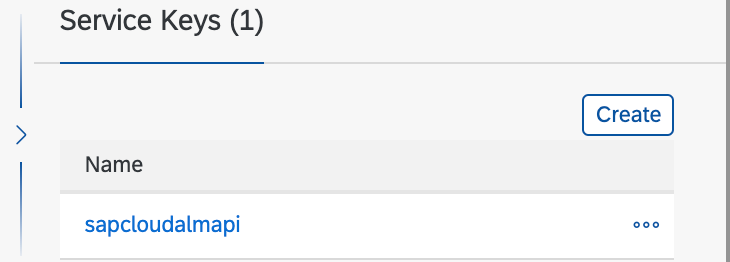
- Select the scopes to set access permissions to your service instance:

- Check the following parameters:
- client_id: public identifier for the service instances
- client_secret: known only to the BTP service broker and the authorisation server.
- token_URL: "https://<calm_tenant>.authentication.<region>.hana.ondemand.com",
Consume
Third-Party, external application can then consume SAP Cloud ALM API via http client using SAP Cloud ALM APIs tokens.
In the next blog, we will discuss how to work the SAP Cloud ALM Analytics API in the SAP API HUB.
Thanks for reading.
- SAP Managed Tags:
- SAP Cloud ALM
Labels:
2 Comments
You must be a registered user to add a comment. If you've already registered, sign in. Otherwise, register and sign in.
Labels in this area
-
ABAP CDS Views - CDC (Change Data Capture)
2 -
AI
1 -
Analyze Workload Data
1 -
BTP
1 -
Business and IT Integration
2 -
Business application stu
1 -
Business Technology Platform
1 -
Business Trends
1,658 -
Business Trends
103 -
CAP
1 -
cf
1 -
Cloud Foundry
1 -
Confluent
1 -
Customer COE Basics and Fundamentals
1 -
Customer COE Latest and Greatest
3 -
Customer Data Browser app
1 -
Data Analysis Tool
1 -
data migration
1 -
data transfer
1 -
Datasphere
2 -
Event Information
1,400 -
Event Information
69 -
Expert
1 -
Expert Insights
177 -
Expert Insights
326 -
General
1 -
Google cloud
1 -
Google Next'24
1 -
GraphQL
1 -
Kafka
1 -
Life at SAP
780 -
Life at SAP
13 -
Migrate your Data App
1 -
MTA
1 -
Network Performance Analysis
1 -
NodeJS
1 -
PDF
1 -
POC
1 -
Product Updates
4,575 -
Product Updates
374 -
Replication Flow
1 -
REST API
1 -
RisewithSAP
1 -
SAP BTP
1 -
SAP BTP Cloud Foundry
1 -
SAP Cloud ALM
1 -
SAP Cloud Application Programming Model
1 -
SAP Datasphere
2 -
SAP S4HANA Cloud
1 -
SAP S4HANA Migration Cockpit
1 -
Technology Updates
6,872 -
Technology Updates
458 -
Workload Fluctuations
1
Related Content
- DevOps with SAP BTP in Technology Blogs by SAP
- 10+ ways to reshape your SAP landscape with SAP Business Technology Platform – Blog 7 in Technology Blogs by SAP
- AppRouter path mapping – Custom Domain in Technology Blogs by Members
- SAP Datasphere News in April in Technology Blogs by SAP
- Dynamic Planning Area extension for SAP Analytics Cloud in Technology Blogs by SAP
Top kudoed authors
| User | Count |
|---|---|
| 22 | |
| 8 | |
| 8 | |
| 6 | |
| 6 | |
| 6 | |
| 6 | |
| 6 | |
| 5 | |
| 5 |
