
- SAP Community
- Products and Technology
- Enterprise Resource Planning
- ERP Blogs by Members
- Test printing for S4HANA Cloud using SAP cloud pri...
Enterprise Resource Planning Blogs by Members
Gain new perspectives and knowledge about enterprise resource planning in blog posts from community members. Share your own comments and ERP insights today!
Turn on suggestions
Auto-suggest helps you quickly narrow down your search results by suggesting possible matches as you type.
Showing results for
junwu
Active Contributor
Options
- Subscribe to RSS Feed
- Mark as New
- Mark as Read
- Bookmark
- Subscribe
- Printer Friendly Page
- Report Inappropriate Content
08-09-2021
4:51 PM
Recently I was tasked to customize some adobe form for a s4hana cloud customer.
This article shows how I setup the cloud print manager and trigger the printing from s4hana cloud.
You can find the standard sap documentation from here.
https://help.sap.com/viewer/DRAFT/0f69f8fb28ac4bf48d2b57b9637e81fa/2111.500/en-US/1e39bb68bbda4c48af...
These are the high level steps:
1.Setup communication arrangement(SAP_COM_0466)
2.Create print queue
3.Download and install cloud print manager for pull integration
4.Trigger the printing.
Setup communication arrangement
Go to communication Arrangement app to create a new one based on profile SAP_COM_0466
Create communication system and user
just follow the wizard to create system and inbound communication user.
Create Print Queue
Go to manage print queues app and create a new print queue. Make sure you select correct queue type
Download and install cloud print manager for pull integration
According to note 3048273, the old CPM will be revoked. we should use CPM PI.
After the installation, add a new system
You can then test the connection by clicking that button.
You may get following error.
Go to menu Help--->About to find detail log
*** ERROR *** [4] The request was aborted: Could not create SSL/TLS secure channel. WebException from GetAllPrintQueues webservice, System = s4 ***** [ GetAllPrintQueuesConnectionTest in PrintQueueAccess.cs at line 400 ] *****
The fix(workaround) to this error is:
1. Settings/Security protocol, choose something else instead of TLS1.2 and click OK.
2. After print service restarted, Settings/Security protocol, choose TLS1.2 and click OK.
after you connect to the s4hana cloud system, you will see the print queue in the lower portion of the print manager. double click to assign a printer to it.
you can also save the print as pdf to save you some paper during test.
Go to your app where you want to test the form printing and specify the print queue you created in previous step, you can also send test page from print queue app.
you can find the saved pdf in your local drive if you enabled this configuration in previous step.
This is the test page.
By now, the cloud print manager integration with s4hana cloud system is done, you should be able to print the adobe form from cloud system. let me know if there is any question.
This article shows how I setup the cloud print manager and trigger the printing from s4hana cloud.
You can find the standard sap documentation from here.
https://help.sap.com/viewer/DRAFT/0f69f8fb28ac4bf48d2b57b9637e81fa/2111.500/en-US/1e39bb68bbda4c48af...
These are the high level steps:
1.Setup communication arrangement(SAP_COM_0466)
2.Create print queue
3.Download and install cloud print manager for pull integration
4.Trigger the printing.
Setup communication arrangement
Go to communication Arrangement app to create a new one based on profile SAP_COM_0466

Create communication system and user
just follow the wizard to create system and inbound communication user.

Create Print Queue
Go to manage print queues app and create a new print queue. Make sure you select correct queue type


Download and install cloud print manager for pull integration
According to note 3048273, the old CPM will be revoked. we should use CPM PI.

After the installation, add a new system
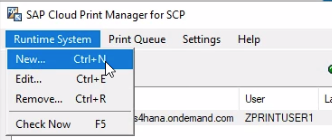


you can get the url from manage print queues app at bottom right corner. use the user you created for your communication system.
You can then test the connection by clicking that button.
You may get following error.

Go to menu Help--->About to find detail log

*** ERROR *** [4] The request was aborted: Could not create SSL/TLS secure channel. WebException from GetAllPrintQueues webservice, System = s4 ***** [ GetAllPrintQueuesConnectionTest in PrintQueueAccess.cs at line 400 ] *****
The fix(workaround) to this error is:
1. Settings/Security protocol, choose something else instead of TLS1.2 and click OK.
2. After print service restarted, Settings/Security protocol, choose TLS1.2 and click OK.
after you connect to the s4hana cloud system, you will see the print queue in the lower portion of the print manager. double click to assign a printer to it.
you can also save the print as pdf to save you some paper during test.

Go to your app where you want to test the form printing and specify the print queue you created in previous step, you can also send test page from print queue app.


you can find the saved pdf in your local drive if you enabled this configuration in previous step.

This is the test page.

By now, the cloud print manager integration with s4hana cloud system is done, you should be able to print the adobe form from cloud system. let me know if there is any question.
- SAP Managed Tags:
- SAP Forms service by Adobe,
- NW ABAP Print and Output Management,
- SAP S/4HANA Public Cloud
You must be a registered user to add a comment. If you've already registered, sign in. Otherwise, register and sign in.
Labels in this area
-
"mm02"
1 -
A_PurchaseOrderItem additional fields
1 -
ABAP
1 -
ABAP Extensibility
1 -
ACCOSTRATE
1 -
ACDOCP
1 -
Adding your country in SPRO - Project Administration
1 -
Advance Return Management
1 -
AI and RPA in SAP Upgrades
1 -
Approval Workflows
1 -
ARM
1 -
ASN
1 -
Asset Management
1 -
Associations in CDS Views
1 -
auditlog
1 -
Authorization
1 -
Availability date
1 -
Azure Center for SAP Solutions
1 -
AzureSentinel
2 -
Bank
1 -
BAPI_SALESORDER_CREATEFROMDAT2
1 -
BRF+
1 -
BRFPLUS
1 -
Bundled Cloud Services
1 -
business participation
1 -
Business Processes
1 -
CAPM
1 -
Carbon
1 -
Cental Finance
1 -
CFIN
1 -
CFIN Document Splitting
1 -
Cloud ALM
1 -
Cloud Integration
1 -
condition contract management
1 -
Connection - The default connection string cannot be used.
1 -
Custom Table Creation
1 -
Customer Screen in Production Order
1 -
Data Quality Management
1 -
Date required
1 -
Decisions
1 -
desafios4hana
1 -
Developing with SAP Integration Suite
1 -
Direct Outbound Delivery
1 -
DMOVE2S4
1 -
EAM
1 -
EDI
2 -
EDI 850
1 -
EDI 856
1 -
edocument
1 -
EHS Product Structure
1 -
Emergency Access Management
1 -
Energy
1 -
EPC
1 -
Financial Operations
1 -
Find
1 -
FINSSKF
1 -
Fiori
1 -
Flexible Workflow
1 -
Gas
1 -
Gen AI enabled SAP Upgrades
1 -
General
1 -
generate_xlsx_file
1 -
Getting Started
1 -
HomogeneousDMO
1 -
IDOC
2 -
Integration
1 -
Learning Content
2 -
LogicApps
2 -
low touchproject
1 -
Maintenance
1 -
management
1 -
Material creation
1 -
Material Management
1 -
MD04
1 -
MD61
1 -
methodology
1 -
Microsoft
2 -
MicrosoftSentinel
2 -
Migration
1 -
MRP
1 -
MS Teams
2 -
MT940
1 -
Newcomer
1 -
Notifications
1 -
Oil
1 -
open connectors
1 -
Order Change Log
1 -
ORDERS
2 -
OSS Note 390635
1 -
outbound delivery
1 -
outsourcing
1 -
PCE
1 -
Permit to Work
1 -
PIR Consumption Mode
1 -
PIR's
1 -
PIRs
1 -
PIRs Consumption
1 -
PIRs Reduction
1 -
Plan Independent Requirement
1 -
Premium Plus
1 -
pricing
1 -
Primavera P6
1 -
Process Excellence
1 -
Process Management
1 -
Process Order Change Log
1 -
Process purchase requisitions
1 -
Product Information
1 -
Production Order Change Log
1 -
Purchase requisition
1 -
Purchasing Lead Time
1 -
Redwood for SAP Job execution Setup
1 -
RISE with SAP
1 -
RisewithSAP
1 -
Rizing
1 -
S4 Cost Center Planning
1 -
S4 HANA
1 -
S4HANA
3 -
Sales and Distribution
1 -
Sales Commission
1 -
sales order
1 -
SAP
2 -
SAP Best Practices
1 -
SAP Build
1 -
SAP Build apps
1 -
SAP Cloud ALM
1 -
SAP Data Quality Management
1 -
SAP Maintenance resource scheduling
2 -
SAP Note 390635
1 -
SAP S4HANA
2 -
SAP S4HANA Cloud private edition
1 -
SAP Upgrade Automation
1 -
SAP WCM
1 -
SAP Work Clearance Management
1 -
Schedule Agreement
1 -
SDM
1 -
security
2 -
Settlement Management
1 -
soar
2 -
SSIS
1 -
SU01
1 -
SUM2.0SP17
1 -
SUMDMO
1 -
Teams
2 -
User Administration
1 -
User Participation
1 -
Utilities
1 -
va01
1 -
vendor
1 -
vl01n
1 -
vl02n
1 -
WCM
1 -
X12 850
1 -
xlsx_file_abap
1 -
YTD|MTD|QTD in CDs views using Date Function
1
- « Previous
- Next »
Related Content
- Deep Dive into SAP Build Process Automation with SAP S/4HANA Cloud Public Edition - Retail in Enterprise Resource Planning Blogs by SAP
- Asset Management in SAP S/4HANA Cloud Private Edition | 2023 FPS01 Release in Enterprise Resource Planning Blogs by SAP
- Advanced WIP reporting in S/4HANA Cloud Public Edition in Enterprise Resource Planning Blogs by SAP
- Check Printing with multiple printers in Enterprise Resource Planning Q&A
- New Installation of SAP S/4HANA 2023 FPS1 – Part 4 – Rapid Activation for Fiori in Enterprise Resource Planning Blogs by SAP
Top kudoed authors
| User | Count |
|---|---|
| 6 | |
| 2 | |
| 2 | |
| 2 | |
| 2 | |
| 2 | |
| 2 | |
| 1 | |
| 1 |