
- SAP Community
- Products and Technology
- Technology
- Technology Blogs by Members
- SAP Intelligent Robotic Process Automation | Fetch...
Technology Blogs by Members
Explore a vibrant mix of technical expertise, industry insights, and tech buzz in member blogs covering SAP products, technology, and events. Get in the mix!
Turn on suggestions
Auto-suggest helps you quickly narrow down your search results by suggesting possible matches as you type.
Showing results for
former_member74
Explorer
Options
- Subscribe to RSS Feed
- Mark as New
- Mark as Read
- Bookmark
- Subscribe
- Printer Friendly Page
- Report Inappropriate Content
08-09-2021
4:46 PM
In this blog post, we will focus on how we can easily leverage the functionalities of Integrating SAP Intelligent RPA bot with SAP Conversational AI chatbot to implement some Business relevance use cases.
SAP Intelligent Robotic Process Automation :
Automate repetitive manual processes by creating intelligent bots at the same time you can schedule, monitor and manage
your bots on cloud.
SAP Conversational AI :
An Intelligent way of offering a conversational experience to mimic conversations with real people, through digital and
telecommunication technologies. Here we can build, train, connect and monitor chatbots.
Use case:
An IRPA Bot that will dig into SAP system and will dynamically fetch all those purchase order which are pending for release and will send back to you.
Deployment Strategies:
For this development, the following are the prerequisites:
The main steps involved in developing this are as follows :-
First, we create our and IRPA Bot in Desktop Studio by capturing screens, creating workflows, generating scripts and defining context variables as per requirement and finally it should look like below :
Export the package of your project from Desktop Studio and import that same package in Cloud Factory.
Add that package in your Environment and create an API Trigger.
Select a package created and recently added by you in your environment..
Select trigger type as "API".
Click on next then Provide trigger details like name and create it.
once trigger is created then in order to connect your API save these two info as follows :
Login to the http://cai.tools.sap and go to the home page click on the new bot.
Click on “Perform Actions”:
Select predefined skills for your CAI bot.
Enter your Bot details and create it.
Select the options as done in below image:
Now, click on Create button for new intent and name it.

Provide intent name , description and click on create button.

Click on the newly created intent and an some expression for it.
Then click on the tab “Build” and add a customized skill or any standard skill (I took small-talk).
Click on the tab Actions and define your conditions, Autoreply messages, any other service/action by bot:
click on "Connect to External service".
Now, We will get Client Id, Client Secret, and Authorization URL for OAuth2 Authentication from Secret key created for our instance in the environment as mentioned in the below image.
Click on "1 key" link.
Set the value for ‘URL’ of the trigger in the API Service Configuration after POST and copy all details from previous step and paste it here.

In Headers tab, create a new field and put "irpa-api-key" in box below "content-type" and paste key that you copied from environment in box below "application/json" as key value.
Open Body Tab, fill it as filled below:
Now train your CAI bot and then we can trigger a job and test it.
Finally, we are good to go for adding a SAP CAI notifier.
In the Cloud factory, We will initialize SAP Conversational AI notifiers and it will be triggered when the bot has been executed successfully.
In order to add a notifier, we will be needing SAP CAI Client-ID , Secret-key , Authorization URL , Developer token.
To get above details, go back to CAI portal http://cai.tools.sap and in the chatbot configuration - click on the setting on the top right corner, under the "Token" tab go and copy the Client-ID , Secret-key , Authorization URL , Developer token.
Go back to Cloud Factory environment, select your trigger and click on add notifier.
Select CAI and click on next.
, Fill below details:
Finally, our CAI Bot is ready for its deployment in web page and Telegram.
go back to CAI portal and open "connect" tab and select webchat and click on create button and then copy the webchat script.
Paste that script in your HTML page code within body tag.
For Telegram deployment, you need a token and you can get it by following steps:
Open the Telegram App on your mobile phone and search BotFather.
Start Chatting with BotFather by clicking START/ RESTART.
After Clicking START/ RESTART, click on /newbot.
Choose a name and a username for your bot, a username must end with ‘bot’ like testbot,
user31bot. It will give you a congratulation message that includes Token.
Post getting token, Go back to CAI portal and open connect tab and select Telegram.
A pop-up will come asking for a token, provide the token which you copied in previous step and click on update channel.
Finally your Bot is ready and deployed on Telegram and to access it, click on “t.me/bot name” link on the telegram that has come with a congratulation message, It will take you to the chat and Start Chatting Now !!!.
Congratulation, You have deployed your Integrated SAP IRPA & Conversational AI chatbot to both webpage and Telegram portal.
!! Enough Theory !! Its time to watch now:
SAP Community call - https://www.youtube.com/watch?v=T-eGePzq9ic
Concluding this blog post, here we have seen that how exactly we can integrate SAP Intelligent RPA & SAP Conversational AI by defining parameters between them and set-up a connection. Also its deployment on multiple platforms like webpage supporting webchat and social platform like telegram.
Feel free to post a comment in case of any query or concern.
Introduction:
SAP Intelligent Robotic Process Automation :
Automate repetitive manual processes by creating intelligent bots at the same time you can schedule, monitor and manage
your bots on cloud.
SAP Conversational AI :
An Intelligent way of offering a conversational experience to mimic conversations with real people, through digital and
telecommunication technologies. Here we can build, train, connect and monitor chatbots.
Use case:
An IRPA Bot that will dig into SAP system and will dynamically fetch all those purchase order which are pending for release and will send back to you.
Deployment Strategies:
- Deployed on webpage for a web chat.
- Deployed on Telegram.
For this development, the following are the prerequisites:
- SAP CAI Bot.
- SAP Intelligent RPA 2.0 Bot.
- API trigger and notifiers in SAP Intelligent RPA.
- Client ID and Secret – To setup Integration.
- Cloud studio – Installed on your machine.
- Desktop Agent – Installed on your machine.
The main steps involved in developing this are as follows :-
- We create a project using Desktop studio.
- We deploy, add API trigger, and CAI Notifiers.
- We create a chatbot using Conversational AI.
- Setup Integration of Intelligent Robotic Process Automation and Conversational AI bots.
- Setup Connect SAP Conversational AI Web Client.
- Deploy our chatbot on Telegram and test it by communicating with it on Telegram.
SAP Intelligent RPA Bot Details :
First, we create our and IRPA Bot in Desktop Studio by capturing screens, creating workflows, generating scripts and defining context variables as per requirement and finally it should look like below :
Workflow :

Context variable:

Export the package of your project from Desktop Studio and import that same package in Cloud Factory.

Add that package in your Environment and create an API Trigger.

Select a package created and recently added by you in your environment..

Select trigger type as "API".

Click on next then Provide trigger details like name and create it.

once trigger is created then in order to connect your API save these two info as follows :
- POST URL : Copy from Trigger information
- API Keys : Copy from your Environment

SAP Conversation AI chatbots:
Login to the http://cai.tools.sap and go to the home page click on the new bot.

Click on “Perform Actions”:

Select predefined skills for your CAI bot.
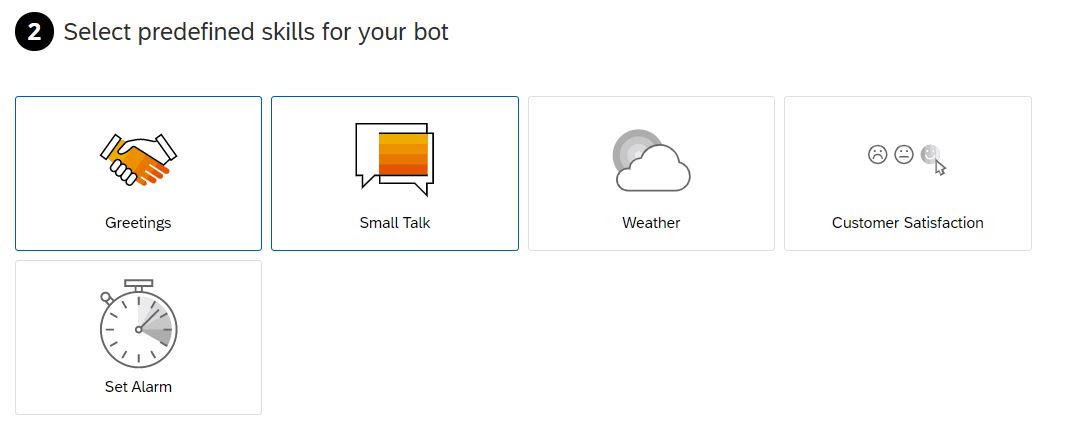
Enter your Bot details and create it.

Select the options as done in below image:
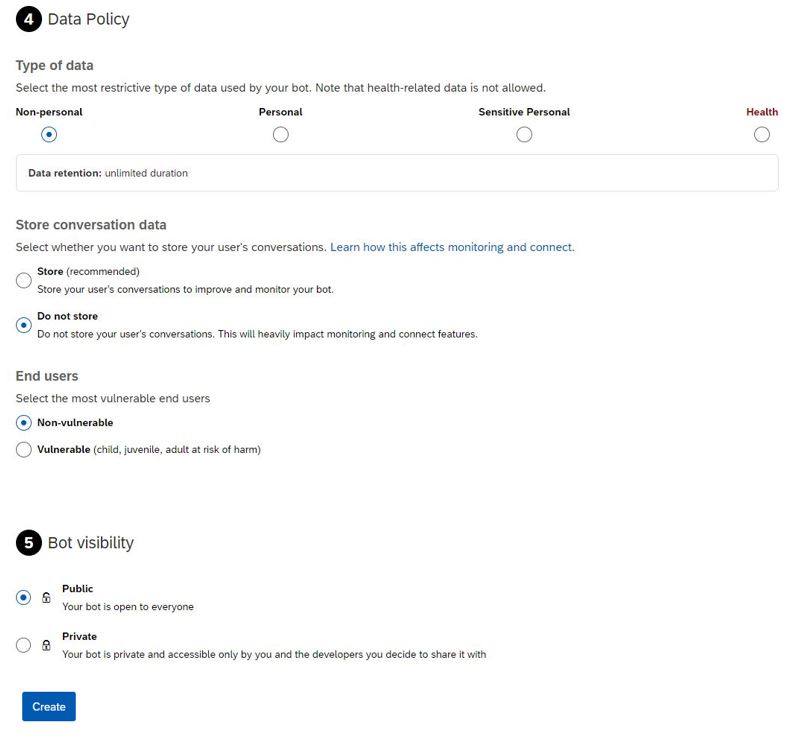
Now, click on Create button for new intent and name it.

Provide intent name , description and click on create button.

Click on the newly created intent and an some expression for it.

Then click on the tab “Build” and add a customized skill or any standard skill (I took small-talk).

Click on the tab "Triggers" and add a condition.
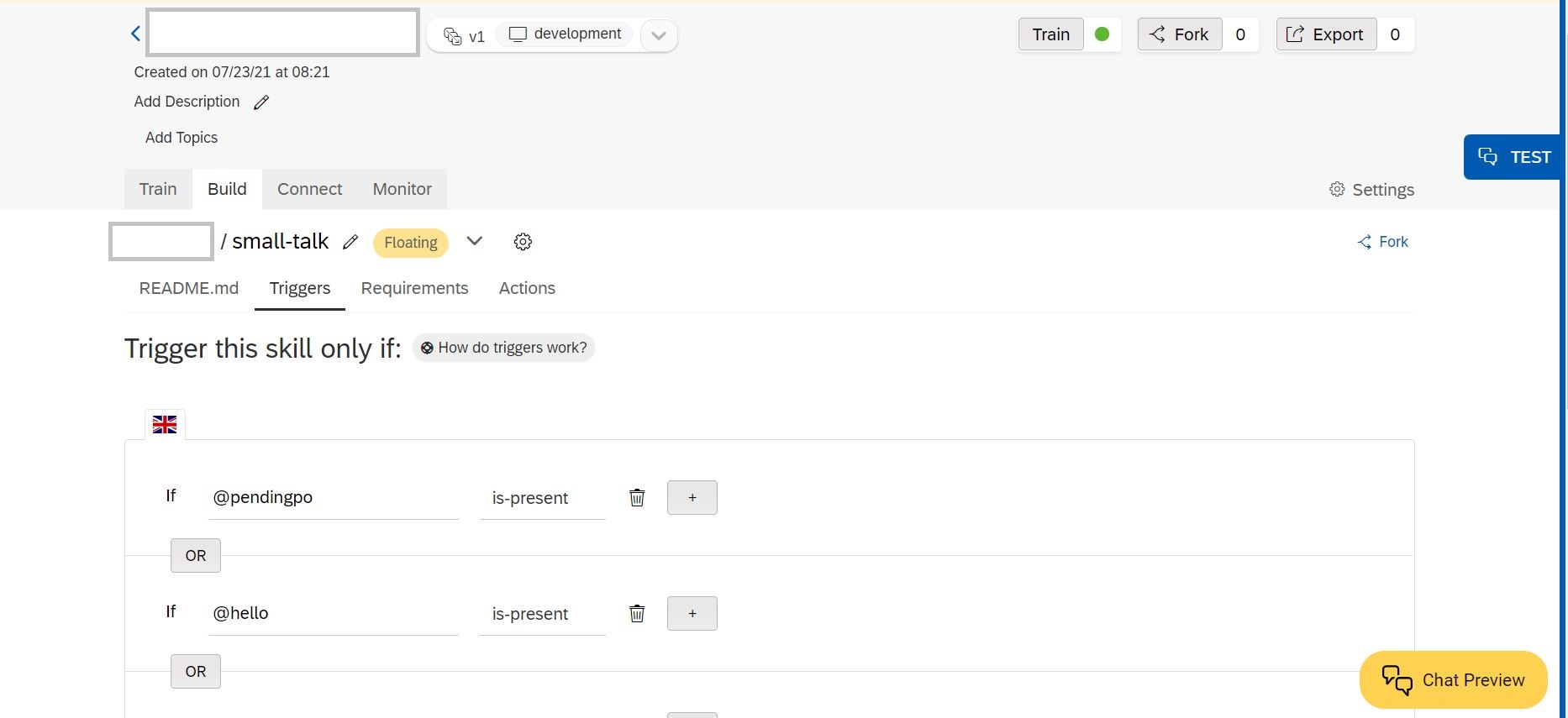
Click on the tab Actions and define your conditions, Autoreply messages, any other service/action by bot:

click on "Connect to External service".

Now, We will get Client Id, Client Secret, and Authorization URL for OAuth2 Authentication from Secret key created for our instance in the environment as mentioned in the below image.

Click on "1 key" link.

Set the value for ‘URL’ of the trigger in the API Service Configuration after POST and copy all details from previous step and paste it here.

In Headers tab, create a new field and put "irpa-api-key" in box below "content-type" and paste key that you copied from environment in box below "application/json" as key value.

Open Body Tab, fill it as filled below:

Now train your CAI bot and then we can trigger a job and test it.
Finally, we are good to go for adding a SAP CAI notifier.
In the Cloud factory, We will initialize SAP Conversational AI notifiers and it will be triggered when the bot has been executed successfully.
In order to add a notifier, we will be needing SAP CAI Client-ID , Secret-key , Authorization URL , Developer token.
To get above details, go back to CAI portal http://cai.tools.sap and in the chatbot configuration - click on the setting on the top right corner, under the "Token" tab go and copy the Client-ID , Secret-key , Authorization URL , Developer token.

Go back to Cloud Factory environment, select your trigger and click on add notifier.

Select CAI and click on next.

, Fill below details:
- Choose notify on Success.
- Put the copied Developer token in the field token.
- Initialize the Conversation ID with ${invocation_context.conversationid}.

Fill details like Client-ID , Secret-key , Authorization URL , Developer token which you copied from previous step.

Finally, our CAI Bot is ready for its deployment in web page and Telegram.
Web page Deployment:
go back to CAI portal and open "connect" tab and select webchat and click on create button and then copy the webchat script.

Paste that script in your HTML page code within body tag.

Telegram Deployment:
For Telegram deployment, you need a token and you can get it by following steps:
Open the Telegram App on your mobile phone and search BotFather.

Start Chatting with BotFather by clicking START/ RESTART.

After Clicking START/ RESTART, click on /newbot.
Choose a name and a username for your bot, a username must end with ‘bot’ like testbot,
user31bot. It will give you a congratulation message that includes Token.

Post getting token, Go back to CAI portal and open connect tab and select Telegram.

A pop-up will come asking for a token, provide the token which you copied in previous step and click on update channel.

Finally your Bot is ready and deployed on Telegram and to access it, click on “t.me/bot name” link on the telegram that has come with a congratulation message, It will take you to the chat and Start Chatting Now !!!.
Congratulation, You have deployed your Integrated SAP IRPA & Conversational AI chatbot to both webpage and Telegram portal.
!! Enough Theory !! Its time to watch now:
WEB Page Deployment Video:
TELEGRAM Deployment Video:
Reference links:
SAP Community call - https://www.youtube.com/watch?v=T-eGePzq9ic
Conclusion :
Concluding this blog post, here we have seen that how exactly we can integrate SAP Intelligent RPA & SAP Conversational AI by defining parameters between them and set-up a connection. Also its deployment on multiple platforms like webpage supporting webchat and social platform like telegram.
Feel free to post a comment in case of any query or concern.
!!! Stay tuned for more, Happy Learning !!!.
- SAP Managed Tags:
- SAP Conversational AI,
- SAP Intelligent Robotic Process Automation
9 Comments
You must be a registered user to add a comment. If you've already registered, sign in. Otherwise, register and sign in.
Labels in this area
-
"automatische backups"
1 -
"regelmäßige sicherung"
1 -
"TypeScript" "Development" "FeedBack"
1 -
505 Technology Updates 53
1 -
ABAP
14 -
ABAP API
1 -
ABAP CDS Views
2 -
ABAP CDS Views - BW Extraction
1 -
ABAP CDS Views - CDC (Change Data Capture)
1 -
ABAP class
2 -
ABAP Cloud
2 -
ABAP Development
5 -
ABAP in Eclipse
1 -
ABAP Platform Trial
1 -
ABAP Programming
2 -
abap technical
1 -
absl
1 -
access data from SAP Datasphere directly from Snowflake
1 -
Access data from SAP datasphere to Qliksense
1 -
Accrual
1 -
action
1 -
adapter modules
1 -
Addon
1 -
Adobe Document Services
1 -
ADS
1 -
ADS Config
1 -
ADS with ABAP
1 -
ADS with Java
1 -
ADT
2 -
Advance Shipping and Receiving
1 -
Advanced Event Mesh
3 -
AEM
1 -
AI
7 -
AI Launchpad
1 -
AI Projects
1 -
AIML
9 -
Alert in Sap analytical cloud
1 -
Amazon S3
1 -
Analytical Dataset
1 -
Analytical Model
1 -
Analytics
1 -
Analyze Workload Data
1 -
annotations
1 -
API
1 -
API and Integration
3 -
API Call
2 -
Application Architecture
1 -
Application Development
5 -
Application Development for SAP HANA Cloud
3 -
Applications and Business Processes (AP)
1 -
Artificial Intelligence
1 -
Artificial Intelligence (AI)
4 -
Artificial Intelligence (AI) 1 Business Trends 363 Business Trends 8 Digital Transformation with Cloud ERP (DT) 1 Event Information 462 Event Information 15 Expert Insights 114 Expert Insights 76 Life at SAP 418 Life at SAP 1 Product Updates 4
1 -
Artificial Intelligence (AI) blockchain Data & Analytics
1 -
Artificial Intelligence (AI) blockchain Data & Analytics Intelligent Enterprise
1 -
Artificial Intelligence (AI) blockchain Data & Analytics Intelligent Enterprise Oil Gas IoT Exploration Production
1 -
Artificial Intelligence (AI) blockchain Data & Analytics Intelligent Enterprise sustainability responsibility esg social compliance cybersecurity risk
1 -
ASE
1 -
ASR
2 -
ASUG
1 -
Attachments
1 -
Authorisations
1 -
Automating Processes
1 -
Automation
1 -
aws
2 -
Azure
1 -
Azure AI Studio
1 -
B2B Integration
1 -
Backorder Processing
1 -
Backup
1 -
Backup and Recovery
1 -
Backup schedule
1 -
BADI_MATERIAL_CHECK error message
1 -
Bank
1 -
BAS
1 -
basis
2 -
Basis Monitoring & Tcodes with Key notes
2 -
Batch Management
1 -
BDC
1 -
Best Practice
1 -
bitcoin
1 -
Blockchain
3 -
BOP in aATP
1 -
BOP Segments
1 -
BOP Strategies
1 -
BOP Variant
1 -
BPC
1 -
BPC LIVE
1 -
BTP
11 -
BTP Destination
2 -
Business AI
1 -
Business and IT Integration
1 -
Business application stu
1 -
Business Application Studio
1 -
Business Architecture
1 -
Business Communication Services
1 -
Business Continuity
1 -
Business Data Fabric
3 -
Business Partner
12 -
Business Partner Master Data
10 -
Business Technology Platform
2 -
Business Trends
1 -
CA
1 -
calculation view
1 -
CAP
3 -
Capgemini
1 -
CAPM
1 -
Catalyst for Efficiency: Revolutionizing SAP Integration Suite with Artificial Intelligence (AI) and
1 -
CCMS
2 -
CDQ
12 -
CDS
2 -
Cental Finance
1 -
Certificates
1 -
CFL
1 -
Change Management
1 -
chatbot
1 -
chatgpt
3 -
CL_SALV_TABLE
2 -
Class Runner
1 -
Classrunner
1 -
Cloud ALM Monitoring
1 -
Cloud ALM Operations
1 -
cloud connector
1 -
Cloud Extensibility
1 -
Cloud Foundry
4 -
Cloud Integration
6 -
Cloud Platform Integration
2 -
cloudalm
1 -
communication
1 -
Compensation Information Management
1 -
Compensation Management
1 -
Compliance
1 -
Compound Employee API
1 -
Configuration
1 -
Connectors
1 -
Consolidation Extension for SAP Analytics Cloud
1 -
Controller-Service-Repository pattern
1 -
Conversion
1 -
Cosine similarity
1 -
cryptocurrency
1 -
CSI
1 -
ctms
1 -
Custom chatbot
3 -
Custom Destination Service
1 -
custom fields
1 -
Customer Experience
1 -
Customer Journey
1 -
Customizing
1 -
Cyber Security
2 -
Data
1 -
Data & Analytics
1 -
Data Aging
1 -
Data Analytics
2 -
Data and Analytics (DA)
1 -
Data Archiving
1 -
Data Back-up
1 -
Data Governance
5 -
Data Integration
2 -
Data Quality
12 -
Data Quality Management
12 -
Data Synchronization
1 -
data transfer
1 -
Data Unleashed
1 -
Data Value
8 -
database tables
1 -
Datasphere
2 -
datenbanksicherung
1 -
dba cockpit
1 -
dbacockpit
1 -
Debugging
2 -
Delimiting Pay Components
1 -
Delta Integrations
1 -
Destination
3 -
Destination Service
1 -
Developer extensibility
1 -
Developing with SAP Integration Suite
1 -
Devops
1 -
digital transformation
1 -
Documentation
1 -
Dot Product
1 -
DQM
1 -
dump database
1 -
dump transaction
1 -
e-Invoice
1 -
E4H Conversion
1 -
Eclipse ADT ABAP Development Tools
2 -
edoc
1 -
edocument
1 -
ELA
1 -
Embedded Consolidation
1 -
Embedding
1 -
Embeddings
1 -
Employee Central
1 -
Employee Central Payroll
1 -
Employee Central Time Off
1 -
Employee Information
1 -
Employee Rehires
1 -
Enable Now
1 -
Enable now manager
1 -
endpoint
1 -
Enhancement Request
1 -
Enterprise Architecture
1 -
ETL Business Analytics with SAP Signavio
1 -
Euclidean distance
1 -
Event Dates
1 -
Event Driven Architecture
1 -
Event Mesh
2 -
Event Reason
1 -
EventBasedIntegration
1 -
EWM
1 -
EWM Outbound configuration
1 -
EWM-TM-Integration
1 -
Existing Event Changes
1 -
Expand
1 -
Expert
2 -
Expert Insights
1 -
Fiori
14 -
Fiori Elements
2 -
Fiori SAPUI5
12 -
Flask
1 -
Full Stack
8 -
Funds Management
1 -
General
1 -
Generative AI
1 -
Getting Started
1 -
GitHub
8 -
Grants Management
1 -
groovy
1 -
GTP
1 -
HANA
5 -
HANA Cloud
2 -
Hana Cloud Database Integration
2 -
HANA DB
1 -
HANA XS Advanced
1 -
Historical Events
1 -
home labs
1 -
HowTo
1 -
HR Data Management
1 -
html5
8 -
HTML5 Application
1 -
Identity cards validation
1 -
idm
1 -
Implementation
1 -
input parameter
1 -
instant payments
1 -
Integration
3 -
Integration Advisor
1 -
Integration Architecture
1 -
Integration Center
1 -
Integration Suite
1 -
intelligent enterprise
1 -
Java
1 -
job
1 -
Job Information Changes
1 -
Job-Related Events
1 -
Job_Event_Information
1 -
joule
4 -
Journal Entries
1 -
Just Ask
1 -
Kerberos for ABAP
8 -
Kerberos for JAVA
8 -
Launch Wizard
1 -
Learning Content
2 -
Life at SAP
1 -
lightning
1 -
Linear Regression SAP HANA Cloud
1 -
local tax regulations
1 -
LP
1 -
Machine Learning
2 -
Marketing
1 -
Master Data
3 -
Master Data Management
14 -
Maxdb
2 -
MDG
1 -
MDGM
1 -
MDM
1 -
Message box.
1 -
Messages on RF Device
1 -
Microservices Architecture
1 -
Microsoft Universal Print
1 -
Middleware Solutions
1 -
Migration
5 -
ML Model Development
1 -
Modeling in SAP HANA Cloud
8 -
Monitoring
3 -
MTA
1 -
Multi-Record Scenarios
1 -
Multiple Event Triggers
1 -
Neo
1 -
New Event Creation
1 -
New Feature
1 -
Newcomer
1 -
NodeJS
2 -
ODATA
2 -
OData APIs
1 -
odatav2
1 -
ODATAV4
1 -
ODBC
1 -
ODBC Connection
1 -
Onpremise
1 -
open source
2 -
OpenAI API
1 -
Oracle
1 -
PaPM
1 -
PaPM Dynamic Data Copy through Writer function
1 -
PaPM Remote Call
1 -
PAS-C01
1 -
Pay Component Management
1 -
PGP
1 -
Pickle
1 -
PLANNING ARCHITECTURE
1 -
Popup in Sap analytical cloud
1 -
PostgrSQL
1 -
POSTMAN
1 -
Process Automation
2 -
Product Updates
4 -
PSM
1 -
Public Cloud
1 -
Python
4 -
Qlik
1 -
Qualtrics
1 -
RAP
3 -
RAP BO
2 -
Record Deletion
1 -
Recovery
1 -
recurring payments
1 -
redeply
1 -
Release
1 -
Remote Consumption Model
1 -
Replication Flows
1 -
Research
1 -
Resilience
1 -
REST
1 -
REST API
1 -
Retagging Required
1 -
Risk
1 -
Rolling Kernel Switch
1 -
route
1 -
rules
1 -
S4 HANA
1 -
S4 HANA Cloud
1 -
S4 HANA On-Premise
1 -
S4HANA
3 -
S4HANA_OP_2023
2 -
SAC
10 -
SAC PLANNING
9 -
SAP
4 -
SAP ABAP
1 -
SAP Advanced Event Mesh
1 -
SAP AI Core
8 -
SAP AI Launchpad
8 -
SAP Analytic Cloud Compass
1 -
Sap Analytical Cloud
1 -
SAP Analytics Cloud
4 -
SAP Analytics Cloud for Consolidation
2 -
SAP Analytics Cloud Story
1 -
SAP analytics clouds
1 -
SAP BAS
1 -
SAP Basis
6 -
SAP BODS
1 -
SAP BODS certification.
1 -
SAP BTP
20 -
SAP BTP Build Work Zone
2 -
SAP BTP Cloud Foundry
5 -
SAP BTP Costing
1 -
SAP BTP CTMS
1 -
SAP BTP Innovation
1 -
SAP BTP Migration Tool
1 -
SAP BTP SDK IOS
1 -
SAP Build
11 -
SAP Build App
1 -
SAP Build apps
1 -
SAP Build CodeJam
1 -
SAP Build Process Automation
3 -
SAP Build work zone
10 -
SAP Business Objects Platform
1 -
SAP Business Technology
2 -
SAP Business Technology Platform (XP)
1 -
sap bw
1 -
SAP CAP
2 -
SAP CDC
1 -
SAP CDP
1 -
SAP Certification
1 -
SAP Cloud ALM
4 -
SAP Cloud Application Programming Model
1 -
SAP Cloud Integration for Data Services
1 -
SAP cloud platform
8 -
SAP Companion
1 -
SAP CPI
3 -
SAP CPI (Cloud Platform Integration)
2 -
SAP CPI Discover tab
1 -
sap credential store
1 -
SAP Customer Data Cloud
1 -
SAP Customer Data Platform
1 -
SAP Data Intelligence
1 -
SAP Data Migration in Retail Industry
1 -
SAP Data Services
1 -
SAP DATABASE
1 -
SAP Dataspher to Non SAP BI tools
1 -
SAP Datasphere
9 -
SAP DRC
1 -
SAP EWM
1 -
SAP Fiori
2 -
SAP Fiori App Embedding
1 -
Sap Fiori Extension Project Using BAS
1 -
SAP GRC
1 -
SAP HANA
1 -
SAP HCM (Human Capital Management)
1 -
SAP HR Solutions
1 -
SAP IDM
1 -
SAP Integration Suite
9 -
SAP Integrations
4 -
SAP iRPA
2 -
SAP Learning Class
1 -
SAP Learning Hub
1 -
SAP Odata
2 -
SAP on Azure
1 -
SAP PartnerEdge
1 -
sap partners
1 -
SAP Password Reset
1 -
SAP PO Migration
1 -
SAP Prepackaged Content
1 -
SAP Process Automation
2 -
SAP Process Integration
2 -
SAP Process Orchestration
1 -
SAP S4HANA
2 -
SAP S4HANA Cloud
1 -
SAP S4HANA Cloud for Finance
1 -
SAP S4HANA Cloud private edition
1 -
SAP Sandbox
1 -
SAP STMS
1 -
SAP SuccessFactors
2 -
SAP SuccessFactors HXM Core
1 -
SAP Time
1 -
SAP TM
2 -
SAP Trading Partner Management
1 -
SAP UI5
1 -
SAP Upgrade
1 -
SAP-GUI
8 -
SAP_COM_0276
1 -
SAPBTP
1 -
SAPCPI
1 -
SAPEWM
1 -
sapmentors
1 -
saponaws
2 -
SAPUI5
4 -
schedule
1 -
Secure Login Client Setup
8 -
security
9 -
Selenium Testing
1 -
SEN
1 -
SEN Manager
1 -
service
1 -
SET_CELL_TYPE
1 -
SET_CELL_TYPE_COLUMN
1 -
SFTP scenario
2 -
Simplex
1 -
Single Sign On
8 -
Singlesource
1 -
SKLearn
1 -
soap
1 -
Software Development
1 -
SOLMAN
1 -
solman 7.2
2 -
Solution Manager
3 -
sp_dumpdb
1 -
sp_dumptrans
1 -
SQL
1 -
sql script
1 -
SSL
8 -
SSO
8 -
Substring function
1 -
SuccessFactors
1 -
SuccessFactors Time Tracking
1 -
Sybase
1 -
system copy method
1 -
System owner
1 -
Table splitting
1 -
Tax Integration
1 -
Technical article
1 -
Technical articles
1 -
Technology Updates
1 -
Technology Updates
1 -
Technology_Updates
1 -
Threats
1 -
Time Collectors
1 -
Time Off
2 -
Tips and tricks
2 -
Tools
1 -
Trainings & Certifications
1 -
Transport in SAP BODS
1 -
Transport Management
1 -
TypeScript
2 -
unbind
1 -
Unified Customer Profile
1 -
UPB
1 -
Use of Parameters for Data Copy in PaPM
1 -
User Unlock
1 -
VA02
1 -
Validations
1 -
Vector Database
1 -
Vector Engine
1 -
Visual Studio Code
1 -
VSCode
1 -
Web SDK
1 -
work zone
1 -
workload
1 -
xsa
1 -
XSA Refresh
1
- « Previous
- Next »
Related Content
- SAP HANA Cloud Vector Engine: Quick FAQ Reference in Technology Blogs by SAP
- 10+ ways to reshape your SAP landscape with SAP Business Technology Platform - Blog 7 in Technology Blogs by SAP
- 10+ ways to reshape your SAP landscape with SAP Business Technology Platform – Blog 4 in Technology Blogs by SAP
- UNVEILING THE INNOVATIONS OF ARTIFICIAL INTELLIGENCE in Technology Q&A
- Configuration: SAP Ariba SSO with SAP Cloud Identity Services - Identity Authentication in Technology Blogs by SAP
Top kudoed authors
| User | Count |
|---|---|
| 11 | |
| 9 | |
| 7 | |
| 6 | |
| 4 | |
| 4 | |
| 3 | |
| 3 | |
| 3 | |
| 3 |