
- SAP Community
- Products and Technology
- Spend Management
- Spend Management Blogs by SAP
- Navigation into SAP Fiori apps from Central Purcha...
- Subscribe to RSS Feed
- Mark as New
- Mark as Read
- Bookmark
- Subscribe
- Printer Friendly Page
- Report Inappropriate Content
In this blog, we will take you through a new feature FIORI navigation available in the Process Purchase Requisitions Centrally and Manage Purchase Orders Centrally apps for SAP S/4HANA connected systems that enable the user to navigate to the FIORI apps at the connected system for certain frequent user actions.
Overview:
Until now, a central purchaser could create/view the document (Purchase Requisition/Purchase Order) across the connected systems by navigating to respective transaction codes (ME51N/ME53N and ME21N/ME23N) available to create/view these documents at the connected systems.
Since we have Fiori apps, ‘Manage Purchase Requisitions – Professional’ and ‘Manage Purchase Orders’ which are the equivalent for the above-mentioned transaction codes, it is now possible for the central purchaser to navigate to these Fiori apps at the connected system if the chosen connected system for the documents is an SAP S/4HANA connected system.
Fiori Navigation is supported only for the below flavors of the central procurement landscape.
| Hub System Type | Connected System Type |
| SAP S/4HANA Cloud | SAP S/4HANA Cloud |
| SAP S/4HANA Cloud | SAP S/4HANA On-Premise |
| SAP S/4HANA On-Premise | SAP S/4HANA On-Premise |
In the next sections, you can see actions for which Fiori navigation is supported.
- Create: When the user chooses to create a purchase order from the MPOC app by selecting a plant and company code combination for an SAP S/4HANA connected system, the user would be navigated to the object page of the Fiori app, ‘Manage Purchase Orders’ at the connected system, which allows the user to create the purchase order at the connected system.

Create Purchase Order for an SAP S/4HANA connected system

Fiori navigation to Manage Purchase Orders app at the connected system
- Open Document: When the user chooses to view the purchase order at the connected system from the MPOC app, the user would be navigated to the object page of the Fiori app, ‘Manage Purchase Orders’ at the connected system and the purchase order details at the connected system shall be displayed.

Click on Open Document for a purchase order belonging to an SAP S/4HANA connected system

Purchase Order details as seen in Manage Purchase Orders app at the connected system after Fiori navigation
- Create Purchase Requisition: When the user chooses to create a purchase requisition from the PPRC app by selecting a plant and company code combination for an SAP S/4HANA connected system, the user would be navigated to the object page of the Fiori app, ‘Manage Purchase Requisitions - Professional’ at the connected system, which allows the user to create the purchase requisition at the connected system.

Create Purchase Requisition for an SAP S/4HANA connected system

Fiori navigation to Manage Purchase Requisitions - Professional app at the connected system
- Open Document: When the user chooses to view the purchase requisition at the connected system from the PPRC app, the user would be navigated to the object page of the Fiori app, ‘Manage Purchase Requisitions - Professional’ at the connected system, and the purchase requisition details at the connected system shall be displayed.

Click on Open Document for a purchase requisition belonging to an SAP S/4HANA connected system

Purchase Requisition details as seen in Manage Purchase Requisitions - Professional app at the connected system after Fiori navigation
- Create Purchase Order with Order Status: When the user creates a purchase order with Order status from the PPRC app and clicks on the purchase order hyperlink, the user should be navigated to the object page of the Fiori app, ‘Manage Purchase Orders’ at the connected system and view/edit the purchase order details.

Create Purchase Order with Order Status from a purchase requisition belonging to an SAP S/4HANA connected system
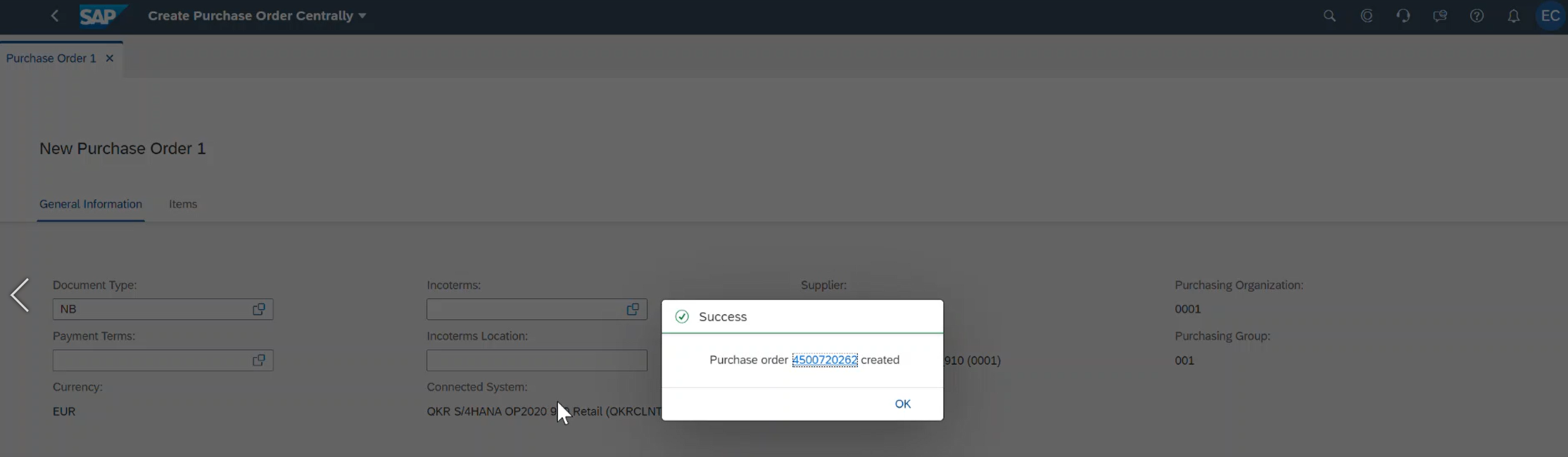
Purchase Order created at the connected system

Clicking on the purchase order link shown in the above image redirects the user to the purchase order in the Manage Purchase Orders app at the connected system
- Create Purchase Order in Save with Status Held: When the user chooses to create a purchase order in Save with held Status from the PPRC app, on successful creation of the purchase order and with a click on the purchase order hyperlink, it should be possible for the user to navigate to the object page of the Fiori app, ‘Manage Purchase Orders’ at the connected system and view/edit the purchase order details.

Create Purchase Order in Save with Status Held from a purchase requisition belonging to an SAP S/4HANA connected system

Purchase Order created at the connected system with status Held

Clicking on the purchase order link shown in the above image redirects the user to the purchase order in the Manage Purchase Orders app at the connected system
Fiori navigation to the apps at the connected system is not supported in the below use cases for documents (Purchase Requisition and Purchase Order) belonging to SAP S/4HANA connected systems:
- For purchase requisitions created in the Create Purchase Requisition - Advanced app and extracted to the hub system, clicking on Open Document action in the PPRC app would display the purchase requisition details in the corresponding transaction code of the SAP GUI at the connected system.
- For purchase orders created in the Create Purchase Order - Advanced app and extracted to the hub system, clicking on Open Document action in the MPOC app would display the purchase order details in the corresponding transaction code of the SAP GUI at the connected system.
- For advanced purchase orders created from the PPRC app via action ‘Create Purchase Order’ (in Order status/Save with Held Status), clicking on the purchase order hyperlink would display the purchase order details in the corresponding transaction code of the SAP GUI at the connected system.
This is a brief overview of the scenarios for which the Fiori Navigation feature is available for Process Purchase Requisitions Centrally and Manage Purchase Orders Centrally applications with SAP S/4HANA supported from 2108 CE and 2021 On-Premise flavors.
Hope you found this blog post insightful. Share your feedback and thoughts in the comments section and in case of further questions, please post them on the Central Procurement community page using the link below:
Central Procurement Community Page – Ask a question
For more information on SAP S/4HANA for Central Procurement, check out the below links:
SAP Help Portal Product page
Central Procurement Community Page
- SAP Managed Tags:
- SAP Ariba Central Procurement,
- SAP S/4HANA Cloud for central procurement
You must be a registered user to add a comment. If you've already registered, sign in. Otherwise, register and sign in.
-
Business Trends
113 -
Business Trends
10 -
Event Information
44 -
Event Information
2 -
Expert Insights
18 -
Expert Insights
24 -
Life at SAP
32 -
Product Updates
253 -
Product Updates
24 -
Technology Updates
82 -
Technology Updates
13
- Workflow Email notification in CP in Spend Management Q&A
- SAP ARIBA SLP | How to delete a questionnaire linked to a process? in Spend Management Q&A
- How can I activate the inbound processing functionality in "Business Data Scoping"? in Spend Management Q&A
- how do I can create a Sourcing Request with service S4HanaRequestForQuotation? in Spend Management Q&A
- SAP SRM Technical Scenarios – Decision Matrix (2010 re-print) in Spend Management Blogs by Members