
- SAP Community
- Products and Technology
- Technology
- Technology Blogs by SAP
- IT Automation: Background Job Request and Document...
Technology Blogs by SAP
Learn how to extend and personalize SAP applications. Follow the SAP technology blog for insights into SAP BTP, ABAP, SAP Analytics Cloud, SAP HANA, and more.
Turn on suggestions
Auto-suggest helps you quickly narrow down your search results by suggesting possible matches as you type.
Showing results for
Advisor
Options
- Subscribe to RSS Feed
- Mark as New
- Mark as Read
- Bookmark
- Subscribe
- Printer Friendly Page
- Report Inappropriate Content
08-03-2021
11:47 PM
An important capability of efficient and effective operations and a conditio sine qua non for intelligent enterprise and digital transformation is automation management, aka background job management or job management. The concept and toolsets are by no means new, the author remembers his sessions educating audiences at SAP TechEd a decade ago on SAP Solution Manager Job Management. Moreover, please find a recent overview here. In this article, a list of process variants for background job/IT automation request and documentation management are briefly outlined. The most recommended process variant is further detailed. The presented process instance reflects an actual implementation, some data has therefore been blackened or masked.
End-to-End Background Job Request and Documentation Management enables the IT organization to establish an integrated automation life cycle management. After approval and documentation of background jobs, they are scheduled, monitored (Event Management) and optimized (Continuous Improvement) by the Operations Control Center using SAP Solution Manager Job Management.
The general process follows this document flow. A Job Request is used to request Job Scheduling. Business users (Run, aka Ops) or project members (Build, aka Dev) submit basic or detailed job requests when they want to have a new job scheduled, an existing job changed, or an existing job retired. The job request is processed, i.e. approved or rejected. If approved, a Job Documentation is created (if new) or updated (if existing). This job documentation document per background job stores all job relevant information like job description, contact persons, error handling, further attachments and much more and ensures that all the overall solution documentation includes background jobs and IT automation.
The job documentation document is the central artifact of this process and its variants. It allows the central management of background processing for your entire system and solution landscape. As a brief recap, the main implementation options for end-to-end background job management in SAP Solution Manager 7.2 are listed below. Please note: Some of these options require recent Support Package (SP) levels.
Job request and documentation management can be implemented with or without integration with a dedicated central scheduling software system. In SAP Solution Manager 7.2, there are furthermore different UI technologies (WebDynpro versus Fiori) and process complexities (simplified versus comprehensive) available.
Process Variant A offers the classic implementation using (nowadays) Fiori UI (for Job Request document and Job Documentation document) and CRM UI (for ITSM Incident or Change Request). The difference between simple and detailed UI refers to the implemented comprehensiveness of the Job Request and Job Documentation document, i.e. number and type of fields to maintain the properties of the requested/documented background job.
Process Variant B offers a minimalistic implementation, which does not make use of the Request Management functionality (sub-process). Rather, it promotes central Job Documentation only, with a built-in Job Documentation document status management, but without a processing status management governing the change.
Process Variant C offers a modern implementation, which can be integrated into the request processing (aka processing status management/sub-process) of an external ITSM software system of choice. The documentation repository (aka the document status management/sub-process) is in SAP Solution Manager 7.2, embedded into its Solution Documentation. The overall process is started with a request for a new background job/automation, a request to change an existing background job/automation, or the deletion/removal of an existing background job/automation in the external ITSM system of choice.
Process Variant D offers a modern best practice implementation, which can use SAP Solution Manager’s ITSM or any third-party ITSM software for request processing (i.e. processing status management/sub-process). The documentation repository (i.e. the document status management/sub-process) is in SAP Solution Manager 7.2, embedded into its Solution Documentation E2E. The overall process starts with a Job Request Form e.g. from SAP Fiori Launchpad in SAP Solution Manager 7.2.
Process Variant D is at present the favorable choice in many organizations, as it offers a good compromise between lightweight implementation, comprehensive functionality, and recent software innovations provided by SAP. Hence, this article outlines a run through the look and feel of this process variant from a user’s perspective. We assume an SAP Solution Manager 7.2 SP12. We only illustrate the process instance approving the request for creation of new job and do not outline other instances like rejection, change exiting job, decommission existing job, etc. The reader is invited to replay the steps e.g. in the SAP Solution Manager internet demo system (see details at the end of this article).
To submit a job request, assume persona/role Requestor. Feel free to use template user JM_L1_<SID> in SAP Solution Manager 7.2 for this persona/role.
Use SAP Fiori App Request Batch Job (Job Document + WF) to start the Job Request process instance.
Select Job Request type Create New Job.
Select Job type of choice, in this example, ABAP Job is selected.
Select the managed system which the job is requested for.
SID PRD is entered, the desired Logical Component Group is identified and selected.
Select and maintain additional attributes. Business Area, Region, and Country/Region is mandatory (and can be selected via drop down as per customizing).
Add step(s) of the ABAP job (in this case, job type ABAP has been requested).
Maintain General and Printer Settings (Output Management).
The job step(s) can be changed and rearranged as required.
Maintain Job Description and Business Impact.

Maintain Job Start Condition.
Maintain details for Start Condition and Job Execution. Mandatory fields include Job Frequency and Start Date/Time/Timezone.

A proposal for Job Name can be generated. Job Management proposes the job name based on a Naming Convention as per customizing.
Maintain Further Details. We recommend Restrictions, Spool List Recipients, and Error Handling. Especially Error Handling procedures should be maintained as they are the basis for Monitoring and Alerting, i.e. alert reaction procedures executed by the Operations Control Center. These procedures can be manual (e.g. with SAP Guided Procedures), semi-automated/attended (e.g. with Conversational Artificial Intelligence) and automated/unattended (e.g. with Robotic Process Automation).
Maintain Restrictions.
Maintain Spool List.
Maintain Error Handling.
Thereafter, Submit Job Request. Upon submission, a ticket in the ITSM system is created as per the integration scenario, i.e. optimally automatically.
After submission of the Job Request Form,
To process the ITSM ticket, assume persona/role Approver/Processor. Feel free to use template user JM_BPO_<SID> in SAP Solution Manager 7.2 for this persona/role.
Use the user interface of the ITSM system of record to process the ITSM ticket, type Job Request. This ticket has a URL link to the SAP Solution Manager Job Documentation skeleton, which the approver/processor now checks and updates.
After starting to process the ITSM ticket,
Review data. Maintain Further Details, i.e. ensure that all details are provided.
In the Job Documentation document, use Validation to validate, i.e. execute checks for, the data maintained so far.
The checks run automatically. Their results are displayed.
Set the job documentation to Validated.
After validation,
Please note: The ITSM ticket in this article can be an SAP Solution Manager ITSM ticket (an SAP Solution Manager ITSM document type) or any external ticket. Of course, the status and status sequences of Solution Manager ITSM tickets and external tickets can be different, in reality they very likely will be. This article illustrates a case using an external ITSM solution. Moreover, this article highlights the implementation of a status exchange from document status to processing status (and vice versa). However, this status exchange can also be implemented such that the processing status is leading, i.e. document status change not to update the processing status change. For SAP Solution Manager ITSM, the standard behavior is the latter, i.e. processing status is leading, no deep, bi-directional integration between these two status sequences.
To schedule a background, assume persona/role: Scheduler. Feel free to use template user JM_TOP_<SID> in SAP Solution Manager 7.2 for this persona/role.
Use the user interface of Solution Manager Job Documentation document. Check the Job Start Condition. In case the job documentation in general, or the job start conditions needed to be changed, this can be done. In this case, the Job Documentation is set back to status in process, and the ITSM ticket back to status waiting for approval. The processor will then change data and validate data again.
Use Scheduling, select the system to schedule the job in, i.e. normally the scheduler finds here the systems of the logical components of the logical component group selected. In this case the development system (DEV), the quality system (QAS), the production system (PRD) of type APAB.
The data from the job start condition can be taken over to the scheduling user interface.
Use the Scheduling UI to check the job data and scheduling data one more time. Edit the Scheduling and change/check RFC Destinations as well as Start Time et al. Use Schedule to schedule the job in the managed system. Save the data.
Use further action buttons, to Change the schedule, Delete the schedule, Cancel a scheduled and running job, etc. Please note: in case the scheduler changed the job data in the Scheduling UI, tis data can be copied into the job documentation.
Set the job documentation to Production. Thereafter,
Use Further Actions, Configure Monitoring for <System> (Client). If the monitoring configuration (i.e. the monitoring object) for the background job does not exist yet, it will be created. Confirm the pop-up.
In the Monitoring Object Details UI, edit and use the following tabs to enter monitoring and alerting relevant configuration data for the background job.

There are various metrics and alert types available. Save, Generate, and Activate the monitoring and alerting configuration.
A detailed configuration guide and user guide for Job Monitoring please find here. Thereafter, the job is immediately available in SAP Solution Manager Job Monitoring and Alerting.
In addition, Job Analytics and Dashboards are available out of the box. No further configuration is required. The following screenshots provide an example only.
Please note: Job Monitoring, Job Alerting (Alert Inbox), Analytics (Job Reporting), and Dashboards apps will only display configured background jobs if they ran in the corresponding managed system(s) at least once (such that job execution data is collected into SAP Solution Manager’s operations toolset).
More details please find in the SAP Solution Manager 7.2 Media Center. The SAP Solution Manager 7.2 Public Demo System invites interested parties to log on to an SAP Solution Manager 7.2 and try for yourselves.
SAP Solution Manager
SAP Solution Manager 7.2 Public Demo System
SAP Solution Manager 7.2 Media Center
SAP Intelligent Robotic Process Automation
IT Automation: SAP Solution Manager Job Management
Job Request and Documentation Management Overview
End-to-End Background Job Request and Documentation Management enables the IT organization to establish an integrated automation life cycle management. After approval and documentation of background jobs, they are scheduled, monitored (Event Management) and optimized (Continuous Improvement) by the Operations Control Center using SAP Solution Manager Job Management.

The general process follows this document flow. A Job Request is used to request Job Scheduling. Business users (Run, aka Ops) or project members (Build, aka Dev) submit basic or detailed job requests when they want to have a new job scheduled, an existing job changed, or an existing job retired. The job request is processed, i.e. approved or rejected. If approved, a Job Documentation is created (if new) or updated (if existing). This job documentation document per background job stores all job relevant information like job description, contact persons, error handling, further attachments and much more and ensures that all the overall solution documentation includes background jobs and IT automation.
Job Request and Documentation Management Details
The job documentation document is the central artifact of this process and its variants. It allows the central management of background processing for your entire system and solution landscape. As a brief recap, the main implementation options for end-to-end background job management in SAP Solution Manager 7.2 are listed below. Please note: Some of these options require recent Support Package (SP) levels.
Job request and documentation management can be implemented with or without integration with a dedicated central scheduling software system. In SAP Solution Manager 7.2, there are furthermore different UI technologies (WebDynpro versus Fiori) and process complexities (simplified versus comprehensive) available.
Process Variant A offers the classic implementation using (nowadays) Fiori UI (for Job Request document and Job Documentation document) and CRM UI (for ITSM Incident or Change Request). The difference between simple and detailed UI refers to the implemented comprehensiveness of the Job Request and Job Documentation document, i.e. number and type of fields to maintain the properties of the requested/documented background job.

Process Variant B offers a minimalistic implementation, which does not make use of the Request Management functionality (sub-process). Rather, it promotes central Job Documentation only, with a built-in Job Documentation document status management, but without a processing status management governing the change.

Process Variant C offers a modern implementation, which can be integrated into the request processing (aka processing status management/sub-process) of an external ITSM software system of choice. The documentation repository (aka the document status management/sub-process) is in SAP Solution Manager 7.2, embedded into its Solution Documentation. The overall process is started with a request for a new background job/automation, a request to change an existing background job/automation, or the deletion/removal of an existing background job/automation in the external ITSM system of choice.

Process Variant D offers a modern best practice implementation, which can use SAP Solution Manager’s ITSM or any third-party ITSM software for request processing (i.e. processing status management/sub-process). The documentation repository (i.e. the document status management/sub-process) is in SAP Solution Manager 7.2, embedded into its Solution Documentation E2E. The overall process starts with a Job Request Form e.g. from SAP Fiori Launchpad in SAP Solution Manager 7.2.

Best Practice Implementation for Job Request and Documentation Management
Process Variant D is at present the favorable choice in many organizations, as it offers a good compromise between lightweight implementation, comprehensive functionality, and recent software innovations provided by SAP. Hence, this article outlines a run through the look and feel of this process variant from a user’s perspective. We assume an SAP Solution Manager 7.2 SP12. We only illustrate the process instance approving the request for creation of new job and do not outline other instances like rejection, change exiting job, decommission existing job, etc. The reader is invited to replay the steps e.g. in the SAP Solution Manager internet demo system (see details at the end of this article).
Submit Job Request
To submit a job request, assume persona/role Requestor. Feel free to use template user JM_L1_<SID> in SAP Solution Manager 7.2 for this persona/role.
Use SAP Fiori App Request Batch Job (Job Document + WF) to start the Job Request process instance.

Select Job Request type Create New Job.

Select Job type of choice, in this example, ABAP Job is selected.

Select the managed system which the job is requested for.

SID PRD is entered, the desired Logical Component Group is identified and selected.

Select and maintain additional attributes. Business Area, Region, and Country/Region is mandatory (and can be selected via drop down as per customizing).

Add step(s) of the ABAP job (in this case, job type ABAP has been requested).

Maintain General and Printer Settings (Output Management).
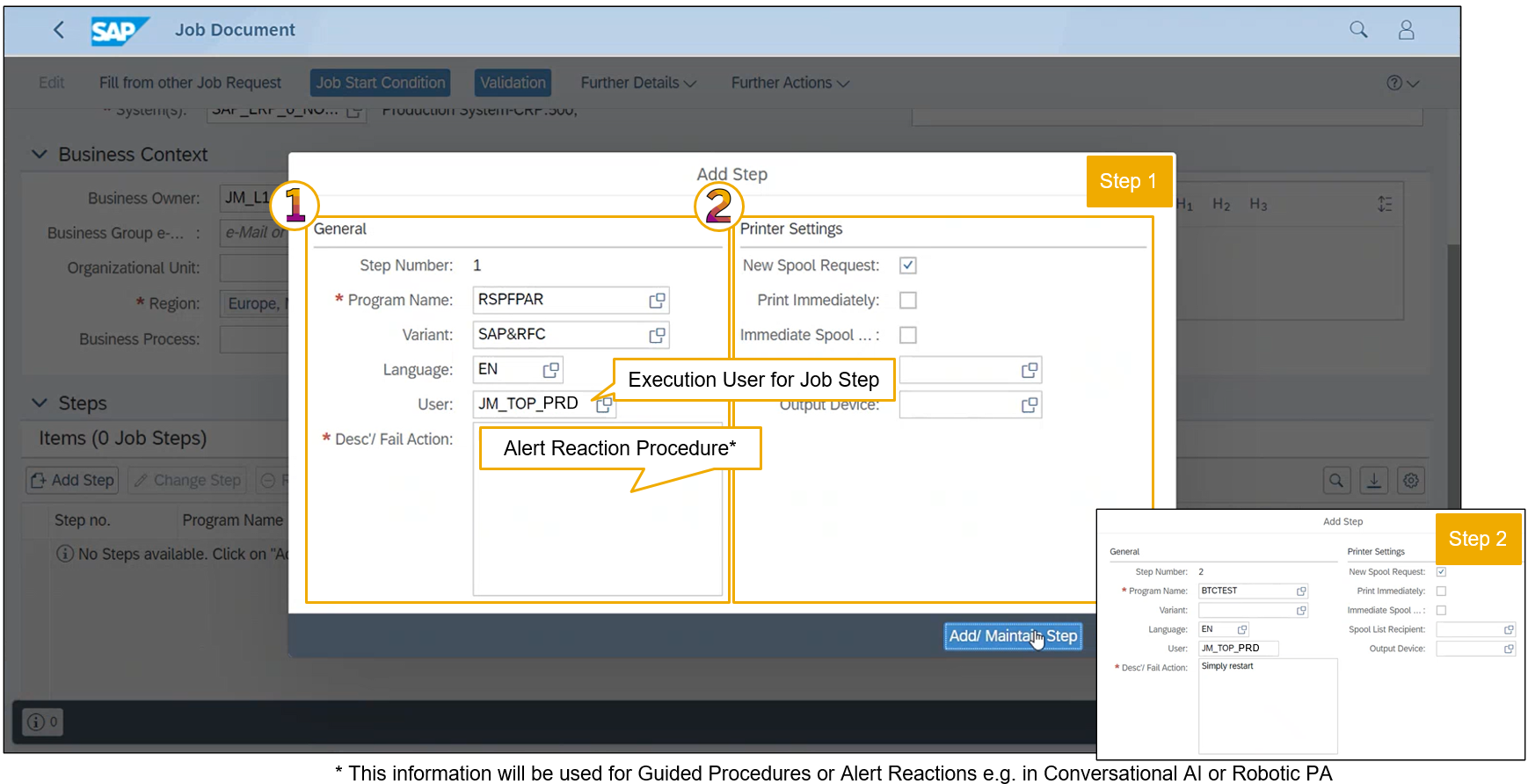
The job step(s) can be changed and rearranged as required.

Maintain Job Description and Business Impact.

Maintain Job Start Condition.

Maintain details for Start Condition and Job Execution. Mandatory fields include Job Frequency and Start Date/Time/Timezone.

A proposal for Job Name can be generated. Job Management proposes the job name based on a Naming Convention as per customizing.

Maintain Further Details. We recommend Restrictions, Spool List Recipients, and Error Handling. Especially Error Handling procedures should be maintained as they are the basis for Monitoring and Alerting, i.e. alert reaction procedures executed by the Operations Control Center. These procedures can be manual (e.g. with SAP Guided Procedures), semi-automated/attended (e.g. with Conversational Artificial Intelligence) and automated/unattended (e.g. with Robotic Process Automation).

Maintain Restrictions.
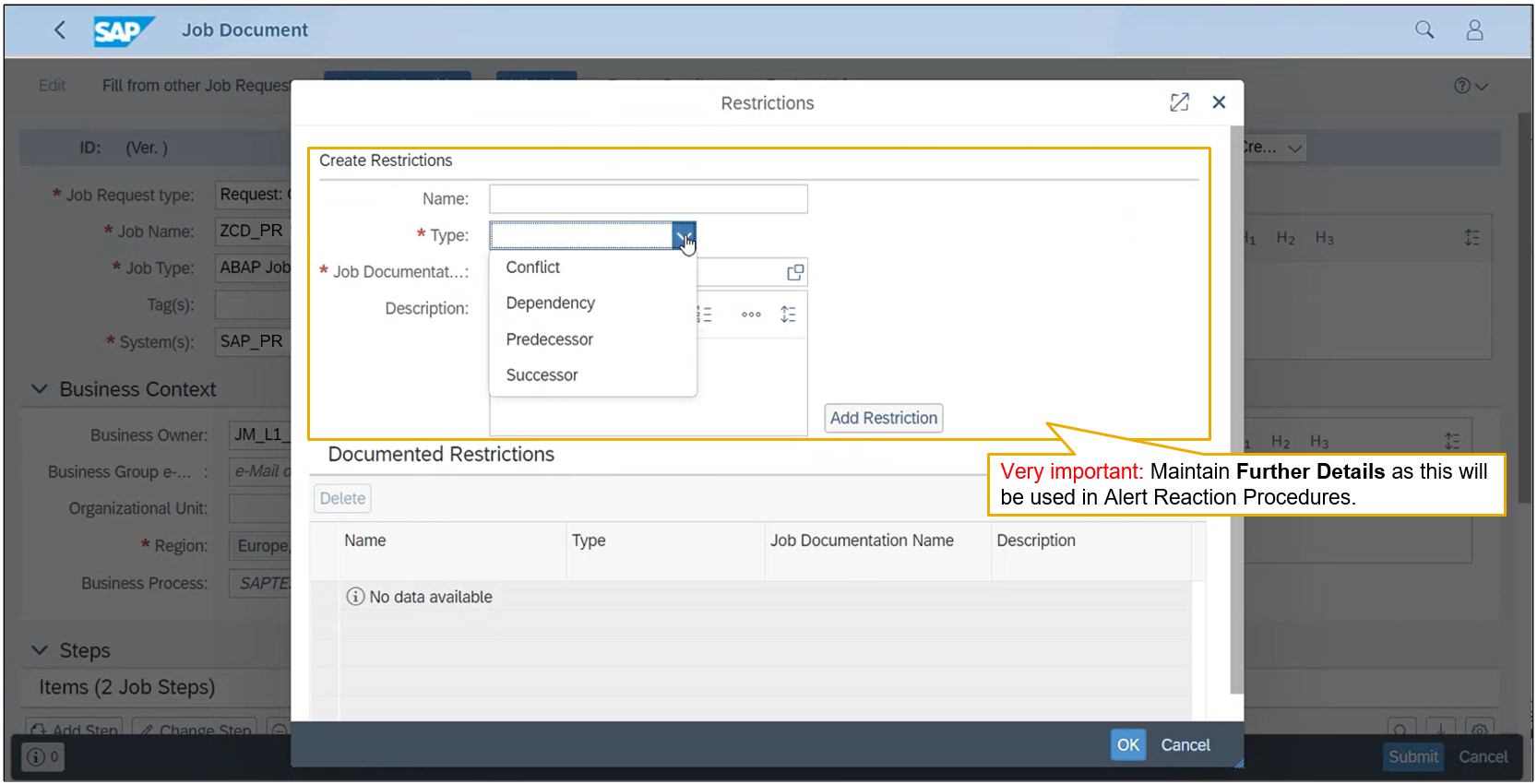
Maintain Spool List.

Maintain Error Handling.

Thereafter, Submit Job Request. Upon submission, a ticket in the ITSM system is created as per the integration scenario, i.e. optimally automatically.

Create ITSM Ticket
After submission of the Job Request Form,
- the Job Documentation document is in status created (document status).
- the Job Request ticket (ITSM ticket) is in status new (processing status).

Process ITSM Ticket
To process the ITSM ticket, assume persona/role Approver/Processor. Feel free to use template user JM_BPO_<SID> in SAP Solution Manager 7.2 for this persona/role.
Use the user interface of the ITSM system of record to process the ITSM ticket, type Job Request. This ticket has a URL link to the SAP Solution Manager Job Documentation skeleton, which the approver/processor now checks and updates.
After starting to process the ITSM ticket,
- the Job Documentation document is in status in process (document status).
- the Job Request ticket (ITSM ticket) is in status waiting for approval (processing status).
Update Job Documentation
Review data. Maintain Further Details, i.e. ensure that all details are provided.

In the Job Documentation document, use Validation to validate, i.e. execute checks for, the data maintained so far.

The checks run automatically. Their results are displayed.

Set the job documentation to Validated.

After validation,
- the Job Documentation document is in status validated (document status).
- the Job Request ticket (ITSM ticket) is in status approved (processing status).


Please note: The ITSM ticket in this article can be an SAP Solution Manager ITSM ticket (an SAP Solution Manager ITSM document type) or any external ticket. Of course, the status and status sequences of Solution Manager ITSM tickets and external tickets can be different, in reality they very likely will be. This article illustrates a case using an external ITSM solution. Moreover, this article highlights the implementation of a status exchange from document status to processing status (and vice versa). However, this status exchange can also be implemented such that the processing status is leading, i.e. document status change not to update the processing status change. For SAP Solution Manager ITSM, the standard behavior is the latter, i.e. processing status is leading, no deep, bi-directional integration between these two status sequences.
Schedule Job from Job Documentation
To schedule a background, assume persona/role: Scheduler. Feel free to use template user JM_TOP_<SID> in SAP Solution Manager 7.2 for this persona/role.
Use the user interface of Solution Manager Job Documentation document. Check the Job Start Condition. In case the job documentation in general, or the job start conditions needed to be changed, this can be done. In this case, the Job Documentation is set back to status in process, and the ITSM ticket back to status waiting for approval. The processor will then change data and validate data again.

Use Scheduling, select the system to schedule the job in, i.e. normally the scheduler finds here the systems of the logical components of the logical component group selected. In this case the development system (DEV), the quality system (QAS), the production system (PRD) of type APAB.

The data from the job start condition can be taken over to the scheduling user interface.

Use the Scheduling UI to check the job data and scheduling data one more time. Edit the Scheduling and change/check RFC Destinations as well as Start Time et al. Use Schedule to schedule the job in the managed system. Save the data.

Use further action buttons, to Change the schedule, Delete the schedule, Cancel a scheduled and running job, etc. Please note: in case the scheduler changed the job data in the Scheduling UI, tis data can be copied into the job documentation.

Set the job documentation to Production. Thereafter,
- the Job Documentation document is in status production (document status).
- the Job Request ticket (ITSM ticket) is in status confirmed (processing status).

Further Process Step: Configure Monitoring and Alerting Job from Job Documentation
Use Further Actions, Configure Monitoring for <System> (Client). If the monitoring configuration (i.e. the monitoring object) for the background job does not exist yet, it will be created. Confirm the pop-up.
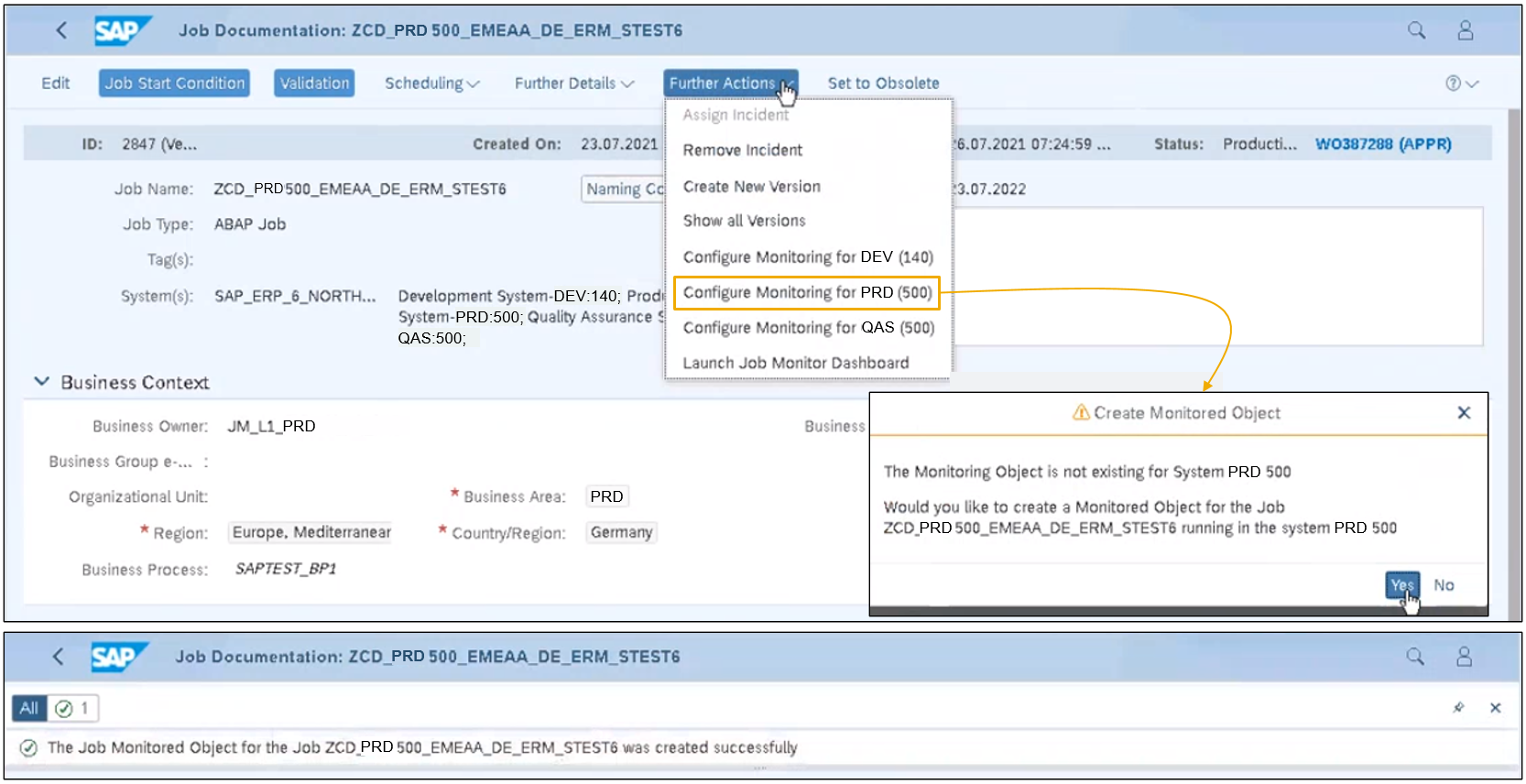
In the Monitoring Object Details UI, edit and use the following tabs to enter monitoring and alerting relevant configuration data for the background job.
- Identification > Check Identification Data
- Schedule > Check Start Procedure and Schedule Data
- Metric Configuration > Configure Metrics/Set Thresholds
- Alert Setting and Data Collection > Configure Severity, Validity, etc.
- Incident and Notification > Configure Auto-notification and Auto-incident

There are various metrics and alert types available. Save, Generate, and Activate the monitoring and alerting configuration.

A detailed configuration guide and user guide for Job Monitoring please find here. Thereafter, the job is immediately available in SAP Solution Manager Job Monitoring and Alerting.

In addition, Job Analytics and Dashboards are available out of the box. No further configuration is required. The following screenshots provide an example only.


Please note: Job Monitoring, Job Alerting (Alert Inbox), Analytics (Job Reporting), and Dashboards apps will only display configured background jobs if they ran in the corresponding managed system(s) at least once (such that job execution data is collected into SAP Solution Manager’s operations toolset).
More details please find in the SAP Solution Manager 7.2 Media Center. The SAP Solution Manager 7.2 Public Demo System invites interested parties to log on to an SAP Solution Manager 7.2 and try for yourselves.
Further information
SAP Solution Manager
SAP Solution Manager 7.2 Public Demo System
SAP Solution Manager 7.2 Media Center
SAP Intelligent Robotic Process Automation
IT Automation: SAP Solution Manager Job Management
- SAP Managed Tags:
- SAP Solution Manager,
- SOLMAN Business Process Operations,
- SOLMAN Process Management,
- Cloud Operations
Labels:
8 Comments
You must be a registered user to add a comment. If you've already registered, sign in. Otherwise, register and sign in.
Labels in this area
-
ABAP CDS Views - CDC (Change Data Capture)
2 -
AI
1 -
Analyze Workload Data
1 -
BTP
1 -
Business and IT Integration
2 -
Business application stu
1 -
Business Technology Platform
1 -
Business Trends
1,661 -
Business Trends
88 -
CAP
1 -
cf
1 -
Cloud Foundry
1 -
Confluent
1 -
Customer COE Basics and Fundamentals
1 -
Customer COE Latest and Greatest
3 -
Customer Data Browser app
1 -
Data Analysis Tool
1 -
data migration
1 -
data transfer
1 -
Datasphere
2 -
Event Information
1,400 -
Event Information
65 -
Expert
1 -
Expert Insights
178 -
Expert Insights
282 -
General
1 -
Google cloud
1 -
Google Next'24
1 -
Kafka
1 -
Life at SAP
784 -
Life at SAP
11 -
Migrate your Data App
1 -
MTA
1 -
Network Performance Analysis
1 -
NodeJS
1 -
PDF
1 -
POC
1 -
Product Updates
4,577 -
Product Updates
330 -
Replication Flow
1 -
RisewithSAP
1 -
SAP BTP
1 -
SAP BTP Cloud Foundry
1 -
SAP Cloud ALM
1 -
SAP Cloud Application Programming Model
1 -
SAP Datasphere
2 -
SAP S4HANA Cloud
1 -
SAP S4HANA Migration Cockpit
1 -
Technology Updates
6,886 -
Technology Updates
408 -
Workload Fluctuations
1
Related Content
- Analyze Expensive ABAP Workload in the Cloud with Work Process Sampling in Technology Blogs by SAP
- Capture Your Own Workload Statistics in the ABAP Environment in the Cloud in Technology Blogs by SAP
- 10+ ways to reshape your SAP landscape with SAP BTP - Blog 4 Interview in Technology Blogs by SAP
- Data Flows - The Python Script Operator and why you should avoid it in Technology Blogs by Members
- CAP LLM Plugin – Empowering Developers for rapid Gen AI-CAP App Development in Technology Blogs by SAP
Top kudoed authors
| User | Count |
|---|---|
| 11 | |
| 11 | |
| 11 | |
| 10 | |
| 9 | |
| 7 | |
| 6 | |
| 5 | |
| 5 | |
| 5 |