
- SAP Community
- Products and Technology
- Technology
- Technology Blogs by SAP
- SAP Cloud Integration - Deployment status in the I...
Technology Blogs by SAP
Learn how to extend and personalize SAP applications. Follow the SAP technology blog for insights into SAP BTP, ABAP, SAP Analytics Cloud, SAP HANA, and more.
Turn on suggestions
Auto-suggest helps you quickly narrow down your search results by suggesting possible matches as you type.
Showing results for
Advisor
Options
- Subscribe to RSS Feed
- Mark as New
- Mark as Read
- Bookmark
- Subscribe
- Printer Friendly Page
- Report Inappropriate Content
08-03-2021
1:18 PM
Introduction
With the 5.24.x/6.16.x release, SAP Cloud Integration provides a feature to show the deployment status in the integration flow web editor. In this blog, I will give a detailed overview on this feature.
This feature is described in the SAP Help Portal ( see deployment status in the iflow web editor).
New with SAP Cloud Integration September 2021 release (5.26.x/6.18.x)
With this release, we have produced an increment in the deploy status view where the error message will be shown for the deployed integration flow whose semantic/runtime status is "Error". Please refer the section "Error message in the deploy status view of designer" for more details.
Deployment status feature in the integration flow editor has been enabled to address the following use cases for an integration developer
- To know the real time runtime status on the trigger of explicit deploy action without navigating to Monitoring page.
- To know the deployment status, runtime and other details such as deployed version, deployed by, deploy on for an existing deployed iflow in the deployment status tab.
- Easy navigation from the designer to the manage integration content of the operations view to troubleshoot the error cases.
- Show short error message for the deployed integration flow whose runtime status is “Error”. This will help Integration developer to fix the issue without need to navigate to the operations view.
Note – The first three increments are available in this release, however the fourth one would be available in the forthcoming release. You will be notified once it is available.
Let us have a quick walk through and understand the behavior of the feature.
Open the integration flow which is not yet deployed. You will notice Deployment Status as “Not Deployed” in the page header of the integration flow editor.
 Image1: Integration flow deployment status is "Not Deployed"
Image1: Integration flow deployment status is "Not Deployed"You will notice a Deployment Status tab when an integration flow canvas is clicked. Image2: Deploy status tab in the integration flow
Image2: Deploy status tab in the integration flow
Trigger the deploy action explicitly. You will notice a real time status in the page header. Deployment status is Deployed along with the timestamp and Runtime status will be “Starting”.
In addition to this, deployment status tab will be prefilled with the real time data.
 Image3: Deploy action triggered.
Image3: Deploy action triggered.After few seconds, the runtime status of the deployed integration flow would be “Started”.
 Image4: Runtime status “Started”.
Image4: Runtime status “Started”.Now let us understand how the runtime status will look when the deployed integration flow goes into Error status due to some reason.
Deployed integration flow goes into “Starting” semantic status and other details are populated as well.
 Image1: Deploy action triggered.
Image1: Deploy action triggered.After few seconds, the runtime status of the deployed integration flow would go into “Error”. Integration developer can click navigation link to navigate to the manage integration content of the operations view to trouble shoot the root cause.
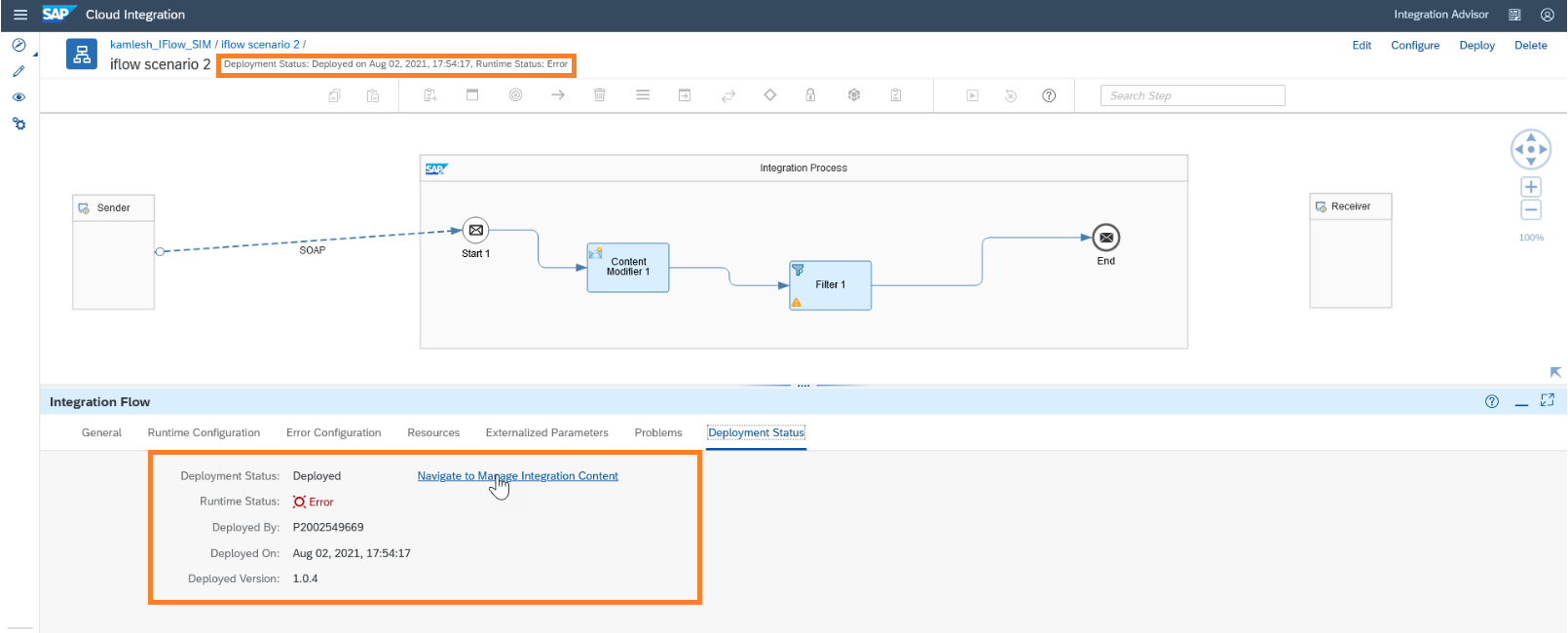 Image2: Runtime status is “Error”.
Image2: Runtime status is “Error”.Manage integration content of the operations view is opened in a new tab. Integration developer can analyze the root cause and can solve the erroneous situation.
 Image3: Manage integration content of the operations view
Image3: Manage integration content of the operations viewError message in the deploy status view of designer
We show error message in the deploy status view of designer, if the deployed integration flow semantic status is "Error". This shall help integration developer to fix some issue without switching the context from the designer.

Image1: Error message in the deploy status view of designer
Benefits
- Deployment and runtime status is known prominently in the designer. No need to navigate to Monitoring view to know whether the deployed artifact is started or in Error.
- Easy navigation to the manage integration content from the designer.
- Deployed version, deployed by and Deployed at details can be figured out from the designer.
- Short error message in the designer helps to resolve the issue by staying in the designer.
Points to note
- Deploy status is available regardless whether integration content is configure-only or editable.
- This feature is available in the following artifacts
- Integration flow
- REST API
- SOAP API
- ODATA API (Template based)
- We will bring this capability in other artifacts such as Value mapping, Script collection, Message mapping etc.
I hope, you can benefit from the feature presented in this blog post.
In case of questions or feedback, please feel free to comment on this blog.
- SAP Managed Tags:
- Cloud Integration
Labels:
13 Comments
You must be a registered user to add a comment. If you've already registered, sign in. Otherwise, register and sign in.
Labels in this area
-
ABAP CDS Views - CDC (Change Data Capture)
2 -
AI
1 -
Analyze Workload Data
1 -
BTP
1 -
Business and IT Integration
2 -
Business application stu
1 -
Business Technology Platform
1 -
Business Trends
1,658 -
Business Trends
91 -
CAP
1 -
cf
1 -
Cloud Foundry
1 -
Confluent
1 -
Customer COE Basics and Fundamentals
1 -
Customer COE Latest and Greatest
3 -
Customer Data Browser app
1 -
Data Analysis Tool
1 -
data migration
1 -
data transfer
1 -
Datasphere
2 -
Event Information
1,400 -
Event Information
66 -
Expert
1 -
Expert Insights
177 -
Expert Insights
293 -
General
1 -
Google cloud
1 -
Google Next'24
1 -
Kafka
1 -
Life at SAP
780 -
Life at SAP
13 -
Migrate your Data App
1 -
MTA
1 -
Network Performance Analysis
1 -
NodeJS
1 -
PDF
1 -
POC
1 -
Product Updates
4,577 -
Product Updates
340 -
Replication Flow
1 -
RisewithSAP
1 -
SAP BTP
1 -
SAP BTP Cloud Foundry
1 -
SAP Cloud ALM
1 -
SAP Cloud Application Programming Model
1 -
SAP Datasphere
2 -
SAP S4HANA Cloud
1 -
SAP S4HANA Migration Cockpit
1 -
Technology Updates
6,873 -
Technology Updates
417 -
Workload Fluctuations
1
Related Content
- FAQ for C4C Certificate Renewal in Technology Blogs by SAP
- Lowest SAP ECC version that can be integrated with SAP BTP through Cloud Connector in Technology Q&A
- how to read the name of groovy script sap cloud integration cpi in Technology Q&A
- How to host static webpages through SAP CPI-Iflow in Technology Blogs by Members
- How to use AI services to translate Picklists in SAP SuccessFactors - An example in Technology Blogs by SAP
Top kudoed authors
| User | Count |
|---|---|
| 34 | |
| 25 | |
| 12 | |
| 7 | |
| 7 | |
| 6 | |
| 6 | |
| 6 | |
| 5 | |
| 4 |