
- SAP Community
- Products and Technology
- Technology
- Technology Blogs by Members
- SAP Cloud Integration automated testing using Jenk...
Technology Blogs by Members
Explore a vibrant mix of technical expertise, industry insights, and tech buzz in member blogs covering SAP products, technology, and events. Get in the mix!
Turn on suggestions
Auto-suggest helps you quickly narrow down your search results by suggesting possible matches as you type.
Showing results for
valivanov
Explorer
Options
- Subscribe to RSS Feed
- Mark as New
- Mark as Read
- Bookmark
- Subscribe
- Printer Friendly Page
- Report Inappropriate Content
07-29-2021
1:25 PM
Introduction
In one of my previous articles I was talking about the option of using Postman to support testing SAP Cloud Integration scenarios by storing the test cases as Postman requests and using the embedded tools to run the tests manually or automatically. On this article, we will extend the scenario by integrating also Newman cli and Jenkins that will help us to include the required test steps into a CI/CD pipeline.
 SAP DevOps and SAP BTP CI/CD topics received quite good updates in the last period. I strongly recommend you to check the OpenSAP course, Efficient DevOps with SAP, to get the latest updates and the SAP roadmap in terms of SAP DevOps. More specifically on the CI/CD for Cloud Integration, follow this very good blog, by Axel Albrecht.
SAP DevOps and SAP BTP CI/CD topics received quite good updates in the last period. I strongly recommend you to check the OpenSAP course, Efficient DevOps with SAP, to get the latest updates and the SAP roadmap in terms of SAP DevOps. More specifically on the CI/CD for Cloud Integration, follow this very good blog, by Axel Albrecht.It is not the purpose of this blog to explain again what DevOps is and what benefits can a CI/CD pipeline can bring. But, in the same time, we can all agree that testing is a crucial step in any CI/CD pipeline, and this is what the article is all about, an approach on how to include testing in a Jenkins pipeline that will automate the testing scenarios.
Whenever you are starting with SAP DevOps topics, there are three main SAP solutions: CI/CD Service, Project "Piper" and CI/CD Best Practices Guide. For our scenario, we do not start from zero, Project "Piper" is our starting point. So, combine the SAP documentation with the details that Axel Albrecht is presenting in his blog to understand how the CI/CD solution can be a companion for SAP Cloud Integration Suite and then explore the next solution approach on how you can add testing to your pipeline.
Solution overview

Fig.1 - General architecture
The diagram describes the general architecture of the solution, starting from SAP Cloud Integration where the flows are executed, continuing in the microservice component, responsible with scenario definition and test cases generation and in the last stage, using Jenkins and Newman to automate the testing step, as part of a CI/CD pipeline. Sequentially, the main message flows are:
- Inbound Message will be sent to SAP Cloud Integration
- Message transformation / mapping / orchestration logic will be triggered in SAP Cloud Integration
- Outbound Message is triggered from SAP Cloud Integration
- Call SAP Cloud Integration OData APIs to extract the input and output test data: body, headers and properties
- Call Postman API to create the test case as Postman request including request body, headers, pre-request script, testing script
- Call Jenkins API to create pipeline job and to build/run the job
- Newman CLI gets the Postman collection details and run the requests. Results are stored as custom HTML reporter output
Solution details
Create test cases as Postman requests
Use a specific microservice/app to call the SAP Cloud Integration OData APIs and build the Postman requests. Check my previous article on how you can do this. Create/synchronize also a Postman environment for each Cloud Integration tenant. You can organize your test cases in different collections or folders based on your requirements.
Depending on how the test scenario is defined and how the result is evaluated, one Postman request could look like this:

Fig.2 - Sample Postman request
Prepare Jenkins instance
Download a Jenkins docker image, either the official image or the Piper image. Then:
Install Node.js, Newman and HTML Extra Reporter on the Jenkins docker image. The last two are npm modules, so the entire installation process could be something like this (depending on your docker image):
# start docker
docker run -u 0 -it ppiper/jenkins-master /bin/sh# update
apt-get update
# install curl
apt-get install curl
# get install script and pass it to execute:
curl -sL https://deb.nodesource.com/setup_15.x | bash
# and install node
apt-get install nodejs
# confirm that it was successful
node -v
# npm installs automatically
npm -v
# install newman and html extra reporter
npm install -g newman
npm install -g newman-reporter-htmlextra
Automate the Jenkins pipeline job: create and build
In order to automate the Jenkins pipeline and to use the pipeline as a code approach, we can use the Jenkins Remote API. You can do things like these:
- retrieve information from Jenkins for programmatic consumption.
- trigger a new build
- create/copy jobs
a. Create Jenkins job
Just start from your own pipeline logic and add on top of this the testing step. For simplicity, on our case the pipeline will contain just the testing step.
In the build area of the job include this script to execute the Newman command:
newman run "https://api.getpostman.com/collections/${collectionUid}?apikey=${apiKey}" -e "https://api.getpostman.com/environments/${envId}?apikey=${apiKey}" --folder "${folder}" --iteration-count "${iterationCount}" --reporters "cli,htmlextra" --reporter-htmlextra-export "/var/jenkins_home/workspace/${JOB_NAME}/newman/newman_result.html"
Fig.3 - Jenkins job: Build section with Newman command
As you can see, the Newman command includes these set of parameters:
- collectionUid - this is the Uid of the Postman collection where the test requests are saved. Collection Uid can be retrived from Postman using a GET HTTP request to https://api.getpostman.com/collections/
- apiKey - the apiKey used to call Postman API, this has to be created in advance in the Postman account
- envId - the Postman environment id - where all the required tenant details will be stored, you can use this api to get it: https://api.getpostman.com/environments
- folder - in case only a subset of the entire collection has to be tested, a folder name can be sent as parameter as well
- iterationCount - to control the number of execution runs
Also, add the required configuration in the Post-build Actions area to generate the html report at the end of the test run (we used the HTML Extra custom reporter, but the options are multiple, and a new reporter can also be developed):

Fig.4 - Jenkins job: Post-build Actions with HTML report output configuration
Tip: Check Jenkins API documentation on how to automatically create a Jenkins job. Use a sample job created in advance in Jenkins as template. Using our automated tool, using the pipeline as a code approach, we can create the job with just a click.
The create job functionality in our scenario will:
- get the template job details by calling the Jenkins API:
${Jenkins.host}/job/${templateJob}/config.xml
- change the config xml based on the specific requirements
- create a new job using this API and posting the xml config file:
${Jenkins.host}/createItem?name=${newJobName}
(Consider this user interface just as an example).

Fig.5 - Microservice UI: create job section
b. Trigger Build Jenkins job
As the Jenkins job is to be built with parameters, Postman collection details will be sent as parameters to the API.

Fig.6 - Microservice UI: build job section
Tip: The same Jenkins API can be used for build phase to completely automate the process:
${Jenkins.host}/job/${jobName}/buildWithParameters?collectionUid=${collectionUid}&apiKey=${apiKey}&envId=${envID}&folder=${folder}&iterationCount=${iteration}Jenkins output with custom Newman reporters
a. Check the build run started in the Build History section then check the HTML Report in the left menu:

Fig.7 - Jenkins job: Build run executed and HTML Report generated
b. Open the reporter output, in this case the html report:
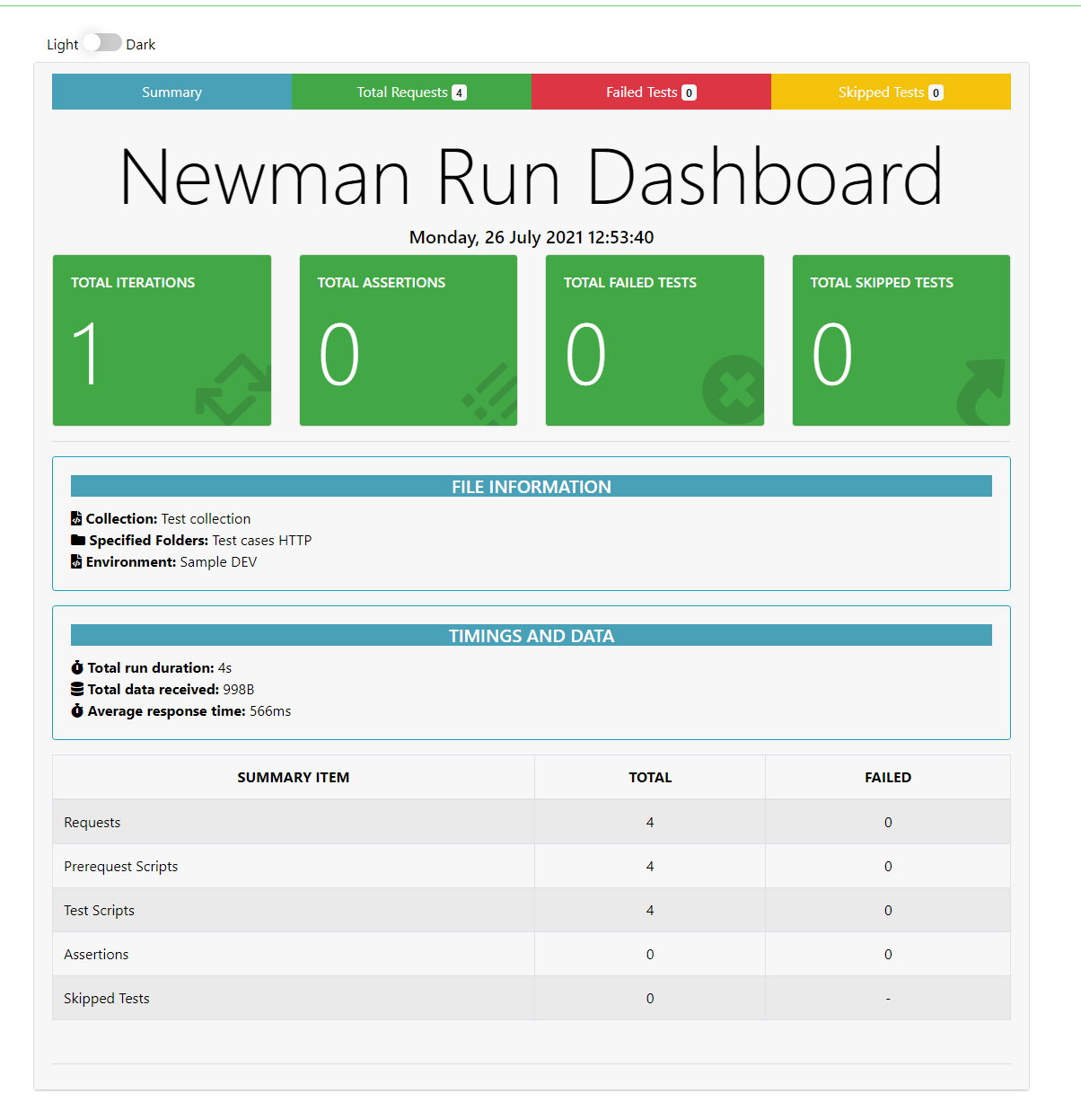
Fig.6 - Jenkins job: Newman Run Dashboard
The custom HTML extra reporter includes different views, a summary with all the requests and iterations, a view on request level where you can see the request body and headers, response body and headers and the test results. Check this video to understand more about the reporter look and feel.
Summary
Even though many extensions are possible, the solution exposed in this article is meant to prepare the foundation for a complete cloud integration pipeline, where testing is recognized as mandatory step. Everyone has a clear view about the "WHY", but in terms of "HOW", from the multitude of possible solutions this one has the advantage of reusing open-source components and it is built on top of existing SAP investments and developments.
- SAP Managed Tags:
- SAP Integration Suite
You must be a registered user to add a comment. If you've already registered, sign in. Otherwise, register and sign in.
Labels in this area
-
"automatische backups"
1 -
"regelmäßige sicherung"
1 -
505 Technology Updates 53
1 -
ABAP
14 -
ABAP API
1 -
ABAP CDS Views
2 -
ABAP CDS Views - BW Extraction
1 -
ABAP CDS Views - CDC (Change Data Capture)
1 -
ABAP class
2 -
ABAP Cloud
2 -
ABAP Development
5 -
ABAP in Eclipse
1 -
ABAP Platform Trial
1 -
ABAP Programming
2 -
abap technical
1 -
absl
1 -
access data from SAP Datasphere directly from Snowflake
1 -
Access data from SAP datasphere to Qliksense
1 -
Accrual
1 -
action
1 -
adapter modules
1 -
Addon
1 -
Adobe Document Services
1 -
ADS
1 -
ADS Config
1 -
ADS with ABAP
1 -
ADS with Java
1 -
ADT
2 -
Advance Shipping and Receiving
1 -
Advanced Event Mesh
3 -
AEM
1 -
AI
7 -
AI Launchpad
1 -
AI Projects
1 -
AIML
9 -
Alert in Sap analytical cloud
1 -
Amazon S3
1 -
Analytical Dataset
1 -
Analytical Model
1 -
Analytics
1 -
Analyze Workload Data
1 -
annotations
1 -
API
1 -
API and Integration
3 -
API Call
2 -
Application Architecture
1 -
Application Development
5 -
Application Development for SAP HANA Cloud
3 -
Applications and Business Processes (AP)
1 -
Artificial Intelligence
1 -
Artificial Intelligence (AI)
4 -
Artificial Intelligence (AI) 1 Business Trends 363 Business Trends 8 Digital Transformation with Cloud ERP (DT) 1 Event Information 462 Event Information 15 Expert Insights 114 Expert Insights 76 Life at SAP 418 Life at SAP 1 Product Updates 4
1 -
Artificial Intelligence (AI) blockchain Data & Analytics
1 -
Artificial Intelligence (AI) blockchain Data & Analytics Intelligent Enterprise
1 -
Artificial Intelligence (AI) blockchain Data & Analytics Intelligent Enterprise Oil Gas IoT Exploration Production
1 -
Artificial Intelligence (AI) blockchain Data & Analytics Intelligent Enterprise sustainability responsibility esg social compliance cybersecurity risk
1 -
ASE
1 -
ASR
2 -
ASUG
1 -
Attachments
1 -
Authorisations
1 -
Automating Processes
1 -
Automation
1 -
aws
2 -
Azure
1 -
Azure AI Studio
1 -
B2B Integration
1 -
Backorder Processing
1 -
Backup
1 -
Backup and Recovery
1 -
Backup schedule
1 -
BADI_MATERIAL_CHECK error message
1 -
Bank
1 -
BAS
1 -
basis
2 -
Basis Monitoring & Tcodes with Key notes
2 -
Batch Management
1 -
BDC
1 -
Best Practice
1 -
bitcoin
1 -
Blockchain
3 -
BOP in aATP
1 -
BOP Segments
1 -
BOP Strategies
1 -
BOP Variant
1 -
BPC
1 -
BPC LIVE
1 -
BTP
11 -
BTP Destination
2 -
Business AI
1 -
Business and IT Integration
1 -
Business application stu
1 -
Business Architecture
1 -
Business Communication Services
1 -
Business Continuity
1 -
Business Data Fabric
3 -
Business Partner
12 -
Business Partner Master Data
10 -
Business Technology Platform
2 -
Business Trends
1 -
CA
1 -
calculation view
1 -
CAP
3 -
Capgemini
1 -
CAPM
1 -
Catalyst for Efficiency: Revolutionizing SAP Integration Suite with Artificial Intelligence (AI) and
1 -
CCMS
2 -
CDQ
12 -
CDS
2 -
Cental Finance
1 -
Certificates
1 -
CFL
1 -
Change Management
1 -
chatbot
1 -
chatgpt
3 -
CL_SALV_TABLE
2 -
Class Runner
1 -
Classrunner
1 -
Cloud ALM Monitoring
1 -
Cloud ALM Operations
1 -
cloud connector
1 -
Cloud Extensibility
1 -
Cloud Foundry
3 -
Cloud Integration
6 -
Cloud Platform Integration
2 -
cloudalm
1 -
communication
1 -
Compensation Information Management
1 -
Compensation Management
1 -
Compliance
1 -
Compound Employee API
1 -
Configuration
1 -
Connectors
1 -
Consolidation Extension for SAP Analytics Cloud
1 -
Controller-Service-Repository pattern
1 -
Conversion
1 -
Cosine similarity
1 -
cryptocurrency
1 -
CSI
1 -
ctms
1 -
Custom chatbot
3 -
Custom Destination Service
1 -
custom fields
1 -
Customer Experience
1 -
Customer Journey
1 -
Customizing
1 -
Cyber Security
2 -
Data
1 -
Data & Analytics
1 -
Data Aging
1 -
Data Analytics
2 -
Data and Analytics (DA)
1 -
Data Archiving
1 -
Data Back-up
1 -
Data Governance
5 -
Data Integration
2 -
Data Quality
12 -
Data Quality Management
12 -
Data Synchronization
1 -
data transfer
1 -
Data Unleashed
1 -
Data Value
8 -
database tables
1 -
Datasphere
2 -
datenbanksicherung
1 -
dba cockpit
1 -
dbacockpit
1 -
Debugging
2 -
Delimiting Pay Components
1 -
Delta Integrations
1 -
Destination
3 -
Destination Service
1 -
Developer extensibility
1 -
Developing with SAP Integration Suite
1 -
Devops
1 -
digital transformation
1 -
Documentation
1 -
Dot Product
1 -
DQM
1 -
dump database
1 -
dump transaction
1 -
e-Invoice
1 -
E4H Conversion
1 -
Eclipse ADT ABAP Development Tools
2 -
edoc
1 -
edocument
1 -
ELA
1 -
Embedded Consolidation
1 -
Embedding
1 -
Embeddings
1 -
Employee Central
1 -
Employee Central Payroll
1 -
Employee Central Time Off
1 -
Employee Information
1 -
Employee Rehires
1 -
Enable Now
1 -
Enable now manager
1 -
endpoint
1 -
Enhancement Request
1 -
Enterprise Architecture
1 -
ETL Business Analytics with SAP Signavio
1 -
Euclidean distance
1 -
Event Dates
1 -
Event Driven Architecture
1 -
Event Mesh
2 -
Event Reason
1 -
EventBasedIntegration
1 -
EWM
1 -
EWM Outbound configuration
1 -
EWM-TM-Integration
1 -
Existing Event Changes
1 -
Expand
1 -
Expert
2 -
Expert Insights
1 -
Fiori
14 -
Fiori Elements
2 -
Fiori SAPUI5
12 -
Flask
1 -
Full Stack
8 -
Funds Management
1 -
General
1 -
Generative AI
1 -
Getting Started
1 -
GitHub
8 -
Grants Management
1 -
groovy
1 -
GTP
1 -
HANA
5 -
HANA Cloud
2 -
Hana Cloud Database Integration
2 -
HANA DB
1 -
HANA XS Advanced
1 -
Historical Events
1 -
home labs
1 -
HowTo
1 -
HR Data Management
1 -
html5
8 -
Identity cards validation
1 -
idm
1 -
Implementation
1 -
input parameter
1 -
instant payments
1 -
Integration
3 -
Integration Advisor
1 -
Integration Architecture
1 -
Integration Center
1 -
Integration Suite
1 -
intelligent enterprise
1 -
Java
1 -
job
1 -
Job Information Changes
1 -
Job-Related Events
1 -
Job_Event_Information
1 -
joule
4 -
Journal Entries
1 -
Just Ask
1 -
Kerberos for ABAP
8 -
Kerberos for JAVA
8 -
Launch Wizard
1 -
Learning Content
2 -
Life at SAP
1 -
lightning
1 -
Linear Regression SAP HANA Cloud
1 -
local tax regulations
1 -
LP
1 -
Machine Learning
2 -
Marketing
1 -
Master Data
3 -
Master Data Management
14 -
Maxdb
2 -
MDG
1 -
MDGM
1 -
MDM
1 -
Message box.
1 -
Messages on RF Device
1 -
Microservices Architecture
1 -
Microsoft Universal Print
1 -
Middleware Solutions
1 -
Migration
5 -
ML Model Development
1 -
Modeling in SAP HANA Cloud
8 -
Monitoring
3 -
MTA
1 -
Multi-Record Scenarios
1 -
Multiple Event Triggers
1 -
Neo
1 -
New Event Creation
1 -
New Feature
1 -
Newcomer
1 -
NodeJS
2 -
ODATA
2 -
OData APIs
1 -
odatav2
1 -
ODATAV4
1 -
ODBC
1 -
ODBC Connection
1 -
Onpremise
1 -
open source
2 -
OpenAI API
1 -
Oracle
1 -
PaPM
1 -
PaPM Dynamic Data Copy through Writer function
1 -
PaPM Remote Call
1 -
PAS-C01
1 -
Pay Component Management
1 -
PGP
1 -
Pickle
1 -
PLANNING ARCHITECTURE
1 -
Popup in Sap analytical cloud
1 -
PostgrSQL
1 -
POSTMAN
1 -
Process Automation
2 -
Product Updates
4 -
PSM
1 -
Public Cloud
1 -
Python
4 -
Qlik
1 -
Qualtrics
1 -
RAP
3 -
RAP BO
2 -
Record Deletion
1 -
Recovery
1 -
recurring payments
1 -
redeply
1 -
Release
1 -
Remote Consumption Model
1 -
Replication Flows
1 -
Research
1 -
Resilience
1 -
REST
1 -
REST API
1 -
Retagging Required
1 -
Risk
1 -
Rolling Kernel Switch
1 -
route
1 -
rules
1 -
S4 HANA
1 -
S4 HANA Cloud
1 -
S4 HANA On-Premise
1 -
S4HANA
3 -
S4HANA_OP_2023
2 -
SAC
10 -
SAC PLANNING
9 -
SAP
4 -
SAP ABAP
1 -
SAP Advanced Event Mesh
1 -
SAP AI Core
8 -
SAP AI Launchpad
8 -
SAP Analytic Cloud Compass
1 -
Sap Analytical Cloud
1 -
SAP Analytics Cloud
4 -
SAP Analytics Cloud for Consolidation
2 -
SAP Analytics Cloud Story
1 -
SAP analytics clouds
1 -
SAP BAS
1 -
SAP Basis
6 -
SAP BODS
1 -
SAP BODS certification.
1 -
SAP BTP
20 -
SAP BTP Build Work Zone
2 -
SAP BTP Cloud Foundry
5 -
SAP BTP Costing
1 -
SAP BTP CTMS
1 -
SAP BTP Innovation
1 -
SAP BTP Migration Tool
1 -
SAP BTP SDK IOS
1 -
SAP Build
11 -
SAP Build App
1 -
SAP Build apps
1 -
SAP Build CodeJam
1 -
SAP Build Process Automation
3 -
SAP Build work zone
10 -
SAP Business Objects Platform
1 -
SAP Business Technology
2 -
SAP Business Technology Platform (XP)
1 -
sap bw
1 -
SAP CAP
2 -
SAP CDC
1 -
SAP CDP
1 -
SAP Certification
1 -
SAP Cloud ALM
4 -
SAP Cloud Application Programming Model
1 -
SAP Cloud Integration for Data Services
1 -
SAP cloud platform
8 -
SAP Companion
1 -
SAP CPI
3 -
SAP CPI (Cloud Platform Integration)
2 -
SAP CPI Discover tab
1 -
sap credential store
1 -
SAP Customer Data Cloud
1 -
SAP Customer Data Platform
1 -
SAP Data Intelligence
1 -
SAP Data Migration in Retail Industry
1 -
SAP Data Services
1 -
SAP DATABASE
1 -
SAP Dataspher to Non SAP BI tools
1 -
SAP Datasphere
9 -
SAP DRC
1 -
SAP EWM
1 -
SAP Fiori
2 -
SAP Fiori App Embedding
1 -
Sap Fiori Extension Project Using BAS
1 -
SAP GRC
1 -
SAP HANA
1 -
SAP HCM (Human Capital Management)
1 -
SAP HR Solutions
1 -
SAP IDM
1 -
SAP Integration Suite
9 -
SAP Integrations
4 -
SAP iRPA
2 -
SAP Learning Class
1 -
SAP Learning Hub
1 -
SAP Odata
2 -
SAP on Azure
1 -
SAP PartnerEdge
1 -
sap partners
1 -
SAP Password Reset
1 -
SAP PO Migration
1 -
SAP Prepackaged Content
1 -
SAP Process Automation
2 -
SAP Process Integration
2 -
SAP Process Orchestration
1 -
SAP S4HANA
2 -
SAP S4HANA Cloud
1 -
SAP S4HANA Cloud for Finance
1 -
SAP S4HANA Cloud private edition
1 -
SAP Sandbox
1 -
SAP STMS
1 -
SAP SuccessFactors
2 -
SAP SuccessFactors HXM Core
1 -
SAP Time
1 -
SAP TM
2 -
SAP Trading Partner Management
1 -
SAP UI5
1 -
SAP Upgrade
1 -
SAP-GUI
8 -
SAP_COM_0276
1 -
SAPBTP
1 -
SAPCPI
1 -
SAPEWM
1 -
sapmentors
1 -
saponaws
2 -
SAPUI5
4 -
schedule
1 -
Secure Login Client Setup
8 -
security
9 -
Selenium Testing
1 -
SEN
1 -
SEN Manager
1 -
service
1 -
SET_CELL_TYPE
1 -
SET_CELL_TYPE_COLUMN
1 -
SFTP scenario
2 -
Simplex
1 -
Single Sign On
8 -
Singlesource
1 -
SKLearn
1 -
soap
1 -
Software Development
1 -
SOLMAN
1 -
solman 7.2
2 -
Solution Manager
3 -
sp_dumpdb
1 -
sp_dumptrans
1 -
SQL
1 -
sql script
1 -
SSL
8 -
SSO
8 -
Substring function
1 -
SuccessFactors
1 -
SuccessFactors Time Tracking
1 -
Sybase
1 -
system copy method
1 -
System owner
1 -
Table splitting
1 -
Tax Integration
1 -
Technical article
1 -
Technical articles
1 -
Technology Updates
1 -
Technology Updates
1 -
Technology_Updates
1 -
Threats
1 -
Time Collectors
1 -
Time Off
2 -
Tips and tricks
2 -
Tools
1 -
Trainings & Certifications
1 -
Transport in SAP BODS
1 -
Transport Management
1 -
TypeScript
2 -
unbind
1 -
Unified Customer Profile
1 -
UPB
1 -
Use of Parameters for Data Copy in PaPM
1 -
User Unlock
1 -
VA02
1 -
Validations
1 -
Vector Database
1 -
Vector Engine
1 -
Visual Studio Code
1 -
VSCode
1 -
Web SDK
1 -
work zone
1 -
workload
1 -
xsa
1 -
XSA Refresh
1
- « Previous
- Next »
Related Content
- 10+ ways to reshape your SAP landscape with SAP BTP - Blog 4 Interview in Technology Blogs by SAP
- 10+ ways to reshape your SAP landscape with SAP Business Technology Platform – Blog 4 in Technology Blogs by SAP
- Harnessing the Power of SAP HANA Cloud Vector Engine for Context-Aware LLM Architecture in Technology Blogs by SAP
- CAP LLM Plugin – Empowering Developers for rapid Gen AI-CAP App Development in Technology Blogs by SAP
- Single Sign On to SAP Cloud Integration (CPI runtime) from an external Identity Provider in Technology Blogs by SAP
Top kudoed authors
| User | Count |
|---|---|
| 11 | |
| 9 | |
| 7 | |
| 6 | |
| 4 | |
| 4 | |
| 3 | |
| 3 | |
| 3 | |
| 2 |