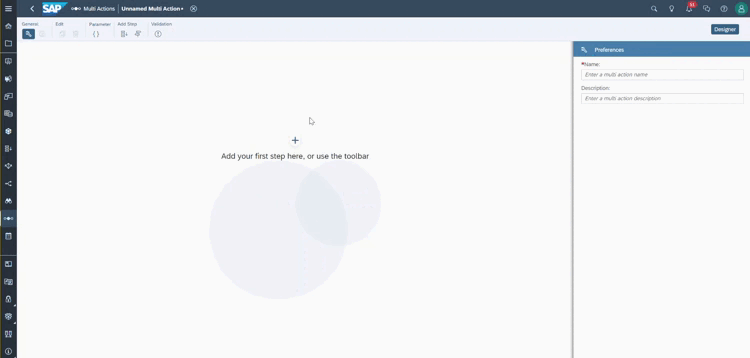- SAP Community
- Products and Technology
- Technology
- Technology Blogs by SAP
- See how SAP Analytics Cloud Multi Actions change t...
- Subscribe to RSS Feed
- Mark as New
- Mark as Read
- Bookmark
- Subscribe
- Printer Friendly Page
- Report Inappropriate Content
Let me guess... You've experienced this before.
- You got lost when you had to run several data actions on an SAP Analytics Cloud story. For example, you got forgot which data actions you ran and which ones you didn’t.
- You wanted to execute certain logics automatically after publishing, but discovered that’s not supported. Instead, you had to select Publish Data first then select the data action trigger to execute the logics.
- You wanted to run a cross-model copy, but you couldn’t add several cross-model copy steps to one data action when the target model was different.
I would like to share that we have just released a new planning feature: Multi Actions. This feature will help you overcome the situations listed above, and I believe it will boost your planning experience.
So what are multi actions?
Multi actions help you orchestrate a set of planning operations across multiple models and versions. They link together a sequence of steps such as data actions and version management steps, which all run from a single planning trigger. Multi actions can help planning users save time when they need to run several data actions in sequence, publish versions, or both.
An example of a multi action in the multi action designer
Data actions versus multi actions
If you are familiar with data actions and have played around with multi actions a little bit, you may find that multi actions and data actions are similar in some ways. They both consist of a sequence of steps that you set up in a separate designer. When they’re ready, users can run them in stories or analytic applications using a planning trigger.
However, the focuses are different.
Data actions
- Focus on core planning calculation capabilities including data manipulation, advanced formulas, allocation engine, and currency conversion.
- Data actions are a single SAP Analytics Cloud component which include the full design time for each supported calculation capability.
- An individual data action result can only be applied to one model and one version.
Multi actions
- Focus on the orchestration of various SAP Analytics Cloud components that can be tied together in a way that simplifies a task for planning users.
- Multi actions don’t include the design time for any individual component, but instead focus on logically bringing the different components together into an end-to-end workflow and providing a specific or common context to execute against.
- The execution scope can range across multiple models and versions.
Technology behind the scenes (optional to read)
I know some of you are still not convinced. You may wonder: why not extend the capability of data actions so they can execute across multiple models and versions? The answer is that the transaction data processing is fundamentally different between data actions and multi actions.
Data actions
- The data engine behind data actions only allows one target model and one target version.
- All data action steps run on a single transaction, which means that all changes roll back if any of the steps fail. So, in the Version History panel, you only see one change unless the data action result is published. Users can only revert the whole data action, even if the data action includes several embedded steps.
Multi actions
- Multi actions leverage the planning process engine to orchestrate the execution of each data action step. Using this approach, the limitations can be overcome. Multi actions can handle multiple models and versions.
- The transaction of each step is executed and committed separately. One step failure will not roll back the previous successfully executed ones (this will also allow more flexibility when we further enhance multi actions). In the Version History panel, you can see multiple changes, generated by each data action. Users have the chance to revert the results of each data action in the multi action.
When to use multi actions
Consider using multi actions if your planning process involves running data actions on multiple versions or models, or publishing data between data actions. Some typical scenarios are mentioned at the beginning of this blog article.
You can also refer this table to determine whether to use a data action or a multi action:
| Use case | Example | Object type |
|---|---|---|
| Run a data action multiple times on the same version, and then publish it afterwards | You want to run depreciation calculations on several fixed assets for a single budget version. | Data Action or Multi Actions |
| Run data actions on multiple different target versions | You plan on multiple versions simultaneously and you want to populate all of them with initial data. | Multi Actions |
| Run data actions on multiple different target models | You need to copy data from a strategic planning model to multiple models such as workforce, sales, and finance models. | Multi Actions |
| Run a data action, publish data, and then run another data action | You want to copy initial data to a version, publish it, and then run an advanced formulas calculation on the version to prepare for planning. | Multi Actions |
How to create a multi action
Let's use the second scenario mentioned at the beginning as an example. In this example: a user adds data in a table. They publish the data, but they also want to execute advanced formula logic (for example, increasing the amount by 10%) automatically.
Let's assume we already created a data action with advanced formula logic. (Again, multi actions don’t provide the design time for individual components, but instead focus on logically bringing different components together into an end-to-end workflow.)
Step 1: Open multi actions and create a new multi action

Multi actions can be accessed from the side navigation
Step 2: Add a version management step
Add a version management step from the multi action designer
Step 3: Add a data action step

Add a data action step to your multi action
Step 4: Save the multi action

Your new multi action has been created
Step 5: Add a multi action trigger to a story

Add a multi action trigger from the planning trigger options
Step 6: Now...show time! Let's see how multi actions work its magic.

After triggering the multi action, the user published their data change and increased the amount by 10% with single click.
Tips
Performance
If you will be adding multiple data actions based on the same model and version, it is recommended to embed these data actions into a new data action first. You can then add the new embedded data action to your multi action to improve performance
Add Parameter
You can quickly create a parameter from a data action step by typing in the Parameter field and selecting Create Parameter from the drop-down menu. All the parameter related info will be retrieved automatically for you

Further enhancements are coming soon to make multi actions even more powerful
We plan to integrate many SAC components into multi actions, such as predictive, model data import and export, data locking, etc.
I hope you enjoy working with multi actions and leverage this feature to improve the planning experience for your business users. We are looking forward to your comments and would love to hear which features you want to bring into multi actions next.
Quick links
- Help page about multi actions
- Blog on predictive integration into multi action
- Find out what’s coming next on SAP Analytics Cloud Planning – Roadmap
- Learn more about SAP Analytics Cloud and Collaborative Enterprise Planning
- SAP Managed Tags:
- SAP Analytics Cloud,
- SAP Analytics Cloud for planning
You must be a registered user to add a comment. If you've already registered, sign in. Otherwise, register and sign in.
-
ABAP CDS Views - CDC (Change Data Capture)
2 -
AI
1 -
Analyze Workload Data
1 -
BTP
1 -
Business and IT Integration
2 -
Business application stu
1 -
Business Technology Platform
1 -
Business Trends
1,658 -
Business Trends
91 -
CAP
1 -
cf
1 -
Cloud Foundry
1 -
Confluent
1 -
Customer COE Basics and Fundamentals
1 -
Customer COE Latest and Greatest
3 -
Customer Data Browser app
1 -
Data Analysis Tool
1 -
data migration
1 -
data transfer
1 -
Datasphere
2 -
Event Information
1,400 -
Event Information
66 -
Expert
1 -
Expert Insights
177 -
Expert Insights
296 -
General
1 -
Google cloud
1 -
Google Next'24
1 -
Kafka
1 -
Life at SAP
780 -
Life at SAP
13 -
Migrate your Data App
1 -
MTA
1 -
Network Performance Analysis
1 -
NodeJS
1 -
PDF
1 -
POC
1 -
Product Updates
4,577 -
Product Updates
342 -
Replication Flow
1 -
RisewithSAP
1 -
SAP BTP
1 -
SAP BTP Cloud Foundry
1 -
SAP Cloud ALM
1 -
SAP Cloud Application Programming Model
1 -
SAP Datasphere
2 -
SAP S4HANA Cloud
1 -
SAP S4HANA Migration Cockpit
1 -
Technology Updates
6,873 -
Technology Updates
420 -
Workload Fluctuations
1
- 入門!SAP Analytics Cloud for planning 機能紹介シリーズ - データアクションとマルチアクション in Technology Blogs by SAP
- SAP Analytics Cloud - Performance statistics and zero records in Technology Blogs by SAP
- Unify your process and task mining insights: How SAP UEM by Knoa integrates with SAP Signavio in Technology Blogs by SAP
- SAP Analytics Cloud for planning - Resource Issue for Data Action in Technology Q&A
- Kyma Integration with SAP Cloud Logging. Part 2: Let's ship some traces in Technology Blogs by SAP
| User | Count |
|---|---|
| 36 | |
| 25 | |
| 17 | |
| 13 | |
| 8 | |
| 7 | |
| 7 | |
| 6 | |
| 6 | |
| 6 |