
- SAP Community
- Products and Technology
- Technology
- Technology Blogs by SAP
- How to enable Split Save button on Custom Create U...
Technology Blogs by SAP
Learn how to extend and personalize SAP applications. Follow the SAP technology blog for insights into SAP BTP, ABAP, SAP Analytics Cloud, SAP HANA, and more.
Turn on suggestions
Auto-suggest helps you quickly narrow down your search results by suggesting possible matches as you type.
Showing results for
Advisor
Options
- Subscribe to RSS Feed
- Mark as New
- Mark as Read
- Bookmark
- Subscribe
- Printer Friendly Page
- Report Inappropriate Content
07-21-2021
6:52 AM
This blog post details how to enable the split save button functionality for your custom business object’s user interface screens.
The save button will be split into “Save and Close”, “Save and New” and “Save and Close”.
By default, the Save button is split into the three save options but only acts as a “Save and Close”
To enable the split save, you would require doing some changes in the UI Designer for the corresponding screen
In our example we will change the properties for the Quick Create user interface component. You would need to select the Save button and go to the Properties tab. In the Menu Information section of the Properties, a value must be set in the Selected Navigation Item ID. This is to set a sub menu item as a default for the save button which in turn will enable the split save functionality. You can either bind it to a data field and set the data field value as the name of the sub menu item or set it as a fallback value.
If you are unsure what the sub menu item names are, you can just open the Collection of the SubMenu under the Menu Information section and retrieve the names from there.
Once you have changed the properties Save and Activate your user interface component. After this, you will see that the submenu is now enabled and all the sub menu buttons of the Save act as expected
By adding the value in Selected Navigation ID, you can enable the split save button functionality for your custom business object’s user interface screens with a default action.
Good Luck.
Best Regards,
William
The save button will be split into “Save and Close”, “Save and New” and “Save and Close”.
By default, the Save button is split into the three save options but only acts as a “Save and Close”

To enable the split save, you would require doing some changes in the UI Designer for the corresponding screen

In our example we will change the properties for the Quick Create user interface component. You would need to select the Save button and go to the Properties tab. In the Menu Information section of the Properties, a value must be set in the Selected Navigation Item ID. This is to set a sub menu item as a default for the save button which in turn will enable the split save functionality. You can either bind it to a data field and set the data field value as the name of the sub menu item or set it as a fallback value.
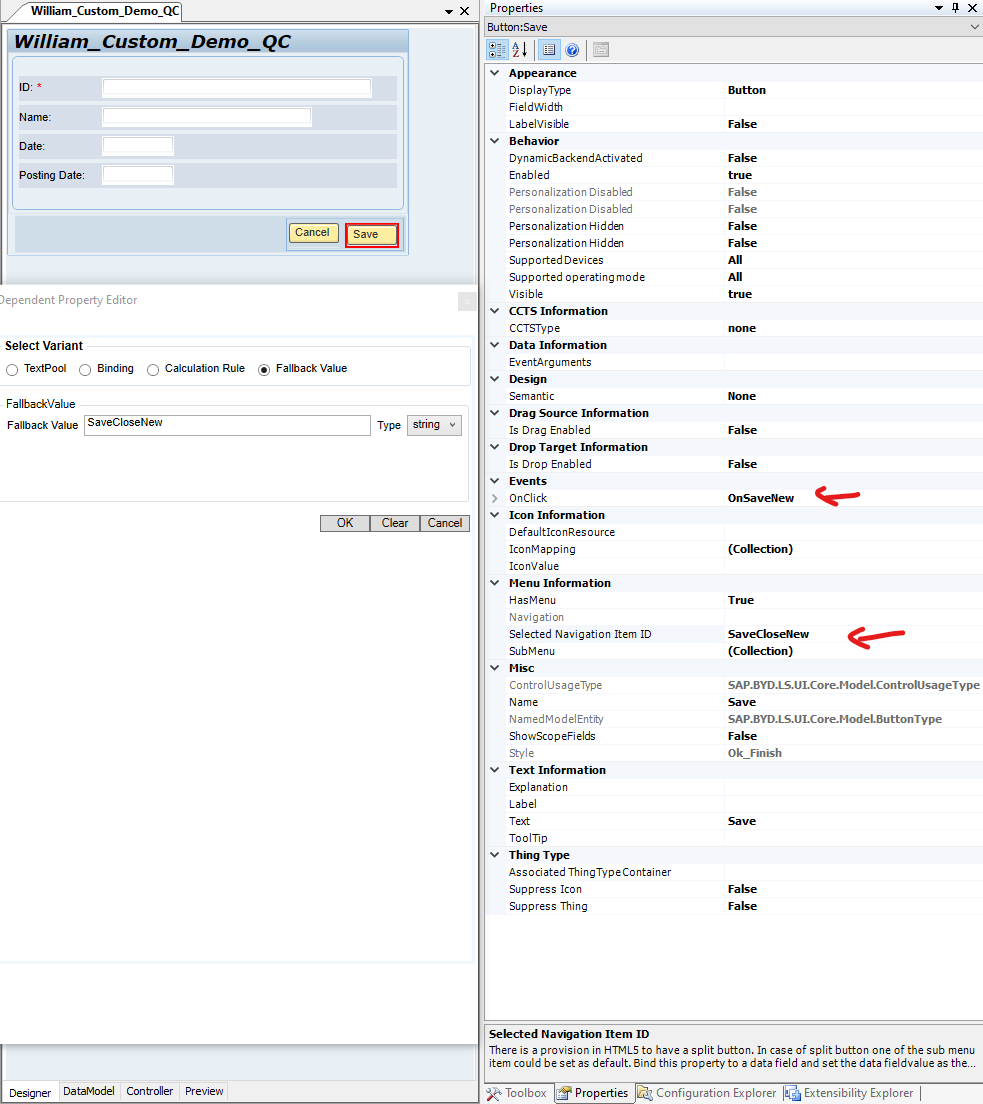
If you are unsure what the sub menu item names are, you can just open the Collection of the SubMenu under the Menu Information section and retrieve the names from there.

Once you have changed the properties Save and Activate your user interface component. After this, you will see that the submenu is now enabled and all the sub menu buttons of the Save act as expected

By adding the value in Selected Navigation ID, you can enable the split save button functionality for your custom business object’s user interface screens with a default action.
Good Luck.
Best Regards,
William
- SAP Managed Tags:
- SAP Cloud Applications Studio,
- SAP Cloud for Customer add-ins
Labels:
1 Comment
You must be a registered user to add a comment. If you've already registered, sign in. Otherwise, register and sign in.
Labels in this area
-
ABAP CDS Views - CDC (Change Data Capture)
2 -
AI
1 -
Analyze Workload Data
1 -
BTP
1 -
Business and IT Integration
2 -
Business application stu
1 -
Business Technology Platform
1 -
Business Trends
1,661 -
Business Trends
88 -
CAP
1 -
cf
1 -
Cloud Foundry
1 -
Confluent
1 -
Customer COE Basics and Fundamentals
1 -
Customer COE Latest and Greatest
3 -
Customer Data Browser app
1 -
Data Analysis Tool
1 -
data migration
1 -
data transfer
1 -
Datasphere
2 -
Event Information
1,400 -
Event Information
65 -
Expert
1 -
Expert Insights
178 -
Expert Insights
280 -
General
1 -
Google cloud
1 -
Google Next'24
1 -
Kafka
1 -
Life at SAP
784 -
Life at SAP
11 -
Migrate your Data App
1 -
MTA
1 -
Network Performance Analysis
1 -
NodeJS
1 -
PDF
1 -
POC
1 -
Product Updates
4,577 -
Product Updates
330 -
Replication Flow
1 -
RisewithSAP
1 -
SAP BTP
1 -
SAP BTP Cloud Foundry
1 -
SAP Cloud ALM
1 -
SAP Cloud Application Programming Model
1 -
SAP Datasphere
2 -
SAP S4HANA Cloud
1 -
SAP S4HANA Migration Cockpit
1 -
Technology Updates
6,886 -
Technology Updates
408 -
Workload Fluctuations
1
Related Content
- Enabling Support for Existing CAP Projects in SAP Build Code in Technology Blogs by Members
- ABAP Cloud Developer Trial 2022 Available Now in Technology Blogs by SAP
- SAP Analytics Cloud - Performance statistics in Technology Blogs by SAP
- Unify your process and task mining insights: How SAP UEM by Knoa integrates with SAP Signavio in Technology Blogs by SAP
- When to Use Multi-Off in 3SL in Technology Blogs by SAP
Top kudoed authors
| User | Count |
|---|---|
| 13 | |
| 10 | |
| 10 | |
| 9 | |
| 8 | |
| 7 | |
| 6 | |
| 5 | |
| 5 | |
| 5 |