
- SAP Community
- Products and Technology
- Technology
- Technology Blogs by SAP
- SAP Analytics Cloud - SAP SuccessFactors Import Mo...
Technology Blogs by SAP
Learn how to extend and personalize SAP applications. Follow the SAP technology blog for insights into SAP BTP, ABAP, SAP Analytics Cloud, SAP HANA, and more.
Turn on suggestions
Auto-suggest helps you quickly narrow down your search results by suggesting possible matches as you type.
Showing results for
Advisor
Options
- Subscribe to RSS Feed
- Mark as New
- Mark as Read
- Bookmark
- Subscribe
- Printer Friendly Page
- Report Inappropriate Content
07-08-2021
2:36 PM
Introduction:
Security is a main concern for many customers, especially when deciding between using import and live models, it also plays an important role when deciding between using SAP Analytics Cloud Enterprise and the Embedded Edition.
In this blog post, I will be demonstrating a security concept that I have implemented for a customer, based on an import model consuming data from SAP SuccessFactors through the standard SAP SuccessFactors connector.
The main aim was to narrow down the need of additional user interference different from any done to SAP SuccessFactors itself, in more simple words, to build a security concept somewhat similar to actually using the SAP Analytics Cloud Embedded Edition on SAP SuccessFactors itself according to the customer's specific design, but on the Enterprise Edition.
Here is the use case as per the customer's request:

Security Concept Graphical Representation
As per the customer's requirement:

The solution itself is very simple and straightforward, the result of the following steps will be that only user creation and deletion tasks will have to be maintained on SAP Analytics Cloud.
Step by Step Guide
Enable Model Data Privacy
This step is a prerequisite to creating a role that provides read access to the model, which can be later on assigned to each user that is required to have access to it, this can be done from the model itself, by accessing the Model Preferences>Access and Privacy>Enable Model Data Privacy

Enable Model Data Privacy
Create a Role
From Main Menu>Security>Roles, click Create a New Role, choose the license type, then choose a suitable template that you can start with, in our scenario I chose "BI Content Viewer" as the template.
In the role itself, click on the Select Model tab, navigate to where the model is located then choose it, note that the model will not be visible unless Model Data Privacy was enabled, choose "Full Access".

Role Creation
Create a Team
The "HR_ADMINS" Team will be used a container in which any user who is required to have access to all Sectors, Divisions and Departments combinations will be assigned to.
This can be done from the Main Menu>Security>Teams>Create Team
Share the Stories and Models
In order to keep minimal administrative interference, share the top folder containing the stories and models with All Users, in this scenario, it will be the main "HR Folder"

Folder Structure
Select the share icon beside the HR Folder, make sure the "Share existing subfolders and files" option is enabled, in "Add Users or Teams" choose "All Users", make sure they have "View" Access.

Folder Sharing
Note that the stories and model will be visible for anyone as objects only, until this point, only the model owner can view the data inside.
You can also remove undesired access for specific objects underneath the main folder path.
Enable Dimension Data Access
Data Access can be enabled for a specific dimension either from the model or from the dimension itself.
As per the mentioned scenario, the lowest access level is for the Division heads, hence Data Access needs to be enabled on the ZDIVISION dimension, once Data Access is enabled, a Read column will be visible, where the access can be manually defined for each member, or loaded from the source system.
Load the relevant data to the Read property
The key idea here is to grant access to the specific Sector Head, specific Division Head, and HR_ADMINS Team, to automate this, I used the standard Job Information table, querying the fields below:

Division, Division Head, Sector Head Query
Note that Each member will be retrieved multiple times, as long as the duplicated rows have the same field values it will not be an issue, to ensure this we need to apply a filter on the Employee Status "Active" and the division effectiveEndDate as "9999-12-31" which basically means active as well.
Now, we need to create a calculated dimension that concatenates the Sector Head USERID, Division Head USERID and the HR_TEAM
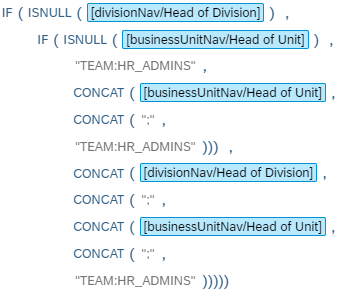
Read Calculated Dimension
The use of the ISNULL() formula above is to simply avoid having a string that starts or ends with ";" as these will cause a validation issue, another alternative would simple be replacing all empty rows for both Division Head and Sector Head fields with "#", then simply doing the concatenation.

Calculated Dimension Result
As shown in the screenshot, the "HR_ADMINS" team will always have access to every member.
Now we simply map the Read property to the calculated dimension.
Create the Users and Assign Members to the Team
Now to the final part of this use case, all users that are required to have access to the stories based on the model will have to be created using their SAP SuccessFactors USERID having the role we created, and just like that they automatically have access to the relevant subset of data they are allowed to view.
In case the user was an HR_ADMIN, the USERID will not matter, a user will have to simply be created having the role "ZHR_ECHC_VIEWER" then assigned to the HR_ADMINS team.
To quickly create the users in our scenario, we exported the existing user list from Main Menu>Security>Users>Export to use it as an upload template, filled it out with the new users' information and uploaded it again.

Users List Template
We can talk about various available methods to integrate the users creation process with other systems, I recommend checking the SAP Analytics Cloud User and Team Provisioning SCIM API Best Practices and Sample Scripts blog post created by matthew.shaw.
General Notes
- Creating a Validation Story containing a simple table showing the name of Sector and Division heads as properties to the Division dimension would be a useful reference for both the SAC and HR admins, so they can always see who has access to which data guiding them through any changes that should be applied to either SAP Analytics Cloud or SAP SuccessFactors.
- As per this solution, whenever a Sector Head or a Division head change for a certain Division, the change has to be only maintained on SAP SuccessFactors, SAP Analytics Cloud will pick the changes automatically after the next scheduled load for the Read property.
I hope this use case helps you apply your own desired security rules to the import models you have. Theoretically speaking, this concept can be applied for other source systems as well.
- SAP Managed Tags:
- SAP Analytics Cloud,
- SAP Analytics Cloud, data modeling,
- SAP SuccessFactors People Analytics
Labels:
5 Comments
You must be a registered user to add a comment. If you've already registered, sign in. Otherwise, register and sign in.
Labels in this area
-
ABAP CDS Views - CDC (Change Data Capture)
2 -
AI
1 -
Analyze Workload Data
1 -
BTP
1 -
Business and IT Integration
2 -
Business application stu
1 -
Business Technology Platform
1 -
Business Trends
1,661 -
Business Trends
91 -
CAP
1 -
cf
1 -
Cloud Foundry
1 -
Confluent
1 -
Customer COE Basics and Fundamentals
1 -
Customer COE Latest and Greatest
3 -
Customer Data Browser app
1 -
Data Analysis Tool
1 -
data migration
1 -
data transfer
1 -
Datasphere
2 -
Event Information
1,400 -
Event Information
66 -
Expert
1 -
Expert Insights
178 -
Expert Insights
293 -
General
1 -
Google cloud
1 -
Google Next'24
1 -
Kafka
1 -
Life at SAP
784 -
Life at SAP
12 -
Migrate your Data App
1 -
MTA
1 -
Network Performance Analysis
1 -
NodeJS
1 -
PDF
1 -
POC
1 -
Product Updates
4,577 -
Product Updates
338 -
Replication Flow
1 -
RisewithSAP
1 -
SAP BTP
1 -
SAP BTP Cloud Foundry
1 -
SAP Cloud ALM
1 -
SAP Cloud Application Programming Model
1 -
SAP Datasphere
2 -
SAP S4HANA Cloud
1 -
SAP S4HANA Migration Cockpit
1 -
Technology Updates
6,886 -
Technology Updates
415 -
Workload Fluctuations
1
Related Content
- IoT - Ultimate Data Cyber Security - with Enterprise Blockchain and SAP BTP 🚀 in Technology Blogs by Members
- 10+ ways to reshape your SAP landscape with SAP BTP - Blog 4 Interview in Technology Blogs by SAP
- 10+ ways to reshape your SAP landscape with SAP Business Technology Platform – Blog 4 in Technology Blogs by SAP
- Top Picks: Innovations Highlights from SAP Business Technology Platform (Q1/2024) in Technology Blogs by SAP
- SAP Successfactors Implementation and Maintenance in Projects in 2024 in Technology Blogs by Members
Top kudoed authors
| User | Count |
|---|---|
| 29 | |
| 21 | |
| 10 | |
| 7 | |
| 6 | |
| 6 | |
| 6 | |
| 5 | |
| 5 | |
| 4 |