
- SAP Community
- Products and Technology
- Enterprise Resource Planning
- ERP Blogs by SAP
- Microsoft Power Automate and Business ByDesign Sup...
Enterprise Resource Planning Blogs by SAP
Get insights and updates about cloud ERP and RISE with SAP, SAP S/4HANA and SAP S/4HANA Cloud, and more enterprise management capabilities with SAP blog posts.
Turn on suggestions
Auto-suggest helps you quickly narrow down your search results by suggesting possible matches as you type.
Showing results for
Product and Topic Expert
Options
- Subscribe to RSS Feed
- Mark as New
- Mark as Read
- Bookmark
- Subscribe
- Printer Friendly Page
- Report Inappropriate Content
07-08-2021
7:49 PM
As you are aware we at SAP recently introduced Smart Invoice scanning to Business ByDesign. Since this new process did away with the need to have a pdf and a text file, it is possible to semi-automate the upload process from your email, directly into ByDesign. I did this using Microsoft Power Automate.
I have been using this for sometime, but from 2108 ByDesign will come with 2 licences of the SAP IRPA (intelligent Robotic Process Automation) tool, which will also allow you manage the attachments from email and upload them.
This IRPA process will remove the need for the collaboration window too.
Ensure you have read this blog by stefan.resag and your ByDesign system has been prepared to accept pdf files as they are uploaded.
You then need to visit the Microsoft Power Automate website, login or register.
We will be using their email template "Save Office 365 email attachments to specified OneDrive for Business folder"
So the next step is to ensure you have a folder synchronised to your MS One Drive for Business where you can drop the pdf from the email.
Now that you have configured you ByD system, and have a synchronised One Drive folder, ensure the settings for the ByD collaboration window point to the correct folder. If you need to change the folder, you also need to re-start the collaboration window. If your settings are correct ByD will place 3 new folders in your One Drive folder
the configuration of the Power Automate flow is pretty simple, all I needed to do was add the keyword "invoice" as the subject line identifier - so the flow only runs against mails where "invoice" is in the mail subject line.
So, in the first box, click on "show advance options"
I then added the keyword invoice
and finally added the path to my attachments folder, oddly I had to do this for both the yes and no branches of the condition
Now save!
To test this simply send an email to your inbox, with the subject line invoice, and an attachment!!!
You should see the attachment in the folder, but the collaboration window will upload it to ByD and move the file, either to success, fail or retry!
Now if you navigate back to ByDesign >supplier invoicing>Invoice Scanning you will see your pdf file, uploaded and in process.
I hope this is useful and helps with the demonstrations of ByD invoice scanning to customers and prospects.
John Meadows
I have been using this for sometime, but from 2108 ByDesign will come with 2 licences of the SAP IRPA (intelligent Robotic Process Automation) tool, which will also allow you manage the attachments from email and upload them.
This IRPA process will remove the need for the collaboration window too.
1. Prerequisites
Ensure you have read this blog by stefan.resag and your ByDesign system has been prepared to accept pdf files as they are uploaded.
You then need to visit the Microsoft Power Automate website, login or register.
We will be using their email template "Save Office 365 email attachments to specified OneDrive for Business folder"
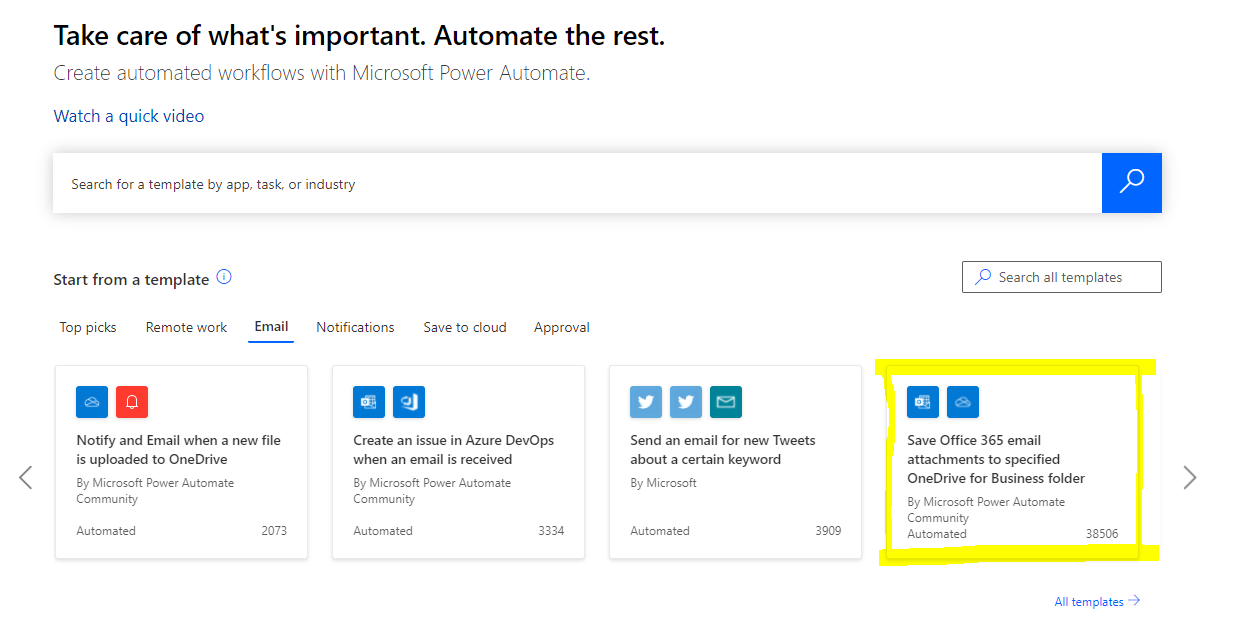
So the next step is to ensure you have a folder synchronised to your MS One Drive for Business where you can drop the pdf from the email.
2. Operation
Now that you have configured you ByD system, and have a synchronised One Drive folder, ensure the settings for the ByD collaboration window point to the correct folder. If you need to change the folder, you also need to re-start the collaboration window. If your settings are correct ByD will place 3 new folders in your One Drive folder

the configuration of the Power Automate flow is pretty simple, all I needed to do was add the keyword "invoice" as the subject line identifier - so the flow only runs against mails where "invoice" is in the mail subject line.
So, in the first box, click on "show advance options"

I then added the keyword invoice

and finally added the path to my attachments folder, oddly I had to do this for both the yes and no branches of the condition

Now save!
To test this simply send an email to your inbox, with the subject line invoice, and an attachment!!!
You should see the attachment in the folder, but the collaboration window will upload it to ByD and move the file, either to success, fail or retry!
Now if you navigate back to ByDesign >supplier invoicing>Invoice Scanning you will see your pdf file, uploaded and in process.

I hope this is useful and helps with the demonstrations of ByD invoice scanning to customers and prospects.
John Meadows
- SAP Managed Tags:
- SAP Business ByDesign
Labels:
You must be a registered user to add a comment. If you've already registered, sign in. Otherwise, register and sign in.
Labels in this area
-
Artificial Intelligence (AI)
1 -
Business Trends
363 -
Business Trends
21 -
Customer COE Basics and Fundamentals
1 -
Digital Transformation with Cloud ERP (DT)
1 -
Event Information
461 -
Event Information
24 -
Expert Insights
114 -
Expert Insights
152 -
General
1 -
Governance and Organization
1 -
Introduction
1 -
Life at SAP
415 -
Life at SAP
2 -
Product Updates
4,685 -
Product Updates
208 -
Roadmap and Strategy
1 -
Technology Updates
1,502 -
Technology Updates
88
Related Content
- SAP Fiori for SAP S/4HANA – Upgrade Faster – Managing app lifecycle impacts on users in Enterprise Resource Planning Blogs by SAP
- SAP S/4HANA Cloud Private Edition | 2023 FPS01 Release – Part 1 in Enterprise Resource Planning Blogs by SAP
- SAP Business ByDesign 2023 year-end review and outlook 2024 in Enterprise Resource Planning Blogs by SAP
- SAP Business ByDesign – What’s New 24.02 in Enterprise Resource Planning Blogs by SAP
- Sourcing & Procurement in SAP S/4HANA Cloud Public Edition 2402 in Enterprise Resource Planning Blogs by SAP
Top kudoed authors
| User | Count |
|---|---|
| 7 | |
| 5 | |
| 4 | |
| 4 | |
| 3 | |
| 3 | |
| 3 | |
| 2 | |
| 2 | |
| 2 |