
- SAP Community
- Products and Technology
- Technology
- Technology Blogs by SAP
- White List Objects in Focused Build
- Subscribe to RSS Feed
- Mark as New
- Mark as Read
- Bookmark
- Subscribe
- Printer Friendly Page
- Report Inappropriate Content
Introduction
Since Focused Build ST OST SP04, Fix Pace is introduced in Focused Build Requirements to Deploy process. Hence it is now possible to manage quick fixes with Focused Build in Hypercare phase. In this blog entry I will explain how you can utilize White List Object check for FB Fix Pace.

Uses cases supported by Focused Build as of ST OST SP04: Innovate and Fix
(Source: RIG, Customer Experience & Solutions, SAP SE)
Therefore new transaction types are introduced in Fix Pace; Focused Build Request for Change (S1CR), Focused Build Urgent Change (S1HF) and Focused Build Standard Change (S1SG). FB Request for Change bundles the changes during the productive usage of a FB Release (Hypercare or Operate phase) and it should be implementable within Hypercare or Operate phase. FB Urgent Change is used to fix urgent incidents and must be approved to implement. On the other hand FB Standard Change is used to perform no-risk or low-risk changes that are uncritical and frequently used.
FB Standard Change
In Fix Pace, FB Standard Changes are executed on a regular basis by the change management organisation and have no technical impact such as adding new currency, storage location, purchasing group, new plant, etc. Therefore no approval is needed for FB Standard Change. You should select the checkbox for Standard Change in Details tab of FB Request for Change. Then you can create FB Standard Change in Scope tab.

Creating a FB Standard Change via FB Request for Change
The objects that are maintained with FB Standard Change are customising objects and hence need to be transported. To indicate which objects are uncritical there is a white list to maintain in the Administration Cockpit.
White List Object Check
while utilising White List Objects check you can choose either when saving a change to a transport or when releasing the transport. In order to utilise upon-saving checks, make sure that the most recent Solution Tools Plug-In (ST-PI) installed in managed development system (minimum version is ST-PI 2008_1_7xx SP 16 or ST-PI 740 SP 6, respectively). In the Admin Cockpit select “On” option under the upon-saving checks column for the systems in which changes are to be made. Also make sure to implement SAP Note 2402504 “ChaRM: Back RFC check support” in managed development system.
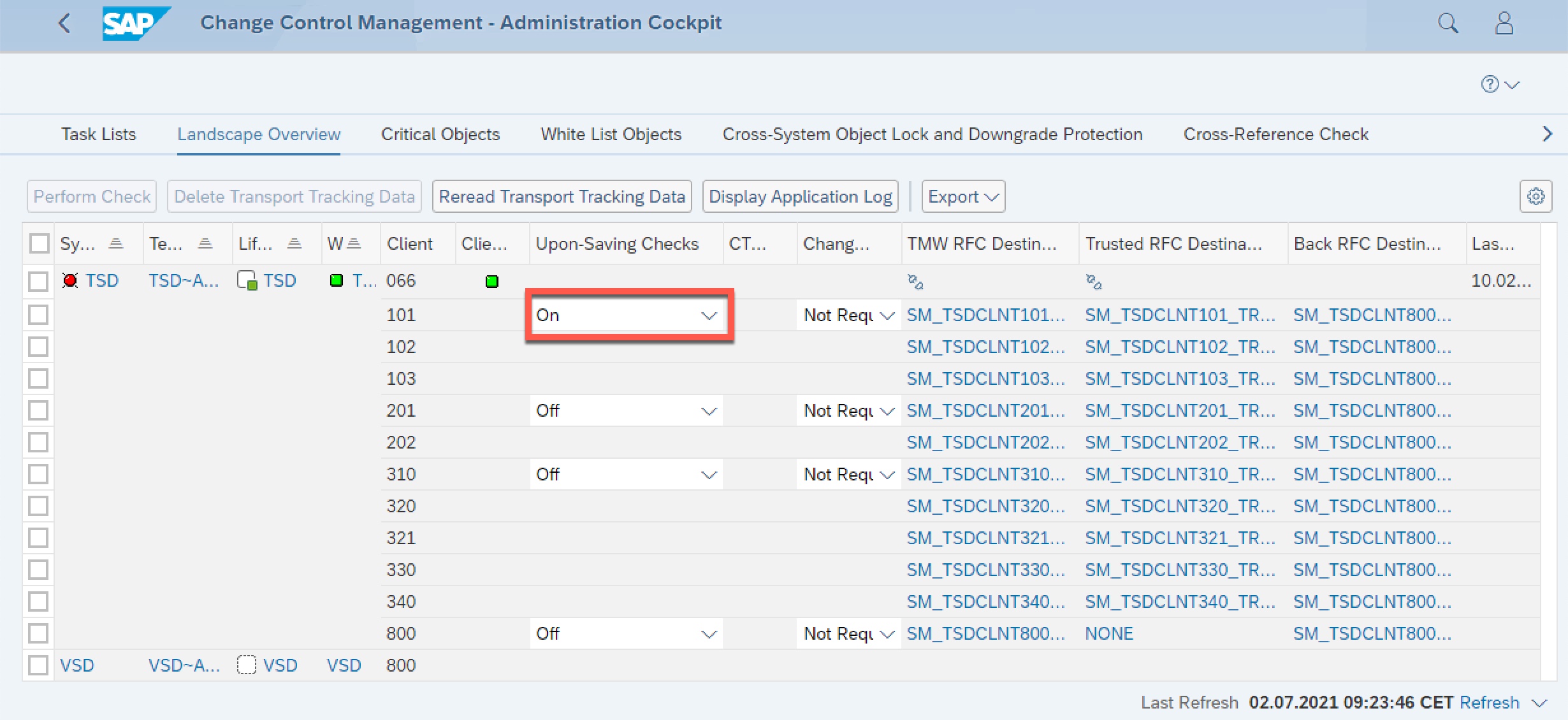
Activating Upon-Saving Checks for managed system
Then you can click on White List Objects in order to activate the White List Object check and maintain the white list objects. By setting the switch you can globally activate or deactivate white list object check. Moreover, you can also activate or deactivate white list object check for single systems also.
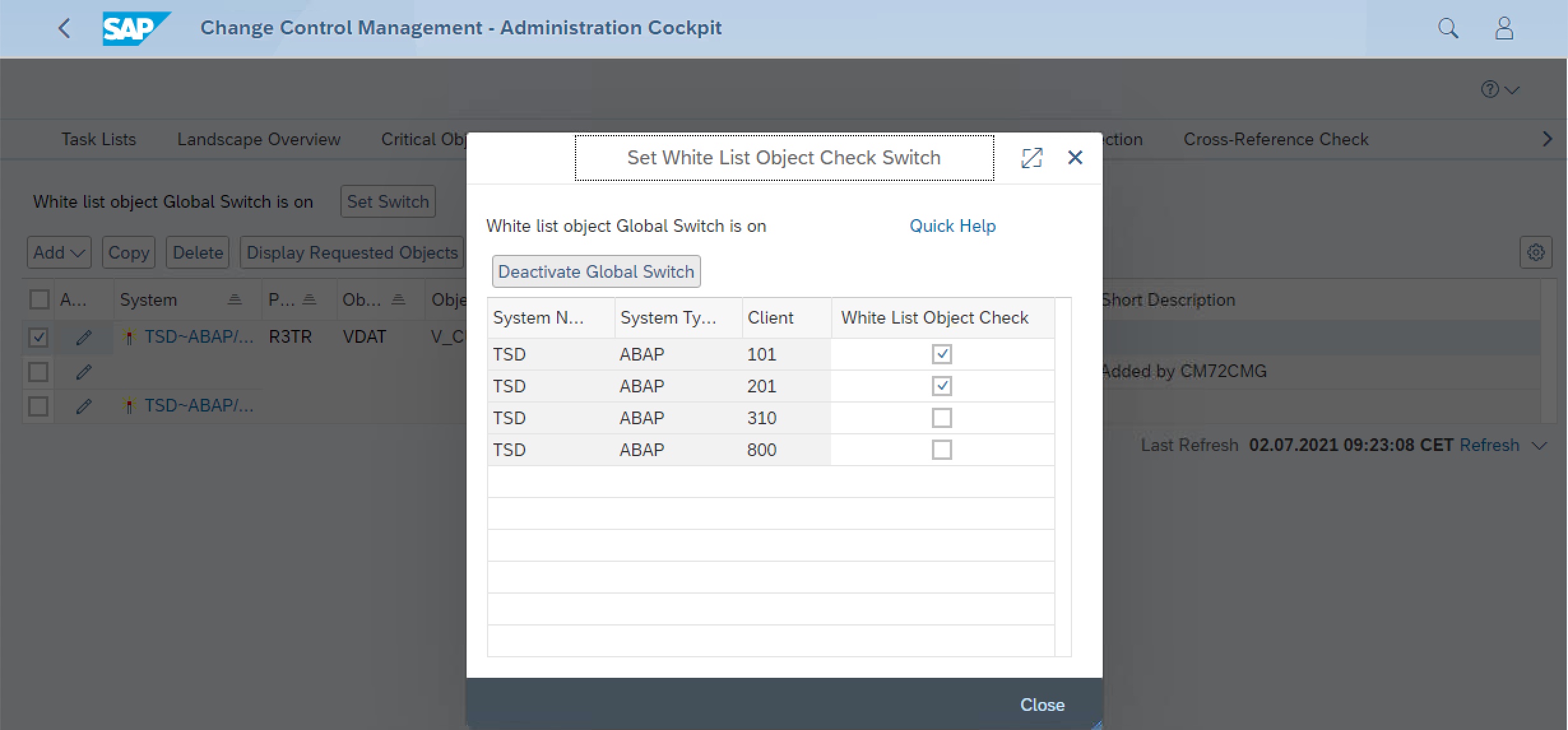
Activating White List Object Check in Change Control Management - Administration Cockpit
Next, you specify which objects are allowed to be saved to a transport request of a FB standard change. Here you have the possibility to add the objects manually, directly from a transport request or from a selected object if it is already maintained. After maintaining the white list objects you can activate these objects for White List Object check.

Adding a white list object in Administration Cockpit
How to work with FB Standard Change
While a transport request of a standard change is being exported, the source and target system and the source and target client are determined. If the white list is active for the relevant client and system, the export program checks whether the objects on the transport request are on the white list. Objects that are on the white list are saved to the transport request.
If you try to save objects that are not part of the white list to a transport request of a standard change, you will receive an error message upon passing the Focused Build Standard Change to test. From the ui5 application you might come up with an error message like this:
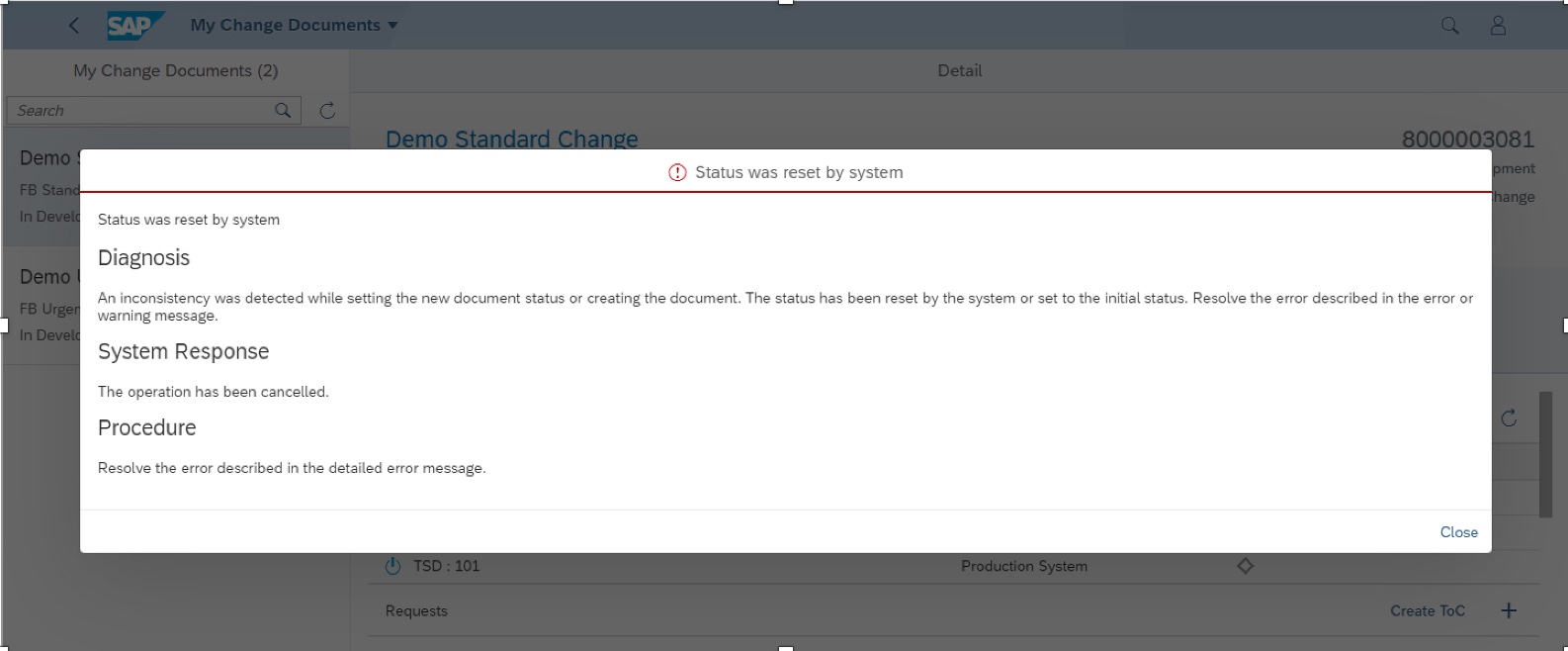
Error message encountered in UI5 while trying to switch status of FB Standard Change "To Be Tested"
In this case close the message and click on the title of the Focused Build Standard Change to open the Expert view (CRM_UI):

Switching to Expert view (CRM_UI) for detailed error analysis
In expert view, developers can request that objects are added to the white list from the WebClient UI, in the transport-related checks dialog. When developers try to change the status of the FB Standard Change via Edit and Actions->Pass Standard Change to Test, you will come up with the White List Check pop-up. From the pop-up window, you can select the objects and request approval for the objects to be added on the White List:

Requesting the objects to be added to White List
You can click on Cancel after this step to wait for the approval.
Focused Build Change Manager opens the FB Standard Change in My Change Documents application and clicks on the title of the FB Standard Change. By role selection, select the FB Release Manager (or FB Architect).
From Expert view (CRM_UI), Release Manager or Architect can run the checks by opening the Transport Related Checks assignment block and add the corresponding objects to White List or reject the request:

Adding the requested objects to White List out of FB Standard Change
Once the objects are added to the White List, Developer can continue setting the status of FB Standard Change to “To Be Tested”:

Switching the status of FB Standard Change after the objects are added to White List
Summary
White List Object check can be utilised in Focused Build context only for Focused Build Standard Change in order to define no-risk or low-risk changes that are uncritical and frequently used. FB Standard Change can only be utilised in productive usage of a release and fix pace runs on the same landscape as of implementation landscape.
Hence by defining the white list objects, you can perform low-risk & frequent changes without additional approval in fix pace.
Here is the standard workflow for FB Fix Pace:

Focused Build Fix Pace Standard Workflow
(Source: RIG, Customer Experience & Solutions, SAP SE)
Additional Information & References:
White List Objects
You must be a registered user to add a comment. If you've already registered, sign in. Otherwise, register and sign in.
-
ABAP CDS Views - CDC (Change Data Capture)
2 -
AI
1 -
Analyze Workload Data
1 -
BTP
1 -
Business and IT Integration
2 -
Business application stu
1 -
Business Technology Platform
1 -
Business Trends
1,658 -
Business Trends
91 -
CAP
1 -
cf
1 -
Cloud Foundry
1 -
Confluent
1 -
Customer COE Basics and Fundamentals
1 -
Customer COE Latest and Greatest
3 -
Customer Data Browser app
1 -
Data Analysis Tool
1 -
data migration
1 -
data transfer
1 -
Datasphere
2 -
Event Information
1,400 -
Event Information
66 -
Expert
1 -
Expert Insights
177 -
Expert Insights
294 -
General
1 -
Google cloud
1 -
Google Next'24
1 -
Kafka
1 -
Life at SAP
780 -
Life at SAP
13 -
Migrate your Data App
1 -
MTA
1 -
Network Performance Analysis
1 -
NodeJS
1 -
PDF
1 -
POC
1 -
Product Updates
4,577 -
Product Updates
341 -
Replication Flow
1 -
RisewithSAP
1 -
SAP BTP
1 -
SAP BTP Cloud Foundry
1 -
SAP Cloud ALM
1 -
SAP Cloud Application Programming Model
1 -
SAP Datasphere
2 -
SAP S4HANA Cloud
1 -
SAP S4HANA Migration Cockpit
1 -
Technology Updates
6,873 -
Technology Updates
420 -
Workload Fluctuations
1
- Composite Data Source Configuration in Optimized Story Experience in Technology Blogs by SAP
- Embracing TypeScript in SAPUI5 Development in Technology Blogs by Members
- ABAP Cloud Developer Trial 2022 Available Now in Technology Blogs by SAP
- 10+ ways to reshape your SAP landscape with SAP Business Technology Platform - Blog 7 in Technology Blogs by SAP
- Harnessing the Power of SAP HANA Cloud Vector Engine for Context-Aware LLM Architecture in Technology Blogs by SAP
| User | Count |
|---|---|
| 35 | |
| 25 | |
| 14 | |
| 13 | |
| 7 | |
| 7 | |
| 6 | |
| 6 | |
| 5 | |
| 5 |