
- SAP Community
- Products and Technology
- Human Capital Management
- HCM Blogs by Members
- SAP SuccessFactors Recruiting- Applicant status co...
Human Capital Management Blogs by Members
Gain valuable knowledge and tips on SAP SuccessFactors and human capital management from member blog posts. Share your HCM insights with a post of your own.
Turn on suggestions
Auto-suggest helps you quickly narrow down your search results by suggesting possible matches as you type.
Showing results for
HariBhaskar03
Participant
Options
- Subscribe to RSS Feed
- Mark as New
- Mark as Read
- Bookmark
- Subscribe
- Printer Friendly Page
- Report Inappropriate Content
06-24-2021
1:44 PM
Hi Everyone,
Hope you are staying safe and healthy!!
In this blog post, we will learn the basics of Applicant Status configuration feature of SAP SuccessFactors Recruitment module.
This blog post will be helpful to many who are new to SuccessFactors Recruitment and are interested to learn new module.
Applicant statuses are used to track a candidate's progress through the recruiting process.
Pre requisites:
The very first step in configuring the Applicant status is to create a Base status in provisioning after which applicant status can be created.
Provisioning system->Company ID->Recruiting Management->Applicant status configuration
You can add New Status, modify the existing ones and also view either the active or all available status in the applicant status set.
You can also add New Base and create multiple statuses as per the business requirement. There are few standard system statuses, that will be available by default when we create a new status set:
Forwarded, Invited to Apply, Default, Auto Disqualified , Requisition Closed, Hired on other Requisition and others.
Once the Base and status are all created, we can now use this for the candidate progress.
To create New status group, navigate to below path:
Admin center->Edit Applicant status configuration
Please note that, to Add New status in any status set, you should have already created the status in the Provisioning system.
We can also add new status group based and map the status under this group based on our business requirement.
It is advisable to create Status Group and status in all the languages that the HR team uses in your company. If you could not find any particular language in the drop down, then navigate to Recruiting Languages from admin center and enable the languages as per the business requirement.
If the status is not configured in your system language, then you might see the status label as [Not translated in selected language]
We can make status mandatory by enabling the “Required” check box. We can also make additional settings specific to each status using the “Settings” option available.
This option is available when you are using both Recruiting and Employee central module in your company.
Throughout the status set, there should be only one status with Recruited (or Hired) and one status with Recruitable (or Hirable) option.
Basically, Hirable is the intermediate step in which candidate will be placed in the “Manage Pending Hire” section before moving the candidate to the Hired status.
If we enable multiple statuses as Hired, then this might create some inconsistency and throw random errors during the Recruitment process.
Once you configure the applicant status per business requirement, you can use this for candidate progress in the recruiting process.
Once the Candidate summary is ready, we now need to add the Candidate to the Job Requisition so as to enable the candidate to progress through statuses that we created.
Note: We can create multiple Applicant status for each Job requisitions or roles based on the business requirement.
We can add either Internal or external candidate to the Job requisitions and upload their resume’ suitably.
Once the candidate is added to the requisition, all the fields that we have configured in the application template will be available and we can perform the selection process on the candidate.
You can also configure system to automatically send email notifications each time when a candidate is moved through the process or when he is placed in the particular tile.
For instance, you might want to send a mail notification to the Interview panel once the candidate clears his preliminary tests and ready for interview, or you might want to inform the candidate when he has not qualified in the Interview assessment and in other business scenarios
You can learn more about configuring email templates in Recruiting module with the below blog post:
LINK: https://blogs.sap.com/2021/06/24/successfactors-recruitment-configure-email-notifications-and-trigge...
I hope this blog post would have helped you to understand more about the Applicant status configurations and its related features.
References:
https://help.sap.com/
https://launchpad.support.sap.com/
Thank you
Hope you are staying safe and healthy!!
In this blog post, we will learn the basics of Applicant Status configuration feature of SAP SuccessFactors Recruitment module.
This blog post will be helpful to many who are new to SuccessFactors Recruitment and are interested to learn new module.
Applicant statuses are used to track a candidate's progress through the recruiting process.
Pre requisites:
- Recruiting is enabled
- Access to Provisioning system (Certified Partner or Consultant)
Provisioning Setup
The very first step in configuring the Applicant status is to create a Base status in provisioning after which applicant status can be created.
Provisioning system->Company ID->Recruiting Management->Applicant status configuration

Applicant Status Configuration
You can add New Status, modify the existing ones and also view either the active or all available status in the applicant status set.

Add New Base
You can also add New Base and create multiple statuses as per the business requirement. There are few standard system statuses, that will be available by default when we create a new status set:
Forwarded, Invited to Apply, Default, Auto Disqualified , Requisition Closed, Hired on other Requisition and others.

New Status Set
Once the Base and status are all created, we can now use this for the candidate progress.
Recruiting - BIZX system
To create New status group, navigate to below path:
Admin center->Edit Applicant status configuration
Please note that, to Add New status in any status set, you should have already created the status in the Provisioning system.

Edit Applicant status Configuration
Add New Status Group:
We can also add new status group based and map the status under this group based on our business requirement.

New Status Group settings
It is advisable to create Status Group and status in all the languages that the HR team uses in your company. If you could not find any particular language in the drop down, then navigate to Recruiting Languages from admin center and enable the languages as per the business requirement.

Recruiting Language
If the status is not configured in your system language, then you might see the status label as [Not translated in selected language]

Language Translation
Applicant Status Settings:
We can make status mandatory by enabling the “Required” check box. We can also make additional settings specific to each status using the “Settings” option available.
Hirable Options:
This option is available when you are using both Recruiting and Employee central module in your company.
Throughout the status set, there should be only one status with Recruited (or Hired) and one status with Recruitable (or Hirable) option.
Basically, Hirable is the intermediate step in which candidate will be placed in the “Manage Pending Hire” section before moving the candidate to the Hired status.
If we enable multiple statuses as Hired, then this might create some inconsistency and throw random errors during the Recruitment process.
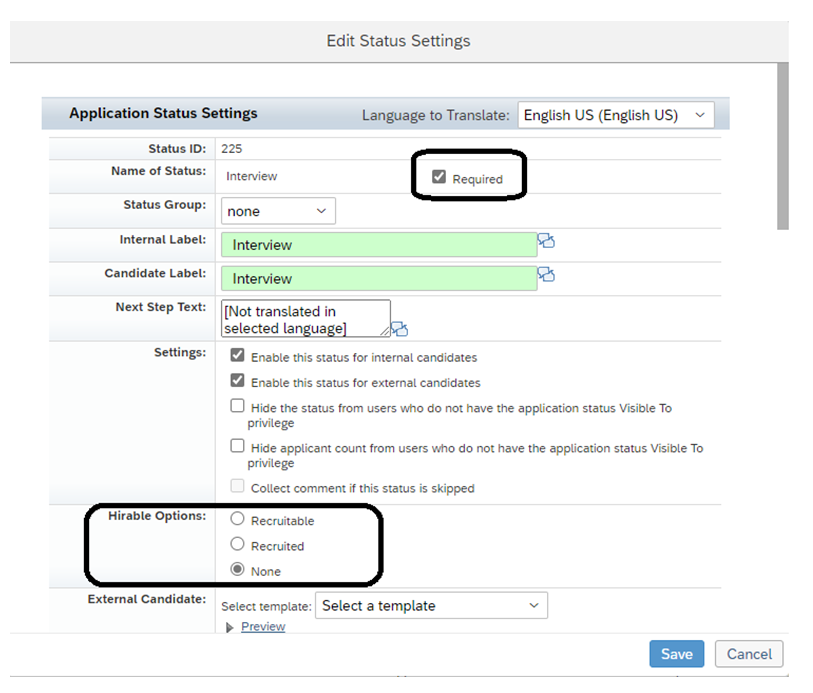
Hirable Options
Once you configure the applicant status per business requirement, you can use this for candidate progress in the recruiting process.

Candidate Summary
Adding Candidate to the Job Requisition:
Once the Candidate summary is ready, we now need to add the Candidate to the Job Requisition so as to enable the candidate to progress through statuses that we created.
Note: We can create multiple Applicant status for each Job requisitions or roles based on the business requirement.
We can add either Internal or external candidate to the Job requisitions and upload their resume’ suitably.

Adding Candidate

Forward Candidate to Requisition
Once the candidate is added to the requisition, all the fields that we have configured in the application template will be available and we can perform the selection process on the candidate.

Candidate Application
You can also configure system to automatically send email notifications each time when a candidate is moved through the process or when he is placed in the particular tile.
For instance, you might want to send a mail notification to the Interview panel once the candidate clears his preliminary tests and ready for interview, or you might want to inform the candidate when he has not qualified in the Interview assessment and in other business scenarios
You can learn more about configuring email templates in Recruiting module with the below blog post:
LINK: https://blogs.sap.com/2021/06/24/successfactors-recruitment-configure-email-notifications-and-trigge...
I hope this blog post would have helped you to understand more about the Applicant status configurations and its related features.
References:
https://help.sap.com/
https://launchpad.support.sap.com/
Thank you
- SAP Managed Tags:
- SAP SuccessFactors Recruiting,
- SAP SuccessFactors HXM Core
1 Comment
You must be a registered user to add a comment. If you've already registered, sign in. Otherwise, register and sign in.
Labels in this area
-
1H 2024 Product Release
5 -
2H 2023 Product Release
1 -
ACCRUAL TRANSFER
1 -
Advanced Workflow
1 -
Anonymization
1 -
BTP
1 -
Business Rules
1 -
Canvas Report
1 -
Career Development
1 -
Certificate-Based Authentication
1 -
Cloud Platform Integration
1 -
Compensation
1 -
Compensation Information Management
1 -
Compensation Management
1 -
Compliance
2 -
Content
1 -
Conversational AI
2 -
Custom Data Collection
1 -
custom portlet
1 -
Data & Analytics
1 -
Data Integration
1 -
Dayforce
1 -
deep link
1 -
deeplink
1 -
Delimiting Pay Components
1 -
Deprecation
1 -
Employee Central
1 -
Employee Central Global Benefits
1 -
Employee Central Payroll
1 -
employee profile
1 -
Employee Rehires
1 -
external terminal
1 -
external time events
1 -
Generative AI
2 -
Getting Started
1 -
Global Benefits
1 -
Guidelines
1 -
H2 2023
1 -
HR
2 -
HR Data Management
1 -
HR Transformation
1 -
ilx
1 -
Incentive Management Setup (Configuration)
1 -
Integration Center
2 -
Integration Suite
1 -
internal mobility
1 -
Introduction
1 -
learning
3 -
LMS
2 -
LXP
1 -
Massively MDF attachments download
1 -
Mentoring
1 -
Metadata Framework
1 -
Middleware Solutions
1 -
OCN
1 -
OData APIs
1 -
ONB USA Compliance
1 -
Onboarding
2 -
Opportunity Marketplace
1 -
Pay Component Management
1 -
Platform
1 -
portlet
1 -
POSTMAN
1 -
Predictive AI
2 -
Recruiting
1 -
recurring payments
1 -
Role Based Permissions (RBP)
2 -
SAP CPI (Cloud Platform Integration)
1 -
SAP HCM (Human Capital Management)
2 -
SAP HR Solutions
2 -
SAP Integrations
1 -
SAP release
1 -
SAP successfactors
5 -
SAP SuccessFactors Customer Community
1 -
SAP SuccessFactors OData API
1 -
SAP Workzone
1 -
SAP-PAYROLL
1 -
skills
1 -
Skills Management
1 -
sso deeplink
1 -
Stories in People Analytics
3 -
Story Report
1 -
SuccessFactors
2 -
SuccessFactors Employee central home page customization.
1 -
SuccessFactors Onboarding
1 -
successfactors onboarding i9
1 -
Table Report
1 -
talent
1 -
Talent Intelligence Hub
2 -
talents
1 -
Tax
1 -
Tax Integration
1 -
Time Accounts
1 -
Workflows
1 -
XML Rules
1
Related Content
- Latest Updates to the Reimagined Applicant Management Tool in SAP SuccessFactors Recruiting in Human Capital Management Blogs by SAP
- New 1H 2024 SAP Successfactors Time (Tracking) Features in Human Capital Management Blogs by SAP
- Final Review Step in Onboarding 2.0 Process in Human Capital Management Blogs by Members
- INTEGRATION CENTER | SFTP DESTINATION without port number 22 can't be selected in Integration Center in Human Capital Management Q&A
- 1H 2024 - Release highlights of SuccessFactors Career Development Planning in Human Capital Management Blogs by Members
Top kudoed authors
| User | Count |
|---|---|
| 12 | |
| 10 | |
| 5 | |
| 2 | |
| 2 | |
| 2 | |
| 1 | |
| 1 | |
| 1 | |
| 1 |