
- SAP Community
- Products and Technology
- Technology
- Technology Blogs by SAP
- SAP Intelligent RPA 2.0: Import files in a project
Technology Blogs by SAP
Learn how to extend and personalize SAP applications. Follow the SAP technology blog for insights into SAP BTP, ABAP, SAP Analytics Cloud, SAP HANA, and more.
Turn on suggestions
Auto-suggest helps you quickly narrow down your search results by suggesting possible matches as you type.
Showing results for
former_member73
Participant
Options
- Subscribe to RSS Feed
- Mark as New
- Mark as Read
- Bookmark
- Subscribe
- Printer Friendly Page
- Report Inappropriate Content
06-24-2021
1:03 PM
In this blog post, we will see how to import files in a project and use them in a workflow. Importing a file to a project allows the user to use those files in different automations without the need to have a local copy.
In a project, click on import then file
A popup opens where you can browse the file you want from your computer and give it a name.
Then click on import.
Now you have a file in your project
The imported file can be used as a regular file.
Here is an example where we open the imported file with the activity Open Workbook because it is an excel file. Then we do a Get Values on it to extract some data.
You can access the imported file with this path: irpa_core.enums.path.files + "/filename"
The file imported can’t be modified because it will modify the project directory. To be able to modify an imported file to write on it for example, you can make a copy of that file and use the copy.
The file is copied at: irpa_core.enums.path.log
Here in this example we use the file, imported earlier, as a template by making a copy and modifying the copy. After sending the copy of the workbook by email, we can delete it from the computer.
This blog post show how to import files in a project. As well as use those files in read only mode or using them as templates. Here we show you how to work with an excel but you can import different type of files, like json files that you are able to see in the file viewer.
Import a file in a project
In a project, click on import then file

A popup opens where you can browse the file you want from your computer and give it a name.
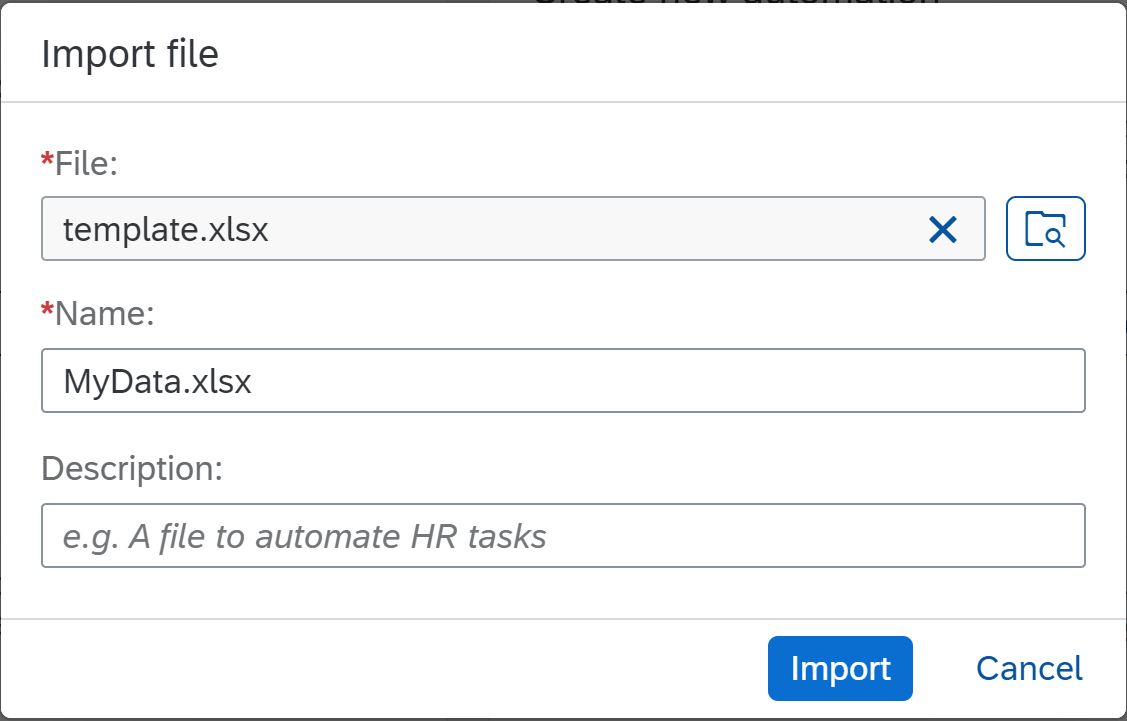
Then click on import.

Now you have a file in your project
How to read the file
The imported file can be used as a regular file.

Here is an example where we open the imported file with the activity Open Workbook because it is an excel file. Then we do a Get Values on it to extract some data.
You can access the imported file with this path: irpa_core.enums.path.files + "/filename"
How to use the file
The file imported can’t be modified because it will modify the project directory. To be able to modify an imported file to write on it for example, you can make a copy of that file and use the copy.

The file is copied at: irpa_core.enums.path.log
Here in this example we use the file, imported earlier, as a template by making a copy and modifying the copy. After sending the copy of the workbook by email, we can delete it from the computer.
Conclusion
This blog post show how to import files in a project. As well as use those files in read only mode or using them as templates. Here we show you how to work with an excel but you can import different type of files, like json files that you are able to see in the file viewer.
- SAP Managed Tags:
- SAP Intelligent Robotic Process Automation
Labels:
1 Comment
You must be a registered user to add a comment. If you've already registered, sign in. Otherwise, register and sign in.
Labels in this area
-
ABAP CDS Views - CDC (Change Data Capture)
2 -
AI
1 -
Analyze Workload Data
1 -
BTP
1 -
Business and IT Integration
2 -
Business application stu
1 -
Business Technology Platform
1 -
Business Trends
1,661 -
Business Trends
88 -
CAP
1 -
cf
1 -
Cloud Foundry
1 -
Confluent
1 -
Customer COE Basics and Fundamentals
1 -
Customer COE Latest and Greatest
3 -
Customer Data Browser app
1 -
Data Analysis Tool
1 -
data migration
1 -
data transfer
1 -
Datasphere
2 -
Event Information
1,400 -
Event Information
65 -
Expert
1 -
Expert Insights
178 -
Expert Insights
280 -
General
1 -
Google cloud
1 -
Google Next'24
1 -
Kafka
1 -
Life at SAP
784 -
Life at SAP
11 -
Migrate your Data App
1 -
MTA
1 -
Network Performance Analysis
1 -
NodeJS
1 -
PDF
1 -
POC
1 -
Product Updates
4,577 -
Product Updates
330 -
Replication Flow
1 -
RisewithSAP
1 -
SAP BTP
1 -
SAP BTP Cloud Foundry
1 -
SAP Cloud ALM
1 -
SAP Cloud Application Programming Model
1 -
SAP Datasphere
2 -
SAP S4HANA Cloud
1 -
SAP S4HANA Migration Cockpit
1 -
Technology Updates
6,886 -
Technology Updates
408 -
Workload Fluctuations
1
Related Content
- New Machine Learning features in SAP HANA Cloud in Technology Blogs by SAP
- SAP HANA Cloud Vector Engine: Quick FAQ Reference in Technology Blogs by SAP
- Unlocking Full-Stack Potential using SAP build code - Part 1 in Technology Blogs by Members
- Cloud Integration: Manually Sign / Verify XML payload based on XML Signature Standard in Technology Blogs by SAP
- Consume Ariba APIs using Postman in Technology Blogs by SAP
Top kudoed authors
| User | Count |
|---|---|
| 13 | |
| 10 | |
| 10 | |
| 9 | |
| 7 | |
| 6 | |
| 5 | |
| 5 | |
| 5 | |
| 4 |