
- SAP Community
- Products and Technology
- CRM and Customer Experience
- CRM and CX Blogs by Members
- Good to Know- Enable easy create from object detai...
- Subscribe to RSS Feed
- Mark as New
- Mark as Read
- Bookmark
- Subscribe
- Printer Friendly Page
- Report Inappropriate Content
If your clients need some shortcuts or reduce some clicks to create a register from related object so you need to know the Quick view functionality. Quick view displays a concise overview of an object, providing a way to get information quickly without needing to navigate away from the current screen.This functionality is available since 2002 version.
How can you activate?
Settings -- Company Settings -- Enable New Quick View
Follow the sequence in the figure below. (1, 2, 3, 4 "optional", 5)

| No. | Object | Path |
| 1 | Opportunity | Sales → Opportunity |
| 2 | Sales Quote | Sales → Sales Quotes |
| 3 | Sales Order | Sales → Sales Orders |
| 4 | Leads | Sales → Leads |
| 5 | Employees | People → Employees |
| 6 | Accounts | Customer → Accounts |
| 7 | Contacts | Customer → Contacts |
| 8 | Individual Customers | Customer → Individual Customers |
| 9 | Appointments | Activities → Appointments |
| 10 | E-Mails | Activities → E-Mails |
| 11 | Phone Calls | Activities → Phone Calls |
| 12 | Tasks | Activities → Tasks |
| 13 | Visits | Visits → Visits |
| 14 | Competitors | Competitors → Competitors |
| 15 | Competitor Products | Competitors → Competitor Products |
| 16 | Products | Products → Product Administration Products → Products |
| 17 | Contracts | Contracts → Contracts |
| 18 | Tickets | Service → Ticket |
| 19 | Chats | Activities → Chats |
| 20 | Memo | Activities → Memo |
| 21 | Installed Base | Installed Base → Installed Base |
| 22 | Installation Points | Installed Base → Installation Points |
| 23 | Registered Products | Product → Registered Products Installed Base → Registered Products |
| 24 | Assignments | Resource Scheduler → Assignments |
| 25 | Maintenance Plans | Installed Base → Maintenance Plans |
| 26 | Stock | Stock |
| 27 | Time Entry | Time Recording → Time Entries |
| 28 | Time Report | Time Recording → Time Reports |
| 29 | Social Media Message | Service → Social Media Messages |
| 30 | Partner | Partner → Partner |
| 31 | Partner Contact | Partner → Partner Contact |
| 32 | Product Lists | Product → Product Lists |
| 33 | Org Structures | Administrator → General Settings → Org Structures |
| 34 | Premise | Utilities → Premise |
| 35 | Contract Account | Utilities → Contract Account |
| 36 | Sales POD | Utilities → Sales POD |
| 37 | Promotion | Sales Campaign → Promotion |
Scope of key user tools for the new quick view
Adding new tabs
Adding new sections to tabs
Adding extension fields (to sections on the views as well as to the new quick view header)
Adding PSM fields from underlying main business object (to sections on the views as well as to the new quick view header)
Adding HTML formatted explanation texts to existing tabs
Reorder tabs
Reorder panes of a view
Reorder fields (in sections of views as well as in the new quick view header)
Reorder columns (if there are tables or chunk views modeled on a new quick view)
Move fields across sections and facets
Move fields from sections to header region and vice versa
Show/hide fields, columns, buttons
Set fields and column invisible, read-only, mandatory in master layout, as per key user rule and dependent on a page layout
Sort and group lists
Set of visible rows to lists
Set display mode and sort order of code list fields
How can you see if the Quick view was available
| BEFORE | AFTER |
 |  |
Finally, you can customize which object relationships you need to be available. For example in the Account view you can hide some one them.
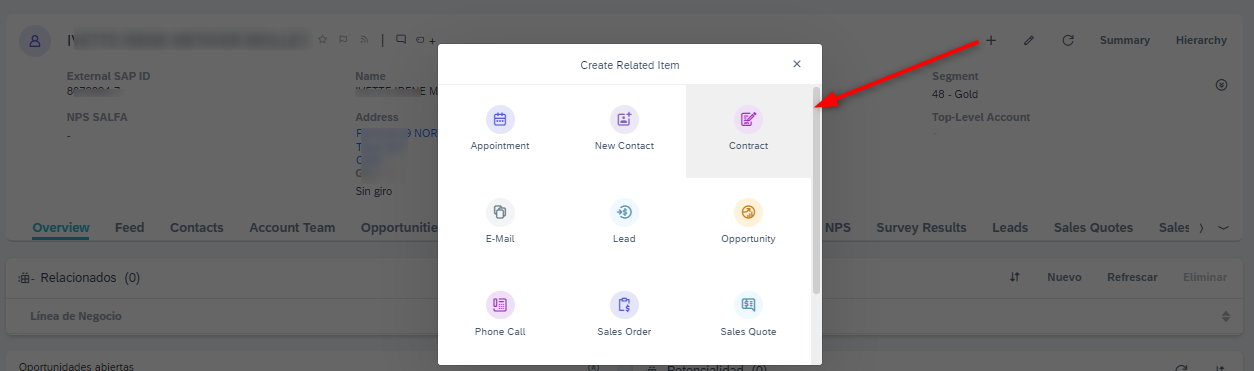
How can you hide some object?
In the Adapt mode you can make visible or not the object that you need. Follow the sequence below to make easy a set up.



That's all... Easy right? 🙂
Importants links:
1. What's New in SAP Cloud for Customer
Specials Thanks to @luisMiguelAlvarez and @AlexAedo
Enjoy
D.
- SAP Managed Tags:
- SAP Sales Cloud,
- C4C Sales,
- C4C Service,
- Customer Experience
You must be a registered user to add a comment. If you've already registered, sign in. Otherwise, register and sign in.
-
ABAP
1 -
API Rules
1 -
CRM
1 -
Custom Key Metrics
1 -
Customer Data
1 -
Determination
1 -
Determinations
1 -
Introduction
1 -
KYMA
1 -
Kyma Functions
1 -
open SAP
1 -
Sales and Service Cloud Version 2
1 -
Sales Cloud v2
1 -
SAP
1 -
SAP Community
1 -
SAP CPQ
1 -
SAP CRM Web UI
1 -
SAP Customer Data Cloud
1 -
SAP Customer Experience
1 -
SAP Integration Suite
1 -
SAP Sales Cloud v2
1 -
SAP Service Cloud v2
1 -
SAP Service Cloud Version 2
1 -
Service Cloud v2
1 -
Validation
1 -
Validations
1
- How to Extend Order Integration from SAP Order Management Foundation to SAP S/4HANA in CRM and CX Blogs by SAP
- Unable to release repair confirmation for billing in CRM and CX Questions
- Implementing Dynamic Case Flows Based on Case Type in CRM and CX Blogs by Members
- CRM Basic Technical Info for ABAPers in CRM and CX Blogs by Members
- CRM Mashup Configuration in C4C in CRM and CX Blogs by Members