
- SAP Community
- Products and Technology
- Technology
- Technology Blogs by SAP
- Blog series on Define Compliance Reports: Creating...
Technology Blogs by SAP
Learn how to extend and personalize SAP applications. Follow the SAP technology blog for insights into SAP BTP, ABAP, SAP Analytics Cloud, SAP HANA, and more.
Turn on suggestions
Auto-suggest helps you quickly narrow down your search results by suggesting possible matches as you type.
Showing results for
Advisor
Options
- Subscribe to RSS Feed
- Mark as New
- Mark as Read
- Bookmark
- Subscribe
- Printer Friendly Page
- Report Inappropriate Content
06-24-2021
11:48 AM
This blog post is a part of the multi part series of blog posts on the Define compliance Reports application in which we cover the end-to-end process of creating a report using SAP Document and Reporting Compliance – Statutory Reporting (Formerly ACR).
In this blog post, we’ll talk about creating a report category. A report category is the representation of the characteristics of any reporting requirement. It contains information on the various phases of submission, the organizational unit levels of reporting, the numerous sub steps in a reporting process and whether the report would be sent electronically or manually.
Let's try to create a category using the report definition created in blog post here.
In this blog post, we’ll talk about creating a report category. A report category is the representation of the characteristics of any reporting requirement. It contains information on the various phases of submission, the organizational unit levels of reporting, the numerous sub steps in a reporting process and whether the report would be sent electronically or manually.
Let's try to create a category using the report definition created in blog post here.
- In the Define Advanced Compliance Reports app, go to Report Category, and choose Add.
- If we were extending a standard category, we’d have chosen the checkbox. In our case we choose to create a new report category.
- Enter the Category ID as Y_ADV_VAT and choose Continue.

- Enter the Category Name as Great Britain VAT Declaration. As we’re creating a category for the VAT reporting in Great Britain, we’ll choose GB. In case you want to create a generic category which can be used across multiple countries, then you can leave this field as blank.

- In the Phase section you can choose a phase based on the stage of reporting. The options are Declaration, Correction, Additional Correction, and Clarification.
- Typically, the first phase of submission is Declaration, hence let’s choose Declaration as phase type. Choose the date from which the reporting for this phase is valid.
- As per the GB authorities the report must be submitted only once in the declaration phase. Therefore, choose Single for phase occurrence.
- For submission level let’s choose Run level as this tax authority does not process files individually, but as a whole. If a tax authority recommends file level submission you can choose File Level.
- Now, choose OK and we can see the phase details have been added.
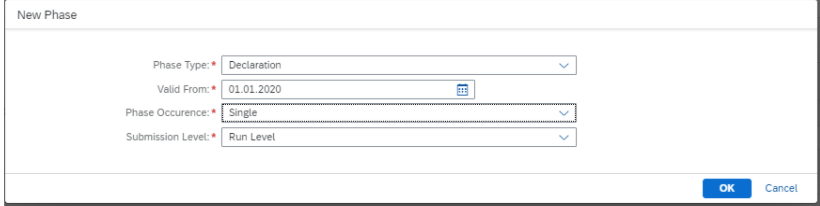 The same steps can be repeated for other phases. This depends on legal requirements for a country.
The same steps can be repeated for other phases. This depends on legal requirements for a country. - In the Organizational Unit section, we can assign organizational units to the report category.
- Choose Add.
- Let’s choose Company Code as organizational unit as VAT reporting for GB is done at company code level.
- You can set the organizational unit as optional. Setting optional organizational units enable you to submit the same compliance report at a combination of mandatory and optional org unit levels as per the legal authority recommendation and customer’s business set up.
- Choose Authorization Object as F_BKPF_BUK (as an example because VAT reporting is at Company Code level, so we are using this object). This authorization object will be used to check the user authorizations while displaying the tasks in Run Compliance Reports application.

- Now let’s assign a reporting activity to our report category. There can be two type of activity assignments
- Report Definition – The activity would be used to generate the actual report
- Fiori App / ABAP program – The activit(ies) would be used for pre and post reporting processes.
- Under Reporting Activity section, let’s choose Assign.
- Choose Type as SAP Fiori Application.
- Choose ID as MANAGE_TAX_ITEMS.
- Choose phase as Declaration.
- We have the Reopen option to control whether the activity is to be executed only once or can be reopened for repeat executions.
- We can categorize similar reporting activities into a single group based on their functions. The activity group value assigned to the reporting activity group will be available in the Run Compliance Reports app and based on this value, appropriate business checks can be processed
- Choose Validity period and Save. We can assign multiple activities to a report category.

- Lets assign another activity of type Report Definition. Under Reporting Activity section, let’s choose Assign.
- Choose Type as Report Definition ID.
- Choose ID as Y_ADV_VAT_RETURN (as an example).
- Choose phase as Declaration.
- Choose the submission mode from the drop-down list. Let’s choose automatic submission because GB authorities mandate the report to be sent electronically.
- Choose Validity period and Save.
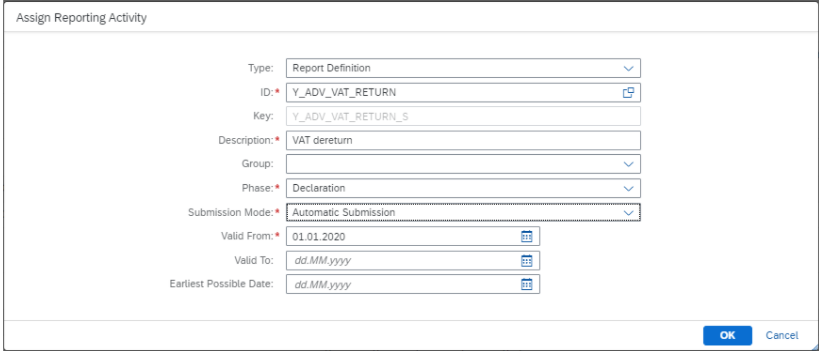
- Choose Verify and then activate the report category.
With this blog post, you have learned how to create a new report category.
If you have any questions/queries, you can post them here.
- SAP Managed Tags:
- SAP S/4HANA Finance,
- SAP Document and Reporting Compliance
Labels:
1 Comment
You must be a registered user to add a comment. If you've already registered, sign in. Otherwise, register and sign in.
Labels in this area
-
ABAP CDS Views - CDC (Change Data Capture)
2 -
AI
1 -
Analyze Workload Data
1 -
BTP
1 -
Business and IT Integration
2 -
Business application stu
1 -
Business Technology Platform
1 -
Business Trends
1,661 -
Business Trends
85 -
CAP
1 -
cf
1 -
Cloud Foundry
1 -
Confluent
1 -
Customer COE Basics and Fundamentals
1 -
Customer COE Latest and Greatest
3 -
Customer Data Browser app
1 -
Data Analysis Tool
1 -
data migration
1 -
data transfer
1 -
Datasphere
2 -
Event Information
1,400 -
Event Information
64 -
Expert
1 -
Expert Insights
178 -
Expert Insights
269 -
General
1 -
Google cloud
1 -
Google Next'24
1 -
Kafka
1 -
Life at SAP
784 -
Life at SAP
10 -
Migrate your Data App
1 -
MTA
1 -
Network Performance Analysis
1 -
NodeJS
1 -
PDF
1 -
POC
1 -
Product Updates
4,578 -
Product Updates
321 -
Replication Flow
1 -
RisewithSAP
1 -
SAP BTP
1 -
SAP BTP Cloud Foundry
1 -
SAP Cloud ALM
1 -
SAP Cloud Application Programming Model
1 -
SAP Datasphere
2 -
SAP S4HANA Cloud
1 -
SAP S4HANA Migration Cockpit
1 -
Technology Updates
6,886 -
Technology Updates
393 -
Workload Fluctuations
1
Related Content
- SAP Document and Reporting Compliance - 'Colombia' - Contingency Process in Technology Blogs by SAP
- Comprehensive Guideline to SAP VMS in Technology Blogs by Members
- CAP LLM Plugin – Empowering Developers for rapid Gen AI-CAP App Development in Technology Blogs by SAP
- SAP Build - create Full-Stack application CAP+FIORI by using Joule. in Technology Blogs by Members
- MTO item Category in Sales Inquiry in Technology Q&A
Top kudoed authors
| User | Count |
|---|---|
| 11 | |
| 10 | |
| 10 | |
| 10 | |
| 9 | |
| 8 | |
| 8 | |
| 7 | |
| 7 | |
| 6 |