
- SAP Community
- Products and Technology
- Financial Management
- Financial Management Blogs by Members
- SAP GRC Process Control - Import Ready CCM Rule Co...
Financial Management Blogs by Members
Dive into a treasure trove of SAP financial management wisdom shared by a vibrant community of bloggers. Submit a blog post of your own to share knowledge.
Turn on suggestions
Auto-suggest helps you quickly narrow down your search results by suggesting possible matches as you type.
Showing results for
suvonkar_bashak
Participant
Options
- Subscribe to RSS Feed
- Mark as New
- Mark as Read
- Bookmark
- Subscribe
- Printer Friendly Page
- Report Inappropriate Content
06-23-2021
9:13 PM
Overview:
GRC Process Controls as a product have been gaining lot of interest for managing Internal Control for the organizations which do not have a centralized tool and many a times internal controls are recorded in spreadsheets, SharePoint site or Internal portals.
Issue:
GRC Process Control offers a platform for internal controls implementation and management.
However, it does not come with readymade out-of-box content for setting up Controls.
There is a significant effort to configure Controls – Automated or Semi-Automated in nature and implement Continuous Control Monitoring (CCM) feature.
However, lately SAP have provided some ready rule content which can be imported and used immediately, this expedites the implementation timeline for GRC Process Control.
Solution
This article provides detailed steps for importing the CCM Rule content in GRC System.
SAP provided rules released by Note 1852865
Please find the original document at https://launchpad.support.sap.com/#/notes/1852865
Download Rule Content for GRC Process Control Continuous Control Monitoring(CCM) from SAP Service Market Place which is in zip format.
Following are the rules in the CCM Content Templates:
44 Configurable Rules and 11 Programmed Rules are provided by SAP.
Pre-requisite:
1. Activating Process Control in GRC System
SPRO > GRC > General Settings > Activate Applications in Client
Following are the Sub-scenario types:
Choose CONFIG - Configurable and click Scenario-Connector Link, map the target connector here, which is an ECC System in this case. Similarly repeat the same for PROG – Programmed and map to the target connector.
Implementing CCM Rule content in GRC System
SPRO > GRC > General Settings > Common Component Settings > Continuous Monitoring > Import Data Source and Business Rules
Click on to Browse and choose the zip file of the download CCM Content Template
Step A - Select Entries
Select the Business Rule(s) and click Next
Step B - Set Default Values
Choose the status and Main Connector and click “Apply to All”
Select the business rule and click “Validate Selected Connector Status” which will turn Connector Status with a green check if the connector config and integration scenario for AM is properly configured
Step C - Set Importing Option
Step D - Review and Confirm
Choose the Business Rule and click onto “Import Business Rule”
Successful import message
Summary
This concludes the process of importing the readily available CCM Rule Content provided by SAP and hence expediting GRC Process Control CCM Implementation for any organization.
Hope you find this article useful. Please tag your Q&A on GRC PC to SAP Process Control
Best Regards,
Suvonkar Bashak
GRC Process Controls as a product have been gaining lot of interest for managing Internal Control for the organizations which do not have a centralized tool and many a times internal controls are recorded in spreadsheets, SharePoint site or Internal portals.
Issue:
GRC Process Control offers a platform for internal controls implementation and management.
However, it does not come with readymade out-of-box content for setting up Controls.
There is a significant effort to configure Controls – Automated or Semi-Automated in nature and implement Continuous Control Monitoring (CCM) feature.
However, lately SAP have provided some ready rule content which can be imported and used immediately, this expedites the implementation timeline for GRC Process Control.
Solution
This article provides detailed steps for importing the CCM Rule content in GRC System.
SAP provided rules released by Note 1852865
Please find the original document at https://launchpad.support.sap.com/#/notes/1852865
Download Rule Content for GRC Process Control Continuous Control Monitoring(CCM) from SAP Service Market Place which is in zip format.
Following are the rules in the CCM Content Templates:
44 Configurable Rules and 11 Programmed Rules are provided by SAP.

Pre-requisite:
1. Activating Process Control in GRC System
SPRO > GRC > General Settings > Activate Applications in Client

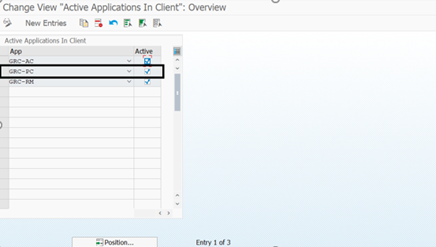
- Activate Automated Monitoring (AM) Scenario for Integration Framework


- Map Sub-scenario CONFIG - Configurable & PROG – Programmed to target Connector
Following are the Sub-scenario types:

Choose CONFIG - Configurable and click Scenario-Connector Link, map the target connector here, which is an ECC System in this case. Similarly repeat the same for PROG – Programmed and map to the target connector.


Implementing CCM Rule content in GRC System
- Importing CC Rules
SPRO > GRC > General Settings > Common Component Settings > Continuous Monitoring > Import Data Source and Business Rules
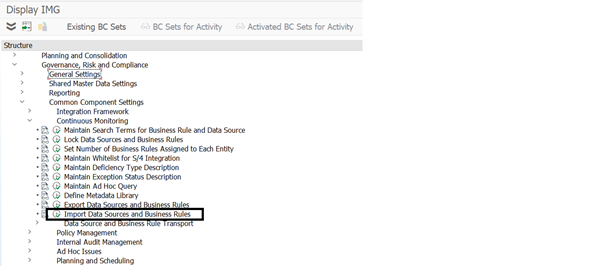
- Import Data Source and Business Rules Window
Click on to Browse and choose the zip file of the download CCM Content Template


Step A - Select Entries
Select the Business Rule(s) and click Next

Step B - Set Default Values
Choose the status and Main Connector and click “Apply to All”
Select the business rule and click “Validate Selected Connector Status” which will turn Connector Status with a green check if the connector config and integration scenario for AM is properly configured

Step C - Set Importing Option

Step D - Review and Confirm
Choose the Business Rule and click onto “Import Business Rule”

Successful import message

- Similarly import all other CCM Rule content template rules.Following is another instance for MM related content

- Once all rules contents are imported, goto NWBC Screen
NWBC > Continuous Monitoring > Business Rules
- Click into the “Content Template” to refresh queries.
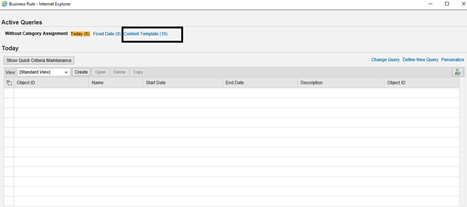
- Once refreshed, it will list all the rule content template which are imported
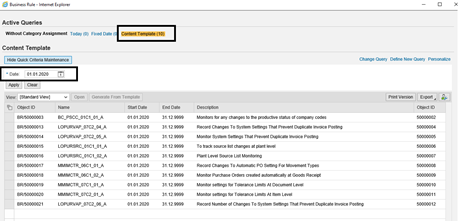
- Choose the required rule content template
Click on to “Generate From Template” button to make it available as a Business Rule. Herein, the rule related to ITGC is chosen, object ID 50000002:

- The Business Rule reflects as per Today count

- Choose the Business Rule
Click open to view the Business Rule details.
Summary
This concludes the process of importing the readily available CCM Rule Content provided by SAP and hence expediting GRC Process Control CCM Implementation for any organization.
Hope you find this article useful. Please tag your Q&A on GRC PC to SAP Process Control
Best Regards,
Suvonkar Bashak
- SAP Managed Tags:
- SAP Process Control
6 Comments
You must be a registered user to add a comment. If you've already registered, sign in. Otherwise, register and sign in.
Labels in this area
-
Assign Missing Authorization Objects
1 -
Bank Reconciliation Accounts
1 -
CLM
1 -
FIN-CS
1 -
Finance
2 -
GRIR
1 -
Group Reporting
1 -
Invoice Printing Lock
2 -
Mapping of Catalog & Group
1 -
Mapping with User Profile
1 -
matching concept and accounting treatment
1 -
Oil & Gas
1 -
Payment Batch Configurations
1 -
Public Cloud
1 -
Revenue Recognition
1 -
review booklet
1 -
SAP BRIM
1 -
SAP CI
1 -
SAP RAR
1 -
SAP S4HANA Cloud
1 -
SAP S4HANA Cloud for Finance
1 -
SAP Treasury Hedge Accounting
1 -
Z Catalog
1 -
Z Group
1
Related Content
- GRC Tuesdays: Takeaways from the 2024 Internal Controls, Compliance and Risk Management Conference in Financial Management Blogs by SAP
- Field Status Variant & Field Status Group in Financial Management Blogs by Members
- GRC Process Control: How CCM can be leveraged to monitor HANA Databases in Financial Management Q&A
- Manage dates-driven planning processes with SAP Analytics Cloud in Financial Management Blogs by SAP
- Payment Batch Configurations SAP BCM - S4HANA in Financial Management Blogs by Members