
- SAP Community
- Products and Technology
- Enterprise Resource Planning
- ERP Blogs by SAP
- Support Spotlight: Did you know that you can check...
Enterprise Resource Planning Blogs by SAP
Get insights and updates about cloud ERP and RISE with SAP, SAP S/4HANA and SAP S/4HANA Cloud, and more enterprise management capabilities with SAP blog posts.
Turn on suggestions
Auto-suggest helps you quickly narrow down your search results by suggesting possible matches as you type.
Showing results for
former_member35
Explorer
Options
- Subscribe to RSS Feed
- Mark as New
- Mark as Read
- Bookmark
- Subscribe
- Printer Friendly Page
- Report Inappropriate Content
06-22-2021
4:41 PM
Let me introduce myself, I am Hidde Sikkes, a Senior Support Engineer for SAP Business One Support. I specialize in the Inventory Module and have many years of experience. I would like to bring to your attention the little known but highly beneficial Enhanced Inventory Valuation Simulation report.
What is the Enhanced Inventory Valuation Simulation Report?
Firstly, did you know that everyone can use the Enhanced Inventory Valuation Simulation report? SAP made it available for every region from SAP Business One version 10. It is intended to be a managerial report to check ‘what-if’ scenarios. It can be used to show what will happen to the values if one changes the valuation method, for example from Moving Average to Standard. This can be done for a specific item, or for a complete warehouse inventory.
Please note that if you use non-perpetual inventory the report is called Inventory Valuation Report.
Where to find it and how to use it.
To get all options for the report, you need to enable the Enhanced Inventory Valuation Simulation Report instead of the Classic Valuation Report. This can be done by going to: Administration → System Initialization → General Settings → Inventory tab → Reporting sub-tab.
Please note that this setting can be changed at any time.
You can find the report selection criteria in: Inventory → Inventory Reports → Inventory Valuation Simulation Report.
On the main selection criteria tab, it opens with the selection criteria used in the last simulation.
To create what-if scenarios using the report and to use any of the available options, all you need to do is the following:
Tip
If you want to analyze the results further, create your own report. The Inventory Valuation Simulation Report uses its own dedicated view - SINM, in which the data from the last run is stored. You can use the following query:
SELECT * FROM SINM, this will show everything currently present in the SINM view.
The structure and content of SINM correspond to the OINM view, therefore you can easily reuse your existing queries which were originally designed for OINM - for example, to analyze the results of the Inventory Audit Report.
For more information:
SAP Notes
1459327 - Inventory Valuation Simulation Report for Chile
2878088 - Enhanced Valuation Report Is Disabled
SAP Training Material
SAP Help Portal (Inventory Valuation Simulation Report)
SAP Help Portal (Enhanced Inventory Valuation Simulation Report - Selection Criteria)
Support Spotlight Series
We hope this read has been informative and beneficial. For more blog posts and tips from the SAP Business One Support team, please visit our space on the communities: https://blogs.sap.com/tag/b1-support-spotlight/
For questions about SAP Business One, please submit your question here.
What is the Enhanced Inventory Valuation Simulation Report?
Firstly, did you know that everyone can use the Enhanced Inventory Valuation Simulation report? SAP made it available for every region from SAP Business One version 10. It is intended to be a managerial report to check ‘what-if’ scenarios. It can be used to show what will happen to the values if one changes the valuation method, for example from Moving Average to Standard. This can be done for a specific item, or for a complete warehouse inventory.
Please note that if you use non-perpetual inventory the report is called Inventory Valuation Report.
Where to find it and how to use it.
To get all options for the report, you need to enable the Enhanced Inventory Valuation Simulation Report instead of the Classic Valuation Report. This can be done by going to: Administration → System Initialization → General Settings → Inventory tab → Reporting sub-tab.
Please note that this setting can be changed at any time.
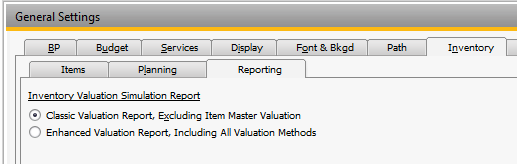
You can find the report selection criteria in: Inventory → Inventory Reports → Inventory Valuation Simulation Report.
On the main selection criteria tab, it opens with the selection criteria used in the last simulation.
To create what-if scenarios using the report and to use any of the available options, all you need to do is the following:
- Fill out the Selection Criteria and press Run. If you have already used the simulation report you have the option to click “Continue Simulation” or “Display,” otherwise click “Simulation.”

- Once the report results are displayed - Click Expand to see everything in detail.

Tip
If you want to analyze the results further, create your own report. The Inventory Valuation Simulation Report uses its own dedicated view - SINM, in which the data from the last run is stored. You can use the following query:
SELECT * FROM SINM, this will show everything currently present in the SINM view.
The structure and content of SINM correspond to the OINM view, therefore you can easily reuse your existing queries which were originally designed for OINM - for example, to analyze the results of the Inventory Audit Report.
For more information:
SAP Notes
1459327 - Inventory Valuation Simulation Report for Chile
2878088 - Enhanced Valuation Report Is Disabled
SAP Training Material
SAP Help Portal (Inventory Valuation Simulation Report)
SAP Help Portal (Enhanced Inventory Valuation Simulation Report - Selection Criteria)
Support Spotlight Series
We hope this read has been informative and beneficial. For more blog posts and tips from the SAP Business One Support team, please visit our space on the communities: https://blogs.sap.com/tag/b1-support-spotlight/
For questions about SAP Business One, please submit your question here.
- SAP Managed Tags:
- SAP Business One
Labels:
You must be a registered user to add a comment. If you've already registered, sign in. Otherwise, register and sign in.
Labels in this area
-
Artificial Intelligence (AI)
1 -
Business Trends
363 -
Business Trends
21 -
Customer COE Basics and Fundamentals
1 -
Digital Transformation with Cloud ERP (DT)
1 -
Event Information
461 -
Event Information
23 -
Expert Insights
114 -
Expert Insights
152 -
General
1 -
Governance and Organization
1 -
Introduction
1 -
Life at SAP
415 -
Life at SAP
2 -
Product Updates
4,685 -
Product Updates
205 -
Roadmap and Strategy
1 -
Technology Updates
1,502 -
Technology Updates
87
Related Content
- SAP S/4HANA Cloud ABAP开发案例之八:物料临期管理App in Enterprise Resource Planning Blogs by SAP
- Manage Supply Shortage and Excess Supply with MRP Material Coverage Apps in Enterprise Resource Planning Blogs by SAP
- MUV not charged to parent item during close out in Enterprise Resource Planning Q&A
- Help Joining OITW with the Union of INV1 and RIN1 in Enterprise Resource Planning Q&A
- Cost in the Pricing tab when creating Customer Return wo reference in Enterprise Resource Planning Q&A
Top kudoed authors
| User | Count |
|---|---|
| 5 | |
| 5 | |
| 4 | |
| 3 | |
| 3 | |
| 3 | |
| 2 | |
| 2 | |
| 2 | |
| 2 |