
- SAP Community
- Products and Technology
- Technology
- Technology Blogs by Members
- Focused Run Integration
Technology Blogs by Members
Explore a vibrant mix of technical expertise, industry insights, and tech buzz in member blogs covering SAP products, technology, and events. Get in the mix!
Turn on suggestions
Auto-suggest helps you quickly narrow down your search results by suggesting possible matches as you type.
Showing results for
madhvendram
Explorer
Options
- Subscribe to RSS Feed
- Mark as New
- Mark as Read
- Bookmark
- Subscribe
- Printer Friendly Page
- Report Inappropriate Content
06-14-2021
8:55 PM
Introduction:
In this document, I have tried to explain the step by step procedure for integration and connection between the satellite system and Focused run application, you will find very limited document related to this as this is a new product and very limited client and businesses has implemented it yet, I have done this for one of the business scenario, so I have explained it in very detailed on basis of my observation and the challenges faced, installation of Focused run is simple, but the business scenario is very wide.
Note: FR Stands for Focused Run Application
Step-1:
Install SAP Host agent on Satellite system using SAPADM user and password.
Step-2:
Navigate to executable folder of Sap Host Agent, there you will find an executable binary file (saphostctrl), use this file, and execute below script related to Configure outside discovery of satellite system to target as Focused Run, below is the example script, and values that I have put as an example are.
Please make sure to take the below script as it is and the above parameter (1, 2, 3, 4) you can take as per your choice.
By Default, SLD will be embedded within focused run, and you can explore SLD via Fiori portal in Focused Run, and all the configuration related to focused run will be accessed and modified via Fiori portal only.
./saphostctrl -function ConfigureOutsideDiscovery -enable -sldusername FRN_LDDS_SOP -sldpassword Abcd -sldhost XYZ.domian.com -sldport 8001
Once the above script is run, one http type RFC will be created automatically in our FR system, in our case the source system SID for example is BPC, so the RFC name will be WSAPBOC01~LOCALNETWORK.
Step3:

Under manual configuration click on execute all, Installation will be failed with below error as HTTP handshake not possible.
In that case you must check http (G type) RFC in focused run and correct them as below.
Change the http port from 1129 to 1128, because 1128 port is used for http and 1129 is used for https, and update correct password for SAPADM, if required please change the password and select SSL as inactive and re-run agent installation once again, it will be successfully installed. See the changes below with screenshot, this RFC was created in step 2.
In the below Simple Diagnostic Agent shows green.
Step4:
On the satellite system Create HTTP type RFC destination targeting to focused Run system information, please make sure, the user FRN_LDDS_SOP is already created in FR and the password is set.
Step5:
In the satellite system, execute Report RSLDHTTPCONF (SA38) or run below configuration.
In "RZ70 Configuration" Tab, select "Add" and enter the HTTP Destination you have just created. Select "Activate" and activate it. Now select destination and Press Execute (F8). It will show up HTTP Created Successfully in SM59.
This will help to register ABAP Data Supplier in FR SLD, ABAP Technical System ( BCSystem )
Step6:
In the satellite system Configure SAP Start Service Data Supplier using below scripts
/usr/sap/<SID>/ASCS<InstNbr>/exe/sldreg -configure/usr/sap/<SID>/SYS/global/slddest.cfg –usekeyfile
Once you run the above script from satellite system using ( sldreg ), it will ask for the information for the FR system, we have to provide all the details step by step, like host name, SLD user name, http port number, password etc..
In FR system, you have to run below script to check the connectivity of the backend satellite system
sldreg -showconnect /usr/sap/SID/SYS/global/slddest.cfg
After running above script in Satellite system restart the sapstartsrv service for all the instance using below script
sapcontrol -nr <Central Instance Number> -function RestartService
Check logs and XML /usr/sap/<SID>/<Instance>/work/ and /usr/sap/<SID>/D*<Instance Number>/work/ if the dev_sldregk, dev_sldregs, dev_krnlreg and sapstartsrv_sld.xml are correctly generated
This will help to register the ABAPInstanceKernel Payload.
Step7:
Now open Fiori app in FR and click on Simple System Integration, it will give you the list of all the satellite system needs to configure.
Select satellite system, click on edit configuration and create the RFC.
Once the RFC is created, run Manual Configuration it will be successful, and the configuration icon will become green.
Conclusion:
In this article, I have tried my best to put every single step, so that any one can easily do the configuration and integration, I spent lot of time to gain these steps, and you will find these steps in FR guide as well, so hope you will like this article, and will be helpful for everyone, I will also try to cover FR Technical scenario in a separate sap blog.
Please provide your feedback and suggestion.
Thanks,
Madhvendra Malviya
In this document, I have tried to explain the step by step procedure for integration and connection between the satellite system and Focused run application, you will find very limited document related to this as this is a new product and very limited client and businesses has implemented it yet, I have done this for one of the business scenario, so I have explained it in very detailed on basis of my observation and the challenges faced, installation of Focused run is simple, but the business scenario is very wide.
Note: FR Stands for Focused Run Application
Step-1:
Install SAP Host agent on Satellite system using SAPADM user and password.
Step-2:
Navigate to executable folder of Sap Host Agent, there you will find an executable binary file (saphostctrl), use this file, and execute below script related to Configure outside discovery of satellite system to target as Focused Run, below is the example script, and values that I have put as an example are.
- FRN_LDDS_SOP: This user is the SLD user which must be created in Focused Run before running the script.
- Abcd: This is a password of SLD user FRN_LDDS_SOP, which we have created in Focused Run and it is to be set in advance before execution of script.
- XYZ.domian.com: XYZ is the host name of Focused Run application with domain.
- 8001: Is the port of SLD of focused Run.
Please make sure to take the below script as it is and the above parameter (1, 2, 3, 4) you can take as per your choice.
By Default, SLD will be embedded within focused run, and you can explore SLD via Fiori portal in Focused Run, and all the configuration related to focused run will be accessed and modified via Fiori portal only.
./saphostctrl -function ConfigureOutsideDiscovery -enable -sldusername FRN_LDDS_SOP -sldpassword Abcd -sldhost XYZ.domian.com -sldport 8001
Once the above script is run, one http type RFC will be created automatically in our FR system, in our case the source system SID for example is BPC, so the RFC name will be WSAPBOC01~LOCALNETWORK.
Step3:
Install Simple Diagnostic agent from Focused Run to Satellite System, you have to login to FR system.
Simple diagnostic agent must be uploaded as a package within focused run Configuration, no need to install SDA, separately.
Now Go to Fiori App->Agent Administration->Manual Configuration, see below screen for example

Under manual configuration click on execute all, Installation will be failed with below error as HTTP handshake not possible.

In that case you must check http (G type) RFC in focused run and correct them as below.
Change the http port from 1129 to 1128, because 1128 port is used for http and 1129 is used for https, and update correct password for SAPADM, if required please change the password and select SSL as inactive and re-run agent installation once again, it will be successfully installed. See the changes below with screenshot, this RFC was created in step 2.

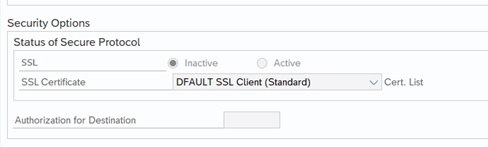
In the below Simple Diagnostic Agent shows green.

Step4:
On the satellite system Create HTTP type RFC destination targeting to focused Run system information, please make sure, the user FRN_LDDS_SOP is already created in FR and the password is set.


Step5:
In the satellite system, execute Report RSLDHTTPCONF (SA38) or run below configuration.
In "RZ70 Configuration" Tab, select "Add" and enter the HTTP Destination you have just created. Select "Activate" and activate it. Now select destination and Press Execute (F8). It will show up HTTP Created Successfully in SM59.
This will help to register ABAP Data Supplier in FR SLD, ABAP Technical System ( BCSystem )
Step6:
In the satellite system Configure SAP Start Service Data Supplier using below scripts
/usr/sap/<SID>/ASCS<InstNbr>/exe/sldreg -configure/usr/sap/<SID>/SYS/global/slddest.cfg –usekeyfile
Once you run the above script from satellite system using ( sldreg ), it will ask for the information for the FR system, we have to provide all the details step by step, like host name, SLD user name, http port number, password etc..
In FR system, you have to run below script to check the connectivity of the backend satellite system
sldreg -showconnect /usr/sap/SID/SYS/global/slddest.cfg
After running above script in Satellite system restart the sapstartsrv service for all the instance using below script
sapcontrol -nr <Central Instance Number> -function RestartService
Check logs and XML /usr/sap/<SID>/<Instance>/work/ and /usr/sap/<SID>/D*<Instance Number>/work/ if the dev_sldregk, dev_sldregs, dev_krnlreg and sapstartsrv_sld.xml are correctly generated
This will help to register the ABAPInstanceKernel Payload.
Step7:
Now open Fiori app in FR and click on Simple System Integration, it will give you the list of all the satellite system needs to configure.

Select satellite system, click on edit configuration and create the RFC.
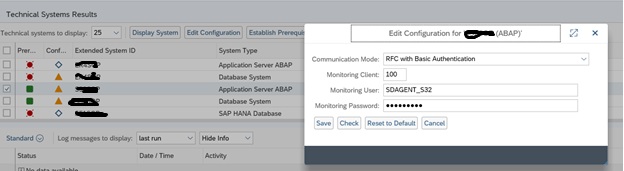
Once the RFC is created, run Manual Configuration it will be successful, and the configuration icon will become green.
Conclusion:
In this article, I have tried my best to put every single step, so that any one can easily do the configuration and integration, I spent lot of time to gain these steps, and you will find these steps in FR guide as well, so hope you will like this article, and will be helpful for everyone, I will also try to cover FR Technical scenario in a separate sap blog.
Please provide your feedback and suggestion.
Thanks,
Madhvendra Malviya
- SAP Managed Tags:
- SAP Fiori,
- SAP Focused Run,
- SAP Solution Manager
2 Comments
You must be a registered user to add a comment. If you've already registered, sign in. Otherwise, register and sign in.
Labels in this area
-
"automatische backups"
1 -
"regelmäßige sicherung"
1 -
505 Technology Updates 53
1 -
ABAP
14 -
ABAP API
1 -
ABAP CDS Views
2 -
ABAP CDS Views - BW Extraction
1 -
ABAP CDS Views - CDC (Change Data Capture)
1 -
ABAP class
2 -
ABAP Cloud
2 -
ABAP Development
5 -
ABAP in Eclipse
1 -
ABAP Platform Trial
1 -
ABAP Programming
2 -
abap technical
1 -
absl
1 -
access data from SAP Datasphere directly from Snowflake
1 -
Access data from SAP datasphere to Qliksense
1 -
Accrual
1 -
action
1 -
adapter modules
1 -
Addon
1 -
Adobe Document Services
1 -
ADS
1 -
ADS Config
1 -
ADS with ABAP
1 -
ADS with Java
1 -
ADT
2 -
Advance Shipping and Receiving
1 -
Advanced Event Mesh
3 -
AEM
1 -
AI
7 -
AI Launchpad
1 -
AI Projects
1 -
AIML
9 -
Alert in Sap analytical cloud
1 -
Amazon S3
1 -
Analytical Dataset
1 -
Analytical Model
1 -
Analytics
1 -
Analyze Workload Data
1 -
annotations
1 -
API
1 -
API and Integration
3 -
API Call
2 -
Application Architecture
1 -
Application Development
5 -
Application Development for SAP HANA Cloud
3 -
Applications and Business Processes (AP)
1 -
Artificial Intelligence
1 -
Artificial Intelligence (AI)
4 -
Artificial Intelligence (AI) 1 Business Trends 363 Business Trends 8 Digital Transformation with Cloud ERP (DT) 1 Event Information 462 Event Information 15 Expert Insights 114 Expert Insights 76 Life at SAP 418 Life at SAP 1 Product Updates 4
1 -
Artificial Intelligence (AI) blockchain Data & Analytics
1 -
Artificial Intelligence (AI) blockchain Data & Analytics Intelligent Enterprise
1 -
Artificial Intelligence (AI) blockchain Data & Analytics Intelligent Enterprise Oil Gas IoT Exploration Production
1 -
Artificial Intelligence (AI) blockchain Data & Analytics Intelligent Enterprise sustainability responsibility esg social compliance cybersecurity risk
1 -
ASE
1 -
ASR
2 -
ASUG
1 -
Attachments
1 -
Authorisations
1 -
Automating Processes
1 -
Automation
1 -
aws
2 -
Azure
1 -
Azure AI Studio
1 -
B2B Integration
1 -
Backorder Processing
1 -
Backup
1 -
Backup and Recovery
1 -
Backup schedule
1 -
BADI_MATERIAL_CHECK error message
1 -
Bank
1 -
BAS
1 -
basis
2 -
Basis Monitoring & Tcodes with Key notes
2 -
Batch Management
1 -
BDC
1 -
Best Practice
1 -
bitcoin
1 -
Blockchain
3 -
BOP in aATP
1 -
BOP Segments
1 -
BOP Strategies
1 -
BOP Variant
1 -
BPC
1 -
BPC LIVE
1 -
BTP
11 -
BTP Destination
2 -
Business AI
1 -
Business and IT Integration
1 -
Business application stu
1 -
Business Architecture
1 -
Business Communication Services
1 -
Business Continuity
1 -
Business Data Fabric
3 -
Business Partner
12 -
Business Partner Master Data
10 -
Business Technology Platform
2 -
Business Trends
1 -
CA
1 -
calculation view
1 -
CAP
3 -
Capgemini
1 -
CAPM
1 -
Catalyst for Efficiency: Revolutionizing SAP Integration Suite with Artificial Intelligence (AI) and
1 -
CCMS
2 -
CDQ
12 -
CDS
2 -
Cental Finance
1 -
Certificates
1 -
CFL
1 -
Change Management
1 -
chatbot
1 -
chatgpt
3 -
CL_SALV_TABLE
2 -
Class Runner
1 -
Classrunner
1 -
Cloud ALM Monitoring
1 -
Cloud ALM Operations
1 -
cloud connector
1 -
Cloud Extensibility
1 -
Cloud Foundry
3 -
Cloud Integration
6 -
Cloud Platform Integration
2 -
cloudalm
1 -
communication
1 -
Compensation Information Management
1 -
Compensation Management
1 -
Compliance
1 -
Compound Employee API
1 -
Configuration
1 -
Connectors
1 -
Consolidation Extension for SAP Analytics Cloud
1 -
Controller-Service-Repository pattern
1 -
Conversion
1 -
Cosine similarity
1 -
cryptocurrency
1 -
CSI
1 -
ctms
1 -
Custom chatbot
3 -
Custom Destination Service
1 -
custom fields
1 -
Customer Experience
1 -
Customer Journey
1 -
Customizing
1 -
Cyber Security
2 -
Data
1 -
Data & Analytics
1 -
Data Aging
1 -
Data Analytics
2 -
Data and Analytics (DA)
1 -
Data Archiving
1 -
Data Back-up
1 -
Data Governance
5 -
Data Integration
2 -
Data Quality
12 -
Data Quality Management
12 -
Data Synchronization
1 -
data transfer
1 -
Data Unleashed
1 -
Data Value
8 -
database tables
1 -
Datasphere
2 -
datenbanksicherung
1 -
dba cockpit
1 -
dbacockpit
1 -
Debugging
2 -
Delimiting Pay Components
1 -
Delta Integrations
1 -
Destination
3 -
Destination Service
1 -
Developer extensibility
1 -
Developing with SAP Integration Suite
1 -
Devops
1 -
digital transformation
1 -
Documentation
1 -
Dot Product
1 -
DQM
1 -
dump database
1 -
dump transaction
1 -
e-Invoice
1 -
E4H Conversion
1 -
Eclipse ADT ABAP Development Tools
2 -
edoc
1 -
edocument
1 -
ELA
1 -
Embedded Consolidation
1 -
Embedding
1 -
Embeddings
1 -
Employee Central
1 -
Employee Central Payroll
1 -
Employee Central Time Off
1 -
Employee Information
1 -
Employee Rehires
1 -
Enable Now
1 -
Enable now manager
1 -
endpoint
1 -
Enhancement Request
1 -
Enterprise Architecture
1 -
ETL Business Analytics with SAP Signavio
1 -
Euclidean distance
1 -
Event Dates
1 -
Event Driven Architecture
1 -
Event Mesh
2 -
Event Reason
1 -
EventBasedIntegration
1 -
EWM
1 -
EWM Outbound configuration
1 -
EWM-TM-Integration
1 -
Existing Event Changes
1 -
Expand
1 -
Expert
2 -
Expert Insights
1 -
Fiori
14 -
Fiori Elements
2 -
Fiori SAPUI5
12 -
Flask
1 -
Full Stack
8 -
Funds Management
1 -
General
1 -
Generative AI
1 -
Getting Started
1 -
GitHub
8 -
Grants Management
1 -
groovy
1 -
GTP
1 -
HANA
5 -
HANA Cloud
2 -
Hana Cloud Database Integration
2 -
HANA DB
1 -
HANA XS Advanced
1 -
Historical Events
1 -
home labs
1 -
HowTo
1 -
HR Data Management
1 -
html5
8 -
Identity cards validation
1 -
idm
1 -
Implementation
1 -
input parameter
1 -
instant payments
1 -
Integration
3 -
Integration Advisor
1 -
Integration Architecture
1 -
Integration Center
1 -
Integration Suite
1 -
intelligent enterprise
1 -
Java
1 -
job
1 -
Job Information Changes
1 -
Job-Related Events
1 -
Job_Event_Information
1 -
joule
4 -
Journal Entries
1 -
Just Ask
1 -
Kerberos for ABAP
8 -
Kerberos for JAVA
8 -
Launch Wizard
1 -
Learning Content
2 -
Life at SAP
1 -
lightning
1 -
Linear Regression SAP HANA Cloud
1 -
local tax regulations
1 -
LP
1 -
Machine Learning
2 -
Marketing
1 -
Master Data
3 -
Master Data Management
14 -
Maxdb
2 -
MDG
1 -
MDGM
1 -
MDM
1 -
Message box.
1 -
Messages on RF Device
1 -
Microservices Architecture
1 -
Microsoft Universal Print
1 -
Middleware Solutions
1 -
Migration
5 -
ML Model Development
1 -
Modeling in SAP HANA Cloud
8 -
Monitoring
3 -
MTA
1 -
Multi-Record Scenarios
1 -
Multiple Event Triggers
1 -
Neo
1 -
New Event Creation
1 -
New Feature
1 -
Newcomer
1 -
NodeJS
2 -
ODATA
2 -
OData APIs
1 -
odatav2
1 -
ODATAV4
1 -
ODBC
1 -
ODBC Connection
1 -
Onpremise
1 -
open source
2 -
OpenAI API
1 -
Oracle
1 -
PaPM
1 -
PaPM Dynamic Data Copy through Writer function
1 -
PaPM Remote Call
1 -
PAS-C01
1 -
Pay Component Management
1 -
PGP
1 -
Pickle
1 -
PLANNING ARCHITECTURE
1 -
Popup in Sap analytical cloud
1 -
PostgrSQL
1 -
POSTMAN
1 -
Process Automation
2 -
Product Updates
4 -
PSM
1 -
Public Cloud
1 -
Python
4 -
Qlik
1 -
Qualtrics
1 -
RAP
3 -
RAP BO
2 -
Record Deletion
1 -
Recovery
1 -
recurring payments
1 -
redeply
1 -
Release
1 -
Remote Consumption Model
1 -
Replication Flows
1 -
Research
1 -
Resilience
1 -
REST
1 -
REST API
1 -
Retagging Required
1 -
Risk
1 -
Rolling Kernel Switch
1 -
route
1 -
rules
1 -
S4 HANA
1 -
S4 HANA Cloud
1 -
S4 HANA On-Premise
1 -
S4HANA
3 -
S4HANA_OP_2023
2 -
SAC
10 -
SAC PLANNING
9 -
SAP
4 -
SAP ABAP
1 -
SAP Advanced Event Mesh
1 -
SAP AI Core
8 -
SAP AI Launchpad
8 -
SAP Analytic Cloud Compass
1 -
Sap Analytical Cloud
1 -
SAP Analytics Cloud
4 -
SAP Analytics Cloud for Consolidation
2 -
SAP Analytics Cloud Story
1 -
SAP analytics clouds
1 -
SAP BAS
1 -
SAP Basis
6 -
SAP BODS
1 -
SAP BODS certification.
1 -
SAP BTP
20 -
SAP BTP Build Work Zone
2 -
SAP BTP Cloud Foundry
5 -
SAP BTP Costing
1 -
SAP BTP CTMS
1 -
SAP BTP Innovation
1 -
SAP BTP Migration Tool
1 -
SAP BTP SDK IOS
1 -
SAP Build
11 -
SAP Build App
1 -
SAP Build apps
1 -
SAP Build CodeJam
1 -
SAP Build Process Automation
3 -
SAP Build work zone
10 -
SAP Business Objects Platform
1 -
SAP Business Technology
2 -
SAP Business Technology Platform (XP)
1 -
sap bw
1 -
SAP CAP
2 -
SAP CDC
1 -
SAP CDP
1 -
SAP Certification
1 -
SAP Cloud ALM
4 -
SAP Cloud Application Programming Model
1 -
SAP Cloud Integration for Data Services
1 -
SAP cloud platform
8 -
SAP Companion
1 -
SAP CPI
3 -
SAP CPI (Cloud Platform Integration)
2 -
SAP CPI Discover tab
1 -
sap credential store
1 -
SAP Customer Data Cloud
1 -
SAP Customer Data Platform
1 -
SAP Data Intelligence
1 -
SAP Data Migration in Retail Industry
1 -
SAP Data Services
1 -
SAP DATABASE
1 -
SAP Dataspher to Non SAP BI tools
1 -
SAP Datasphere
9 -
SAP DRC
1 -
SAP EWM
1 -
SAP Fiori
2 -
SAP Fiori App Embedding
1 -
Sap Fiori Extension Project Using BAS
1 -
SAP GRC
1 -
SAP HANA
1 -
SAP HCM (Human Capital Management)
1 -
SAP HR Solutions
1 -
SAP IDM
1 -
SAP Integration Suite
9 -
SAP Integrations
4 -
SAP iRPA
2 -
SAP Learning Class
1 -
SAP Learning Hub
1 -
SAP Odata
2 -
SAP on Azure
1 -
SAP PartnerEdge
1 -
sap partners
1 -
SAP Password Reset
1 -
SAP PO Migration
1 -
SAP Prepackaged Content
1 -
SAP Process Automation
2 -
SAP Process Integration
2 -
SAP Process Orchestration
1 -
SAP S4HANA
2 -
SAP S4HANA Cloud
1 -
SAP S4HANA Cloud for Finance
1 -
SAP S4HANA Cloud private edition
1 -
SAP Sandbox
1 -
SAP STMS
1 -
SAP SuccessFactors
2 -
SAP SuccessFactors HXM Core
1 -
SAP Time
1 -
SAP TM
2 -
SAP Trading Partner Management
1 -
SAP UI5
1 -
SAP Upgrade
1 -
SAP-GUI
8 -
SAP_COM_0276
1 -
SAPBTP
1 -
SAPCPI
1 -
SAPEWM
1 -
sapmentors
1 -
saponaws
2 -
SAPUI5
4 -
schedule
1 -
Secure Login Client Setup
8 -
security
9 -
Selenium Testing
1 -
SEN
1 -
SEN Manager
1 -
service
1 -
SET_CELL_TYPE
1 -
SET_CELL_TYPE_COLUMN
1 -
SFTP scenario
2 -
Simplex
1 -
Single Sign On
8 -
Singlesource
1 -
SKLearn
1 -
soap
1 -
Software Development
1 -
SOLMAN
1 -
solman 7.2
2 -
Solution Manager
3 -
sp_dumpdb
1 -
sp_dumptrans
1 -
SQL
1 -
sql script
1 -
SSL
8 -
SSO
8 -
Substring function
1 -
SuccessFactors
1 -
SuccessFactors Time Tracking
1 -
Sybase
1 -
system copy method
1 -
System owner
1 -
Table splitting
1 -
Tax Integration
1 -
Technical article
1 -
Technical articles
1 -
Technology Updates
1 -
Technology Updates
1 -
Technology_Updates
1 -
Threats
1 -
Time Collectors
1 -
Time Off
2 -
Tips and tricks
2 -
Tools
1 -
Trainings & Certifications
1 -
Transport in SAP BODS
1 -
Transport Management
1 -
TypeScript
2 -
unbind
1 -
Unified Customer Profile
1 -
UPB
1 -
Use of Parameters for Data Copy in PaPM
1 -
User Unlock
1 -
VA02
1 -
Validations
1 -
Vector Database
1 -
Vector Engine
1 -
Visual Studio Code
1 -
VSCode
1 -
Web SDK
1 -
work zone
1 -
workload
1 -
xsa
1 -
XSA Refresh
1
- « Previous
- Next »
Related Content
- Kyma Integration with SAP Cloud Logging. Part 2: Let's ship some traces in Technology Blogs by SAP
- SAP HANA Cloud Vector Engine: Quick FAQ Reference in Technology Blogs by SAP
- 10+ ways to reshape your SAP landscape with SAP Business Technology Platform - Blog 7 in Technology Blogs by SAP
- Integration Suite trial - cannot access API proxy in Technology Q&A
- 10+ ways to reshape your SAP landscape with SAP BTP - Blog 4 Interview in Technology Blogs by SAP
Top kudoed authors
| User | Count |
|---|---|
| 11 | |
| 9 | |
| 7 | |
| 6 | |
| 4 | |
| 4 | |
| 3 | |
| 3 | |
| 3 | |
| 3 |