
- SAP Community
- Products and Technology
- Enterprise Resource Planning
- ERP Blogs by Members
- Inventory to Final Asset Transfer in FI-AA
- Subscribe to RSS Feed
- Mark as New
- Mark as Read
- Bookmark
- Subscribe
- Printer Friendly Page
- Report Inappropriate Content
Hello Everyone,
Greetings!!
We frequently come across new business requirements. Sometimes we can achieve the same using standard process and at times we need to do the customization or we need to think of another way out to meet the business requirement.
Recently, I came across one business requirement where business needs to transfer their inventory to the final asset. Well, there is a standard process available in SAP to achieve the same. Although, this is not so frequent scenario so might be many of you may not aware of the process. I’ve achieved the business requirement by following some of the standard processes of SAP. So, thought to share with you all which can help any of you at a later stage.
To start with below is the process flow which will help to understand the process in the simplest way possible.

Process Flow Chart
To elaborate on each point mention in the process flow chart, kindly go through the below steps:
Please note that we can transfer or settle AUC to the final asset in two ways.
1. After posting the MIGO, and before posting the MIRO document
2. Directly after posting the MIRO document
1. Master Data Creation
1.1: Internal Order
- For the purpose of assigning the budget to assets, we’ve to create Internal Order using T-Code KO01
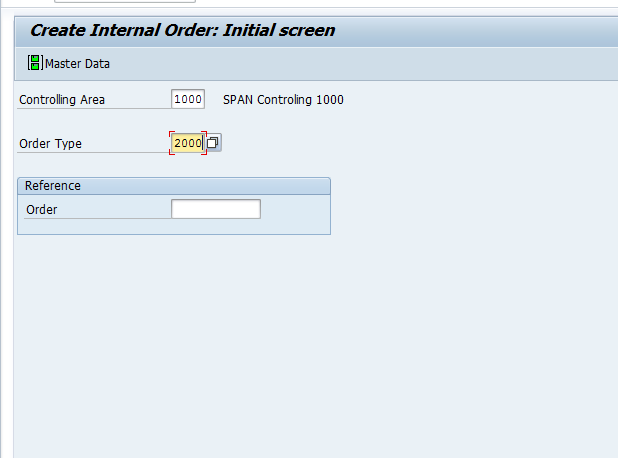
Create IO

Enter Necessary Details

Enter Control Data

Order Created
1.2: Assign Budget to Internal Order

Enter IO Number

Assign Budget to IO
1.3: Release Internal Order –KO02

Release IO 1

Released IO
1.4: Assign Internal order to Order Group – KOH2

Select Order Group
Assign IO to Order Group
1.5: Create Asset Master (AUC) - AS01

Create Asset Master

Enter Details
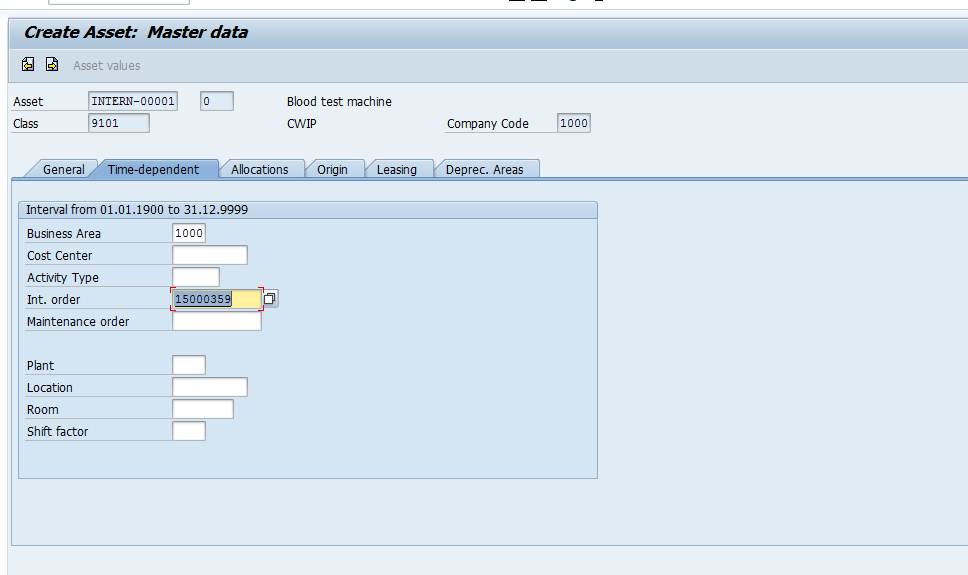
Enter Details (Assign Internal Order in Time-Dependent tab)

Asset is Created
1.6: Create Main Asset - AS01
Once AUC is created, we have to create the main asset in which we have to transfer the AUC. It is important to assign the Unit of measurement and cost center.

Creation of Main Asset

Enter required Data (Cost Centre & Internal Order)

Assign Depreciation Area

Asset Master Created
Now, we have completed all the pre-requisite in order to transfer the Inventory to the Final asset.
2. Procurement Process
2.1 Create PR (ME51N)
- In the account assignment category select A.
- Inline item data give internal order numbers created before.

Select Account Assignment as A (Asset)

Enter the order number and select material

Purchase Requisition is created
2.2 Create PO (ME21N)
- Make sure that Uncheck the GR non valuated
- Make sure that you’ve assigned the Internal Order

Create PO using PR

Uncheck GR valuated box

PO is created
2.3 MIGO

Enter PO number

MIGO document is posted
Now, you can see Quantity is transferred in AUC.

Quantity is updated
3. Settlement of Asset
3.1 Create Sub Asset (AS11)

Write the number of sub-asset

Enter necessary details

Sub assets are created
3.2 Transferred AUC to the main asset (AIAB)

Write the main asset name
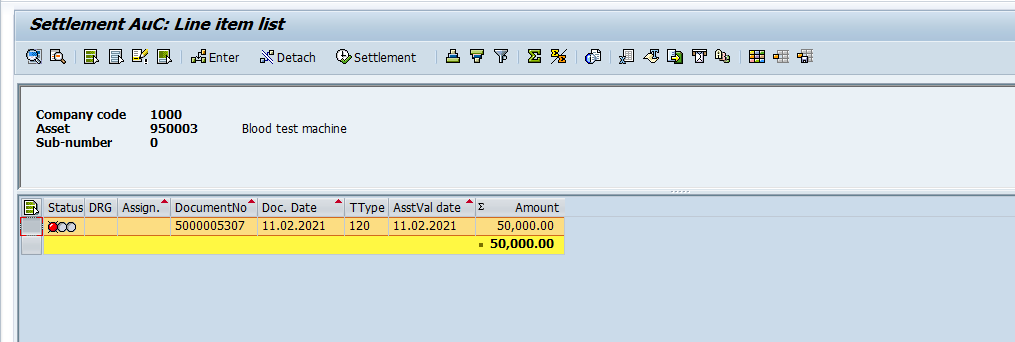
The book value of the asset will be shown here

- Now you will select the asset and press the button
- It will ask you to asset settlement
- There are two options while settling, you can write a direct amount or you can write the percentage.

Check Syntex

Check the Green status
After the Green status, the system will take you to T-code – AIBU.
- Here you have to write the Asset Value Date, which has a direct impact on Depreciation
- Check the amount transfer in Test

AIBU screen will open automatically. Click on a test run.

Now you can see the entry.

Uncheck test run and execute

The asset is transferred and the document is posted.
Now check Asset Explorer (AW01N) of AUC and main asset. Values will transfer from AUC to the final Asset.
4. If a settlement is performed after MIRO
First steps such as PO creation and MIGO will be the same as the previous process i.e. settlement after MIGO.
Step 1: Create AUC
Step 2: Create Main Asset
Step 3: Create PR & PO
Step 4: Post MIGO
Step 5: Post MIRO. After doing the above mention steps, create MIRO document

MIRO Document

MIRO Document is posted
4.1 Settlement after MIRO document using T-Code AIAB
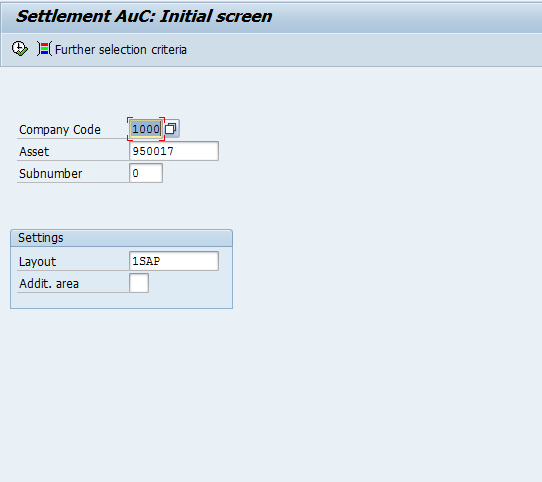
Select AUC Asset and click on Execute

Select Main asset and amount which will be settled against the Main asset
After entering the settlement details, system will redirect to AIBU screen

Click on Execute and here you can see the Accounting simulation of Settled asset

Accounting Simulation
If, Above entry is correct and as per the business requirement, then post the entry. To post the document, remove the test run and click on execute.

AIBU Accounting posted
Now check Asset Explorer (AW01N) of AUC and main asset. Values will transfer from AUC to the final Asset.
Any suggestions or inputs are welcome.
Thank you!!
- SAP Managed Tags:
- FIN (Finance),
- FIN Asset Accounting
You must be a registered user to add a comment. If you've already registered, sign in. Otherwise, register and sign in.
-
"mm02"
1 -
A_PurchaseOrderItem additional fields
1 -
ABAP
1 -
ABAP Extensibility
1 -
ACCOSTRATE
1 -
ACDOCP
1 -
Adding your country in SPRO - Project Administration
1 -
Advance Return Management
1 -
AI and RPA in SAP Upgrades
1 -
Approval Workflows
1 -
ARM
1 -
ASN
1 -
Asset Management
1 -
Associations in CDS Views
1 -
auditlog
1 -
Authorization
1 -
Availability date
1 -
Azure Center for SAP Solutions
1 -
AzureSentinel
2 -
Bank
1 -
BAPI_SALESORDER_CREATEFROMDAT2
1 -
BRF+
1 -
BRFPLUS
1 -
Bundled Cloud Services
1 -
business participation
1 -
Business Processes
1 -
CAPM
1 -
Carbon
1 -
Cental Finance
1 -
CFIN
1 -
CFIN Document Splitting
1 -
Cloud ALM
1 -
Cloud Integration
1 -
condition contract management
1 -
Connection - The default connection string cannot be used.
1 -
Custom Table Creation
1 -
Customer Screen in Production Order
1 -
Data Quality Management
1 -
Date required
1 -
Decisions
1 -
desafios4hana
1 -
Developing with SAP Integration Suite
1 -
Direct Outbound Delivery
1 -
DMOVE2S4
1 -
EAM
1 -
EDI
2 -
EDI 850
1 -
EDI 856
1 -
edocument
1 -
EHS Product Structure
1 -
Emergency Access Management
1 -
Energy
1 -
EPC
1 -
Financial Operations
1 -
Find
1 -
FINSSKF
1 -
Fiori
1 -
Flexible Workflow
1 -
Gas
1 -
Gen AI enabled SAP Upgrades
1 -
General
1 -
generate_xlsx_file
1 -
Getting Started
1 -
HomogeneousDMO
1 -
IDOC
2 -
Integration
1 -
Learning Content
2 -
LogicApps
2 -
low touchproject
1 -
Maintenance
1 -
management
1 -
Material creation
1 -
Material Management
1 -
MD04
1 -
MD61
1 -
methodology
1 -
Microsoft
2 -
MicrosoftSentinel
2 -
Migration
1 -
MRP
1 -
MS Teams
2 -
MT940
1 -
Newcomer
1 -
Notifications
1 -
Oil
1 -
open connectors
1 -
Order Change Log
1 -
ORDERS
2 -
OSS Note 390635
1 -
outbound delivery
1 -
outsourcing
1 -
PCE
1 -
Permit to Work
1 -
PIR Consumption Mode
1 -
PIR's
1 -
PIRs
1 -
PIRs Consumption
1 -
PIRs Reduction
1 -
Plan Independent Requirement
1 -
Premium Plus
1 -
pricing
1 -
Primavera P6
1 -
Process Excellence
1 -
Process Management
1 -
Process Order Change Log
1 -
Process purchase requisitions
1 -
Product Information
1 -
Production Order Change Log
1 -
Purchase requisition
1 -
Purchasing Lead Time
1 -
Redwood for SAP Job execution Setup
1 -
RISE with SAP
1 -
RisewithSAP
1 -
Rizing
1 -
S4 Cost Center Planning
1 -
S4 HANA
1 -
S4HANA
3 -
Sales and Distribution
1 -
Sales Commission
1 -
sales order
1 -
SAP
2 -
SAP Best Practices
1 -
SAP Build
1 -
SAP Build apps
1 -
SAP Cloud ALM
1 -
SAP Data Quality Management
1 -
SAP Maintenance resource scheduling
2 -
SAP Note 390635
1 -
SAP S4HANA
2 -
SAP S4HANA Cloud private edition
1 -
SAP Upgrade Automation
1 -
SAP WCM
1 -
SAP Work Clearance Management
1 -
Schedule Agreement
1 -
SDM
1 -
security
2 -
Settlement Management
1 -
soar
2 -
SSIS
1 -
SU01
1 -
SUM2.0SP17
1 -
SUMDMO
1 -
Teams
2 -
User Administration
1 -
User Participation
1 -
Utilities
1 -
va01
1 -
vendor
1 -
vl01n
1 -
vl02n
1 -
WCM
1 -
X12 850
1 -
xlsx_file_abap
1 -
YTD|MTD|QTD in CDs views using Date Function
1
- « Previous
- Next »
- Advance Return Management complete configuration(SAP ARM) in Enterprise Resource Planning Blogs by Members
- Posting Journal Entries with Tax Using SOAP Posting APIs in Enterprise Resource Planning Blogs by SAP
- Inventory Transfer Request transaction - Approval in Enterprise Resource Planning Q&A
- New material type (non-valuated, no accounting view) for asset materials. in Enterprise Resource Planning Q&A
- How to Create Outbound Delivery With order reference in SAP VL01N in Enterprise Resource Planning Blogs by Members
| User | Count |
|---|---|
| 6 | |
| 2 | |
| 2 | |
| 2 | |
| 2 | |
| 2 | |
| 2 | |
| 1 | |
| 1 |