
- SAP Community
- Products and Technology
- Technology
- Technology Blogs by Members
- SAP Cloud Integration with AzureBlob, AzureStorage...
Technology Blogs by Members
Explore a vibrant mix of technical expertise, industry insights, and tech buzz in member blogs covering SAP products, technology, and events. Get in the mix!
Turn on suggestions
Auto-suggest helps you quickly narrow down your search results by suggesting possible matches as you type.
Showing results for
babruvahana
Contributor
Options
- Subscribe to RSS Feed
- Mark as New
- Mark as Read
- Bookmark
- Subscribe
- Printer Friendly Page
- Report Inappropriate Content
06-04-2021
4:21 PM
Objective:
To Read, Write, Delete AzureBlob, AzureStorageAccount, AzureContainer using REST APIs via SAP CPI.
Introduction:
There are multiple reasons for Integration Consultants to use REST APIs to connect with Azure or any third-party applications.
REST is an architecture style that allows you to interact with a service over an internet protocol such as HTTP / HTTPS. It is platform and software independent running on server or the client.
In this blog post I will discuss about creating a Azure Storage Account and provide the API details for AzureBlob, AzureContainer.
Azure Storage Account REST API provides HTTP operations like PUT, GET and DELETE calls to write, read and delete a Azure Storage account respectively.
We all know that each REST API has 3 parts Authorization, Request and Response.
Let’s discuss in detail how we Authorize a request of Azure REST API and get a Response and implement the same in SAP CPI.
Authentication:
Authentication has 2 parts.
Creating Azure Service Principal and assign role to the application:
We will have to create a Azure Service Principal so that this can be used for authentication to read, write or delete storage account when request is submitted.
To access Azure resources, Azure provides concept of service principal identity which can be created for use with applications and automated tools. Service principal is assigned to various roles to provide access to resources in controlled manner. It is recommended to use service principals with applications or other tools to access azure resources rather than allowing them to use user identity.
These service principals are non-interactive Azure accounts. Like any other user, their permissions are managed with Azure Active Directory.
To create a service principal for your application:
OAuth2 token request to get the access token:
Now these service principals are non-interactive Azure accounts. Like any other user, their permissions are managed with Azure Active Directory.
Request API format and required parameters:
Format: https://management.azure.com/subscriptions/{subscriptionId}/resourceGroups/{resourceGroupName}/provi...
To create a new Azure Storage Account, we must use PUT HTTP request. Likewise, we use GET and DELETE HTTP requests to read and delete the details of the storage account.
To build the API request, we need request headers, URI parameters and request body are required.
Request headers:
URI parameters:
Request body:
The table below describes the required JSON properties for the request body. Sample request body has been mentioned below
{
"sku": {
"name": "Standard_GRS"
},
"kind": "StorageV2",
"location": "eastus2",
}
Handling the response:
Successful requests to create a new account return a 201 or 202-status code with an empty response body. The storage account is created asynchronously. If the account already exists or is being provisioned, the request response has a 200-return code with the configuration of the existing storage account in the response body.
Implementation in CPI:
Steps to be followed in creating the iFlow:
Step 1: Create a Package with Name: Azure Storage Account
Step 2: Create an IFlow with Name: Create Storage Account
Step 3: Create an Integration flow with following Components
In content modifier create the below properties
In content modifier create the below properties
In content modifier create the below properties
{
"sku": {
"name": "Standard_GRS"
},
"kind": "StorageV2",
"location": "australiaeast"
}
As there is no provision to pass add resource in CPI OAuth2.0 artifact, we are doing a HTTP call using request reply prior making the actual call to read the token and pass to next HTTP call which is creating the storage account.
Conclusion:
This is one of the ways to consume Azure REST APIs. With the help of this Azure REST APIs and its feature we can further extend the same API URL to read or delete a storage account. Similarly, we can consume Azure REST APIs used for containers and blobs as well.
APIs for AzureBlob and AzureContainer can be found in the official documentation as below:
READ Blob: https://docs.microsoft.com/en-us/rest/api/storageservices/get-blob
WRITE Blob: https://docs.microsoft.com/en-us/rest/api/storageservices/put-blob
DELETE Blob: https://docs.microsoft.com/en-us/rest/api/storageservices/delete-blob
READ Container: https://docs.microsoft.com/en-us/rest/api/storageservices/get-container-properties
WRITE Container: https://docs.microsoft.com/en-us/rest/api/storageservices/create-container
DELETE Container: https://docs.microsoft.com/en-us/rest/api/storageservices/delete-container
References:
https://docs.microsoft.com/en-us/azure/active-directory/develop/howto-create-service-principal-porta...
https://docs.microsoft.com/en-us/rest/api/storageservices/authorize-with-azure-active-directory#perm...
https://docs.microsoft.com/en-us/rest/api/storagerp/storage-sample-create-account
http://raaviblog.com/how-to-create-azure-storage-account-with-rest-api-using-postman/
Thank you for reading this blog post.
Please feel free to share your feedback or thoughts or ask questions in the Q&A tag below.
https://answers.sap.com/tags/67837800100800006801
Regards,
Pavan
To Read, Write, Delete AzureBlob, AzureStorageAccount, AzureContainer using REST APIs via SAP CPI.
Introduction:
There are multiple reasons for Integration Consultants to use REST APIs to connect with Azure or any third-party applications.
- Great deal of flexibility and accessibility
- Secured connectivity options
- Handling multiple types of calls and different data formats
- Avoid coding to connect applications and debugging it during errors and so on
REST is an architecture style that allows you to interact with a service over an internet protocol such as HTTP / HTTPS. It is platform and software independent running on server or the client.
In this blog post I will discuss about creating a Azure Storage Account and provide the API details for AzureBlob, AzureContainer.
Azure Storage Account REST API provides HTTP operations like PUT, GET and DELETE calls to write, read and delete a Azure Storage account respectively.
We all know that each REST API has 3 parts Authorization, Request and Response.
Let’s discuss in detail how we Authorize a request of Azure REST API and get a Response and implement the same in SAP CPI.
Authentication:
Authentication has 2 parts.
- Creating Azure Service Principal and assign role to the application
- OAuth2 token request to get the access token
Creating Azure Service Principal and assign role to the application:
We will have to create a Azure Service Principal so that this can be used for authentication to read, write or delete storage account when request is submitted.
To access Azure resources, Azure provides concept of service principal identity which can be created for use with applications and automated tools. Service principal is assigned to various roles to provide access to resources in controlled manner. It is recommended to use service principals with applications or other tools to access azure resources rather than allowing them to use user identity.
These service principals are non-interactive Azure accounts. Like any other user, their permissions are managed with Azure Active Directory.
To create a service principal for your application:
- Sign into Azure Account through the Azure portal.
- Select Azure Active Directory –>App registrations –>+ New application registration.

- Provide a name and URL for the application. Select either Web app / APIfor the type of application. After setting the values, select Create.

- Select the subscription to assign the application.

- Now click on “Access control (IAM)” –> “Role assignments” –> + Add –> Select “Add Role Assignment”
- Select the “Contributor” and “Storage Blob Data Owner” roles to allow the application to execute actions like reboot, startand stop instances and access the Azure Storage services respectively.

- Select Save to finish assigning the role. You see your application in the list of users with the roles for that scope. Service Principal is set up now.
OAuth2 token request to get the access token:
Now these service principals are non-interactive Azure accounts. Like any other user, their permissions are managed with Azure Active Directory.
We will use OAuth 2.0 Client Credentials Grant Flow which permits a web service (confidential client) to use its own credentials (service principal) instead of impersonating a user, to authenticate when calling another web service.
- The client application authenticates to the Azure AD token issuance endpoint and requests an access token.
- The Azure AD token issuance endpoint issues the access token.
- The access token is used to authenticate to the secured resource.
- Data from the secured resource is returned to the client application.
- To use Service Principal, we would need the ClientID and Authentication Key
- Select our application, copy the Application ID (Client ID)and store it.
- To generate an authentication key, select Settings –> Keys.
- Provide a description of the key, and a duration for the key. When done, select Save. The Key value will be used as Client Secret
- OAuth2 token request to get access_token URL is https://login.microsoftonline.com/{{directoryId}}/oauth2/token where directory ID can be found from Azure Active Directory Application we created.
- For the OAuth2 token request URL we must pass the below parameters in the body of the request to read the token.
- grant_type = client_credentials
- resource = https://storage.azure.com/
- client_id = as mentioned in the screenshots below
- client_secret = as mentioned in the screenshots below
- Access token read from these details using Postman client has been shown in the below screenshots.


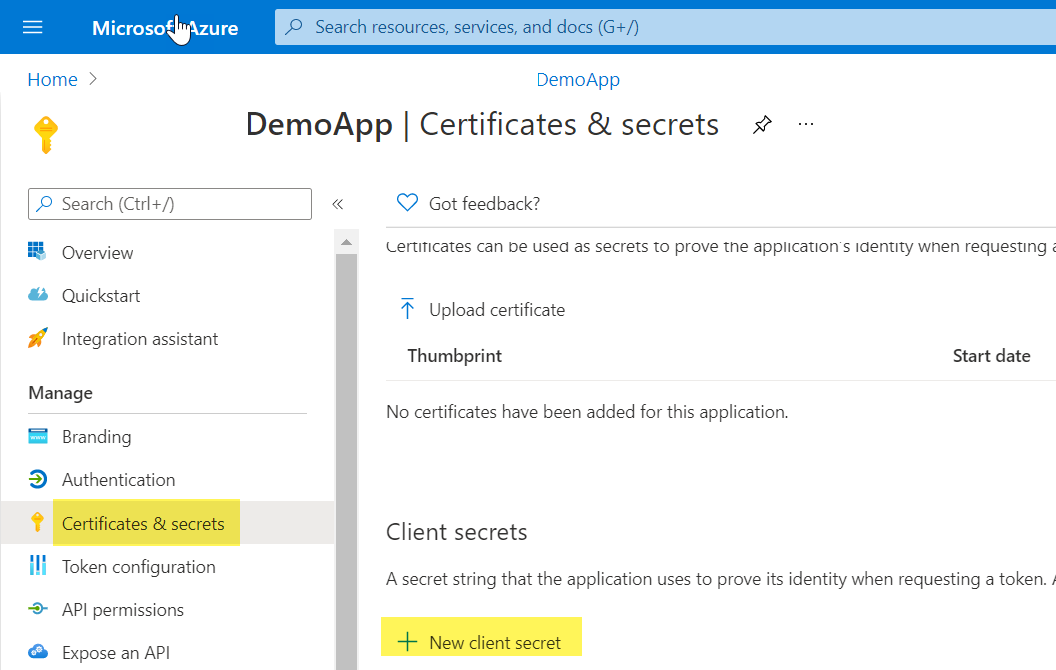
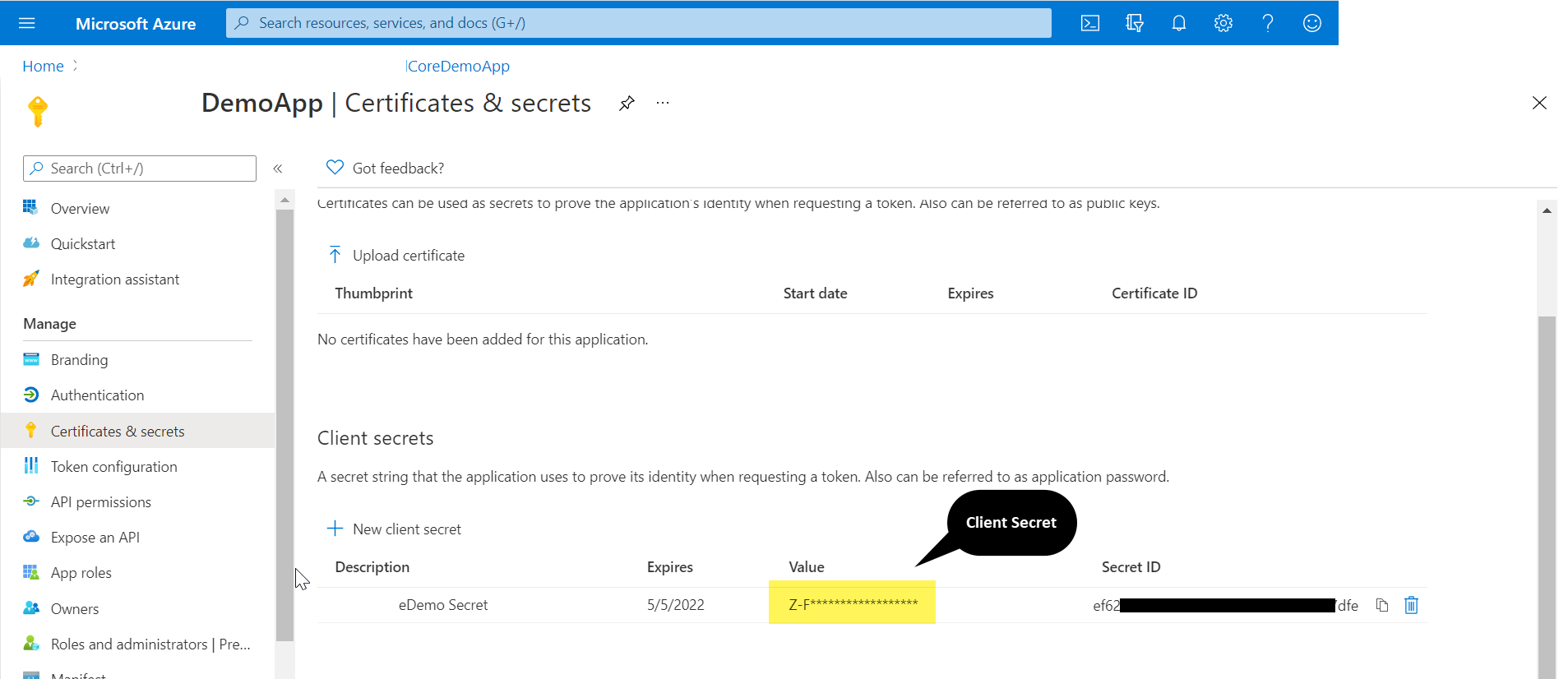

- Now the service principal is authenticated and the access_token can be used in request to access the resource.
Request API format and required parameters:
Format: https://management.azure.com/subscriptions/{subscriptionId}/resourceGroups/{resourceGroupName}/provi...
To create a new Azure Storage Account, we must use PUT HTTP request. Likewise, we use GET and DELETE HTTP requests to read and delete the details of the storage account.
To build the API request, we need request headers, URI parameters and request body are required.
Request headers:
| Request header | Description |
| Content-Type: | Required. Set to application/json. |
| Authorization: | Required. Set to a valid Bearer access token. |
URI parameters:
| Name | Description |
| subscriptionId | The subscription ID that identifies an Azure subscription. |
| resourceGroupName | The name of the resource group that contains the resource. |
| accountName | The name of the storage account. Following naming accounts best practices is recommended. |
| api-version | The API version to use for the request. This blog post covers api-version 2018-02-01, included in the above URL. |
Request body:
The table below describes the required JSON properties for the request body. Sample request body has been mentioned below
| Name | Type | Description |
| location | string | Resource location where you would like to create storage account. |
| kind | Kind | Specifies which type of storage account to create. The general-purpose StorageV2 choice is recommended and used in this blog post. |
| sku | Sku | Defines the capabilities of the Storage account, such as redundancy strategy and encryption. This blog post uses Geo-Redundant storage. |
{
"sku": {
"name": "Standard_GRS"
},
"kind": "StorageV2",
"location": "eastus2",
}
Handling the response:
Successful requests to create a new account return a 201 or 202-status code with an empty response body. The storage account is created asynchronously. If the account already exists or is being provisioned, the request response has a 200-return code with the configuration of the existing storage account in the response body.
Implementation in CPI:
We will use the above discussed API details and create a custom iFlow in SAP CPI to create new storage account in Azure.
Steps to be followed in creating the iFlow:
Step 1: Create a Package with Name: Azure Storage Account
Step 2: Create an IFlow with Name: Create Storage Account
Step 3: Create an Integration flow with following Components
- Start Timer
- Configure the timer to run for once.
- Set Header (Content Modifier)
In content modifier create the below properties
- Header:
- Content-Type: application/x-www-form-urlencoded
- Message Body:
- grant_type=client_credentials&resource=https://resource.azure.com&client_id={{client ID}}&client_secret={{ Client Secret }}
- Get Token (Request-reply)
- Use HTTP adapter and do GET call on the OAuth2 token URL https://login.microsoftonline.com/{{DirecctoryID}}/oauth2/token
- Azure AD (Receiver Participant)
- JSON to XML Converter
- Default Configurations
- Read Token from XML body (Content Modifier)
In content modifier create the below properties
- Exchange Property:
- token: java.lang.String: //access_token
- Set Auth (Content Modifier)
In content modifier create the below properties
- Header:
- Content-Type: application/json
- Authorization: java.lang.String: Bearer ${header.token}
- Message Body:
{
"sku": {
"name": "Standard_GRS"
},
"kind": "StorageV2",
"location": "australiaeast"
}
- Create Storage Account (Request-reply)
- Use HTTP adapter and do PUT call on the create storage account API URL without any authentication.
- API:https://management.azure.com/subscriptions/{subscriptionId}/resourceGroups/{resourceGroupName}/provi...
- Azure (Receiver Participant)
- Response Body (Content Modifier)
- Message Body:${in.body}
Step 4: Once the configuration is done and iflow is deployed successfully, Azure Storage account will be created.

As there is no provision to pass add resource in CPI OAuth2.0 artifact, we are doing a HTTP call using request reply prior making the actual call to read the token and pass to next HTTP call which is creating the storage account.
Conclusion:
This is one of the ways to consume Azure REST APIs. With the help of this Azure REST APIs and its feature we can further extend the same API URL to read or delete a storage account. Similarly, we can consume Azure REST APIs used for containers and blobs as well.
APIs for AzureBlob and AzureContainer can be found in the official documentation as below:
READ Blob: https://docs.microsoft.com/en-us/rest/api/storageservices/get-blob
WRITE Blob: https://docs.microsoft.com/en-us/rest/api/storageservices/put-blob
DELETE Blob: https://docs.microsoft.com/en-us/rest/api/storageservices/delete-blob
READ Container: https://docs.microsoft.com/en-us/rest/api/storageservices/get-container-properties
WRITE Container: https://docs.microsoft.com/en-us/rest/api/storageservices/create-container
DELETE Container: https://docs.microsoft.com/en-us/rest/api/storageservices/delete-container
References:
https://docs.microsoft.com/en-us/azure/active-directory/develop/howto-create-service-principal-porta...
https://docs.microsoft.com/en-us/rest/api/storageservices/authorize-with-azure-active-directory#perm...
https://docs.microsoft.com/en-us/rest/api/storagerp/storage-sample-create-account
http://raaviblog.com/how-to-create-azure-storage-account-with-rest-api-using-postman/
Thank you for reading this blog post.
Please feel free to share your feedback or thoughts or ask questions in the Q&A tag below.
https://answers.sap.com/tags/67837800100800006801
Regards,
Pavan
- SAP Managed Tags:
- SAP Integration Suite,
- Cloud Integration,
- SAP BTP, Cloud Foundry runtime and environment
9 Comments
You must be a registered user to add a comment. If you've already registered, sign in. Otherwise, register and sign in.
Labels in this area
-
"automatische backups"
1 -
"regelmäßige sicherung"
1 -
505 Technology Updates 53
1 -
ABAP
14 -
ABAP API
1 -
ABAP CDS Views
2 -
ABAP CDS Views - BW Extraction
1 -
ABAP CDS Views - CDC (Change Data Capture)
1 -
ABAP class
2 -
ABAP Cloud
2 -
ABAP Development
5 -
ABAP in Eclipse
1 -
ABAP Platform Trial
1 -
ABAP Programming
2 -
abap technical
1 -
absl
1 -
access data from SAP Datasphere directly from Snowflake
1 -
Access data from SAP datasphere to Qliksense
1 -
Accrual
1 -
action
1 -
adapter modules
1 -
Addon
1 -
Adobe Document Services
1 -
ADS
1 -
ADS Config
1 -
ADS with ABAP
1 -
ADS with Java
1 -
ADT
2 -
Advance Shipping and Receiving
1 -
Advanced Event Mesh
3 -
AEM
1 -
AI
7 -
AI Launchpad
1 -
AI Projects
1 -
AIML
9 -
Alert in Sap analytical cloud
1 -
Amazon S3
1 -
Analytical Dataset
1 -
Analytical Model
1 -
Analytics
1 -
Analyze Workload Data
1 -
annotations
1 -
API
1 -
API and Integration
3 -
API Call
2 -
Application Architecture
1 -
Application Development
5 -
Application Development for SAP HANA Cloud
3 -
Applications and Business Processes (AP)
1 -
Artificial Intelligence
1 -
Artificial Intelligence (AI)
4 -
Artificial Intelligence (AI) 1 Business Trends 363 Business Trends 8 Digital Transformation with Cloud ERP (DT) 1 Event Information 462 Event Information 15 Expert Insights 114 Expert Insights 76 Life at SAP 418 Life at SAP 1 Product Updates 4
1 -
Artificial Intelligence (AI) blockchain Data & Analytics
1 -
Artificial Intelligence (AI) blockchain Data & Analytics Intelligent Enterprise
1 -
Artificial Intelligence (AI) blockchain Data & Analytics Intelligent Enterprise Oil Gas IoT Exploration Production
1 -
Artificial Intelligence (AI) blockchain Data & Analytics Intelligent Enterprise sustainability responsibility esg social compliance cybersecurity risk
1 -
ASE
1 -
ASR
2 -
ASUG
1 -
Attachments
1 -
Authorisations
1 -
Automating Processes
1 -
Automation
1 -
aws
2 -
Azure
1 -
Azure AI Studio
1 -
B2B Integration
1 -
Backorder Processing
1 -
Backup
1 -
Backup and Recovery
1 -
Backup schedule
1 -
BADI_MATERIAL_CHECK error message
1 -
Bank
1 -
BAS
1 -
basis
2 -
Basis Monitoring & Tcodes with Key notes
2 -
Batch Management
1 -
BDC
1 -
Best Practice
1 -
bitcoin
1 -
Blockchain
3 -
BOP in aATP
1 -
BOP Segments
1 -
BOP Strategies
1 -
BOP Variant
1 -
BPC
1 -
BPC LIVE
1 -
BTP
11 -
BTP Destination
2 -
Business AI
1 -
Business and IT Integration
1 -
Business application stu
1 -
Business Architecture
1 -
Business Communication Services
1 -
Business Continuity
1 -
Business Data Fabric
3 -
Business Partner
12 -
Business Partner Master Data
10 -
Business Technology Platform
2 -
Business Trends
1 -
CA
1 -
calculation view
1 -
CAP
3 -
Capgemini
1 -
CAPM
1 -
Catalyst for Efficiency: Revolutionizing SAP Integration Suite with Artificial Intelligence (AI) and
1 -
CCMS
2 -
CDQ
12 -
CDS
2 -
Cental Finance
1 -
Certificates
1 -
CFL
1 -
Change Management
1 -
chatbot
1 -
chatgpt
3 -
CL_SALV_TABLE
2 -
Class Runner
1 -
Classrunner
1 -
Cloud ALM Monitoring
1 -
Cloud ALM Operations
1 -
cloud connector
1 -
Cloud Extensibility
1 -
Cloud Foundry
3 -
Cloud Integration
6 -
Cloud Platform Integration
2 -
cloudalm
1 -
communication
1 -
Compensation Information Management
1 -
Compensation Management
1 -
Compliance
1 -
Compound Employee API
1 -
Configuration
1 -
Connectors
1 -
Consolidation Extension for SAP Analytics Cloud
1 -
Controller-Service-Repository pattern
1 -
Conversion
1 -
Cosine similarity
1 -
cryptocurrency
1 -
CSI
1 -
ctms
1 -
Custom chatbot
3 -
Custom Destination Service
1 -
custom fields
1 -
Customer Experience
1 -
Customer Journey
1 -
Customizing
1 -
Cyber Security
2 -
Data
1 -
Data & Analytics
1 -
Data Aging
1 -
Data Analytics
2 -
Data and Analytics (DA)
1 -
Data Archiving
1 -
Data Back-up
1 -
Data Governance
5 -
Data Integration
2 -
Data Quality
12 -
Data Quality Management
12 -
Data Synchronization
1 -
data transfer
1 -
Data Unleashed
1 -
Data Value
8 -
database tables
1 -
Datasphere
2 -
datenbanksicherung
1 -
dba cockpit
1 -
dbacockpit
1 -
Debugging
2 -
Delimiting Pay Components
1 -
Delta Integrations
1 -
Destination
3 -
Destination Service
1 -
Developer extensibility
1 -
Developing with SAP Integration Suite
1 -
Devops
1 -
digital transformation
1 -
Documentation
1 -
Dot Product
1 -
DQM
1 -
dump database
1 -
dump transaction
1 -
e-Invoice
1 -
E4H Conversion
1 -
Eclipse ADT ABAP Development Tools
2 -
edoc
1 -
edocument
1 -
ELA
1 -
Embedded Consolidation
1 -
Embedding
1 -
Embeddings
1 -
Employee Central
1 -
Employee Central Payroll
1 -
Employee Central Time Off
1 -
Employee Information
1 -
Employee Rehires
1 -
Enable Now
1 -
Enable now manager
1 -
endpoint
1 -
Enhancement Request
1 -
Enterprise Architecture
1 -
ETL Business Analytics with SAP Signavio
1 -
Euclidean distance
1 -
Event Dates
1 -
Event Driven Architecture
1 -
Event Mesh
2 -
Event Reason
1 -
EventBasedIntegration
1 -
EWM
1 -
EWM Outbound configuration
1 -
EWM-TM-Integration
1 -
Existing Event Changes
1 -
Expand
1 -
Expert
2 -
Expert Insights
1 -
Fiori
14 -
Fiori Elements
2 -
Fiori SAPUI5
12 -
Flask
1 -
Full Stack
8 -
Funds Management
1 -
General
1 -
Generative AI
1 -
Getting Started
1 -
GitHub
8 -
Grants Management
1 -
groovy
1 -
GTP
1 -
HANA
5 -
HANA Cloud
2 -
Hana Cloud Database Integration
2 -
HANA DB
1 -
HANA XS Advanced
1 -
Historical Events
1 -
home labs
1 -
HowTo
1 -
HR Data Management
1 -
html5
8 -
Identity cards validation
1 -
idm
1 -
Implementation
1 -
input parameter
1 -
instant payments
1 -
Integration
3 -
Integration Advisor
1 -
Integration Architecture
1 -
Integration Center
1 -
Integration Suite
1 -
intelligent enterprise
1 -
Java
1 -
job
1 -
Job Information Changes
1 -
Job-Related Events
1 -
Job_Event_Information
1 -
joule
4 -
Journal Entries
1 -
Just Ask
1 -
Kerberos for ABAP
8 -
Kerberos for JAVA
8 -
Launch Wizard
1 -
Learning Content
2 -
Life at SAP
1 -
lightning
1 -
Linear Regression SAP HANA Cloud
1 -
local tax regulations
1 -
LP
1 -
Machine Learning
2 -
Marketing
1 -
Master Data
3 -
Master Data Management
14 -
Maxdb
2 -
MDG
1 -
MDGM
1 -
MDM
1 -
Message box.
1 -
Messages on RF Device
1 -
Microservices Architecture
1 -
Microsoft Universal Print
1 -
Middleware Solutions
1 -
Migration
5 -
ML Model Development
1 -
Modeling in SAP HANA Cloud
8 -
Monitoring
3 -
MTA
1 -
Multi-Record Scenarios
1 -
Multiple Event Triggers
1 -
Neo
1 -
New Event Creation
1 -
New Feature
1 -
Newcomer
1 -
NodeJS
2 -
ODATA
2 -
OData APIs
1 -
odatav2
1 -
ODATAV4
1 -
ODBC
1 -
ODBC Connection
1 -
Onpremise
1 -
open source
2 -
OpenAI API
1 -
Oracle
1 -
PaPM
1 -
PaPM Dynamic Data Copy through Writer function
1 -
PaPM Remote Call
1 -
PAS-C01
1 -
Pay Component Management
1 -
PGP
1 -
Pickle
1 -
PLANNING ARCHITECTURE
1 -
Popup in Sap analytical cloud
1 -
PostgrSQL
1 -
POSTMAN
1 -
Process Automation
2 -
Product Updates
4 -
PSM
1 -
Public Cloud
1 -
Python
4 -
Qlik
1 -
Qualtrics
1 -
RAP
3 -
RAP BO
2 -
Record Deletion
1 -
Recovery
1 -
recurring payments
1 -
redeply
1 -
Release
1 -
Remote Consumption Model
1 -
Replication Flows
1 -
Research
1 -
Resilience
1 -
REST
1 -
REST API
1 -
Retagging Required
1 -
Risk
1 -
Rolling Kernel Switch
1 -
route
1 -
rules
1 -
S4 HANA
1 -
S4 HANA Cloud
1 -
S4 HANA On-Premise
1 -
S4HANA
3 -
S4HANA_OP_2023
2 -
SAC
10 -
SAC PLANNING
9 -
SAP
4 -
SAP ABAP
1 -
SAP Advanced Event Mesh
1 -
SAP AI Core
8 -
SAP AI Launchpad
8 -
SAP Analytic Cloud Compass
1 -
Sap Analytical Cloud
1 -
SAP Analytics Cloud
4 -
SAP Analytics Cloud for Consolidation
2 -
SAP Analytics Cloud Story
1 -
SAP analytics clouds
1 -
SAP BAS
1 -
SAP Basis
6 -
SAP BODS
1 -
SAP BODS certification.
1 -
SAP BTP
20 -
SAP BTP Build Work Zone
2 -
SAP BTP Cloud Foundry
5 -
SAP BTP Costing
1 -
SAP BTP CTMS
1 -
SAP BTP Innovation
1 -
SAP BTP Migration Tool
1 -
SAP BTP SDK IOS
1 -
SAP Build
11 -
SAP Build App
1 -
SAP Build apps
1 -
SAP Build CodeJam
1 -
SAP Build Process Automation
3 -
SAP Build work zone
10 -
SAP Business Objects Platform
1 -
SAP Business Technology
2 -
SAP Business Technology Platform (XP)
1 -
sap bw
1 -
SAP CAP
2 -
SAP CDC
1 -
SAP CDP
1 -
SAP Certification
1 -
SAP Cloud ALM
4 -
SAP Cloud Application Programming Model
1 -
SAP Cloud Integration for Data Services
1 -
SAP cloud platform
8 -
SAP Companion
1 -
SAP CPI
3 -
SAP CPI (Cloud Platform Integration)
2 -
SAP CPI Discover tab
1 -
sap credential store
1 -
SAP Customer Data Cloud
1 -
SAP Customer Data Platform
1 -
SAP Data Intelligence
1 -
SAP Data Migration in Retail Industry
1 -
SAP Data Services
1 -
SAP DATABASE
1 -
SAP Dataspher to Non SAP BI tools
1 -
SAP Datasphere
9 -
SAP DRC
1 -
SAP EWM
1 -
SAP Fiori
2 -
SAP Fiori App Embedding
1 -
Sap Fiori Extension Project Using BAS
1 -
SAP GRC
1 -
SAP HANA
1 -
SAP HCM (Human Capital Management)
1 -
SAP HR Solutions
1 -
SAP IDM
1 -
SAP Integration Suite
9 -
SAP Integrations
4 -
SAP iRPA
2 -
SAP Learning Class
1 -
SAP Learning Hub
1 -
SAP Odata
2 -
SAP on Azure
1 -
SAP PartnerEdge
1 -
sap partners
1 -
SAP Password Reset
1 -
SAP PO Migration
1 -
SAP Prepackaged Content
1 -
SAP Process Automation
2 -
SAP Process Integration
2 -
SAP Process Orchestration
1 -
SAP S4HANA
2 -
SAP S4HANA Cloud
1 -
SAP S4HANA Cloud for Finance
1 -
SAP S4HANA Cloud private edition
1 -
SAP Sandbox
1 -
SAP STMS
1 -
SAP SuccessFactors
2 -
SAP SuccessFactors HXM Core
1 -
SAP Time
1 -
SAP TM
2 -
SAP Trading Partner Management
1 -
SAP UI5
1 -
SAP Upgrade
1 -
SAP-GUI
8 -
SAP_COM_0276
1 -
SAPBTP
1 -
SAPCPI
1 -
SAPEWM
1 -
sapmentors
1 -
saponaws
2 -
SAPUI5
4 -
schedule
1 -
Secure Login Client Setup
8 -
security
9 -
Selenium Testing
1 -
SEN
1 -
SEN Manager
1 -
service
1 -
SET_CELL_TYPE
1 -
SET_CELL_TYPE_COLUMN
1 -
SFTP scenario
2 -
Simplex
1 -
Single Sign On
8 -
Singlesource
1 -
SKLearn
1 -
soap
1 -
Software Development
1 -
SOLMAN
1 -
solman 7.2
2 -
Solution Manager
3 -
sp_dumpdb
1 -
sp_dumptrans
1 -
SQL
1 -
sql script
1 -
SSL
8 -
SSO
8 -
Substring function
1 -
SuccessFactors
1 -
SuccessFactors Time Tracking
1 -
Sybase
1 -
system copy method
1 -
System owner
1 -
Table splitting
1 -
Tax Integration
1 -
Technical article
1 -
Technical articles
1 -
Technology Updates
1 -
Technology Updates
1 -
Technology_Updates
1 -
Threats
1 -
Time Collectors
1 -
Time Off
2 -
Tips and tricks
2 -
Tools
1 -
Trainings & Certifications
1 -
Transport in SAP BODS
1 -
Transport Management
1 -
TypeScript
2 -
unbind
1 -
Unified Customer Profile
1 -
UPB
1 -
Use of Parameters for Data Copy in PaPM
1 -
User Unlock
1 -
VA02
1 -
Validations
1 -
Vector Database
1 -
Vector Engine
1 -
Visual Studio Code
1 -
VSCode
1 -
Web SDK
1 -
work zone
1 -
workload
1 -
xsa
1 -
XSA Refresh
1
- « Previous
- Next »
Top kudoed authors
| User | Count |
|---|---|
| 11 | |
| 9 | |
| 7 | |
| 6 | |
| 4 | |
| 4 | |
| 3 | |
| 3 | |
| 3 | |
| 3 |