
- SAP Community
- Products and Technology
- Technology
- Technology Blogs by Members
- Configure My Inbox app in SAP BTP portal using ODa...
Technology Blogs by Members
Explore a vibrant mix of technical expertise, industry insights, and tech buzz in member blogs covering SAP products, technology, and events. Get in the mix!
Turn on suggestions
Auto-suggest helps you quickly narrow down your search results by suggesting possible matches as you type.
Showing results for
former_member22
Participant
Options
- Subscribe to RSS Feed
- Mark as New
- Mark as Read
- Bookmark
- Subscribe
- Printer Friendly Page
- Report Inappropriate Content
06-04-2021
2:38 PM
Here comes the implementation process of fetching workitems from SAP system(s) to My Inbox app in SAP Cloud platform which is lately called as SAP BTP (Business Technology platform) portal.
Follow the below step by step procedure to accomplish the requirement.
Step 1: Ensure you have the workitems assigned to you in SBWP T-code in SAP system.
Go to SBWP T-code in SAP system
Step 2: OData Provisioning service should be enabled in the Cockpit
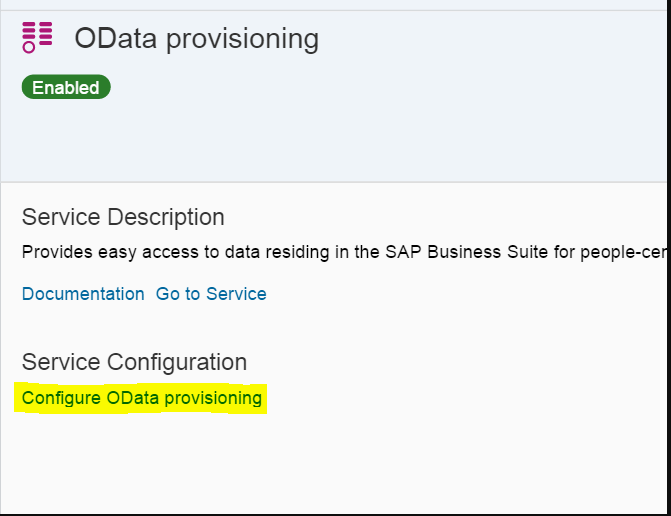
Services --> OData Provisioning --> Configure OData Provisioning
Step 3: Assign GW_User and GW_Admin roles to your ID.
Assign the GW_User role to all users who access the My Inbox. The GW_Admin role is only assigned to the user who does the OData configurations in cockpit.
Cockpit --> Roles --> Select Role --> Assign with the user id
Step 4: Configure OData destination in cockpit to your backend system by taking the reference of the following values.
Note: Authentication can be Basic Authentication also provided the RFC ID and password should be noted.
There is a signing key and certificate maintained in the Destination. In the backend system, the certificate is maintained. When the destination details are sent to the backend system, it unencrypts the certificate using the signing key and checks if it is matching with backend certificate. If it is matching, then only it will allow the SSO. We have to make sure the certificate is active in the back end system
Note: Suppose workitems from more than one system are required, you need to create a gateway in ECC system (or a separate central hub as a gateway) and create destinations for the other systems in SM59. Assign TASKPROCESSING 02 OData service to the System Aliases of those destinations in /IWFND/MAINT_SERVICE. Provide the details of the Gateway ECC system in the destination created above. (This process explained in the below steps)
Step 5: Register the OData service TASKPROCESSING 002 to above Odata Destination created above
Services --> OData Provisioning --> Go to service --> Register --> Select your destination(Destination_OData) --> Search for TASKPROCESSING
Note: You can change the destination assigned by clicking on Assign Destination button and also Unassign a Destination by clicking on Unassign button
Step 6: Create another new Destination on the account level which points to Gateway As a Service
Step 7: Find Fiori cloud edition provided My Inbox application in subscriptions: crossfndfioriinbox
Subscriptions --> crossfndfioriinbox
Map the Account level Destination (Destination_Accountlevel) to the Fiori application.
When you click on edit--> It enables a dropdown with all the destinations in cockpit --> Select your account level destination and save.
Now that all the configurations at the cockpit level are completed, Let’s configure My Inbox Tile in the Portal site.
Step 8: Create a new Tile in Portal Site
Open Portal Site à Apps à (+) Create a new Tile à Select App Resource à select subscribed app
In the Visualization Tab, select dynamic tile and add the service URL parameter value as /sap/opu/odata/IWPGW/TASKPROCESSING;mo;v=2/TaskCollection/$count/?$filter=Status eq 'READY' or Status eq 'RESERVED' or Status eq 'IN_PROGRESS' or Status eq 'EXECUTED'
Add the property tcmURL: /sap/opu/odata/IWPGW/TASKPROCESSING;mo;v=2
Step 9: Test the app
Publish the site and test the My Inbox app. You can see the count on the Tile and the workitems will be visible onclick.
Here comes the end of a successful implementation of My Inbox configuration in BTP portal but it’s not end of the story.
A BTP cockpit can have multiple portal sites which can be from different line of businesses. In the Fiori app subscription page, you can only select the Destination from a dropdown. With the drop down, you can select only one destination for a Fiori app subscription i.e My Inbox à only one destination in a portal site which is respective to a single business. FIRST COME FIRST SERVE
BUT, If 2 line of businesses (portal sites) wants to subscribe to the My Inbox app????????????
Don’t worry guys!!!!!
I’m here to provide you a solution
SAP has provided another OData service called as SWF_TCM (Task Consumption Model) similar to TASKPROCESSING 02 OData service. So, now the one who comes second also gets a serve with the new SWF_TCM service.
So, Let’s start what serve will be provided for the second comers
The first 2 steps will be applicable for the multi-origin scenario i.e if work items of more than one back end systems are required to be populated in My Inbox app.
Step 1: Create RFC Destinations to the other SAP systems
In SM59, create destinations for the SAP systems from which the work items are to be fetched
Step 2: Create System Aliases for the RFC Destinations which you created above
Transaction SPRO --> SAP Reference IMG --> SAP Customizing Implementation Guide --> SAP NetWeaver à Gateway --> OData Channel à Configuration --> Connection Settings --> SAP Gateway to SAP System --> Manage SAP System Aliases --> New Entries --> Provide the below details
SAP System Alias: Any relevant name
Description: Description of Alias
Local SAP GW: ensure that this checkbox is not selected.
RFC Destination: Select the RFC destination created above
To simplify, No. of SAP systems = No. of Destinations = No. of System Aliases
Step 3: Register the SWF_TCM OData service to the system aliases created above
Transaction /IWFND/MAINT_SERVICE à Search for the SWF_TCM service (Should be in activated position)
Select Add Service
Select the system Alias and provide the details of the SWF_TCM service and register the service to all system aliases.

Register Service to System Alias
Now that the configurations in SAP system are completed, let’s start cockpit configurations.
If you have single SAP system, you can directly jump to this step
Step 4: Create SAP_ODP Destination in BTP cockpit
Destinations --> New Destination
URL: This should be the absolute path URL of the SAP Cloud Platform OData Provisioning Service on your subaccount.
Select Services --> OData Provisioning tile --> Go to Service.
From the OData Provisioning Administration Admin Space URL, copy the subaccount absolute URL. The subaccount absolute URL is the value, which starts with https:// without /Admin. For example, https://<accountname-p123454343trial>/hanatrial.ondemand.com.
Check connection.
Step 5: Create OData Destination for the SAP system (In case of multi-origin, the system should be gateway)
Follow step 5 in the above approach (OData provisioning using TASKPROCESSING 02)
Considering the same Destination_OData destination.
Step 6: Register the new SWF_TCM OData Service to the above created OData Destination (Destination_OData)
Select your OData destination from the dropdown and search services with SWF_TCM --> Register
Tip: If the destination is not with Basic Authentication, sometimes it do not shows up Register Service list. Then create a dummy destination with basic authentication and in the service details page, Assign the OData destination and make it default thereby un assigning the dummy destination.
Step 7: Configure the Tile in BTP Portal
Follow Step 9 in the above Approach (OData provisioning using TASKPROCESSING 02)
Only the service URL in Visualization and Parameter tcmURL changes from the above approach since we are using SWF_TCM service instead of TASKPROCESSING
tcmURL: /odp/odata/SAP/SWF_TCM;v=1;mo;
Service URL: /odp/odata/SAP/SWF_TCM;v=1;mo/TaskCollection/$count/?$filter=Status eq 'READY' or Status eq 'RESERVED' or Status eq 'IN_PROGRESS' or Status eq 'EXECUTED'
Step 8: Publish the site and test the App
The app establishes first call to the gateway system and brings the count value (no. of workitems) and second call goes to the OData system to fetch the work items. That is why we see 2 $batch in the Network trace list. One is for count and the other is for workitems.
Issues Encountered:
Resolution: Add the decision keys in workflow
https://userapps.support.sap.com/sap/support/knowledge/en/2421785
Resloution: Add SWF_TCM role in PFCG
https://help.sap.com/saphelp_ssb/helpdata/en/6f/0e415370107d77e10000000a441470/frameset.htm
Now, you should be aware of configuring My Inbox in SCP Portal overcoming the limitation of subscribing crossfindfioriinbox to one Destination in Hana cockpit utilizing the new SWF_TCM OData service.
Thanks to blogs.sap platform to give me this opportunity
Bye and see you in my next blog post!!
Regards,
Sindhu
Follow the below step by step procedure to accomplish the requirement.
Step 1: Ensure you have the workitems assigned to you in SBWP T-code in SAP system.
Go to SBWP T-code in SAP system
Step 2: OData Provisioning service should be enabled in the Cockpit
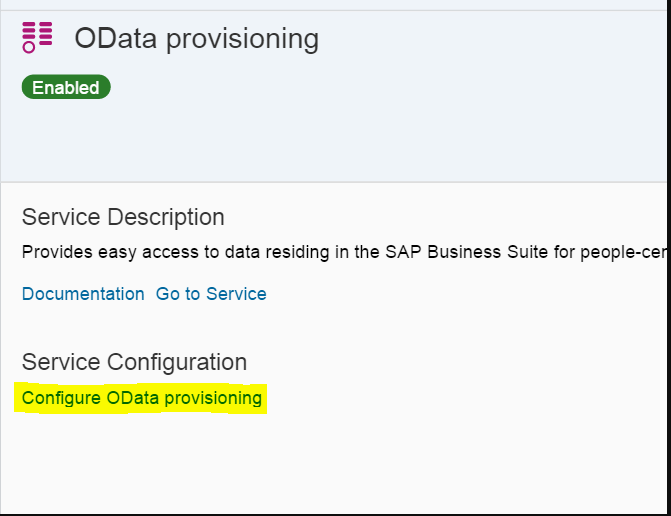
OData Provisioning Service in Cockpit
Services --> OData Provisioning --> Configure OData Provisioning
Step 3: Assign GW_User and GW_Admin roles to your ID.
Assign the GW_User role to all users who access the My Inbox. The GW_Admin role is only assigned to the user who does the OData configurations in cockpit.

Assign Roles in Cockpit
Cockpit --> Roles --> Select Role --> Assign with the user id
Step 4: Configure OData destination in cockpit to your backend system by taking the reference of the following values.
Name : Destination_OData (relevant name to your system)
Type: HTTP
Description: Destination for OData Provisioning service
URL: URL of the portal site
Proxy Type : OnPremise (it needs to through the cloud connector to access client backend systems)/ HTTP (for trial purpose)
Authentication: SAPAssertionSSO
Location ID: known to cockpit admin
Issuer SID: Portal SID
Issuer Client: Portal client
Recipient SID: SID of SAP backend system
Recipient Client: client Number of SAP system
Certificate: ********** (SAPAssertionSSO)
Signing Key: ********** (SAPAssertionSSO)Note: Authentication can be Basic Authentication also provided the RFC ID and password should be noted.
There is a signing key and certificate maintained in the Destination. In the backend system, the certificate is maintained. When the destination details are sent to the backend system, it unencrypts the certificate using the signing key and checks if it is matching with backend certificate. If it is matching, then only it will allow the SSO. We have to make sure the certificate is active in the back end system
Note: Suppose workitems from more than one system are required, you need to create a gateway in ECC system (or a separate central hub as a gateway) and create destinations for the other systems in SM59. Assign TASKPROCESSING 02 OData service to the System Aliases of those destinations in /IWFND/MAINT_SERVICE. Provide the details of the Gateway ECC system in the destination created above. (This process explained in the below steps)
Step 5: Register the OData service TASKPROCESSING 002 to above Odata Destination created above
Services --> OData Provisioning --> Go to service --> Register --> Select your destination(Destination_OData) --> Search for TASKPROCESSING
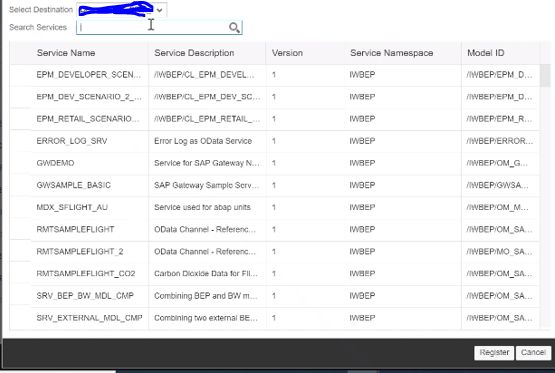
Register TASKPROCESSING Service

TASKPROCESSING 02

Service Details
Note: You can change the destination assigned by clicking on Assign Destination button and also Unassign a Destination by clicking on Unassign button
Step 6: Create another new Destination on the account level which points to Gateway As a Service
Name: Destination_Accountlevel
Type: HTTP
Description: Destination to the gateway
ProxyType: OnPremise
URL: FQDN (Fully Qualified Domain Name: provided by basis) (https://hostname:port)
Authentication: ApptoSSO
Location ID: cockpit admin knows
Additional Properties
Sap-client: client number
WebIDEEnabled: true
WebIDESystem: Destination_Accountlevel
WebIDEUsage: odata_genStep 7: Find Fiori cloud edition provided My Inbox application in subscriptions: crossfndfioriinbox
Subscriptions --> crossfndfioriinbox

crossfindfioriinbox Subscription
Map the Account level Destination (Destination_Accountlevel) to the Fiori application.
When you click on edit--> It enables a dropdown with all the destinations in cockpit --> Select your account level destination and save.

Map the account level destination
Now that all the configurations at the cockpit level are completed, Let’s configure My Inbox Tile in the Portal site.
Step 8: Create a new Tile in Portal Site
Open Portal Site à Apps à (+) Create a new Tile à Select App Resource à select subscribed app

My Inbox App Properties

When you select App Resource
In the Visualization Tab, select dynamic tile and add the service URL parameter value as /sap/opu/odata/IWPGW/TASKPROCESSING;mo;v=2/TaskCollection/$count/?$filter=Status eq 'READY' or Status eq 'RESERVED' or Status eq 'IN_PROGRESS' or Status eq 'EXECUTED'
Add the property tcmURL: /sap/opu/odata/IWPGW/TASKPROCESSING;mo;v=2

Visualization Tab

Properties Tab
Step 9: Test the app
Publish the site and test the My Inbox app. You can see the count on the Tile and the workitems will be visible onclick.
Here comes the end of a successful implementation of My Inbox configuration in BTP portal but it’s not end of the story.
A BTP cockpit can have multiple portal sites which can be from different line of businesses. In the Fiori app subscription page, you can only select the Destination from a dropdown. With the drop down, you can select only one destination for a Fiori app subscription i.e My Inbox à only one destination in a portal site which is respective to a single business. FIRST COME FIRST SERVE
BUT, If 2 line of businesses (portal sites) wants to subscribe to the My Inbox app????????????
Don’t worry guys!!!!!
I’m here to provide you a solution
SAP has provided another OData service called as SWF_TCM (Task Consumption Model) similar to TASKPROCESSING 02 OData service. So, now the one who comes second also gets a serve with the new SWF_TCM service.
So, Let’s start what serve will be provided for the second comers
The first 2 steps will be applicable for the multi-origin scenario i.e if work items of more than one back end systems are required to be populated in My Inbox app.
Step 1: Create RFC Destinations to the other SAP systems
In SM59, create destinations for the SAP systems from which the work items are to be fetched

Create Destination in SAP
Step 2: Create System Aliases for the RFC Destinations which you created above
Transaction SPRO --> SAP Reference IMG --> SAP Customizing Implementation Guide --> SAP NetWeaver à Gateway --> OData Channel à Configuration --> Connection Settings --> SAP Gateway to SAP System --> Manage SAP System Aliases --> New Entries --> Provide the below details

System Alias in SPRO
SAP System Alias: Any relevant name
Description: Description of Alias
Local SAP GW: ensure that this checkbox is not selected.
RFC Destination: Select the RFC destination created above
To simplify, No. of SAP systems = No. of Destinations = No. of System Aliases
Step 3: Register the SWF_TCM OData service to the system aliases created above
Transaction /IWFND/MAINT_SERVICE à Search for the SWF_TCM service (Should be in activated position)
Select Add Service
Select the system Alias and provide the details of the SWF_TCM service and register the service to all system aliases.

Register Service to System Alias
Now that the configurations in SAP system are completed, let’s start cockpit configurations.
If you have single SAP system, you can directly jump to this step
Step 4: Create SAP_ODP Destination in BTP cockpit
Destinations --> New Destination

SAP_ODP
URL: This should be the absolute path URL of the SAP Cloud Platform OData Provisioning Service on your subaccount.
Select Services --> OData Provisioning tile --> Go to Service.
From the OData Provisioning Administration Admin Space URL, copy the subaccount absolute URL. The subaccount absolute URL is the value, which starts with https:// without /Admin. For example, https://<accountname-p123454343trial>/hanatrial.ondemand.com.
Check connection.
Step 5: Create OData Destination for the SAP system (In case of multi-origin, the system should be gateway)
Follow step 5 in the above approach (OData provisioning using TASKPROCESSING 02)
Considering the same Destination_OData destination.
Step 6: Register the new SWF_TCM OData Service to the above created OData Destination (Destination_OData)
Select your OData destination from the dropdown and search services with SWF_TCM --> Register

Register SWF_TCM to SAP_ODP
Tip: If the destination is not with Basic Authentication, sometimes it do not shows up Register Service list. Then create a dummy destination with basic authentication and in the service details page, Assign the OData destination and make it default thereby un assigning the dummy destination.

Service Details
Step 7: Configure the Tile in BTP Portal
Follow Step 9 in the above Approach (OData provisioning using TASKPROCESSING 02)
Only the service URL in Visualization and Parameter tcmURL changes from the above approach since we are using SWF_TCM service instead of TASKPROCESSING

My Inbox Tile Visualization and Parameters
tcmURL: /odp/odata/SAP/SWF_TCM;v=1;mo;
Service URL: /odp/odata/SAP/SWF_TCM;v=1;mo/TaskCollection/$count/?$filter=Status eq 'READY' or Status eq 'RESERVED' or Status eq 'IN_PROGRESS' or Status eq 'EXECUTED'
Step 8: Publish the site and test the App
The app establishes first call to the gateway system and brings the count value (no. of workitems) and second call goes to the OData system to fetch the work items. That is why we see 2 $batch in the Network trace list. One is for count and the other is for workitems.
Issues Encountered:
- Approve/Reject buttons do not appear for work items:
Resolution: Add the decision keys in workflow
https://userapps.support.sap.com/sap/support/knowledge/en/2421785
- For some test users, Error message is showing up instead of count in My Inbox Tile
Resloution: Add SWF_TCM role in PFCG
https://help.sap.com/saphelp_ssb/helpdata/en/6f/0e415370107d77e10000000a441470/frameset.htm
Now, you should be aware of configuring My Inbox in SCP Portal overcoming the limitation of subscribing crossfindfioriinbox to one Destination in Hana cockpit utilizing the new SWF_TCM OData service.
Thanks to blogs.sap platform to give me this opportunity
Bye and see you in my next blog post!!
Regards,
Sindhu
- SAP Managed Tags:
- development tools for SAP BTP, Neo environment,
- SAP Cloud Portal service
You must be a registered user to add a comment. If you've already registered, sign in. Otherwise, register and sign in.
Labels in this area
-
"automatische backups"
1 -
"regelmäßige sicherung"
1 -
505 Technology Updates 53
1 -
ABAP
14 -
ABAP API
1 -
ABAP CDS Views
2 -
ABAP CDS Views - BW Extraction
1 -
ABAP CDS Views - CDC (Change Data Capture)
1 -
ABAP class
2 -
ABAP Cloud
2 -
ABAP Development
5 -
ABAP in Eclipse
1 -
ABAP Platform Trial
1 -
ABAP Programming
2 -
abap technical
1 -
absl
1 -
access data from SAP Datasphere directly from Snowflake
1 -
Access data from SAP datasphere to Qliksense
1 -
Accrual
1 -
action
1 -
adapter modules
1 -
Addon
1 -
Adobe Document Services
1 -
ADS
1 -
ADS Config
1 -
ADS with ABAP
1 -
ADS with Java
1 -
ADT
2 -
Advance Shipping and Receiving
1 -
Advanced Event Mesh
3 -
AEM
1 -
AI
7 -
AI Launchpad
1 -
AI Projects
1 -
AIML
9 -
Alert in Sap analytical cloud
1 -
Amazon S3
1 -
Analytical Dataset
1 -
Analytical Model
1 -
Analytics
1 -
Analyze Workload Data
1 -
annotations
1 -
API
1 -
API and Integration
3 -
API Call
2 -
Application Architecture
1 -
Application Development
5 -
Application Development for SAP HANA Cloud
3 -
Applications and Business Processes (AP)
1 -
Artificial Intelligence
1 -
Artificial Intelligence (AI)
4 -
Artificial Intelligence (AI) 1 Business Trends 363 Business Trends 8 Digital Transformation with Cloud ERP (DT) 1 Event Information 462 Event Information 15 Expert Insights 114 Expert Insights 76 Life at SAP 418 Life at SAP 1 Product Updates 4
1 -
Artificial Intelligence (AI) blockchain Data & Analytics
1 -
Artificial Intelligence (AI) blockchain Data & Analytics Intelligent Enterprise
1 -
Artificial Intelligence (AI) blockchain Data & Analytics Intelligent Enterprise Oil Gas IoT Exploration Production
1 -
Artificial Intelligence (AI) blockchain Data & Analytics Intelligent Enterprise sustainability responsibility esg social compliance cybersecurity risk
1 -
ASE
1 -
ASR
2 -
ASUG
1 -
Attachments
1 -
Authorisations
1 -
Automating Processes
1 -
Automation
1 -
aws
2 -
Azure
1 -
Azure AI Studio
1 -
B2B Integration
1 -
Backorder Processing
1 -
Backup
1 -
Backup and Recovery
1 -
Backup schedule
1 -
BADI_MATERIAL_CHECK error message
1 -
Bank
1 -
BAS
1 -
basis
2 -
Basis Monitoring & Tcodes with Key notes
2 -
Batch Management
1 -
BDC
1 -
Best Practice
1 -
bitcoin
1 -
Blockchain
3 -
BOP in aATP
1 -
BOP Segments
1 -
BOP Strategies
1 -
BOP Variant
1 -
BPC
1 -
BPC LIVE
1 -
BTP
11 -
BTP Destination
2 -
Business AI
1 -
Business and IT Integration
1 -
Business application stu
1 -
Business Architecture
1 -
Business Communication Services
1 -
Business Continuity
1 -
Business Data Fabric
3 -
Business Partner
12 -
Business Partner Master Data
10 -
Business Technology Platform
2 -
Business Trends
1 -
CA
1 -
calculation view
1 -
CAP
3 -
Capgemini
1 -
CAPM
1 -
Catalyst for Efficiency: Revolutionizing SAP Integration Suite with Artificial Intelligence (AI) and
1 -
CCMS
2 -
CDQ
12 -
CDS
2 -
Cental Finance
1 -
Certificates
1 -
CFL
1 -
Change Management
1 -
chatbot
1 -
chatgpt
3 -
CL_SALV_TABLE
2 -
Class Runner
1 -
Classrunner
1 -
Cloud ALM Monitoring
1 -
Cloud ALM Operations
1 -
cloud connector
1 -
Cloud Extensibility
1 -
Cloud Foundry
3 -
Cloud Integration
6 -
Cloud Platform Integration
2 -
cloudalm
1 -
communication
1 -
Compensation Information Management
1 -
Compensation Management
1 -
Compliance
1 -
Compound Employee API
1 -
Configuration
1 -
Connectors
1 -
Consolidation Extension for SAP Analytics Cloud
1 -
Controller-Service-Repository pattern
1 -
Conversion
1 -
Cosine similarity
1 -
cryptocurrency
1 -
CSI
1 -
ctms
1 -
Custom chatbot
3 -
Custom Destination Service
1 -
custom fields
1 -
Customer Experience
1 -
Customer Journey
1 -
Customizing
1 -
Cyber Security
2 -
Data
1 -
Data & Analytics
1 -
Data Aging
1 -
Data Analytics
2 -
Data and Analytics (DA)
1 -
Data Archiving
1 -
Data Back-up
1 -
Data Governance
5 -
Data Integration
2 -
Data Quality
12 -
Data Quality Management
12 -
Data Synchronization
1 -
data transfer
1 -
Data Unleashed
1 -
Data Value
8 -
database tables
1 -
Datasphere
2 -
datenbanksicherung
1 -
dba cockpit
1 -
dbacockpit
1 -
Debugging
2 -
Delimiting Pay Components
1 -
Delta Integrations
1 -
Destination
3 -
Destination Service
1 -
Developer extensibility
1 -
Developing with SAP Integration Suite
1 -
Devops
1 -
digital transformation
1 -
Documentation
1 -
Dot Product
1 -
DQM
1 -
dump database
1 -
dump transaction
1 -
e-Invoice
1 -
E4H Conversion
1 -
Eclipse ADT ABAP Development Tools
2 -
edoc
1 -
edocument
1 -
ELA
1 -
Embedded Consolidation
1 -
Embedding
1 -
Embeddings
1 -
Employee Central
1 -
Employee Central Payroll
1 -
Employee Central Time Off
1 -
Employee Information
1 -
Employee Rehires
1 -
Enable Now
1 -
Enable now manager
1 -
endpoint
1 -
Enhancement Request
1 -
Enterprise Architecture
1 -
ETL Business Analytics with SAP Signavio
1 -
Euclidean distance
1 -
Event Dates
1 -
Event Driven Architecture
1 -
Event Mesh
2 -
Event Reason
1 -
EventBasedIntegration
1 -
EWM
1 -
EWM Outbound configuration
1 -
EWM-TM-Integration
1 -
Existing Event Changes
1 -
Expand
1 -
Expert
2 -
Expert Insights
1 -
Fiori
14 -
Fiori Elements
2 -
Fiori SAPUI5
12 -
Flask
1 -
Full Stack
8 -
Funds Management
1 -
General
1 -
Generative AI
1 -
Getting Started
1 -
GitHub
8 -
Grants Management
1 -
groovy
1 -
GTP
1 -
HANA
5 -
HANA Cloud
2 -
Hana Cloud Database Integration
2 -
HANA DB
1 -
HANA XS Advanced
1 -
Historical Events
1 -
home labs
1 -
HowTo
1 -
HR Data Management
1 -
html5
8 -
Identity cards validation
1 -
idm
1 -
Implementation
1 -
input parameter
1 -
instant payments
1 -
Integration
3 -
Integration Advisor
1 -
Integration Architecture
1 -
Integration Center
1 -
Integration Suite
1 -
intelligent enterprise
1 -
Java
1 -
job
1 -
Job Information Changes
1 -
Job-Related Events
1 -
Job_Event_Information
1 -
joule
4 -
Journal Entries
1 -
Just Ask
1 -
Kerberos for ABAP
8 -
Kerberos for JAVA
8 -
Launch Wizard
1 -
Learning Content
2 -
Life at SAP
1 -
lightning
1 -
Linear Regression SAP HANA Cloud
1 -
local tax regulations
1 -
LP
1 -
Machine Learning
2 -
Marketing
1 -
Master Data
3 -
Master Data Management
14 -
Maxdb
2 -
MDG
1 -
MDGM
1 -
MDM
1 -
Message box.
1 -
Messages on RF Device
1 -
Microservices Architecture
1 -
Microsoft Universal Print
1 -
Middleware Solutions
1 -
Migration
5 -
ML Model Development
1 -
Modeling in SAP HANA Cloud
8 -
Monitoring
3 -
MTA
1 -
Multi-Record Scenarios
1 -
Multiple Event Triggers
1 -
Neo
1 -
New Event Creation
1 -
New Feature
1 -
Newcomer
1 -
NodeJS
2 -
ODATA
2 -
OData APIs
1 -
odatav2
1 -
ODATAV4
1 -
ODBC
1 -
ODBC Connection
1 -
Onpremise
1 -
open source
2 -
OpenAI API
1 -
Oracle
1 -
PaPM
1 -
PaPM Dynamic Data Copy through Writer function
1 -
PaPM Remote Call
1 -
PAS-C01
1 -
Pay Component Management
1 -
PGP
1 -
Pickle
1 -
PLANNING ARCHITECTURE
1 -
Popup in Sap analytical cloud
1 -
PostgrSQL
1 -
POSTMAN
1 -
Process Automation
2 -
Product Updates
4 -
PSM
1 -
Public Cloud
1 -
Python
4 -
Qlik
1 -
Qualtrics
1 -
RAP
3 -
RAP BO
2 -
Record Deletion
1 -
Recovery
1 -
recurring payments
1 -
redeply
1 -
Release
1 -
Remote Consumption Model
1 -
Replication Flows
1 -
Research
1 -
Resilience
1 -
REST
1 -
REST API
1 -
Retagging Required
1 -
Risk
1 -
Rolling Kernel Switch
1 -
route
1 -
rules
1 -
S4 HANA
1 -
S4 HANA Cloud
1 -
S4 HANA On-Premise
1 -
S4HANA
3 -
S4HANA_OP_2023
2 -
SAC
10 -
SAC PLANNING
9 -
SAP
4 -
SAP ABAP
1 -
SAP Advanced Event Mesh
1 -
SAP AI Core
8 -
SAP AI Launchpad
8 -
SAP Analytic Cloud Compass
1 -
Sap Analytical Cloud
1 -
SAP Analytics Cloud
4 -
SAP Analytics Cloud for Consolidation
2 -
SAP Analytics Cloud Story
1 -
SAP analytics clouds
1 -
SAP BAS
1 -
SAP Basis
6 -
SAP BODS
1 -
SAP BODS certification.
1 -
SAP BTP
20 -
SAP BTP Build Work Zone
2 -
SAP BTP Cloud Foundry
5 -
SAP BTP Costing
1 -
SAP BTP CTMS
1 -
SAP BTP Innovation
1 -
SAP BTP Migration Tool
1 -
SAP BTP SDK IOS
1 -
SAP Build
11 -
SAP Build App
1 -
SAP Build apps
1 -
SAP Build CodeJam
1 -
SAP Build Process Automation
3 -
SAP Build work zone
10 -
SAP Business Objects Platform
1 -
SAP Business Technology
2 -
SAP Business Technology Platform (XP)
1 -
sap bw
1 -
SAP CAP
2 -
SAP CDC
1 -
SAP CDP
1 -
SAP Certification
1 -
SAP Cloud ALM
4 -
SAP Cloud Application Programming Model
1 -
SAP Cloud Integration for Data Services
1 -
SAP cloud platform
8 -
SAP Companion
1 -
SAP CPI
3 -
SAP CPI (Cloud Platform Integration)
2 -
SAP CPI Discover tab
1 -
sap credential store
1 -
SAP Customer Data Cloud
1 -
SAP Customer Data Platform
1 -
SAP Data Intelligence
1 -
SAP Data Migration in Retail Industry
1 -
SAP Data Services
1 -
SAP DATABASE
1 -
SAP Dataspher to Non SAP BI tools
1 -
SAP Datasphere
9 -
SAP DRC
1 -
SAP EWM
1 -
SAP Fiori
2 -
SAP Fiori App Embedding
1 -
Sap Fiori Extension Project Using BAS
1 -
SAP GRC
1 -
SAP HANA
1 -
SAP HCM (Human Capital Management)
1 -
SAP HR Solutions
1 -
SAP IDM
1 -
SAP Integration Suite
9 -
SAP Integrations
4 -
SAP iRPA
2 -
SAP Learning Class
1 -
SAP Learning Hub
1 -
SAP Odata
2 -
SAP on Azure
1 -
SAP PartnerEdge
1 -
sap partners
1 -
SAP Password Reset
1 -
SAP PO Migration
1 -
SAP Prepackaged Content
1 -
SAP Process Automation
2 -
SAP Process Integration
2 -
SAP Process Orchestration
1 -
SAP S4HANA
2 -
SAP S4HANA Cloud
1 -
SAP S4HANA Cloud for Finance
1 -
SAP S4HANA Cloud private edition
1 -
SAP Sandbox
1 -
SAP STMS
1 -
SAP SuccessFactors
2 -
SAP SuccessFactors HXM Core
1 -
SAP Time
1 -
SAP TM
2 -
SAP Trading Partner Management
1 -
SAP UI5
1 -
SAP Upgrade
1 -
SAP-GUI
8 -
SAP_COM_0276
1 -
SAPBTP
1 -
SAPCPI
1 -
SAPEWM
1 -
sapmentors
1 -
saponaws
2 -
SAPUI5
4 -
schedule
1 -
Secure Login Client Setup
8 -
security
9 -
Selenium Testing
1 -
SEN
1 -
SEN Manager
1 -
service
1 -
SET_CELL_TYPE
1 -
SET_CELL_TYPE_COLUMN
1 -
SFTP scenario
2 -
Simplex
1 -
Single Sign On
8 -
Singlesource
1 -
SKLearn
1 -
soap
1 -
Software Development
1 -
SOLMAN
1 -
solman 7.2
2 -
Solution Manager
3 -
sp_dumpdb
1 -
sp_dumptrans
1 -
SQL
1 -
sql script
1 -
SSL
8 -
SSO
8 -
Substring function
1 -
SuccessFactors
1 -
SuccessFactors Time Tracking
1 -
Sybase
1 -
system copy method
1 -
System owner
1 -
Table splitting
1 -
Tax Integration
1 -
Technical article
1 -
Technical articles
1 -
Technology Updates
1 -
Technology Updates
1 -
Technology_Updates
1 -
Threats
1 -
Time Collectors
1 -
Time Off
2 -
Tips and tricks
2 -
Tools
1 -
Trainings & Certifications
1 -
Transport in SAP BODS
1 -
Transport Management
1 -
TypeScript
2 -
unbind
1 -
Unified Customer Profile
1 -
UPB
1 -
Use of Parameters for Data Copy in PaPM
1 -
User Unlock
1 -
VA02
1 -
Validations
1 -
Vector Database
1 -
Vector Engine
1 -
Visual Studio Code
1 -
VSCode
1 -
Web SDK
1 -
work zone
1 -
workload
1 -
xsa
1 -
XSA Refresh
1
- « Previous
- Next »
Related Content
- Can we configure a custom branding of the IAS after login ? in Technology Q&A
- How to configure odata Service to be readonly for technical user in Technology Q&A
- How to configure Custom SAPUI5 app to Fiori launchpad in S/4 HANA 2022 on premise? in Technology Q&A
- Capture Your Own Workload Statistics in the ABAP Environment in the Cloud in Technology Blogs by SAP
- Usage of Custom Destination Service in BTP, ABAP Environment in Technology Blogs by Members
Top kudoed authors
| User | Count |
|---|---|
| 11 | |
| 9 | |
| 7 | |
| 6 | |
| 4 | |
| 4 | |
| 3 | |
| 3 | |
| 3 | |
| 3 |