
- SAP Community
- Products and Technology
- Enterprise Resource Planning
- ERP Blogs by Members
- SAP Procure to Pay Process(P2P)Different Scenarios...
Enterprise Resource Planning Blogs by Members
Gain new perspectives and knowledge about enterprise resource planning in blog posts from community members. Share your own comments and ERP insights today!
Turn on suggestions
Auto-suggest helps you quickly narrow down your search results by suggesting possible matches as you type.
Showing results for
former_member64
Participant
Options
- Subscribe to RSS Feed
- Mark as New
- Mark as Read
- Bookmark
- Subscribe
- Printer Friendly Page
- Report Inappropriate Content
06-03-2021
8:27 PM
Introduction(P2P - Process)
In this document, I would like to explain the different scenarios in the procurement process. The procurement process starts from purchase requisition and ends with payment to the vendor. Hence this process is popular with the word ‘P2P’ Process. It deals with procuring materials, services, different contracts associated with procurement. I have explained few popular scenarios in this blog post. It is a 3-way matching rule (PO-GR-IV). We will understand the master data activities like a material master, purchase Info record, source list, and transaction activities like Purchase Requisition, Purchase Order, Goods Receipt, and Invoice Posting.
Purchase Requisition: (T-Code- ME51N)
Purchase Requisition is raised by the stores department to the Purchase department internally.
Generally, In the organization, the production department team checks with the store's department team for the required stock/materials. If the stock is available in the warehouse, then the store's department will send the stock to the production department. If the stock is not available in the warehouse, then the store's department will raise the purchase requisition to the purchasing department. Here there’s no accounting document. The store's department simply enters the required material and quantity in the purchase requisition.
Purchase Order: (T-Code- ME21N)
The Purchasing department will negotiate the required materials/services with the external vendors, and they will finalize the vendor. The purchase order will be raised by Purchasing Department to the vendor with the agreed price, materials/services, quantity, delivery terms, and payment terms. This kind of information we can find in the Purchase order. If there is any release process (Approval Process) for a Purchase order, we need to get the approvals first before issuing PO to the vendor. We have different types of PO Processes like Standard(Stock) PO, Service PO, Capex PO (Capital expenditure Purchase order), Opex PO (Operational expenditure purchase order), Consumption PO, Scheduled agreement, and Stock Transport (STO)Purchase orders. There’s no accounting document at the time of PO creation.
Goods Receipt: (T-Code- MIGO)
The warehouse department receives the goods from the vendor as per delivery terms. Warehouse department enters Goods Receipt against the Purchase Order in the SAP system. They simply verify the stock and enter the delivered quantity while posting Goods Receipt. In this process, the system will generate two documents – Material document in MM and accounting document in FI.
Accounting Entry for MIGO

Accounting Entry for MIGO Services Entry: (T-Code- ML81N)
Companies not only procure the materials but also procure different kinds of services from the vendor. We may take services for cleaning or services for IT support/implementation service (ex: SAP implementation). The respective manager department will verify whether the services received or not. It may be measured thru the number of hours (ex: timesheet) or persons worked. The services will be tracked thru the service entry sheet and there is no accounting entry just for creating service entry. The service entry should be released to generate an accounting document. In this process, the system will generate two documents – A service document in MM and an accounting document in FI.
Accounting Entry for MIGO

Invoice Receipt: (T-Code- MIRO)
The accounting Payable team receives the invoices from the vendor. At this stage, a “3-way check will be performed by the standard system automatically. The invoices will be verified automatically against Purchase Order and the Goods Receipt document for the correct price and quantity. It is common practice that the invoice will be blocked for payment as soon as it posted. In this process, the system will generate two documents – The material document in MM and the accounting document in FI. Once the invoice is approved/released and the treasury department will process the payment.
Accounting Entry for MIRO

Vendor Payment- F-53/F110
Based on the due date of the invoice, the invoices will be released for payment. The treasury department will make the payment. They use F-53 / F110 (Manual/Automatic) for outgoing payment. In this process, the system will generate one accounting document in FI.

In this Blog Post, I will show you 10 important Scenarios in Procure to Pay (P2P) Process. The below table gives a high-level overview of different scenarios.
Note: The below 10 scenarios screen shot will be best visible in the desktop version.

In this blog post, I am going to explain the first two scenarios in the above list. First One is "Standard PO" and the second one is "Capex PO" (Capital Expenditure PO). I will post the remaining scenarios in my future blog posts.
1. Standard (Stock) Purchase Order Process
In this process, I am going to show how to create an inventory purchase order. It means companies buy the stock in bulk and will use it internally whenever required.
1.1 Purchaser Order Creation- T-Code-ME21/ME21N

Click on enter and save.

1.2 Goods Receipt – MIGO
Enter the purchase order number and click on enter.

Enter the Quantity in Delivery Note. If everything is ok. Click on Item Ok check box and Save


If you want to verify the receipt of the goods, select the Display option. It shows Goods Receipt Document.



1.3 Invoice Receipt – MIRO
Enter the Invoice Date, Reference, and PO number then click enter

If you want to see the accounting entries before save, click on simulate and check accounting entries.

If everything is looking good, then click on the post.


If you want to view Accounting Documents, From the Menu – Invoice Document- Display
Click on Follow-on- Documents and Double click on the accounting document


1.4 Verify Material/Stock Report – MB5B
Enter the Material, Plant, and company code details and execute.


1.5 Goods Issue for Consumption – MB1A
Let’s say, we have procured stock. Now the production department requested some material in the manufacturing process or some other purpose. Then we need to issue material internally. The material will be moved from the warehouse department to the production department.

Click on enter
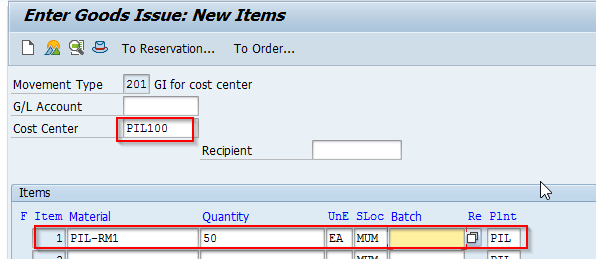
The system will generate an accounting document.

1.6 Material Report – MB5B
It shows the consumption information.

1.7 Payment-F-53/F110

2. Capex (Capital Expenditure) Purchase Order Process
In this process, I am going to show how to create an Asset purchase order. I have created an asset in the SAP system well in advance using transaction code-AS01. It is also possible to create an asset during the purchase order creation.
2.1 Purchase Order Creation (ME21N)
You should enter account assignment category-A while creating Capex PO and select the PO document type – Capex PO.
Enter the Vendor number against the Asset PO/Standard PO then click on enter. Enter Purchase org, Purchase. Group, and Company code information in the header part.
At the line item level there you need to select the Account assignment - 'A' (Asset related) enter short text, quantity, delivery terms, plant, and storage location.
Please choose the Asset under the account assignment tab if you have already created it through AS01 otherwise you can create from here. (There is an Asset creation option under there) then Save it.

Note: If you want, you can create the Asset on the same screen. But here I am not creating, because I have created the Asset using (T-Code-AS01)

The system has been generated the below PO Document.

Display the PO Document: T-Code-ME23N

2.2 Goods Receipt (MIGO)

Click on enter, enter the quantity in the delivery note and click on the ‘Item ok’ check box and save.

The system has generated the material Document. The System doesn't generate the FI/Accounting document during this process. It will generate only an MM document. You can see the below screens for more information.

Display GRN Document:
In the same screen, Under Goods Receipt select Display.

Click on Doc.info

Click on FI Documents


2.3 Invoice Posting (MIRO)

Click on simulate, then you can see the document in simulation view. if everything is good, just post it.

System generated an invoice document.

Go to the Menu- Invoice document- Display. you can able to see the IV document.

Click on follow-on-documents

The system has been generated the below documents.

Double click on the respected document to see the accounting entry.
FI-Document

Asset Transaction to see the asset document.

FBL1N Report:

2.4 Payment to Vendor (F-53/F110)
The treasury department will make the payment. They use F-53 / F110 (Manual/Automatic) for outgoing payment.
Conclusion:
We have now understood the different scenarios in the P2P process and detailed information about the Standard PO and Capex PO process. The process is applicable not only for the ECC system but also for the S4HANA system. In the case of the S4HANA system, we will use respective Fiori Apps without remembering transaction codes. I hope this blog post will help someone. I will update other scenarios in future blog posts.
Thank you!
- SAP Managed Tags:
- FIN (Finance),
- FIN Accounts Receivable and Payable,
- FIN Asset Accounting
18 Comments
You must be a registered user to add a comment. If you've already registered, sign in. Otherwise, register and sign in.
Labels in this area
-
"mm02"
1 -
A_PurchaseOrderItem additional fields
1 -
ABAP
1 -
ABAP Extensibility
1 -
ACCOSTRATE
1 -
ACDOCP
1 -
Adding your country in SPRO - Project Administration
1 -
Advance Return Management
1 -
AI and RPA in SAP Upgrades
1 -
Approval Workflows
1 -
ARM
1 -
ASN
1 -
Asset Management
1 -
Associations in CDS Views
1 -
auditlog
1 -
Authorization
1 -
Availability date
1 -
Azure Center for SAP Solutions
1 -
AzureSentinel
2 -
Bank
1 -
BAPI_SALESORDER_CREATEFROMDAT2
1 -
BRF+
1 -
BRFPLUS
1 -
Bundled Cloud Services
1 -
business participation
1 -
Business Processes
1 -
CAPM
1 -
Carbon
1 -
Cental Finance
1 -
CFIN
1 -
CFIN Document Splitting
1 -
Cloud ALM
1 -
Cloud Integration
1 -
condition contract management
1 -
Connection - The default connection string cannot be used.
1 -
Custom Table Creation
1 -
Customer Screen in Production Order
1 -
Data Quality Management
1 -
Date required
1 -
Decisions
1 -
desafios4hana
1 -
Developing with SAP Integration Suite
1 -
Direct Outbound Delivery
1 -
DMOVE2S4
1 -
EAM
1 -
EDI
2 -
EDI 850
1 -
EDI 856
1 -
edocument
1 -
EHS Product Structure
1 -
Emergency Access Management
1 -
Energy
1 -
EPC
1 -
Financial Operations
1 -
Find
1 -
FINSSKF
1 -
Fiori
1 -
Flexible Workflow
1 -
Gas
1 -
Gen AI enabled SAP Upgrades
1 -
General
1 -
generate_xlsx_file
1 -
Getting Started
1 -
HomogeneousDMO
1 -
IDOC
2 -
Integration
1 -
Learning Content
2 -
LogicApps
2 -
low touchproject
1 -
Maintenance
1 -
management
1 -
Material creation
1 -
Material Management
1 -
MD04
1 -
MD61
1 -
methodology
1 -
Microsoft
2 -
MicrosoftSentinel
2 -
Migration
1 -
MRP
1 -
MS Teams
2 -
MT940
1 -
Newcomer
1 -
Notifications
1 -
Oil
1 -
open connectors
1 -
Order Change Log
1 -
ORDERS
2 -
OSS Note 390635
1 -
outbound delivery
1 -
outsourcing
1 -
PCE
1 -
Permit to Work
1 -
PIR Consumption Mode
1 -
PIR's
1 -
PIRs
1 -
PIRs Consumption
1 -
PIRs Reduction
1 -
Plan Independent Requirement
1 -
Premium Plus
1 -
pricing
1 -
Primavera P6
1 -
Process Excellence
1 -
Process Management
1 -
Process Order Change Log
1 -
Process purchase requisitions
1 -
Product Information
1 -
Production Order Change Log
1 -
Purchase requisition
1 -
Purchasing Lead Time
1 -
Redwood for SAP Job execution Setup
1 -
RISE with SAP
1 -
RisewithSAP
1 -
Rizing
1 -
S4 Cost Center Planning
1 -
S4 HANA
1 -
S4HANA
3 -
Sales and Distribution
1 -
Sales Commission
1 -
sales order
1 -
SAP
2 -
SAP Best Practices
1 -
SAP Build
1 -
SAP Build apps
1 -
SAP Cloud ALM
1 -
SAP Data Quality Management
1 -
SAP Maintenance resource scheduling
2 -
SAP Note 390635
1 -
SAP S4HANA
2 -
SAP S4HANA Cloud private edition
1 -
SAP Upgrade Automation
1 -
SAP WCM
1 -
SAP Work Clearance Management
1 -
Schedule Agreement
1 -
SDM
1 -
security
2 -
Settlement Management
1 -
soar
2 -
SSIS
1 -
SU01
1 -
SUM2.0SP17
1 -
SUMDMO
1 -
Teams
2 -
User Administration
1 -
User Participation
1 -
Utilities
1 -
va01
1 -
vendor
1 -
vl01n
1 -
vl02n
1 -
WCM
1 -
X12 850
1 -
xlsx_file_abap
1 -
YTD|MTD|QTD in CDs views using Date Function
1
- « Previous
- Next »
Related Content
- Service Order with Advance Shipment of Spare Parts in Enterprise Resource Planning Blogs by SAP
- How to change the Procurement Type from "Reservation for Network" to "Purchase Requisition for Netw" in Enterprise Resource Planning Q&A
- Inventory Split Valuation in Enterprise Resource Planning Blogs by Members
- Special Procurement Key for COSTING + Freight cost in Enterprise Resource Planning Q&A
- MRP Planned order generation for materials procured externally (Procurement type X) in Enterprise Resource Planning Q&A
Top kudoed authors
| User | Count |
|---|---|
| 6 | |
| 2 | |
| 2 | |
| 2 | |
| 2 | |
| 2 | |
| 2 | |
| 1 | |
| 1 | |
| 1 |