
- SAP Community
- Products and Technology
- Supply Chain Management
- SCM Blogs by Members
- EWM-Stock Consolidation for freeing up Storage Bin...
Supply Chain Management Blogs by Members
Learn about SAP SCM software from firsthand experiences of community members. Share your own post and join the conversation about supply chain management.
Turn on suggestions
Auto-suggest helps you quickly narrow down your search results by suggesting possible matches as you type.
Showing results for
former_member58
Explorer
Options
- Subscribe to RSS Feed
- Mark as New
- Mark as Read
- Bookmark
- Subscribe
- Printer Friendly Page
- Report Inappropriate Content
05-31-2021
8:07 PM
Often there is a situation in warehouse when there are no free bins for the incoming material to be moved in. The strategies like “Mixed Storage not allowed” restrict full usage of storage bins even if the existing storage bin is not utilized to it’s fullest capacity.
In such situations, you can consolidate the stocks to free up partially occupied storage bins and use it for new incoming materials.
The strategy being discussed here – “Consolidation for freeing up Storage Bins” allows you to clear storage bins by moving stocks from low usage storage bins to higher level of usage and this way you can augment the usage level of existing partially utilized bins.
The usage level can be percentage of the occupied weight, volume or capacity of the bin or no. of Handling units (HUs) that can be stored in the bin.
Example :
A Storage Bin can hold 10 Pieces of product A, or 6 Pieces of product B, or 3 Pieces of product C. This storage type is created with specific requirement with “Mixed Materials not allowed in one bin” in this Storage for specific requirements.
Ref:https://help.sap.com/viewer/9832125c23154a179bfa1784cdc9577a/1909.002/en-US/8e0242139a21491a8e272d06...
Current situation: You have four bins that contain products A and B, there is no empty storage bin for new arriving quantities Product-C and mixed storage is not allowed. (For test purpose only four bins are considered).
Process Steps for Consolidating Stock :
Fiori Launchpad – App – “Consolidate Stock”
Note for performing consolidation you have various selection options :
Execution: When you execute the function with desired criteria, the system starts searching for bins with relatively low level of usage and then storage bins with relatively high level of usage in the same storage type. If a suitable storage bin is found , the system proposes for Warehouse Task creation to consolidate the stocks from source bins (low usage) to high usage (relatively high usage but with free space for additional stock of the same material). The warehouse tasks are created and source storage bins are thus emptied for “new arrivals”.
Most interesting part is that the system automatically creates proposals for creating warehouse tasks to free up the space.
This test is set up only for four bins , We can imagine , when there are hundreds or thousands of storage bins and how useful it will be to know which bins can be freed with just few selection parameters .This strategy can be used with normal as well as bulk storages and across storage types for the products with same attributes for consolidating the stocks in relatively higher usage level storage bins.
In this example, the system proposes consolidating Stock of Product-B in a Storage Bin that already contains 1 PC of product-B i.e. 021.01.08.02 and in turn "freeing up of Storage Bin 021.01.07.01".
The system also proposes Consolidation for Product-A into Storage Bin 021.01.07.01 (which is relatively with high usage) from low usage storage bin 021.01.07.02, which means "freeing up of Storage Bin 021.01.07.02" low usage Storage Bin.
Ref:https://help.sap.com/viewer/9832125c23154a179bfa1784cdc9577a/1909.002/en-US/8e0242139a21491a8e272d06...
There can be multiple proposals to consolidate the stocks and for this possible consolidations are displayed in top half part of the screen. Lower half part of the screen "Proposed Warehouse Tasks" show you possible warehouse tasks which will be created with source and destination storage bins.
You have an option of selecting the storage bins for consolidation. If you want to free up Storage bins 021.01.08.01 and 021.01.07.02, select these proposals and click on “Create+Save” The warehouse tasks will be created from these Source Bins to Destination Bins with relatively higher level of usage 021.01.07.01, 021.01.08.02.
2 Warehouse Tasks are created.
Display Log :Warehouse Tasks - 100004007 and 100004008 are created. Warehouse order 2003808 created.
Check Warehouse Tasks at Warehouse Monitor :
Confirm Warehouse Order 2003808/Warehouse Tasks on RF Check the stocks now in Storage Bins.
After Confirmation of Consolidation Warehouse Tasks, you have empty bins available for putaway of Product-C.
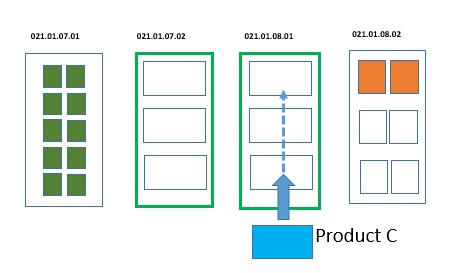
Ref:https://help.sap.com/viewer/9832125c23154a179bfa1784cdc9577a/1909.002/en-US/8e0242139a21491a8e272d06...
Stock Consolidation Process is completed with this.
Two storage bins are emptied after consolidation and can now be used for new arrivals.
Now receive PRODUCT-C (PO/INBOUND/UNLOAD/GR/WT) with standard inbound receiving process and check if the for PRODUCT-C free bin is proposed and WT confirmed in one of these free bins :
As expected for PRODUCT-C, Storage bin freed after consolidation is proposed for putaway and Warehouse Task is confirmed on this bin.
Check Final Stock Situation at Warehouse Monitor :
So with this interesting feature , we have learnt how to free storage bins in the warehouse for accommodating new incoming products and how to utilize warehouse capacity to it's maximum level. You are welcome to comment and share your experience in this area.
You may have questions on blog post topic or similar topics for which you can check further and find Q&A and post questions in the community - link for SAP Extended Warehouse Management: https://answers.sap.com/tags/01200615320800000705
References:https://help.sap.com/viewer/9832125c23154a179bfa1784cdc9577a/1909.002/en-US/8e0242139a21491a8e272d06...
In such situations, you can consolidate the stocks to free up partially occupied storage bins and use it for new incoming materials.
The strategy being discussed here – “Consolidation for freeing up Storage Bins” allows you to clear storage bins by moving stocks from low usage storage bins to higher level of usage and this way you can augment the usage level of existing partially utilized bins.
The usage level can be percentage of the occupied weight, volume or capacity of the bin or no. of Handling units (HUs) that can be stored in the bin.
Example :
A Storage Bin can hold 10 Pieces of product A, or 6 Pieces of product B, or 3 Pieces of product C. This storage type is created with specific requirement with “Mixed Materials not allowed in one bin” in this Storage for specific requirements.
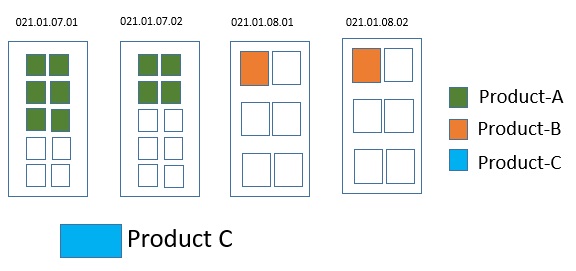
Current Storage Bin Usage Level
Ref:https://help.sap.com/viewer/9832125c23154a179bfa1784cdc9577a/1909.002/en-US/8e0242139a21491a8e272d06...
Current situation: You have four bins that contain products A and B, there is no empty storage bin for new arriving quantities Product-C and mixed storage is not allowed. (For test purpose only four bins are considered).
Process Steps for Consolidating Stock :
Fiori Launchpad – App – “Consolidate Stock”



Note for performing consolidation you have various selection options :
- Max number of warehouse tasks (moves) the system should create to clear a storage bin stock.
- The maximum remaining percentage of usage that is allowed to remain in a storage bin when it can’t be cleared completely.
Execution: When you execute the function with desired criteria, the system starts searching for bins with relatively low level of usage and then storage bins with relatively high level of usage in the same storage type. If a suitable storage bin is found , the system proposes for Warehouse Task creation to consolidate the stocks from source bins (low usage) to high usage (relatively high usage but with free space for additional stock of the same material). The warehouse tasks are created and source storage bins are thus emptied for “new arrivals”.
Most interesting part is that the system automatically creates proposals for creating warehouse tasks to free up the space.
This test is set up only for four bins , We can imagine , when there are hundreds or thousands of storage bins and how useful it will be to know which bins can be freed with just few selection parameters .This strategy can be used with normal as well as bulk storages and across storage types for the products with same attributes for consolidating the stocks in relatively higher usage level storage bins.
In this example, the system proposes consolidating Stock of Product-B in a Storage Bin that already contains 1 PC of product-B i.e. 021.01.08.02 and in turn "freeing up of Storage Bin 021.01.07.01".
The system also proposes Consolidation for Product-A into Storage Bin 021.01.07.01 (which is relatively with high usage) from low usage storage bin 021.01.07.02, which means "freeing up of Storage Bin 021.01.07.02" low usage Storage Bin.

Fig : Proposals for Consolidation
Ref:https://help.sap.com/viewer/9832125c23154a179bfa1784cdc9577a/1909.002/en-US/8e0242139a21491a8e272d06...

Fig : System Proposal for Stock Consolidation
There can be multiple proposals to consolidate the stocks and for this possible consolidations are displayed in top half part of the screen. Lower half part of the screen "Proposed Warehouse Tasks" show you possible warehouse tasks which will be created with source and destination storage bins.
You have an option of selecting the storage bins for consolidation. If you want to free up Storage bins 021.01.08.01 and 021.01.07.02, select these proposals and click on “Create+Save” The warehouse tasks will be created from these Source Bins to Destination Bins with relatively higher level of usage 021.01.07.01, 021.01.08.02.

Selection of Storage Bins
2 Warehouse Tasks are created.
Display Log :Warehouse Tasks - 100004007 and 100004008 are created. Warehouse order 2003808 created.
Check Warehouse Tasks at Warehouse Monitor :

Check Warehouse Tasks at Warehouse Monitor
Confirm Warehouse Order 2003808/Warehouse Tasks on RF Check the stocks now in Storage Bins.
After Confirmation of Consolidation Warehouse Tasks, you have empty bins available for putaway of Product-C.

Storage Bin Stocks after Consolidation
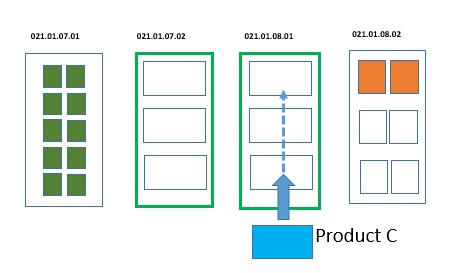
Fig : Empty Storage Bins available after Stock Consolidation
Ref:https://help.sap.com/viewer/9832125c23154a179bfa1784cdc9577a/1909.002/en-US/8e0242139a21491a8e272d06...
Stock Consolidation Process is completed with this.
Two storage bins are emptied after consolidation and can now be used for new arrivals.
Now receive PRODUCT-C (PO/INBOUND/UNLOAD/GR/WT) with standard inbound receiving process and check if the for PRODUCT-C free bin is proposed and WT confirmed in one of these free bins :
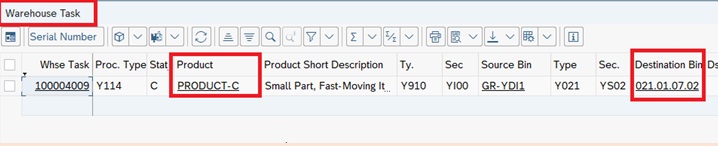
As expected for PRODUCT-C, Storage bin freed after consolidation is proposed for putaway and Warehouse Task is confirmed on this bin.
Check Final Stock Situation at Warehouse Monitor :

So with this interesting feature , we have learnt how to free storage bins in the warehouse for accommodating new incoming products and how to utilize warehouse capacity to it's maximum level. You are welcome to comment and share your experience in this area.
You may have questions on blog post topic or similar topics for which you can check further and find Q&A and post questions in the community - link for SAP Extended Warehouse Management: https://answers.sap.com/tags/01200615320800000705
References:https://help.sap.com/viewer/9832125c23154a179bfa1784cdc9577a/1909.002/en-US/8e0242139a21491a8e272d06...
- SAP Managed Tags:
- SAP Extended Warehouse Management
You must be a registered user to add a comment. If you've already registered, sign in. Otherwise, register and sign in.
Labels in this area
-
aATP
1 -
ABAP Programming
1 -
Activate Credit Management Basic Steps
1 -
Adverse media monitoring
1 -
Alerts
1 -
Ausnahmehandling
1 -
bank statements
1 -
Bin Sorting sequence deletion
1 -
Bin Sorting upload
1 -
BP NUMBER RANGE
1 -
Brazil
1 -
Business partner creation failed for organizational unit
1 -
Business Technology Platform
1 -
Central Purchasing
1 -
Charge Calculation
2 -
Cloud Extensibility
1 -
Compliance
1 -
Controlling
1 -
Controlling Area
1 -
Data Enrichment
1 -
DIGITAL MANUFACTURING
1 -
digital transformation
1 -
Dimensional Weight
1 -
Direct Outbound Delivery
1 -
E-Mail
1 -
ETA
1 -
EWM
6 -
EWM - Delivery Processing
2 -
EWM - Goods Movement
4 -
EWM Outbound configuration
1 -
EWM-RF
1 -
EWM-TM-Integration
1 -
Extended Warehouse Management (EWM)
3 -
Extended Warehouse Management(EWM)
7 -
Finance
1 -
Freight Settlement
1 -
Geo-coordinates
1 -
Geo-routing
1 -
Geocoding
1 -
Geographic Information System
1 -
GIS
1 -
Goods Issue
2 -
GTT
2 -
IBP inventory optimization
1 -
inbound delivery printing
1 -
Incoterm
1 -
Innovation
1 -
Inspection lot
1 -
intraday
1 -
Introduction
1 -
Inventory Management
1 -
Localization
1 -
Logistics Optimization
1 -
Map Integration
1 -
Material Management
1 -
Materials Management
1 -
MFS
1 -
New Feature
1 -
Outbound with LOSC and POSC
1 -
Packaging
1 -
PPF
1 -
PPOCE
1 -
PPOME
1 -
print profile
1 -
Process Controllers
1 -
Production process
1 -
QM
1 -
QM in procurement
1 -
Real-time Geopositioning
1 -
Risk management
1 -
S4 HANA
1 -
S4 HANA 2022
1 -
S4-FSCM-Custom Credit Check Rule and Custom Credit Check Step
1 -
S4SCSD
1 -
Sales and Distribution
1 -
SAP DMC
1 -
SAP ERP
1 -
SAP Extended Warehouse Management
2 -
SAP Hana Spatial Services
1 -
SAP IBP IO
1 -
SAP MM
1 -
sap production planning
1 -
SAP QM
1 -
SAP REM
1 -
SAP repetiative
1 -
SAP S4HANA
1 -
SAP TM
1 -
SAP Transportation Management
3 -
SAP Variant configuration (LO-VC)
1 -
SD (Sales and Distribution)
1 -
Source inspection
1 -
Storage bin Capacity
1 -
Supply Chain
1 -
Supply Chain Disruption
1 -
Supply Chain for Secondary Distribution
1 -
Technology Updates
1 -
TMS
1 -
Transportation Cockpit
1 -
Transportation Management
2 -
Visibility
2 -
warehouse door
1 -
WOCR
1
- « Previous
- Next »
Related Content
- handling unit it does not appear in the sampling worklist report in Supply Chain Management Q&A
- Advanced Shipping and Receiving Simplifying the Connectivity in Supply Chain Management Blogs by Members
- Preferred Alternative UoM for Warehouse Operation in EWM in Supply Chain Management Blogs by Members
- Adverse Media Monitoring: How to improve overall Supply Chain Management in Supply Chain Management Blogs by Members
- Premium Hub CoE – DSC Knowledge Bits Series in Supply Chain Management Blogs by SAP
Top kudoed authors
| User | Count |
|---|---|
| 4 | |
| 3 | |
| 3 | |
| 2 | |
| 2 | |
| 2 | |
| 1 | |
| 1 | |
| 1 | |
| 1 |