
- SAP Community
- Products and Technology
- Human Capital Management
- HCM Blogs by SAP
- What's New 2105 - Feature Pack Overview
Human Capital Management Blogs by SAP
Get insider info on HCM solutions for core HR and payroll, time and attendance, talent management, employee experience management, and more in this SAP blog.
Turn on suggestions
Auto-suggest helps you quickly narrow down your search results by suggesting possible matches as you type.
Showing results for
Product and Topic Expert
Options
- Subscribe to RSS Feed
- Mark as New
- Mark as Read
- Bookmark
- Subscribe
- Printer Friendly Page
- Report Inappropriate Content
05-21-2021
6:42 AM
They've done it again!
You thought you've heard it all already? Nope - the SAP Enable Now team has done it again and I am very excited to present these exquisite new features to you. Wait till you've read about the new Manager user interface, the new Web Assistant features, or the 5 (yes, FIVE) new reports which are all part of the 2105 feature pack! Not to get ahead of myself, but this pack is packed with awesomeness.
And the best part is - it's all delivered automatically to your SAP Enable Now Cloud instance.
Here is an overview of the topics I'll be covering in this post:
- General Changes
- Content Organization and Collaboration
- Web Assistant (BIG News for Ariba and SAP Business ByDesign customers!)
- Desktop Assistant
- Analysis and Reports
All of these new features, enhancements, and more are listed in the What's New Guide 2105, available soon on the SAP Help Portal. So, let's get to it!
General Changes
Let's start with the Manager - has a new header bar! It looks fresh and some menu entries (Status Report, Editing Report) have been repositioned to create a better user experience.

New Header Bar in the SAP Enable Now Manager
Additionally, user specific menu entries have been moved to the new user area on the top right.
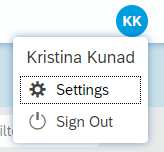
New User Settings Area
The home dashboard that you have already become used to can now be reached via the logo in the top left corner instead of via a dedicated button. And on the home dashboard you can find the next new feature - a filter for the tiles. This makes it super easy to find the right tile for what you are planning to do.

New Filter for Home Dashboard in Manager
Another great accessibility related feature is the automatic display of the trainer in high contrast style. When you use the high contrast theme of Microsoft Windows, the library and the trainer will now be displayed automatically with a high contrast theme in Microsoft Internet Explorer and in Microsoft Edge.
Looking into the future a bit, there's also a note about the usage of Oracle Java Runtime Environment 8. Because Oracle will no longer officially support Java Runtime
Environment 8 as of March 2022, with the upcoming release SAP Enable
Now 2111, Desktop components can only be started with the SAP Enable Now
App Launcher. Please inform your IT departments about this change coming in November 2021, more information is available in the SAP Enable Now App Launcher Guide.
Content Organization and Collaboration
We will see some great improvements and changes concerning the client-server communication within SAP Enable Now. Check out this video by Shane which covers the highlights of this topic area.
Here is an overview of the features:
- When users download the server content in Producer and are asked to set the server root group as their local workarea root group, the old local root group is now moved to the second position on the main level and no longer placed in Unsorted.
- When users check out assigned objects, the editing of all objects is no longer started automatically. This enables the author to start the editing only for the objects that should be edited.
- New resources are automatically published with their first version. This prevents the resources from being overlooked for publishing, and generating errors during playback.
- Resources are no longer automatically locked when they are created. This means that it is no longer necessary to release the resources so that other master authors can edit them.
- The Show Unknown References view has been changed to Disabled by default, to hide unknown references for standard authors. Objects that were moved to the trash on the server are also displayed locally with the trash icon as Unknown References, if the parent object has not yet been updated.
- When content and resources are imported from an archive, the editing is now automatically started for existing objects if the user wants to overwrite them. Alternatively the user can create a duplicate.
- The context menu has been restructured. Server operations such as Start editing or Finish editing are now sorted into two subgroups in the upper part of the context menu: Server Actions and Server Bulk Changes.
These are some nice process changes that will make life easier for authors. They affect the Producer and I think it's best to follow along the video and try out the features in your own Producer.
Web Assistant
Here come the new features and enhancements to our star in-app help tool, the Web Assistant. To get a quick overview of the news, have a look at this video (posted also on the Community). Here they come in written form.
First of all - good news for all Ariba customers! We will see the Web Assistant now also on SAP Ariba Network for Trading Partner Registration and the new SAP Ariba Supplier Portal interface. Plus it is now possible to create custom content for SAP Ariba Product Sourcing and use a custom configuration. Check out this video where Jesse explains how to do the custom configuration for SAP Ariba Web Assistant.
Secondly, the Web Assistant is now available within SAP Business ByDesign, SAP´s ERP solution for mid-market business. SAP Business ByDesign standard content includes guided tours for key processes, in addition it is planned to provide what´s new content for subsequent releases. With the right partner or their own SAP Enable Now licenses, customers are able to adapt and create context sensitive help content. Learn more about this new integration here.
Additionally, we have some great new features for Web Assistant content authors:
- During the editing of guided tours, icons that specify the step type are displayed in the step list, for better orientation.
![]()
Icons for the Step List in Guided Tours
- In all edit dialogs, the icon that has been selected is now also displayed in dropdown controls once the selection has been made.

Dropdown Controls with Icons
- Authors can now use a bubble offset in guided tours which gives them the option to improve the display by positioning the bubble further away from the element.
- If content is displayed in a lightbox, users can now open it in a separate tab or window.
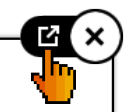
Opening the Lightbox in a Separate Window
(Excited yet? There's more to come!)
- The focused UI element is now displayed with a dotted rectangle when keyboard navigation is used.
- You can now specify an individual color for the hotspot icons. The new parameters HSIconFg and HSIconBg are now available for this purpose; they can be used to adjust the icon color and background color for all icons.
![]()
Adjustable Colors for Hotspot Icons
- In the preview mode, the gray level only covers the step list and the edges of the screen, not the entire screen.
And now on to the bigger changes with implications for a larger group of end-users, IT and project leads, and authors.
Alternative Language for Context Help
The content for context help tiles is displayed in an alternative language if there is no content available for the current language of the user interface. The alternative language that is displayed can now be configured individually for each language, so that it can be adjusted to the available language variants. The new parameter globalLanguageFallback allows you to define a language code for this purpose.
In addition to the global alternative language, an individual alternative language can also be defined for each language of the user interface. The new parameter languageFallback allows you to specify the languages for this purpose.
For more detailed instructions, please check the recent blog post "Translation and Fallback Language Options for SAP Enable Now Web Assistant".
Intranet Delivery of Web Assistant for SAP S/4HANA (On Premise)
It is sometimes necessary to display Web Assistant for SAP S/4HANA (On Premise) in a company-internal environment, instead of accessing central SAP servers. Web Assistant can now be integrated for use in an Intranet, and published on an internal SAP Enable Now Manager.
The integration does not use any SAP standard content; it uses only the content that is created on the internal Manager.
The Web Assistant framework can be downloaded in the SAP Note 3025218, and then uploaded to the Manager as a resource. Note that a consequence of this is that Web Assistant cannot be automatically updated with the newest version. To do so, it is necessary to download the newest version by using the link from the SAP Note.
For this topic, Anton wrote a great blog post detailing the steps to set this up: "Activating Web Assistant in the isolated networks".
Web Assistant Integration Without SAP Web Dispatcher
As an alternative to integrating Web Assistant in SAP S/4HANA (On Premise) with SAP Web Dispatcher, the integration can also be carried out without SAP Web Dispatcher. It is possible to simply configure a Web Assistant plugin for SAP Fiori launchpad with the URLs and parameters that are necessary for Web Assistant.
If you are interested in this topic, please read Jesses blog post: "Configure Web Assistant without WebDispatcher".
Desktop Assistant
And on we go to the next topic, where we also have an overview video available to show you through the most important new features. These focus on the topic of Web Assistant mode for Desktop Assistant - making it all smooth and easy for the end user:
- When using Web Assistant mode for Desktop Assistant, it is now possible to define the size of the bubbles and the hotspots. The bubbles and highlights can therefore also be adjusted for Desktop Assistant, in accordance with the elements in Web Assistant.
- When the Web Assistant mode for Desktop Assistant is being used, an icon can be selected for a help tile, and displayed in the help bar. This makes it possible to more exactly define the content of a tile.
- When Desktop Assistant is being used in Web Assistant mode, it can now be displayed on all available monitors.
- When Desktop Assistant is being used in Web Assistant mode, a guided tour can now also be automatically started, like in default mode.
Analysis and Reports
It's important to measure success and we would like to help you with that. So the development team has been working extra hard on making the Manager ready for delivering great new reports. With this feature pack, we are happy to present 5 new reports plus an option to get data right into your favorite analytics application.
You can try them out yourself or read through this short list here:
- Report for Context Help Visits
The new report for context help visits gives an overview of how often the tiles for a specific context were opened, and by how many users. This makes it possible to find out which objects or topics have a high or low support requirement. The report can be used for Web Assistant. - Report for the Playback of Guided Tours
The new report for the playback of guided tours gives an overview of how often a guided tour was played back, and by how many users. This makes it possible to find out the processes for which guided tours were called up, and which require the most support. The report can be used for Web Assistant and Desktop Assistant. - Report on Drop-Out Rate of Guided Tours
The new report on the drop-out rate of guided tours gives an overview of how often a guided tour was canceled before the user reached the last step. This makes it possible to determine which guided tours were canceled, and how often (as a percentage), and therefore how helpful they are for the users. The report can be used for Web Assistant and Desktop Assistant. - Report on Number of Engaged Unique Users
The new report on the number of engaged unique users gives an overview of how many users access the content of a specific workarea. This helps determine how many users consume the content over a defined period of time. The report can be used for Web Assistant, Desktop Assistant, and the trainer. - Report for Objects in Editing
The user interface for the Editing Report has been modified, and adapted to the layout and functions of the newer reports. It makes it possible to determine how often a certain object was edited, and by how many users. The report has been moved from the menu Tasks, and can now be called under Reporting > Objects in Editing. The previous editing report is also available in the menu, as report Editing by Authors.
More reports and reporting filter options as well as drill-downs are on the roadmap!
Plus, you can now save a defined filter for a report, and call it up again at any time. The function Save Filter is available in the toolbar of a report, to create user-specific filters.

Saving Report Filters
Creation of Reports in External Applications for Data Analysis
Because this is a majorly exciting new feature which is very dear to my heart, I've made a video about it which you can watch here.
In one sentence: By using the Manager data endpoints, you can create individual reports and dashboards in external analytics applications.
This makes it possible to connect data from different reports directly in an analytics application without having to download and pull together different excel or csv exports. You can find instructions and more information about the prerequisites and steps in this Info Center book page.
And the cherry to top it off - we are also providing ready-made templates to be used. They are made with and for Microsoft Power BI Desktop. You can also download them from the Info Center (coming soon).

Templates Provided for Microsoft Power BI Desktop
Summary
I warned you - it's a lot! This feature pack really has something for everyone and we are proud to be presenting it to you. Remember to check the What's New Guide 2105 for details once it's available and have fun with the amazing new features!
Take Care,
Kristina
- SAP Managed Tags:
- SAP Enable Now,
- SAP Enable Now, author option,
- SAP Enable Now, cloud edition,
- Training
Labels:
2 Comments
You must be a registered user to add a comment. If you've already registered, sign in. Otherwise, register and sign in.
Labels in this area
-
1H 2023 Product Release
3 -
2H 2023 Product Release
3 -
Business Trends
104 -
Business Trends
4 -
Cross-Products
13 -
Event Information
75 -
Event Information
9 -
Events
5 -
Expert Insights
26 -
Expert Insights
17 -
Feature Highlights
16 -
Hot Topics
20 -
Innovation Alert
8 -
Leadership Insights
4 -
Life at SAP
67 -
Life at SAP
1 -
Product Advisory
5 -
Product Updates
499 -
Product Updates
32 -
Release
6 -
Technology Updates
408 -
Technology Updates
7
Related Content
- List of Employee Central & Employee Central Payroll Guide Updates for the 1H 2024 Release in Human Capital Management Blogs by SAP
- E-Learning Series: SAP SuccessFactors Employee Central Integration in Human Capital Management Blogs by SAP
- Talent intelligence hub - 2024 updates and behind the scenes! in Human Capital Management Blogs by SAP
- SAP Enable Now November 2023 (2311) Release Overview in Human Capital Management Blogs by SAP
- Job Rotation Solution Using MDF and Integration Center in Human Capital Management Blogs by SAP
Top kudoed authors
| User | Count |
|---|---|
| 5 | |
| 4 | |
| 3 | |
| 2 | |
| 2 | |
| 2 | |
| 2 | |
| 2 | |
| 2 | |
| 2 |