
- SAP Community
- Products and Technology
- Technology
- Technology Blogs by SAP
- Introducing the SXI_MONITOR Generic Search Framewo...
Technology Blogs by SAP
Learn how to extend and personalize SAP applications. Follow the SAP technology blog for insights into SAP BTP, ABAP, SAP Analytics Cloud, SAP HANA, and more.
Turn on suggestions
Auto-suggest helps you quickly narrow down your search results by suggesting possible matches as you type.
Showing results for
Employee
Options
- Subscribe to RSS Feed
- Mark as New
- Mark as Read
- Bookmark
- Subscribe
- Printer Friendly Page
- Report Inappropriate Content
05-18-2021
7:24 AM
Introduction
The transaction SXI_MONITOR is used to monitor XML-Messages. This transaction enables you to search for XML-Messages, and filter them based on criteria like date, time, message ID, sender-, and receiver information etc. However, it is so far missing the functionality to filter the messages based on their content easily (transaction SXI_MONITOR also provides the possibility to search for content values, but that is more complex and can’t be run in background).
Therefore, the SXI Monitor Generic Search Framework (GSF) was developed. It introduces a new modular way to filter the messages based on the information extracted from their corresponding XML data. The goal of this development is to create an easy and customizable way to filter XML-Messages based on their content.
Details on the technical background can be found in the article Extension and enhancement of the SXI_MONITOR Generic Search Framework.
The new functionality is available by transaction code: SXI_MONITOR_GSF
User Interface
Figure 1 shows a screenshot of the User Interface. So far, the user interface consists of two major sections. The standard selection criteria, which is not customizable, and the enhanced selection criteria, which is customizable using the GSF. The customization is explained below.
The standard selection criteria are used to pre-select messages as shown in Figure 1 (the uppermost box). The section containing the enhanced selection criteria is used to browse the content of the XML-message. The two dropdown menus “Search Object”, and “Selection Parameter” are used to group the technical names into different categories. The “Search Object” defines herby the generic term (e.g. Business Partner, Customer, Vendor etc.). The “Selection parameter” defines the subcategory (e.g. ID, Name etc.). Every Selection Parameter corresponds to an unlimited number of technical names. The grouping of the technical names is further explained in the enhanced technical description of Transaction SXI_MONITOR_GSF.
The pushbutton “Service Selection” provides the user with a popup (Figure 2) on which they can select the webservices they want to search for. By default, all webservices are selected. It is mandatory to select at least one webservice.
In the field “Value(s)”, enter the values you want to search for, e.g. different Business Partner IDs. After all fields are filled, the search can be started either by pressing F8, by clicking the button “Execute” in the lower right corner, or by choosing “More” -> “Program” -> “Execute”. The search starts in the foreground. The screen is locked until the program is done. An example of a result list is shown in Figure 3
The performance can be low due to a high number of messages that need to be extracted and analyzed. For that reason, foreground processing might not be useful. To offer more utility, background processing is available in the SXI Monitor Generic Search Framework. By choosing “More” -> “Program” -> “Execute in Background”, the search gets submitted as a job. You can display the running Job e.g. using transaction SM37 or via “More” -> “System” -> “Own Jobs”. After the job has finished, the message IDs found are displayed in the print job log as shown in Figure 4.
The message IDs can be easily copied and transported for further analysis to transaction SXI_MONITOR.
Delivery and initial usage hints
The new transaction is available via the following SAP notes:
The SAP notes have to be applied in the given order.
Per default the new functionality is delivered for mainly Business Partner Messages searching the name, number of the Business Partner or the number of the customer / supplier.
The search itself for the Business Partner does support wildcard search – the standard SAP search parameters are provided.
Final remarks
As this is a very new functionality which hopefully enables easier access to data exchange via XML-Messages, a follow up Blog post will be provided to explain the technical background in more detail and also will provide a step-by-step description of the very easy to use enhancement concept.
In case an error occurs, you would need to raise an incident on application component LO-MD-BP-WS.
We have taken all measures possible to make this post as accurate as possible, but things sometimes fall through the cracks. In case you find any errors or inconsistencies please let us know.
The above given dates and times might change without notice and/or reflection in this blog. For latest accurate dates and times, please check out the referenced, and non-referenced information available from SAP
The transaction SXI_MONITOR is used to monitor XML-Messages. This transaction enables you to search for XML-Messages, and filter them based on criteria like date, time, message ID, sender-, and receiver information etc. However, it is so far missing the functionality to filter the messages based on their content easily (transaction SXI_MONITOR also provides the possibility to search for content values, but that is more complex and can’t be run in background).
Therefore, the SXI Monitor Generic Search Framework (GSF) was developed. It introduces a new modular way to filter the messages based on the information extracted from their corresponding XML data. The goal of this development is to create an easy and customizable way to filter XML-Messages based on their content.
Details on the technical background can be found in the article Extension and enhancement of the SXI_MONITOR Generic Search Framework.
The new functionality is available by transaction code: SXI_MONITOR_GSF
User Interface
Figure 1 shows a screenshot of the User Interface. So far, the user interface consists of two major sections. The standard selection criteria, which is not customizable, and the enhanced selection criteria, which is customizable using the GSF. The customization is explained below.
The standard selection criteria are used to pre-select messages as shown in Figure 1 (the uppermost box). The section containing the enhanced selection criteria is used to browse the content of the XML-message. The two dropdown menus “Search Object”, and “Selection Parameter” are used to group the technical names into different categories. The “Search Object” defines herby the generic term (e.g. Business Partner, Customer, Vendor etc.). The “Selection parameter” defines the subcategory (e.g. ID, Name etc.). Every Selection Parameter corresponds to an unlimited number of technical names. The grouping of the technical names is further explained in the enhanced technical description of Transaction SXI_MONITOR_GSF.

Figure 1: User Interface
The pushbutton “Service Selection” provides the user with a popup (Figure 2) on which they can select the webservices they want to search for. By default, all webservices are selected. It is mandatory to select at least one webservice.
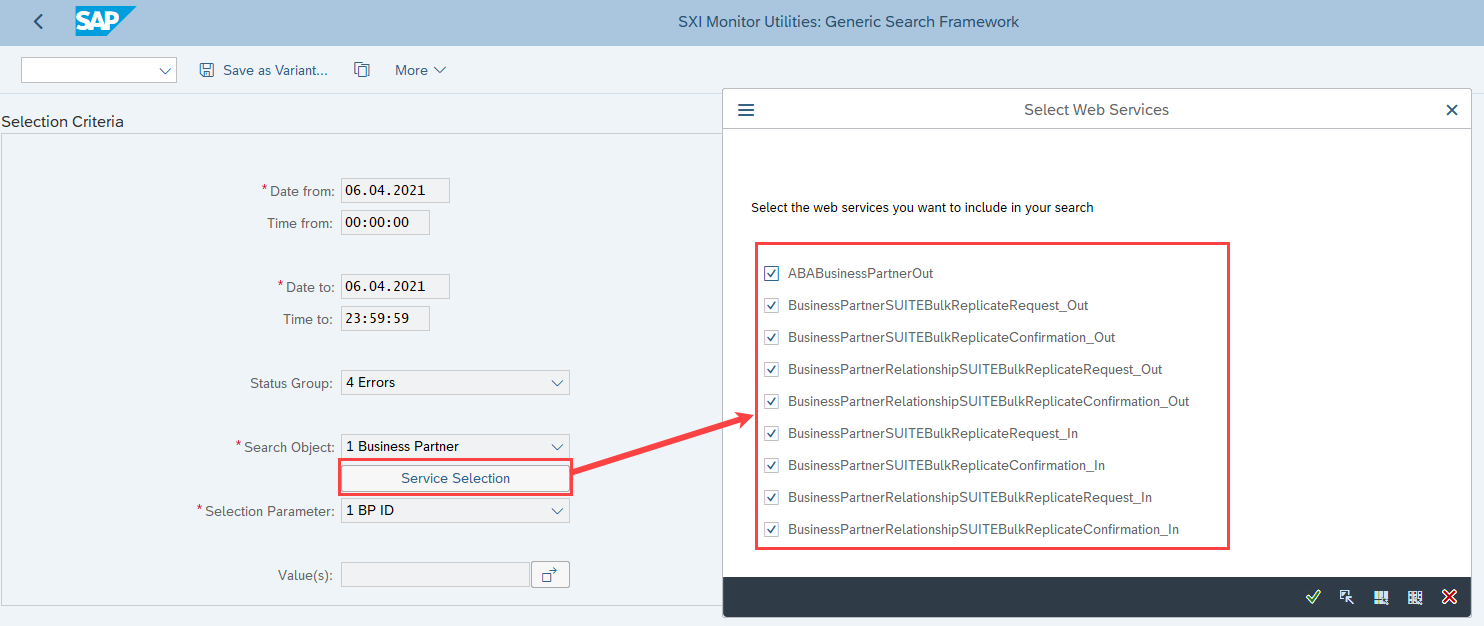
Figure 2: Select/De-select Services
In the field “Value(s)”, enter the values you want to search for, e.g. different Business Partner IDs. After all fields are filled, the search can be started either by pressing F8, by clicking the button “Execute” in the lower right corner, or by choosing “More” -> “Program” -> “Execute”. The search starts in the foreground. The screen is locked until the program is done. An example of a result list is shown in Figure 3

Figure 3: Example of a result list
The performance can be low due to a high number of messages that need to be extracted and analyzed. For that reason, foreground processing might not be useful. To offer more utility, background processing is available in the SXI Monitor Generic Search Framework. By choosing “More” -> “Program” -> “Execute in Background”, the search gets submitted as a job. You can display the running Job e.g. using transaction SM37 or via “More” -> “System” -> “Own Jobs”. After the job has finished, the message IDs found are displayed in the print job log as shown in Figure 4.

Figure 4: Example of a result list as job log
The message IDs can be easily copied and transported for further analysis to transaction SXI_MONITOR.
Delivery and initial usage hints
The new transaction is available via the following SAP notes:
- 2971973 - SRT_MONI_GSF Creation of package
- 3035719 - Generic Search Framework for SXI_MONITOR - Interface Note
- 3035724 - Generic Search Framework for SXI_MONITOR_GSF - Application Note
The SAP notes have to be applied in the given order.
Per default the new functionality is delivered for mainly Business Partner Messages searching the name, number of the Business Partner or the number of the customer / supplier.
The search itself for the Business Partner does support wildcard search – the standard SAP search parameters are provided.
Final remarks
As this is a very new functionality which hopefully enables easier access to data exchange via XML-Messages, a follow up Blog post will be provided to explain the technical background in more detail and also will provide a step-by-step description of the very easy to use enhancement concept.
In case an error occurs, you would need to raise an incident on application component LO-MD-BP-WS.
We have taken all measures possible to make this post as accurate as possible, but things sometimes fall through the cracks. In case you find any errors or inconsistencies please let us know.
The above given dates and times might change without notice and/or reflection in this blog. For latest accurate dates and times, please check out the referenced, and non-referenced information available from SAP
- SAP Managed Tags:
- ABAP Development,
- NW ABAP Web Services
Labels:
5 Comments
You must be a registered user to add a comment. If you've already registered, sign in. Otherwise, register and sign in.
Labels in this area
-
ABAP CDS Views - CDC (Change Data Capture)
2 -
AI
1 -
Analyze Workload Data
1 -
BTP
1 -
Business and IT Integration
2 -
Business application stu
1 -
Business Technology Platform
1 -
Business Trends
1,658 -
Business Trends
91 -
CAP
1 -
cf
1 -
Cloud Foundry
1 -
Confluent
1 -
Customer COE Basics and Fundamentals
1 -
Customer COE Latest and Greatest
3 -
Customer Data Browser app
1 -
Data Analysis Tool
1 -
data migration
1 -
data transfer
1 -
Datasphere
2 -
Event Information
1,400 -
Event Information
66 -
Expert
1 -
Expert Insights
177 -
Expert Insights
293 -
General
1 -
Google cloud
1 -
Google Next'24
1 -
Kafka
1 -
Life at SAP
780 -
Life at SAP
12 -
Migrate your Data App
1 -
MTA
1 -
Network Performance Analysis
1 -
NodeJS
1 -
PDF
1 -
POC
1 -
Product Updates
4,577 -
Product Updates
340 -
Replication Flow
1 -
RisewithSAP
1 -
SAP BTP
1 -
SAP BTP Cloud Foundry
1 -
SAP Cloud ALM
1 -
SAP Cloud Application Programming Model
1 -
SAP Datasphere
2 -
SAP S4HANA Cloud
1 -
SAP S4HANA Migration Cockpit
1 -
Technology Updates
6,873 -
Technology Updates
416 -
Workload Fluctuations
1
Related Content
- Webinar Replay: Better Business Outcomes with the SAP HANA Cloud Vector Engine in Technology Blogs by SAP
- Digital Twins of an Organization: why worth it and why now in Technology Blogs by SAP
- Modeling in SAP SuccessFactors Incentive Management in Technology Blogs by SAP
- SAP Business Technology Platform: “Change Agent” or “Scale Agent” Part 2 – BTP Strategy in Technology Blogs by SAP
- Top Picks: Innovations Highlights from SAP Business Technology Platform (Q4/2023) in Technology Blogs by SAP
Top kudoed authors
| User | Count |
|---|---|
| 31 | |
| 24 | |
| 10 | |
| 7 | |
| 6 | |
| 6 | |
| 5 | |
| 5 | |
| 5 | |
| 4 |