
- SAP Community
- Groups
- Interest Groups
- Application Development
- Blog Posts
- Printer Device setting check when using Adobe form
Application Development Blog Posts
Learn and share on deeper, cross technology development topics such as integration and connectivity, automation, cloud extensibility, developing at scale, and security.
Turn on suggestions
Auto-suggest helps you quickly narrow down your search results by suggesting possible matches as you type.
Showing results for
Jigang_Zhang张吉刚
Active Contributor
Options
- Subscribe to RSS Feed
- Mark as New
- Mark as Read
- Bookmark
- Subscribe
- Printer Friendly Page
- Report Inappropriate Content
05-17-2021
6:27 AM
For the old output management in SAP (compared with new), the Output Parameter setting control how and where to trigger the output. Generally, you can find those parameters in the below function modules:
As adobe form is more prevalent and it's common to encounter issues like FPRUNX102 'no job started' caused by printer settings when switching to a new form or a new printer. It's BASIS territory, but how to quickly check the printer/logical destination if it's adobe form ready from the functional/ABAP aspect?
The printer name could default without user input by skip the setting window.
Tcode SPAD will show details of the output device in one place.
- Function module 'OPEN_FORM' for Script Form;
- Function module 'SSF_OPEN' for SmartForm;
- Function module 'FP_JOB_OPEN' for Adobe PDF Form
As adobe form is more prevalent and it's common to encounter issues like FPRUNX102 'no job started' caused by printer settings when switching to a new form or a new printer. It's BASIS territory, but how to quickly check the printer/logical destination if it's adobe form ready from the functional/ABAP aspect?
1.Get the logical destination at the output

The printer name could default without user input by skip the setting window.

2. How the System check
The system use FORM 'check_printer' in include program LSPADSF01 to verify if the printer is suitable for ADS documents. Set breakpoint here or above-mentioned FM will be a good point to check.
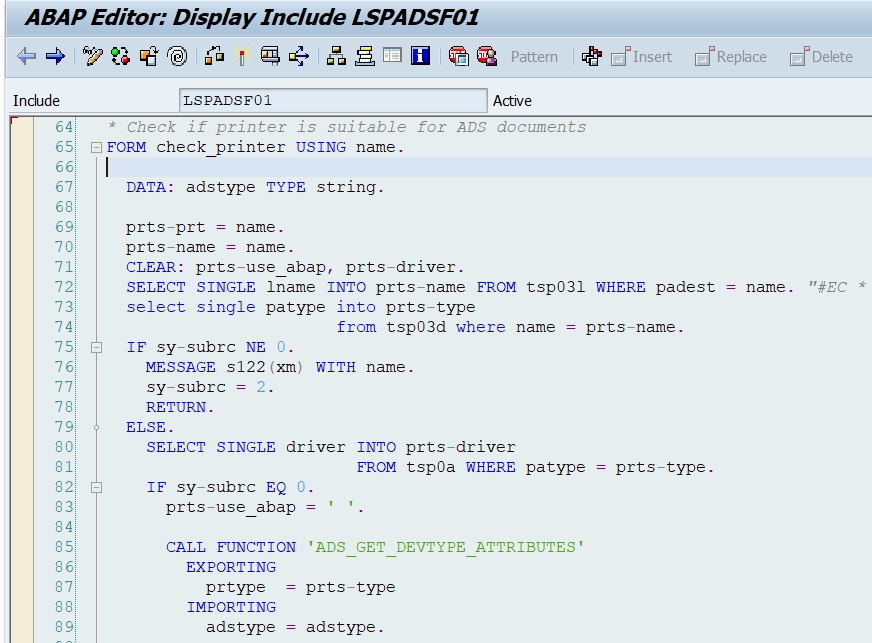
3.Table check manually through printer type
Tcode SPAD will show details of the output device in one place.

- If no authority to access SPAD, first get the short name by output device at Table TSP03L

- Then get device type by short name at table TSP03D
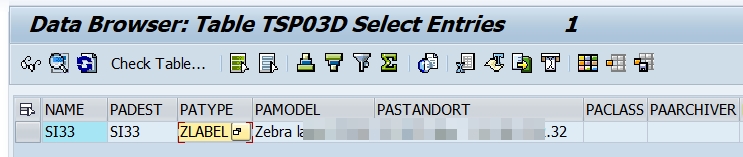
- Finally use FM: ADS_GET_DEVTYPE_ATTRIBUTES to check if it's ADS suitable. If output ADSTYPE is blank means it can't support adobe form output.
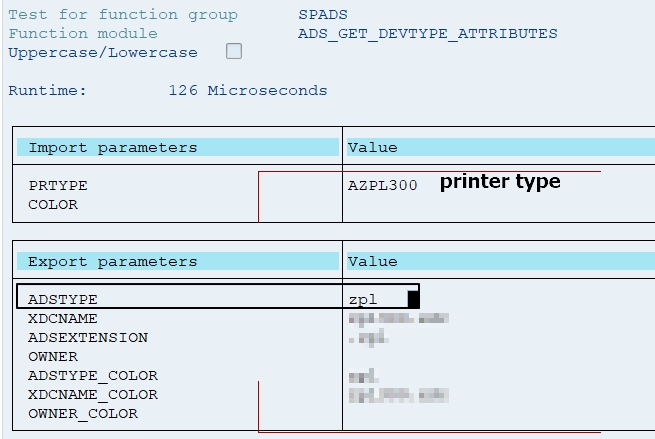
- SAP Managed Tags:
- ABAP Development
You must be a registered user to add a comment. If you've already registered, sign in. Otherwise, register and sign in.
Labels in this area
-
A Dynamic Memory Allocation Tool
1 -
ABAP
8 -
abap cds
1 -
ABAP CDS Views
14 -
ABAP class
1 -
ABAP Cloud
1 -
ABAP Development
4 -
ABAP in Eclipse
1 -
ABAP Keyword Documentation
2 -
ABAP OOABAP
2 -
ABAP Programming
1 -
abap technical
1 -
ABAP test cockpit
7 -
ABAP test cokpit
1 -
ADT
1 -
Advanced Event Mesh
1 -
AEM
1 -
AI
1 -
API and Integration
1 -
APIs
8 -
APIs ABAP
1 -
App Dev and Integration
1 -
Application Development
2 -
application job
1 -
archivelinks
1 -
Automation
4 -
BTP
1 -
CAP
1 -
CAPM
1 -
Career Development
3 -
CL_GUI_FRONTEND_SERVICES
1 -
CL_SALV_TABLE
1 -
Cloud Extensibility
8 -
Cloud Native
7 -
Cloud Platform Integration
1 -
CloudEvents
2 -
CMIS
1 -
Connection
1 -
container
1 -
Debugging
2 -
Developer extensibility
1 -
Developing at Scale
4 -
DMS
1 -
dynamic logpoints
1 -
Eclipse ADT ABAP Development Tools
1 -
EDA
1 -
Event Mesh
1 -
Expert
1 -
Field Symbols in ABAP
1 -
Fiori
1 -
Fiori App Extension
1 -
Forms & Templates
1 -
IBM watsonx
1 -
Integration & Connectivity
10 -
JavaScripts used by Adobe Forms
1 -
joule
1 -
NodeJS
1 -
ODATA
3 -
OOABAP
3 -
Outbound queue
1 -
Product Updates
1 -
Programming Models
13 -
Restful webservices Using POST MAN
1 -
RFC
1 -
RFFOEDI1
1 -
SAP BAS
1 -
SAP BTP
1 -
SAP Build
1 -
SAP Build apps
1 -
SAP Build CodeJam
1 -
SAP CodeTalk
1 -
SAP Odata
1 -
SAP UI5
1 -
SAP UI5 Custom Library
1 -
SAPEnhancements
1 -
SapMachine
1 -
security
3 -
text editor
1 -
Tools
17 -
User Experience
5
Top kudoed authors
| User | Count |
|---|---|
| 4 | |
| 2 | |
| 2 | |
| 2 | |
| 2 | |
| 1 | |
| 1 | |
| 1 | |
| 1 | |
| 1 |