
- SAP Community
- Products and Technology
- Technology
- Technology Blogs by Members
- Compliance Check of SAP Systems Using AWS Config –...
Technology Blogs by Members
Explore a vibrant mix of technical expertise, industry insights, and tech buzz in member blogs covering SAP products, technology, and events. Get in the mix!
Turn on suggestions
Auto-suggest helps you quickly narrow down your search results by suggesting possible matches as you type.
Showing results for
jaskisin
Participant
Options
- Subscribe to RSS Feed
- Mark as New
- Mark as Read
- Bookmark
- Subscribe
- Printer Friendly Page
- Report Inappropriate Content
05-16-2021
3:53 PM
This is in continuation of my previous Article Compliance Check of SAP Systems Using AWS Config – Part I
First, we need to create a Rule for AWS Config to define the type of operation, to do so, go to AWS Config → Rules and click on Add Rule
Select Add Managed Rules and search for instance type and select desired-instance-type and click on Next
Specify the Required Name for the Rule
Now we need to specify the Trigger, we can define trigger as per our ease. Here we are choosing the resources with specific tags
Now we need to define the Value for all the instance types which are compliant to create under the account. As we are hosting SAP server here hence, we can get the list of the instance types from sap note 1656099 - SAP Applications on AWS: Supported DB/OS and AWS EC2 products and fill out each instance type as comma separated and click on Next
Review all the settings and then click on Add Rule
Once the rule is successfully created then below screen will appear
Now Rule is ready to evaluate the machine on which SAP systems are hosts
We can also specify the Remediation Action once the AWS Config hit with the non-compliant status. To do so we need to select the Rule → Actions and then click on Manage Remediation
Further we need to specify if we it is required to trigger Remediation Actions automatically or manually if any resource gets non-compliant.
Now specify the action which will be performed once any of the AWS resource found non-compliant, here we are asking remediation rule to stop the EC2 instance which is non-compliant
Now we need to specify the Resource ID as parameter which needs remediation action and the role which will used to perform that actions and click Save Changes
We can see the information once the remediation actions have been setup in the rule
Now Remediation action is placed to perform the actions.
After creating AWS Config Rules, it will take some time to Rules to get executed and evaluated the resources which are specified in the Rule. Once Rule evaluated the resources, we can see the below status in front of Rule
We can get more details on the Config Dashboard in which we can see 1 rule and 8 resources are compliant
When we click further on the compliant rule details then we can see the details on all the 8 resources
This way we can check manually about the compliance details
After evaluation of the resources by AWS Config, if any non-compliant resource detected, then we can see that status of the rule gets changed. We can also see that there are 2 resources which are not compliant with the Rule we have defined
Further details on this can be seen on the AWS Config Dashboard where we can see that 1 rule and 2 resources are non-compliant
We can see further details on each resource when we click on the rule.
This way we can check manually about the non-compliant resource
For checking time-based details, we can explore timelines of the rules which provide time-based changes of the resources.
Below is the screen when the resource is compliant with the AWS Config Rule, we have the option to filter the Events
Once AWS Config detects the non-compliant of the resource then it gets updated in the timeline which we can see as below
This way we can track the changes in the compliance of the system.
AWS Config provides over 160 managed rules, which are rules that have been authored by AWS. Below are some of the most common rules for SAP workloads to ensure our SAP systems are well architected on AWS below.
Common managed rules specifically for SAP Workloads are:
Other managed rules which are common for customers to ensure security compliance and cost savings measures are:
This is end of Part – II, in next part Compliance Check of SAP Systems Using AWS Config – Part III of this article you can find more information about Checking compliance on SAP Instance by configuring Secrets, DynamoDB and Lambda.
4. CONFIGRUATION
4.1 Compliance Check for SAP Infrastructure
4.1.1 Creation of AWS Config Rule
First, we need to create a Rule for AWS Config to define the type of operation, to do so, go to AWS Config → Rules and click on Add Rule

Select Add Managed Rules and search for instance type and select desired-instance-type and click on Next

Specify the Required Name for the Rule

Now we need to specify the Trigger, we can define trigger as per our ease. Here we are choosing the resources with specific tags

Now we need to define the Value for all the instance types which are compliant to create under the account. As we are hosting SAP server here hence, we can get the list of the instance types from sap note 1656099 - SAP Applications on AWS: Supported DB/OS and AWS EC2 products and fill out each instance type as comma separated and click on Next

Review all the settings and then click on Add Rule

Once the rule is successfully created then below screen will appear

Now Rule is ready to evaluate the machine on which SAP systems are hosts
4.1.2 Creation of Remediation Action
We can also specify the Remediation Action once the AWS Config hit with the non-compliant status. To do so we need to select the Rule → Actions and then click on Manage Remediation

Further we need to specify if we it is required to trigger Remediation Actions automatically or manually if any resource gets non-compliant.
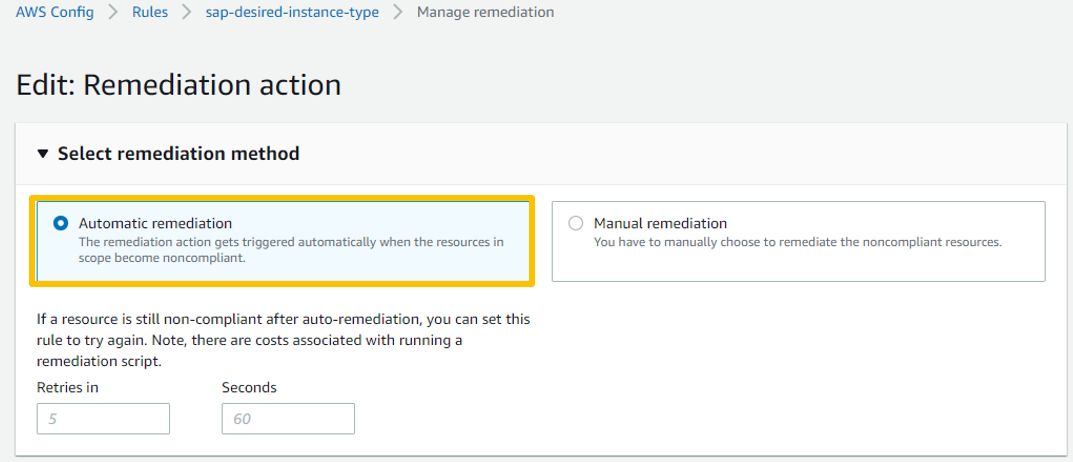
Now specify the action which will be performed once any of the AWS resource found non-compliant, here we are asking remediation rule to stop the EC2 instance which is non-compliant

Now we need to specify the Resource ID as parameter which needs remediation action and the role which will used to perform that actions and click Save Changes

We can see the information once the remediation actions have been setup in the rule

Now Remediation action is placed to perform the actions.
4.1.3 AWS Config Dashboard When Compliant
After creating AWS Config Rules, it will take some time to Rules to get executed and evaluated the resources which are specified in the Rule. Once Rule evaluated the resources, we can see the below status in front of Rule

We can get more details on the Config Dashboard in which we can see 1 rule and 8 resources are compliant

When we click further on the compliant rule details then we can see the details on all the 8 resources

This way we can check manually about the compliance details
4.1.4 AWS Config Dashboard When Non-Compliant
After evaluation of the resources by AWS Config, if any non-compliant resource detected, then we can see that status of the rule gets changed. We can also see that there are 2 resources which are not compliant with the Rule we have defined
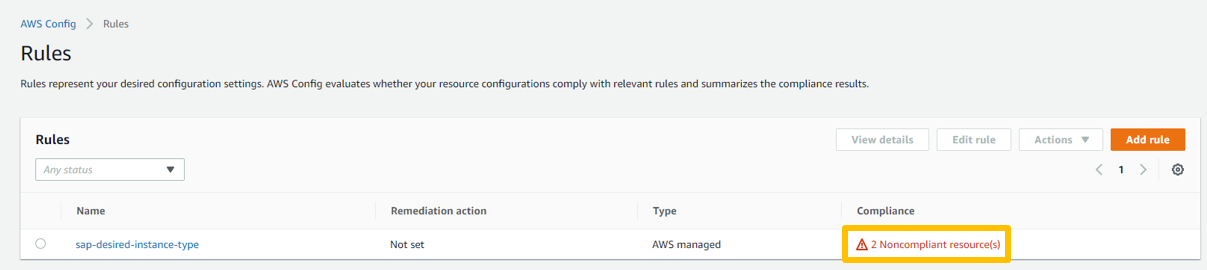
Further details on this can be seen on the AWS Config Dashboard where we can see that 1 rule and 2 resources are non-compliant

We can see further details on each resource when we click on the rule.
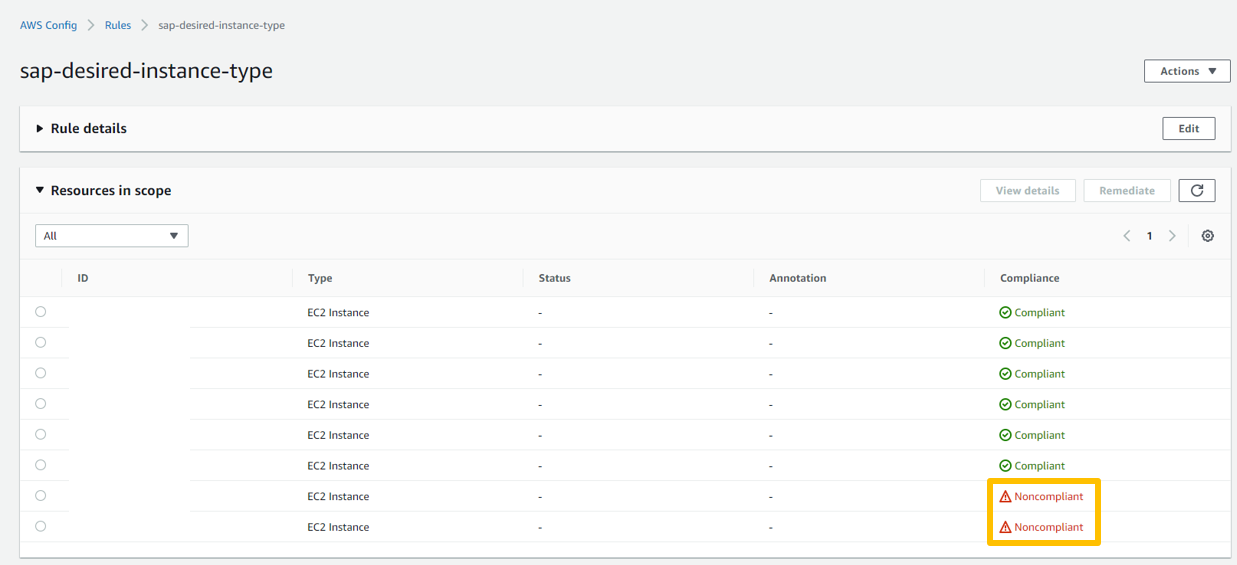
This way we can check manually about the non-compliant resource
4.1.5 Checking Resource Timelines
For checking time-based details, we can explore timelines of the rules which provide time-based changes of the resources.
Below is the screen when the resource is compliant with the AWS Config Rule, we have the option to filter the Events

Once AWS Config detects the non-compliant of the resource then it gets updated in the timeline which we can see as below

This way we can track the changes in the compliance of the system.
4.1.6 Similar Managed Rules which can be used for SAP Compliance
AWS Config provides over 160 managed rules, which are rules that have been authored by AWS. Below are some of the most common rules for SAP workloads to ensure our SAP systems are well architected on AWS below.
Common managed rules specifically for SAP Workloads are:
- Desired Instance Type – AWS provides specific instance types that are certified to run SAP workloads as mentioned in SAP note 1656099 – SAP Applications on AWS: Supported DB/OS and AWS EC2 products
- Instance Detailed Monitoring – Detailed monitoring is required for full support by SAP as mentioned in SAP note 1656250 – SAP on AWS: Support prerequisites
Other managed rules which are common for customers to ensure security compliance and cost savings measures are:
- EC2 Volume in Use Check – Validates that EBS volumes are not lingering around after EC2 instances were terminated.
- EC2 Volume Encryption Check – Validates that the EBS volumes attached to an EC2 instance are encrypted.
- EC2 Public IP – Validates that the EC2 instance does not have a public IP address assigned.
- EBS Encryption by Default – Validates all EBS volumes are encrypted.
- EFS Encrypted Check – Validates all EFS structures are encrypted.
- S3 Public Read – Validates that our S3 bucket is not available for public read access.
- S3 Public Write – Validates that S3 buckets do not allow the public to write access
- S3 Server Side Encrypt – Validates that our S3 buckets have encryption enabled.
- Restricted SSH – Validates that the security groups in use disallow unrestricted SSH traffic.
- EC2 Security Group Attached to ENI – Validates that security groups are attached to EC2 instances or elastic network interfaces.
- Cloudtrail Enabled – Checks whether AWS CloudTrail is enabled in our AWS account.
This is end of Part – II, in next part Compliance Check of SAP Systems Using AWS Config – Part III of this article you can find more information about Checking compliance on SAP Instance by configuring Secrets, DynamoDB and Lambda.
You must be a registered user to add a comment. If you've already registered, sign in. Otherwise, register and sign in.
Labels in this area
-
"automatische backups"
1 -
"regelmäßige sicherung"
1 -
"TypeScript" "Development" "FeedBack"
1 -
505 Technology Updates 53
1 -
ABAP
14 -
ABAP API
1 -
ABAP CDS Views
2 -
ABAP CDS Views - BW Extraction
1 -
ABAP CDS Views - CDC (Change Data Capture)
1 -
ABAP class
2 -
ABAP Cloud
2 -
ABAP Development
5 -
ABAP in Eclipse
1 -
ABAP Platform Trial
1 -
ABAP Programming
2 -
abap technical
1 -
absl
2 -
access data from SAP Datasphere directly from Snowflake
1 -
Access data from SAP datasphere to Qliksense
1 -
Accrual
1 -
action
1 -
adapter modules
1 -
Addon
1 -
Adobe Document Services
1 -
ADS
1 -
ADS Config
1 -
ADS with ABAP
1 -
ADS with Java
1 -
ADT
2 -
Advance Shipping and Receiving
1 -
Advanced Event Mesh
3 -
AEM
1 -
AI
7 -
AI Launchpad
1 -
AI Projects
1 -
AIML
9 -
Alert in Sap analytical cloud
1 -
Amazon S3
1 -
Analytical Dataset
1 -
Analytical Model
1 -
Analytics
1 -
Analyze Workload Data
1 -
annotations
1 -
API
1 -
API and Integration
3 -
API Call
2 -
Application Architecture
1 -
Application Development
5 -
Application Development for SAP HANA Cloud
3 -
Applications and Business Processes (AP)
1 -
Artificial Intelligence
1 -
Artificial Intelligence (AI)
5 -
Artificial Intelligence (AI) 1 Business Trends 363 Business Trends 8 Digital Transformation with Cloud ERP (DT) 1 Event Information 462 Event Information 15 Expert Insights 114 Expert Insights 76 Life at SAP 418 Life at SAP 1 Product Updates 4
1 -
Artificial Intelligence (AI) blockchain Data & Analytics
1 -
Artificial Intelligence (AI) blockchain Data & Analytics Intelligent Enterprise
1 -
Artificial Intelligence (AI) blockchain Data & Analytics Intelligent Enterprise Oil Gas IoT Exploration Production
1 -
Artificial Intelligence (AI) blockchain Data & Analytics Intelligent Enterprise sustainability responsibility esg social compliance cybersecurity risk
1 -
ASE
1 -
ASR
2 -
ASUG
1 -
Attachments
1 -
Authorisations
1 -
Automating Processes
1 -
Automation
2 -
aws
2 -
Azure
1 -
Azure AI Studio
1 -
B2B Integration
1 -
Backorder Processing
1 -
Backup
1 -
Backup and Recovery
1 -
Backup schedule
1 -
BADI_MATERIAL_CHECK error message
1 -
Bank
1 -
BAS
1 -
basis
2 -
Basis Monitoring & Tcodes with Key notes
2 -
Batch Management
1 -
BDC
1 -
Best Practice
1 -
bitcoin
1 -
Blockchain
3 -
bodl
1 -
BOP in aATP
1 -
BOP Segments
1 -
BOP Strategies
1 -
BOP Variant
1 -
BPC
1 -
BPC LIVE
1 -
BTP
12 -
BTP Destination
2 -
Business AI
1 -
Business and IT Integration
1 -
Business application stu
1 -
Business Application Studio
1 -
Business Architecture
1 -
Business Communication Services
1 -
Business Continuity
1 -
Business Data Fabric
3 -
Business Partner
12 -
Business Partner Master Data
10 -
Business Technology Platform
2 -
Business Trends
4 -
CA
1 -
calculation view
1 -
CAP
3 -
Capgemini
1 -
CAPM
1 -
Catalyst for Efficiency: Revolutionizing SAP Integration Suite with Artificial Intelligence (AI) and
1 -
CCMS
2 -
CDQ
12 -
CDS
2 -
Cental Finance
1 -
Certificates
1 -
CFL
1 -
Change Management
1 -
chatbot
1 -
chatgpt
3 -
CL_SALV_TABLE
2 -
Class Runner
1 -
Classrunner
1 -
Cloud ALM Monitoring
1 -
Cloud ALM Operations
1 -
cloud connector
1 -
Cloud Extensibility
1 -
Cloud Foundry
4 -
Cloud Integration
6 -
Cloud Platform Integration
2 -
cloudalm
1 -
communication
1 -
Compensation Information Management
1 -
Compensation Management
1 -
Compliance
1 -
Compound Employee API
1 -
Configuration
1 -
Connectors
1 -
Consolidation Extension for SAP Analytics Cloud
2 -
Control Indicators.
1 -
Controller-Service-Repository pattern
1 -
Conversion
1 -
Cosine similarity
1 -
cryptocurrency
1 -
CSI
1 -
ctms
1 -
Custom chatbot
3 -
Custom Destination Service
1 -
custom fields
1 -
Customer Experience
1 -
Customer Journey
1 -
Customizing
1 -
cyber security
3 -
Data
1 -
Data & Analytics
1 -
Data Aging
1 -
Data Analytics
2 -
Data and Analytics (DA)
1 -
Data Archiving
1 -
Data Back-up
1 -
Data Governance
5 -
Data Integration
2 -
Data Quality
12 -
Data Quality Management
12 -
Data Synchronization
1 -
data transfer
1 -
Data Unleashed
1 -
Data Value
8 -
database tables
1 -
Datasphere
2 -
datenbanksicherung
1 -
dba cockpit
1 -
dbacockpit
1 -
Debugging
2 -
Delimiting Pay Components
1 -
Delta Integrations
1 -
Destination
3 -
Destination Service
1 -
Developer extensibility
1 -
Developing with SAP Integration Suite
1 -
Devops
1 -
digital transformation
1 -
Documentation
1 -
Dot Product
1 -
DQM
1 -
dump database
1 -
dump transaction
1 -
e-Invoice
1 -
E4H Conversion
1 -
Eclipse ADT ABAP Development Tools
2 -
edoc
1 -
edocument
1 -
ELA
1 -
Embedded Consolidation
1 -
Embedding
1 -
Embeddings
1 -
Employee Central
1 -
Employee Central Payroll
1 -
Employee Central Time Off
1 -
Employee Information
1 -
Employee Rehires
1 -
Enable Now
1 -
Enable now manager
1 -
endpoint
1 -
Enhancement Request
1 -
Enterprise Architecture
1 -
ETL Business Analytics with SAP Signavio
1 -
Euclidean distance
1 -
Event Dates
1 -
Event Driven Architecture
1 -
Event Mesh
2 -
Event Reason
1 -
EventBasedIntegration
1 -
EWM
1 -
EWM Outbound configuration
1 -
EWM-TM-Integration
1 -
Existing Event Changes
1 -
Expand
1 -
Expert
2 -
Expert Insights
2 -
Fiori
14 -
Fiori Elements
2 -
Fiori SAPUI5
12 -
Flask
1 -
Full Stack
8 -
Funds Management
1 -
General
1 -
Generative AI
1 -
Getting Started
1 -
GitHub
8 -
Grants Management
1 -
groovy
1 -
GTP
1 -
HANA
6 -
HANA Cloud
2 -
Hana Cloud Database Integration
2 -
HANA DB
2 -
HANA XS Advanced
1 -
Historical Events
1 -
home labs
1 -
HowTo
1 -
HR Data Management
1 -
html5
8 -
HTML5 Application
1 -
Identity cards validation
1 -
idm
1 -
Implementation
1 -
input parameter
1 -
instant payments
1 -
Integration
3 -
Integration Advisor
1 -
Integration Architecture
1 -
Integration Center
1 -
Integration Suite
1 -
intelligent enterprise
1 -
iot
1 -
Java
1 -
job
1 -
Job Information Changes
1 -
Job-Related Events
1 -
Job_Event_Information
1 -
joule
4 -
Journal Entries
1 -
Just Ask
1 -
Kerberos for ABAP
8 -
Kerberos for JAVA
8 -
KNN
1 -
Launch Wizard
1 -
learning content
2 -
Life at SAP
5 -
lightning
1 -
Linear Regression SAP HANA Cloud
1 -
local tax regulations
1 -
LP
1 -
Machine Learning
2 -
Marketing
1 -
Master Data
3 -
Master Data Management
14 -
Maxdb
2 -
MDG
1 -
MDGM
1 -
MDM
1 -
Message box.
1 -
Messages on RF Device
1 -
Microservices Architecture
1 -
Microsoft Universal Print
1 -
Middleware Solutions
1 -
Migration
5 -
ML Model Development
1 -
Modeling in SAP HANA Cloud
8 -
Monitoring
3 -
MTA
1 -
Multi-Record Scenarios
1 -
Multiple Event Triggers
1 -
Neo
1 -
New Event Creation
1 -
New Feature
1 -
Newcomer
1 -
NodeJS
2 -
ODATA
2 -
OData APIs
1 -
odatav2
1 -
ODATAV4
1 -
ODBC
1 -
ODBC Connection
1 -
Onpremise
1 -
open source
2 -
OpenAI API
1 -
Oracle
1 -
PaPM
1 -
PaPM Dynamic Data Copy through Writer function
1 -
PaPM Remote Call
1 -
PAS-C01
1 -
Pay Component Management
1 -
PGP
1 -
Pickle
1 -
PLANNING ARCHITECTURE
1 -
Popup in Sap analytical cloud
1 -
PostgrSQL
1 -
POSTMAN
1 -
Process Automation
2 -
Product Updates
4 -
PSM
1 -
Public Cloud
1 -
Python
4 -
Qlik
1 -
Qualtrics
1 -
RAP
3 -
RAP BO
2 -
Record Deletion
1 -
Recovery
1 -
recurring payments
1 -
redeply
1 -
Release
1 -
Remote Consumption Model
1 -
Replication Flows
1 -
research
1 -
Resilience
1 -
REST
1 -
REST API
1 -
Retagging Required
1 -
Risk
1 -
Rolling Kernel Switch
1 -
route
1 -
rules
1 -
S4 HANA
1 -
S4 HANA Cloud
1 -
S4 HANA On-Premise
1 -
S4HANA
3 -
S4HANA_OP_2023
2 -
SAC
10 -
SAC PLANNING
9 -
SAP
4 -
SAP ABAP
1 -
SAP Advanced Event Mesh
1 -
SAP AI Core
8 -
SAP AI Launchpad
8 -
SAP Analytic Cloud Compass
1 -
Sap Analytical Cloud
1 -
SAP Analytics Cloud
4 -
SAP Analytics Cloud for Consolidation
3 -
SAP Analytics Cloud Story
1 -
SAP analytics clouds
1 -
SAP BAS
1 -
SAP Basis
6 -
SAP BODS
1 -
SAP BODS certification.
1 -
SAP BTP
21 -
SAP BTP Build Work Zone
2 -
SAP BTP Cloud Foundry
6 -
SAP BTP Costing
1 -
SAP BTP CTMS
1 -
SAP BTP Innovation
1 -
SAP BTP Migration Tool
1 -
SAP BTP SDK IOS
1 -
SAP Build
11 -
SAP Build App
1 -
SAP Build apps
1 -
SAP Build CodeJam
1 -
SAP Build Process Automation
3 -
SAP Build work zone
10 -
SAP Business Objects Platform
1 -
SAP Business Technology
2 -
SAP Business Technology Platform (XP)
1 -
sap bw
1 -
SAP CAP
2 -
SAP CDC
1 -
SAP CDP
1 -
SAP CDS VIEW
1 -
SAP Certification
1 -
SAP Cloud ALM
4 -
SAP Cloud Application Programming Model
1 -
SAP Cloud Integration for Data Services
1 -
SAP cloud platform
8 -
SAP Companion
1 -
SAP CPI
3 -
SAP CPI (Cloud Platform Integration)
2 -
SAP CPI Discover tab
1 -
sap credential store
1 -
SAP Customer Data Cloud
1 -
SAP Customer Data Platform
1 -
SAP Data Intelligence
1 -
SAP Data Migration in Retail Industry
1 -
SAP Data Services
1 -
SAP DATABASE
1 -
SAP Dataspher to Non SAP BI tools
1 -
SAP Datasphere
10 -
SAP DRC
1 -
SAP EWM
1 -
SAP Fiori
2 -
SAP Fiori App Embedding
1 -
Sap Fiori Extension Project Using BAS
1 -
SAP GRC
1 -
SAP HANA
1 -
SAP HCM (Human Capital Management)
1 -
SAP HR Solutions
1 -
SAP IDM
1 -
SAP Integration Suite
9 -
SAP Integrations
4 -
SAP iRPA
2 -
SAP Learning Class
1 -
SAP Learning Hub
1 -
SAP Odata
2 -
SAP on Azure
1 -
SAP PartnerEdge
1 -
sap partners
1 -
SAP Password Reset
1 -
SAP PO Migration
1 -
SAP Prepackaged Content
1 -
SAP Process Automation
2 -
SAP Process Integration
2 -
SAP Process Orchestration
1 -
SAP S4HANA
2 -
SAP S4HANA Cloud
1 -
SAP S4HANA Cloud for Finance
1 -
SAP S4HANA Cloud private edition
1 -
SAP Sandbox
1 -
SAP STMS
1 -
SAP successfactors
3 -
SAP SuccessFactors HXM Core
1 -
SAP Time
1 -
SAP TM
2 -
SAP Trading Partner Management
1 -
SAP UI5
1 -
SAP Upgrade
1 -
SAP Utilities
1 -
SAP-GUI
8 -
SAP_COM_0276
1 -
SAPBTP
1 -
SAPCPI
1 -
SAPEWM
1 -
sapmentors
1 -
saponaws
2 -
SAPS4HANA
1 -
SAPUI5
4 -
schedule
1 -
Secure Login Client Setup
8 -
security
9 -
Selenium Testing
1 -
SEN
1 -
SEN Manager
1 -
service
1 -
SET_CELL_TYPE
1 -
SET_CELL_TYPE_COLUMN
1 -
SFTP scenario
2 -
Simplex
1 -
Single Sign On
8 -
Singlesource
1 -
SKLearn
1 -
soap
1 -
Software Development
1 -
SOLMAN
1 -
solman 7.2
2 -
Solution Manager
3 -
sp_dumpdb
1 -
sp_dumptrans
1 -
SQL
1 -
sql script
1 -
SSL
8 -
SSO
8 -
Substring function
1 -
SuccessFactors
1 -
SuccessFactors Platform
1 -
SuccessFactors Time Tracking
1 -
Sybase
1 -
system copy method
1 -
System owner
1 -
Table splitting
1 -
Tax Integration
1 -
Technical article
1 -
Technical articles
1 -
Technology Updates
14 -
Technology Updates
1 -
Technology_Updates
1 -
terraform
1 -
Threats
1 -
Time Collectors
1 -
Time Off
2 -
Time Sheet
1 -
Time Sheet SAP SuccessFactors Time Tracking
1 -
Tips and tricks
2 -
toggle button
1 -
Tools
1 -
Trainings & Certifications
1 -
Transport in SAP BODS
1 -
Transport Management
1 -
TypeScript
2 -
ui designer
1 -
unbind
1 -
Unified Customer Profile
1 -
UPB
1 -
Use of Parameters for Data Copy in PaPM
1 -
User Unlock
1 -
VA02
1 -
Validations
1 -
Vector Database
2 -
Vector Engine
1 -
Visual Studio Code
1 -
VSCode
1 -
Web SDK
1 -
work zone
1 -
workload
1 -
xsa
1 -
XSA Refresh
1
- « Previous
- Next »
Related Content
- App to automatically configure a new ABAP Developer System in Technology Blogs by Members
- IoT - Ultimate Data Cyber Security - with Enterprise Blockchain and SAP BTP 🚀 in Technology Blogs by Members
- 10+ ways to reshape your SAP landscape with SAP Business Technology Platform - Blog 7 in Technology Blogs by SAP
- 10+ ways to reshape your SAP landscape with SAP Business Technology Platform – Blog 4 in Technology Blogs by SAP
- SAP Document and Reporting Compliance - 'Colombia' - Contingency Process in Technology Blogs by SAP
Top kudoed authors
| User | Count |
|---|---|
| 10 | |
| 9 | |
| 5 | |
| 4 | |
| 4 | |
| 3 | |
| 3 | |
| 3 | |
| 3 | |
| 3 |