
- SAP Community
- Products and Technology
- Technology
- Technology Blogs by SAP
- SAP Fiori for SAP S/4HANA – 3 simple use cases for...
- Subscribe to RSS Feed
- Mark as New
- Mark as Read
- Bookmark
- Subscribe
- Printer Friendly Page
- Report Inappropriate Content
Ever needed to get a complete picture of what apps are assigned to a specific user or role? One of the newest Launchpad Support Tools for managing your SAP Fiori user experience first available in SAP S/4HANA 2020 FPS1 does just that.
Tip: You can also use this on SAP S/4HANA 1909 provided you patch up your Fiori Frontend Server 6.0 to SP04. You can find more on how to patch up in: How and why to upgrade SAP Fiori for your SAP S/4HANA solution Make sure you check the detailed requirements for your release, e.g. in SAP Note 2775163 - SAP-Fiori-Frontend-Server 6.0 - General Information and 2805572 - SAP FIORI FOR SAP S/4HANA 1909: Release Information Note.
For details of the prerequisites refer to SAP Note 2977072 - SAP Fiori Launchpad on ABAP - Enhancements in SAP_UI 7.54 SP06 or SAP Fiori Front...
It’s called the Launchpad content aggregator – otherwise known as SAP GUI transaction /UI2/FLPCA.
In this blog post you can find a few use cases for making the most of this new tool, and maybe suggest some of your own.
These are the use cases you will find explained in this blog post.
- All content assigned to a custom business role or SAP Business Role, i.e. what the user sees in their App Finder
- All dynamic links for a business object, i.e. what will appear in Search Results, Related Apps, SmartLink dialogs, jump to from Multidimensional reports, etc.
- All technical services of a business role, i.e. OData Services and ICF Services.
What other use cases can you see? Suggest your own use cases in the comments!
Important:
The Launchpad Content Aggregator is part of software component SAP_UI 7.55 SP02, i.e. it is part of your SAP Fiori Frontend Server. All screenshots in this blog post are taken from a SAP S/4HANA 2020 FPS01 on-premise trial system.
Use Case 1: All content assigned to business role(s)
You can use the launchpad aggregator to find all content assigned to one or more business roles - including SAP Fiori apps, classic UIs and URLs.
This is useful to confirm what the user will see in the App Finder, i.e. all of the launchpad content directly assigned to them via their business role(s).
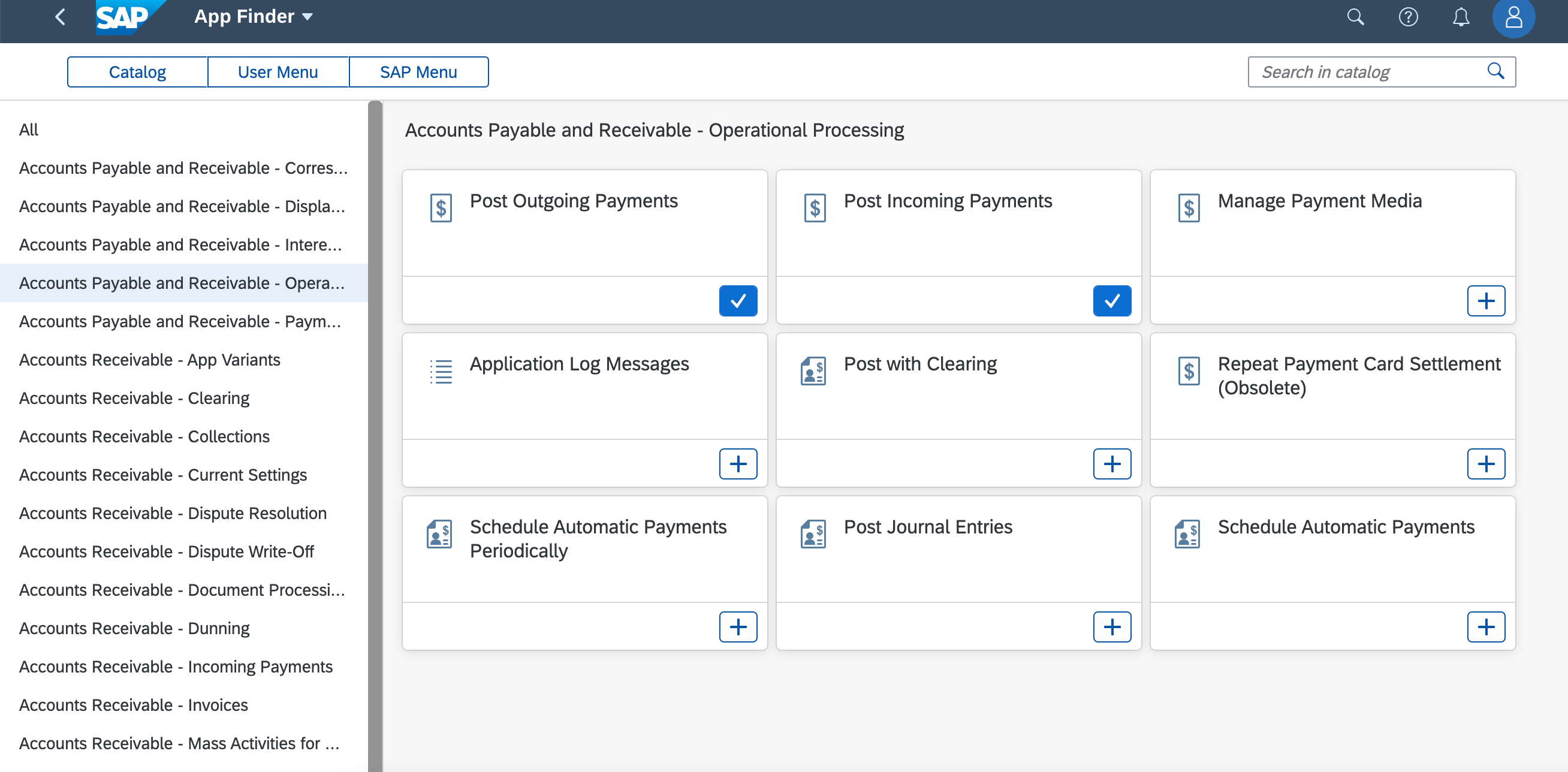
App Finder view of a business user
Below is an example of how the launchpad content aggregator shows all apps and UIs assigned to a custom business role.
You can see:
- which business catalogs are assigned to the role,
- what text is displayed on each tile/link,
- whether the tile/link launches a SAP Fiori app or a classic UI,
- what device types the tile/link will appear on.

Launchpad Content Aggregator showing all content of business role(s)
The column Application Type indicates what type of SAP Fiori app or classic UI is included. The values are:
- UI5 = SAP Fiori app
- WDA = ABAP Web Dynpro application
- GUI = GUI transaction
- WCF = Web Client UI framework
- URL = URL
You can even mimic the App Finder view by sorting the list by catalog and tile titles.

Launchpad Content Aggregator sorted by business catalog title and tile title
Tip: If you are paying careful attention, you might notice that there are 10 apps/UIs listed in business catalog Accounts Payable and Receivable - Operational Processing, but only 9 apps shown in the App Finder. That is because SAP Fiori app F1765 User Default Parameters is a special app that appears in the User Actions > Settings dialog. Similarly, if your business catalog contains any apps marked as Reuse Components in the SAP Fiori apps library, such as SAP Fiori app F2818 Rich Text Editor these will not appear. To understand more about reuse components, you can read blog post Not Every Fiori app is a Tile.
To use the Launchpad Content Aggregator to show all content of a business role, start by using the Role Filter parameter to find and select your role.
You can select a custom business role or a SAP Business Role.
You can select one or more business roles by using wildcards, ranges, or even select a list of roles using the Multiple Section button at the end of the Role Filter parameter.

Selecting business roles in transaction /UI2/FLPCA showing the Role Filter parameter including the Multiple Selection button
Use the Change Layout… option to adjust the columns and sort order.

Change Layout... option is in the Layout menu button within the table toolbar
In the Column Selection tab of the Change Layout dialog, you can use the buttons between the panes Displayed Columns and Column Set to control which columns are displayed, i.e. by moving the columns from Displayed Columns to Column Set and vice versa. You can use the arrowhead buttons at the top of Displayed Columns to adjust the order of the displayed columns.

Change layout dialog arrowhead buttons show between Displayed Columns and Column Set panes
For the show all content of the business role use case, select the columns:
- Role
- Role Description
- Catalog ID
- Catalog Title
- Title/Subtitle/Information
- Application Type
- SAP Fiori ID
- Keywords
- Device Type Desktop
- Device Type Table
- Device Type Phone
Your layout will look like this.

Column selection tab > Displayed Columns pane showing the list of columns needed to show all content of a business role
To see the list in a similar order to the app finder, use the Sort Order tab to sort by:
- Catalog Title
- Tile title
- Tile subtitle
Press Adopt (green tick icon) to review the impact of your settings.

Sort Order tab of the Change Layout dialog shows sort columns with ascending/descending indicated via radio buttons
You can save your layout settings by going back into Change Layout... and using Save as.... Your layout must start with character /, e.g. /APPFINDER.
Once saved, you can use Choose Layout… to select your layout whenever you run the launchpad content aggregator again.
Use case 2: Dynamic links assigned to a business role
Confirm what dynamic links the user will see for specific business objects.
For example, dynamic links in Enterprise Search results, Related Apps buttons, Smart Link dialogs, or Jump-to options in Multidimensional reports.
For example, when you search you can find dynamic links to all the apps and UIs you are authorized to use in the search results.

Dynamic links in the Enterprise Search results
Similarly, you see dynamic links in many places in apps. For example, the hyperlink on the Journal Entry number in the SAP Fiori app F0711 Manage Customer Line Items shows the SmartLink dialog for semantic object AccountingDocument. To see all links assigned, use the More Links button.

Dynamic links for the Journal Entry in SAP Fiori app Manage Customer Line Items showing the SmartLinks dialog and the More Links button
In the More Links dialog the user can select their favourite quick links.

Quick links shown in the More Links dialog
The driving field for this use case is the Semantic Object, since the Semantic Object is used to derive the dynamic links shown at runtime.
Below is an example of the Launchpad Content Aggregator used to show what will appear in dynamic links.
Notice the Semantic Object column and the Target Mapping Title. All links for the same Semantic Object will be shown. The name of the link will match the Target Mapping Title.

The following layout configuration will show the apps and classic UIs assigned to each Semantic Object listed in your business role.
Columns needed to show the dynamic app links:
- Role
- Role Description
- Semantic Object
- Action
- Target Mapping Title
- Application Type
- SAP Fiori ID
- Keywords
- Device Type Desktop
- Device Type Table
- Device Type Phone
Tip: Target Mapping Title this gives the link title that shows in dynamic links. The Target Mapping Title can be slightly different from the title/subtitle of the tile itself.
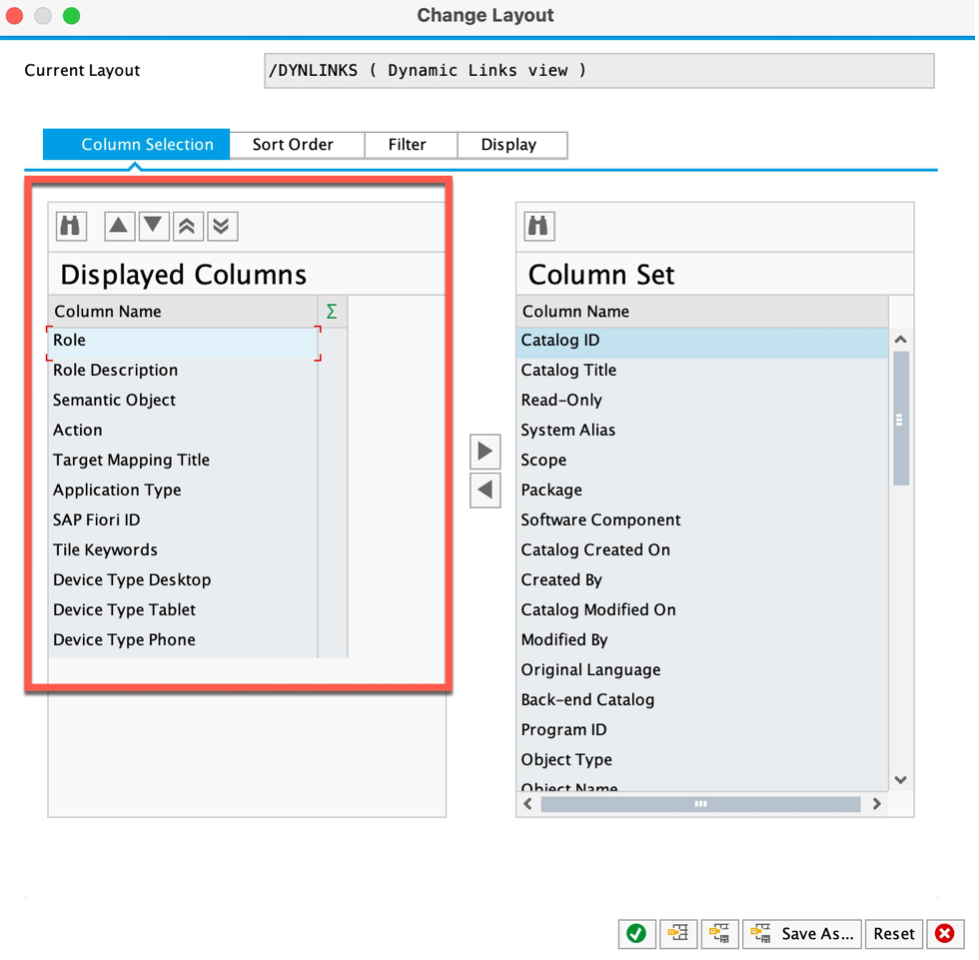
Launchpad Content Aggregator - Displayed Columns for Dynamic Links
Use the SortOrder tab to sort the display by:
- Role,
- Role Description,
- Semantic Object,
- Action,
- Target Mapping Title

Launchpad Content Aggregator - Sort Order for showing Dynamic Links
Don’t forget to save your layout so you can use it again, e.g. /DYNLINKS.
Tip: If you are wondering how to work out which SemanticObject relates to which field, the simplest approach is to rest your cursor on one of the links, then the URL will be displayed showing the SemanticObject fragment in the URL immediately after the #.

Dynamic link tooltip showing the Semantic Object in the URL after the #
Use case 3: All technical services assigned to a business role
With this use case you can find out all the technical services assigned to a role. This includes:
- ICF Services that are the entry points for SAP Fiori apps and Web Dynpro ABAP applications
- OData Services that are used by SAP Fiori apps to extract and update data
The example below shows all ICF Services and OData Services assigned to the SAP Business Roles SAP_BR_AA_ACCOUNTANT and their activation status.

Launchpad Content Aggregator showing ICF services and OData services per SAP Fiori app and their activation status
Start by selecting the role using the Role Filter.
You can select a custom business role or a SAP Business Role.
Make sure you select the checkboxes “Display OData Services” and “Display ICF Services".

Launchpad Content Aggregator entry screen showing selecting the business role and the services options
Use the Choose Layout… option to select the following columns:
- Role
- Role Description
- Catalog ID
- Catalog Title
- Application Type
- Fiori ID
- Service URL - this is the URL of the ICF Service
- Service activation status text – of the ICF Service
- Service Name – this is the external service name of the OData Service
- Namespace – of the OData Service
- Version – of the OData Service
- Service Activation Text – of the OData Service
Your layout will look something like this:

Change Layout dialog showing the Displayed Columns for showing services and their activation status
Set the filter to Application Type = UI5 and WDA.
To do this, navigate to the Filter tab, move the Application Type column to the Filter Criteria. Then select step 2 button Define Values.

Change Layout Filter tab showing Application Type selected as a filter column and showing the Define Values button
In the Define Values dialog, select the Application Type values UI5 and WDA.

Define Values dialog for Application Type showing UI5 and WDA chosen in the Select Single Values tab
Check your settings and adjust the column widths. Don’t forget to save your layout for future use! For example you could save your layout using the id /TECHSERVICE.

Save as... layout dialog showing layout name /TECHSERVICE being assigned
Becoming a SAP Fiori for SAP S/4HANA guru
You can find more announcements about the latest SAP Fiori features in SAP S/4HANA 2020 SP01 in Check out the improvements in SAP Fiori launchpad content administration and operations with SP01 of...
You can also find out more about SAP User Experience and Design in 3 Tips to Stay Informed About User Experience & Design Topics at SAP
You’ll find much more on the community topic page for SAP Fiori for SAP S/4HANA
Other helpful links in the SAP Community:
- Follow our tag SAP S/4HANA RIG for more from the SAP S/4HANA Customer Care and RIG
- See all questions and answers about SAP Fiori for SAP S/4HANA
- Follow SAP Fiori for SAP S/4HANA for more blogs and updates
- Ask a Question about SAP Fiori for SAP S/4HANA
Brought to you by the SAP S/4HANA Customer Care and RIG.
- SAP Managed Tags:
- SAP Fiori,
- SAP Fiori for SAP S/4HANA,
- SAP Fiori front-end server,
- SAP S/4HANA,
- User Experience
You must be a registered user to add a comment. If you've already registered, sign in. Otherwise, register and sign in.
-
ABAP CDS Views - CDC (Change Data Capture)
2 -
AI
1 -
Analyze Workload Data
1 -
BTP
1 -
Business and IT Integration
2 -
Business application stu
1 -
Business Technology Platform
1 -
Business Trends
1,658 -
Business Trends
93 -
CAP
1 -
cf
1 -
Cloud Foundry
1 -
Confluent
1 -
Customer COE Basics and Fundamentals
1 -
Customer COE Latest and Greatest
3 -
Customer Data Browser app
1 -
Data Analysis Tool
1 -
data migration
1 -
data transfer
1 -
Datasphere
2 -
Event Information
1,400 -
Event Information
66 -
Expert
1 -
Expert Insights
177 -
Expert Insights
299 -
General
1 -
Google cloud
1 -
Google Next'24
1 -
Kafka
1 -
Life at SAP
780 -
Life at SAP
13 -
Migrate your Data App
1 -
MTA
1 -
Network Performance Analysis
1 -
NodeJS
1 -
PDF
1 -
POC
1 -
Product Updates
4,577 -
Product Updates
344 -
Replication Flow
1 -
RisewithSAP
1 -
SAP BTP
1 -
SAP BTP Cloud Foundry
1 -
SAP Cloud ALM
1 -
SAP Cloud Application Programming Model
1 -
SAP Datasphere
2 -
SAP S4HANA Cloud
1 -
SAP S4HANA Migration Cockpit
1 -
Technology Updates
6,873 -
Technology Updates
422 -
Workload Fluctuations
1
- How to embed SWZ portal into an iFrame? in Technology Blogs by SAP
- Demystifying the Common Super Domain for SAP Mobile Start in Technology Blogs by SAP
- ABAP Cloud Developer Trial 2022 Available Now in Technology Blogs by SAP
- SAP Build Work Zone Content Explorer Can't Show App in Technology Q&A
- Build Work Zone Single logout (SLO) for a multitenant application does not work in Technology Q&A
| User | Count |
|---|---|
| 39 | |
| 25 | |
| 17 | |
| 13 | |
| 7 | |
| 7 | |
| 7 | |
| 7 | |
| 6 | |
| 6 |