
- SAP Community
- Products and Technology
- Enterprise Resource Planning
- ERP Blogs by SAP
- Get more insights: Analyze Inventory Ageing
Enterprise Resource Planning Blogs by SAP
Get insights and updates about cloud ERP and RISE with SAP, SAP S/4HANA and SAP S/4HANA Cloud, and more enterprise management capabilities with SAP blog posts.
Turn on suggestions
Auto-suggest helps you quickly narrow down your search results by suggesting possible matches as you type.
Showing results for
iris_zimmermann
Active Participant
Options
- Subscribe to RSS Feed
- Mark as New
- Mark as Read
- Bookmark
- Subscribe
- Printer Friendly Page
- Report Inappropriate Content
05-07-2021
8:02 AM
In this blog post, I introduce you to the new Inventory Ageing Report in SAP Business ByDesign.
Warehouse Managers want to know how long the products remain in the warehouse to identify the slow mover products for which inventory costs might be high. For this, we offer now new inventory ageing reports - one for products located in the warehouse another one for pre-delivered or custodian stock.
The Report Inventory Ageing shows the age in days of the product quantities which remain in the warehouse or site. We offer a grouped view of the age e.g. quantities with age of 1-30 days, 31-60 days etc.
Based on the today’s date (actual execution on) and its stock for a product in a site, the age is calculated based on first in first out basis. Meaning, the last receiving confirmations and its quantities (up to the inventory quantity) are considered and shown in the report such as receipts from purchase orders, receipts from production confirmations, or inventory adjustments, etc. For each of this confirmations, the age is calculated based on the business transaction date.
Additionally, you can use 5 periods to group the quantities with certain age. For example, if you define in the selection area the ‘first period in days’ as 30 and the ‘second period in days’ as 60. The first key figure (group) will be displayed as ‘Quantity 1-30 days’, the second key figure (group) shows ‘Quantity 31-60 days’ etc. The last key figure (group) shows everything beyond the forth period ‘s number of days e.g. ‘Quantity > 120 days’. You can use the option to individually define the 5 periods in the selection pane e.g. 1-10 days 11-20 days etc.
If you want to analyze the inventory age in the past, you can do this by changing the filed 'actual execution on' in the selection area.
We recommend running this report always with a specific site or selection of products because data retrieval and calculation is quite cumbersome and might take some time.
In the characteristics section, you can add the detailed business transaction date which is the basis to calculate the age in days.
Furthermore, the confirmation type and ID give you more insights where this receipts originate from e.g. the warehouse confirmation of a receipt related to a purchase order.
A similar report is also available to check the inventory age for pre-delivered stock. You can identify how long products are in the customer’s or custodian’s procession without using them. This might be the basis to take appropriate actions, e.g. to request it back if not needed.
For a system demo please check this video.
Warehouse Managers want to know how long the products remain in the warehouse to identify the slow mover products for which inventory costs might be high. For this, we offer now new inventory ageing reports - one for products located in the warehouse another one for pre-delivered or custodian stock.
The Report Inventory Ageing shows the age in days of the product quantities which remain in the warehouse or site. We offer a grouped view of the age e.g. quantities with age of 1-30 days, 31-60 days etc.

Inventory Ageing Report - Overview
Based on the today’s date (actual execution on) and its stock for a product in a site, the age is calculated based on first in first out basis. Meaning, the last receiving confirmations and its quantities (up to the inventory quantity) are considered and shown in the report such as receipts from purchase orders, receipts from production confirmations, or inventory adjustments, etc. For each of this confirmations, the age is calculated based on the business transaction date.
Additionally, you can use 5 periods to group the quantities with certain age. For example, if you define in the selection area the ‘first period in days’ as 30 and the ‘second period in days’ as 60. The first key figure (group) will be displayed as ‘Quantity 1-30 days’, the second key figure (group) shows ‘Quantity 31-60 days’ etc. The last key figure (group) shows everything beyond the forth period ‘s number of days e.g. ‘Quantity > 120 days’. You can use the option to individually define the 5 periods in the selection pane e.g. 1-10 days 11-20 days etc.
If you want to analyze the inventory age in the past, you can do this by changing the filed 'actual execution on' in the selection area.
We recommend running this report always with a specific site or selection of products because data retrieval and calculation is quite cumbersome and might take some time.
In the characteristics section, you can add the detailed business transaction date which is the basis to calculate the age in days.
Furthermore, the confirmation type and ID give you more insights where this receipts originate from e.g. the warehouse confirmation of a receipt related to a purchase order.
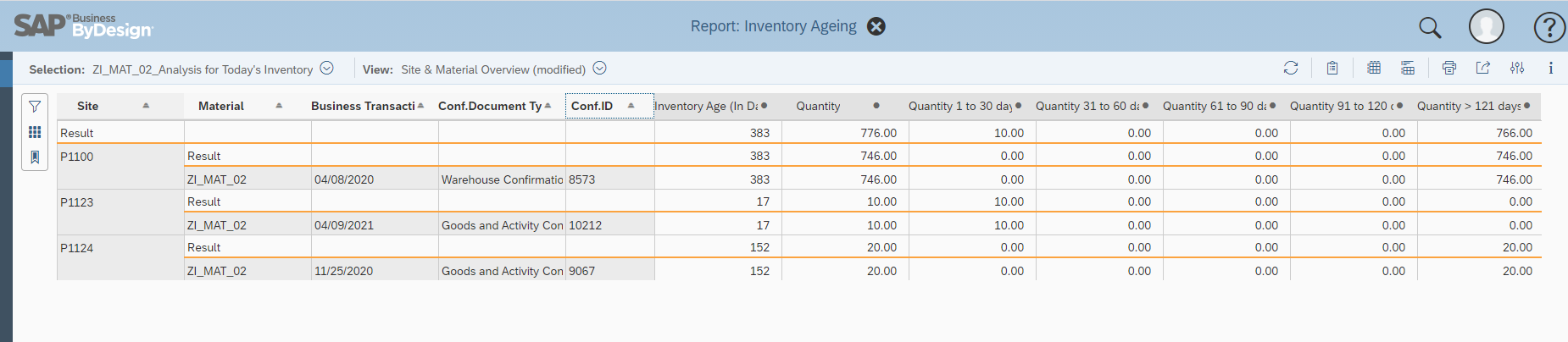
Inventory Ageing - Details
A similar report is also available to check the inventory age for pre-delivered stock. You can identify how long products are in the customer’s or custodian’s procession without using them. This might be the basis to take appropriate actions, e.g. to request it back if not needed.
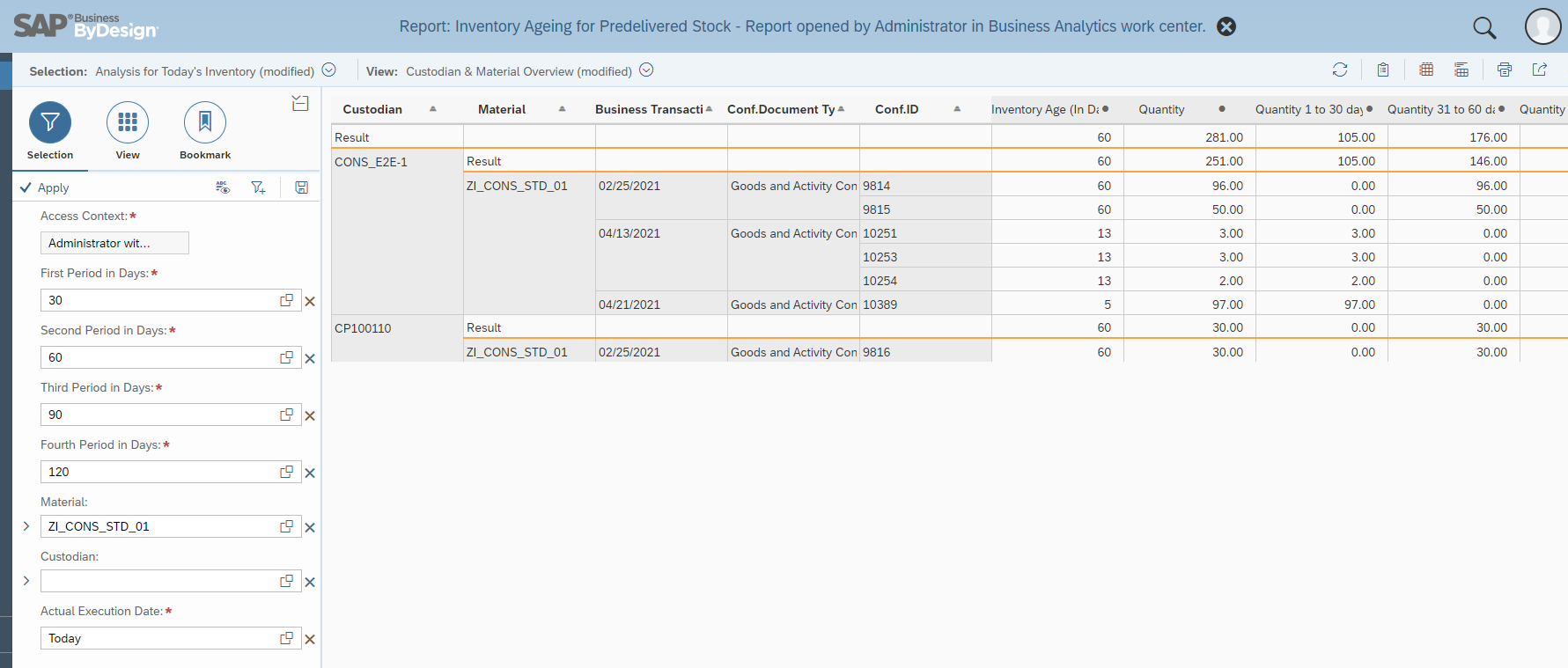
Inventory Ageing for pre-delivered stock - Details
For a system demo please check this video.
- SAP Managed Tags:
- SAP Business ByDesign
Labels:
3 Comments
You must be a registered user to add a comment. If you've already registered, sign in. Otherwise, register and sign in.
Labels in this area
-
Artificial Intelligence (AI)
1 -
Business Trends
363 -
Business Trends
22 -
Customer COE Basics and Fundamentals
1 -
Digital Transformation with Cloud ERP (DT)
1 -
Event Information
461 -
Event Information
24 -
Expert Insights
114 -
Expert Insights
156 -
General
1 -
Governance and Organization
1 -
Introduction
1 -
Life at SAP
415 -
Life at SAP
2 -
Product Updates
4,685 -
Product Updates
217 -
Roadmap and Strategy
1 -
Technology Updates
1,502 -
Technology Updates
89
Related Content
- SAP S/4HANA Cloud Public Edition: Security Configuration APIs in Enterprise Resource Planning Blogs by SAP
- Cruising through Compliance: Test the Regulatory Change Manager at DSAG-SAP Globalization Symposium in Enterprise Resource Planning Blogs by SAP
- Five Key assessments for a Smooth ECC to S/4HANA Transformation in Enterprise Resource Planning Q&A
- An introduction into Service Management in S/4HANA Cloud Private Edition in Enterprise Resource Planning Blogs by SAP
- Inventory Stock Data from SAP Business 1 with PHP Curl. in Enterprise Resource Planning Q&A
Top kudoed authors
| User | Count |
|---|---|
| 12 | |
| 11 | |
| 10 | |
| 8 | |
| 7 | |
| 6 | |
| 4 | |
| 4 | |
| 4 | |
| 3 |