
- SAP Community
- Products and Technology
- Enterprise Resource Planning
- ERP Blogs by Members
- Column Stacked 100% Chart with S/4HANA Fiori Eleme...
Enterprise Resource Planning Blogs by Members
Gain new perspectives and knowledge about enterprise resource planning in blog posts from community members. Share your own comments and ERP insights today!
Turn on suggestions
Auto-suggest helps you quickly narrow down your search results by suggesting possible matches as you type.
Showing results for
uladzislau_pral
Contributor
Options
- Subscribe to RSS Feed
- Mark as New
- Mark as Read
- Bookmark
- Subscribe
- Printer Friendly Page
- Report Inappropriate Content
05-05-2021
9:49 PM
Column stacked 100 % chart is not among the options for S/4HANA Fiori Overview Page chart types. But usually this chart type goes hand in hand with column stacked chart. The moment user see column stacked chart their next ask will be column stacked % chart. Read the blog how to model column stacked 100 % chart and be prepared for upcoming user requirements.
For example, once users analyzed AR aging groups open amount over time, then their next ask will be relative percentage share of each AR aging group open amount over time.
This is a very valid business requirement since overall AR open amount varies because of seasonal trends, it is hard to estimate percentage share of AR open amount aging group over time. Lets say, to answer a question if bad debt share (aging group 91..) is decreasing or increasing over time. This is where column stacked 100% chart comes handy.
This is how column stacked chart is defined. As you can see there is only one measure - OpenAmount and two dimensions - KeyDate_T and AgingGroup in category and series respectively.
It should be as easy to create a column stacked 100% chart as choosing a different chart type (stretching stacked columns to 100%), but unfortunately it is not the case.
This is what is required to turn column stacked into column stacked 100% chart:
Defined a set of 100% restricted measures
Note: set of restricted measures adds up to 100%
Stack 100% restricted measures one on top of another in Column Stacked chart
As you see there is a set of restricted measures and dimension - KeyDate_T in category.
For more Fiori Elements tips and tricks please refer to my book SAP S/4HANA Analytical Applications with Fiori Elements
For example, once users analyzed AR aging groups open amount over time, then their next ask will be relative percentage share of each AR aging group open amount over time.

This is a very valid business requirement since overall AR open amount varies because of seasonal trends, it is hard to estimate percentage share of AR open amount aging group over time. Lets say, to answer a question if bad debt share (aging group 91..) is decreasing or increasing over time. This is where column stacked 100% chart comes handy.

This is how column stacked chart is defined. As you can see there is only one measure - OpenAmount and two dimensions - KeyDate_T and AgingGroup in category and series respectively.

It should be as easy to create a column stacked 100% chart as choosing a different chart type (stretching stacked columns to 100%), but unfortunately it is not the case.
This is what is required to turn column stacked into column stacked 100% chart:
- Defined a set of 100% restricted measures
- Stack 100% restricted measures one on top of another in Column Stacked chart
Defined a set of 100% restricted measures

Note: set of restricted measures adds up to 100%
Stack 100% restricted measures one on top of another in Column Stacked chart
As you see there is a set of restricted measures and dimension - KeyDate_T in category.
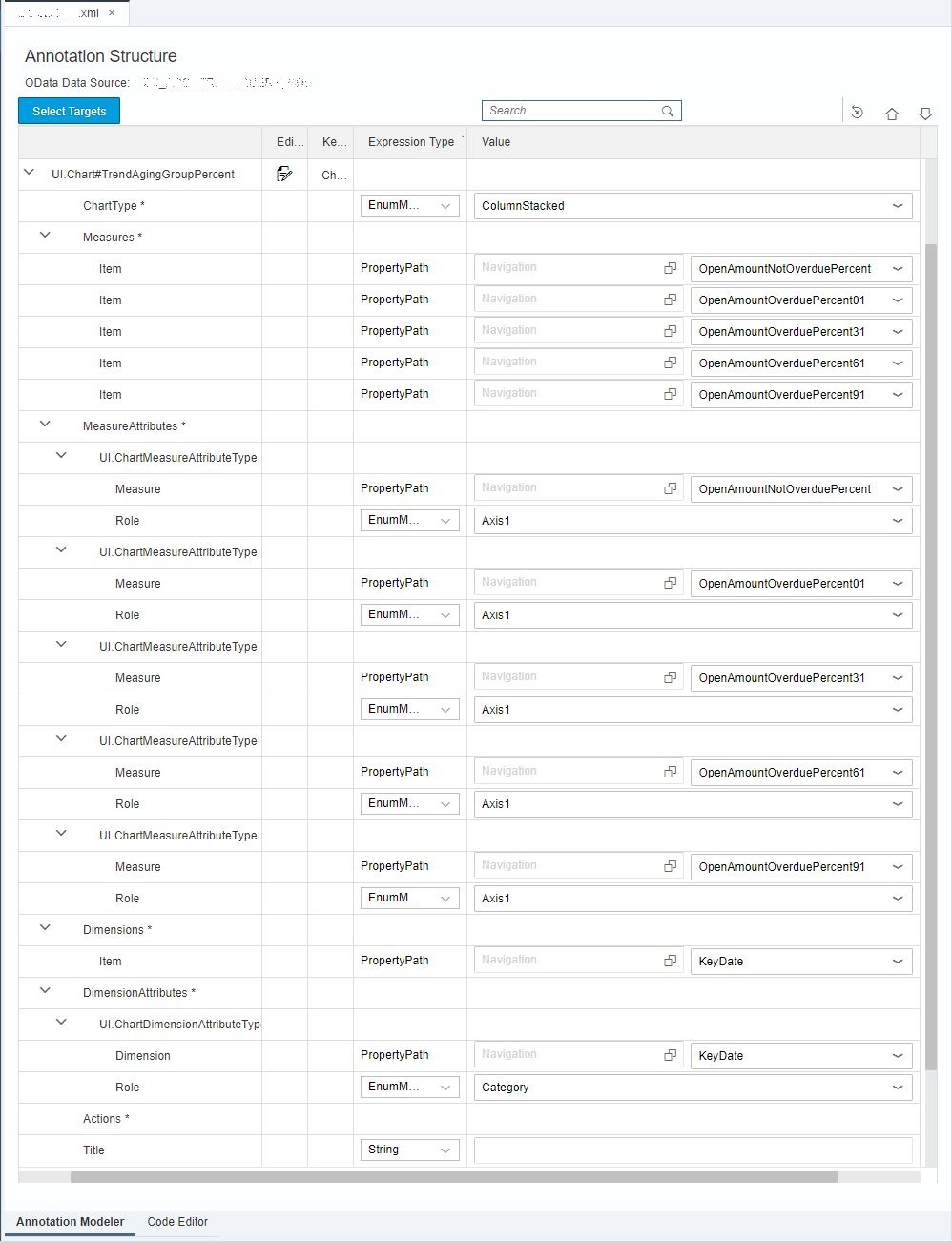
For more Fiori Elements tips and tricks please refer to my book SAP S/4HANA Analytical Applications with Fiori Elements
- SAP Managed Tags:
- ABAP Development,
- SAP S/4HANA,
- SAP S/4HANA Embedded Analytics
1 Comment
You must be a registered user to add a comment. If you've already registered, sign in. Otherwise, register and sign in.
Labels in this area
-
"mm02"
1 -
A_PurchaseOrderItem additional fields
1 -
ABAP
1 -
ABAP Extensibility
1 -
ACCOSTRATE
1 -
ACDOCP
1 -
Adding your country in SPRO - Project Administration
1 -
Advance Return Management
1 -
AI and RPA in SAP Upgrades
1 -
Approval Workflows
1 -
Ariba
1 -
ARM
1 -
ASN
1 -
Asset Management
1 -
Associations in CDS Views
1 -
auditlog
1 -
Authorization
1 -
Availability date
1 -
Azure Center for SAP Solutions
1 -
AzureSentinel
2 -
Bank
1 -
BAPI_SALESORDER_CREATEFROMDAT2
1 -
BRF+
1 -
BRFPLUS
1 -
Bundled Cloud Services
1 -
business participation
1 -
Business Processes
1 -
CAPM
1 -
Carbon
1 -
Cental Finance
1 -
CFIN
1 -
CFIN Document Splitting
1 -
Cloud ALM
1 -
Cloud Integration
1 -
condition contract management
1 -
Connection - The default connection string cannot be used.
1 -
Custom Table Creation
1 -
Customer Screen in Production Order
1 -
Data Quality Management
1 -
Date required
1 -
Decisions
1 -
desafios4hana
1 -
Developing with SAP Integration Suite
1 -
Direct Outbound Delivery
1 -
DMOVE2S4
1 -
EAM
1 -
EDI
3 -
EDI 850
1 -
EDI 856
1 -
edocument
1 -
EHS Product Structure
1 -
Emergency Access Management
1 -
Energy
1 -
EPC
1 -
Financial Operations
1 -
Find
1 -
FINSSKF
1 -
Fiori
1 -
Flexible Workflow
1 -
Gas
1 -
Gen AI enabled SAP Upgrades
1 -
General
1 -
generate_xlsx_file
1 -
Getting Started
1 -
HomogeneousDMO
1 -
IDOC
2 -
Integration
1 -
Learning Content
2 -
LogicApps
2 -
low touchproject
1 -
Maintenance
1 -
management
1 -
Material creation
1 -
Material Management
1 -
MD04
1 -
MD61
1 -
methodology
1 -
Microsoft
2 -
MicrosoftSentinel
2 -
Migration
1 -
mm purchasing
1 -
MRP
1 -
MS Teams
2 -
MT940
1 -
Newcomer
1 -
Notifications
1 -
Oil
1 -
open connectors
1 -
Order Change Log
1 -
ORDERS
2 -
OSS Note 390635
1 -
outbound delivery
1 -
outsourcing
1 -
PCE
1 -
Permit to Work
1 -
PIR Consumption Mode
1 -
PIR's
1 -
PIRs
1 -
PIRs Consumption
1 -
PIRs Reduction
1 -
Plan Independent Requirement
1 -
Premium Plus
1 -
pricing
1 -
Primavera P6
1 -
Process Excellence
1 -
Process Management
1 -
Process Order Change Log
1 -
Process purchase requisitions
1 -
Product Information
1 -
Production Order Change Log
1 -
purchase order
1 -
Purchase requisition
1 -
Purchasing Lead Time
1 -
Redwood for SAP Job execution Setup
1 -
RISE with SAP
1 -
RisewithSAP
1 -
Rizing
1 -
S4 Cost Center Planning
1 -
S4 HANA
1 -
S4HANA
3 -
Sales and Distribution
1 -
Sales Commission
1 -
sales order
1 -
SAP
2 -
SAP Best Practices
1 -
SAP Build
1 -
SAP Build apps
1 -
SAP Cloud ALM
1 -
SAP Data Quality Management
1 -
SAP Maintenance resource scheduling
2 -
SAP Note 390635
1 -
SAP S4HANA
2 -
SAP S4HANA Cloud private edition
1 -
SAP Upgrade Automation
1 -
SAP WCM
1 -
SAP Work Clearance Management
1 -
Schedule Agreement
1 -
SDM
1 -
security
2 -
Settlement Management
1 -
soar
2 -
Sourcing and Procurement
1 -
SSIS
1 -
SU01
1 -
SUM2.0SP17
1 -
SUMDMO
1 -
Teams
2 -
User Administration
1 -
User Participation
1 -
Utilities
1 -
va01
1 -
vendor
1 -
vl01n
1 -
vl02n
1 -
WCM
1 -
X12 850
1 -
xlsx_file_abap
1 -
YTD|MTD|QTD in CDs views using Date Function
1
- « Previous
- Next »
Related Content
- Portfolio Management – Enhanced Financial Planning integration in Enterprise Resource Planning Blogs by SAP
- Enterprise Portfolio and Project Management in SAP S/4HANA Cloud, Private Edition 2023 FPS1 in Enterprise Resource Planning Blogs by SAP
- What’s New in SAP Central Business Configuration 2403 in Enterprise Resource Planning Blogs by SAP
- Lean Service Enablement for Project Networks in Enterprise Resource Planning Blogs by SAP
- What's New? Overview of Changes in Extensibility Objects in SAP S/4HANA Cloud Public Edition in Enterprise Resource Planning Blogs by SAP
Top kudoed authors
| User | Count |
|---|---|
| 5 | |
| 2 | |
| 2 | |
| 2 | |
| 2 | |
| 2 | |
| 2 | |
| 1 | |
| 1 | |
| 1 |