
- SAP Community
- Products and Technology
- Enterprise Resource Planning
- ERP Blogs by SAP
- Create Sales Orders – Automatic Extraction (VII): ...
Enterprise Resource Planning Blogs by SAP
Get insights and updates about cloud ERP and RISE with SAP, SAP S/4HANA and SAP S/4HANA Cloud, and more enterprise management capabilities with SAP blog posts.
Turn on suggestions
Auto-suggest helps you quickly narrow down your search results by suggesting possible matches as you type.
Showing results for
eugene_517
Participant
Options
- Subscribe to RSS Feed
- Mark as New
- Mark as Read
- Bookmark
- Subscribe
- Printer Friendly Page
- Report Inappropriate Content
04-30-2021
9:30 AM
Hi guys, I am glad to share with you that a new bot has been released for automating sales order creation from unstructured data in Fiori app Create Sales Orders - Automatic Extraction 👏. The bot is available in SAP Intelligent Robotic Process Automation (RPA) Factory.
Briefly, in this blog, I'm going to share with you:
Sales order processing plays a key role in the order-to-cash process for enterprises. In B2B scenarios, internal sales representatives often get order requests from files that contain unstructured data, like PDF attached in emails. Then they have to create sales orders manually in the system based on the received PDF. This is time-consuming and error-prone.
Internal sales representatives.
The bot monitors incoming emails, collects order files that contain unstructured data, and uploads the files to the Fiori app. After processing by the Fiori app, the bot notifies salesperson of the sales order requests that have been created, or returns error messages if such creation fails.
Bot processing details:
Note: When the bot attempts to create sales order requests in the Fiori app, user operations may cause bot errors. We strongly recommend running the bot on a separate PC or server.
Fiori App: authorization to access Create Sales Order Automatic Extraction
You can refer to Create Sales Orders - Automatic Extraction for more information about this App.
Desktop Agent: Local software to run bot. ( macOS not supported yet).
You can access SAP Software Download Center and search for 'robotic'. You can also reach to Software Center and download the 'INTL PROC AUTOM INTRCTV OP 1.0'.
Google Chrome: Chrome is recommended and 'SAP intelligent RPA Chrome extension' is required. you can find it in Chrome webstore https://chrome.google.com/webstore/category/extensions. If you cannot find it in Chrome extension, please try Extension for SAP Intelligent RPA. And don't forget to activate it on your chrome after installing.
SAP Intelligent RPA Account: Account to schedule/configure/monitor bot.
Please download the bot from the cloud store of your Intelligent Robotic Process Automation Factory, and there are guidelines for bot deployment (including configuration and test scripts).
To know more about SAP Intelligent Robotic Process Automation Factory, refer to the following:
There are two types of triggers that are frequently used.
Open 'Desktop Agent' on your local PC, and click 'Project' at the bottom. You will be able to see the bots configured under your agent. If not there, please check your agent and environment settings. Click 'Start' to start your bot.
), a task item is generated on your desktop agent. Click it to run the bot.
If the trigger type is 'Scheduled', the system automatically runs the bot as scheduled.
Note: With both trigger types, the bot would open the Fiori app in the foreground, not in the background.
Log on to the your SAP Intelligent Robotic Process Automation Factory. Choose the target environment
In the 'Trigger' panel, choose 'Triggers'.
Disable the unwanted trigger.
Occasionally, a bot cannot properly complete a job but keeps running. To cancel the job, log on to the Factory, click 'Monitoring', and you will see all running jobs. In the list page, choose the one you want to cancel and click 'Cancel jobs'.
There is an exciting news. Recently, we enhanced this bot to automate converting sales order request to sales order. Please refer to Create Sales Orders – Automatic Extraction (VII): Intelligent RPA Bot – Version 2 for more details.
Hope you get something new from here, and we will continue updating this blog. If you have any questions or ideas, please feel free to contact us.
Briefly, in this blog, I'm going to share with you:
- Purpose to design this bot
- Prerequisites for using the bot
- How to start the bot
- How to disable the bot
- How to cancel a running job
Purpose
Why
Sales order processing plays a key role in the order-to-cash process for enterprises. In B2B scenarios, internal sales representatives often get order requests from files that contain unstructured data, like PDF attached in emails. Then they have to create sales orders manually in the system based on the received PDF. This is time-consuming and error-prone.
Who
Internal sales representatives.
How
The bot monitors incoming emails, collects order files that contain unstructured data, and uploads the files to the Fiori app. After processing by the Fiori app, the bot notifies salesperson of the sales order requests that have been created, or returns error messages if such creation fails.
Bot processing details:
- The bot scans your outlook inbox (based on the email account preconfigured for bot scan) and searches within the subject of all unread emails for the preconfigured key word(s).
- If the key word is found, the bot downloads attached PDF files from the emails to a local folder.
- The bot opens the Create Sales Orders - Automatic Extraction app in Chrome using the preconfigured account and password (Fiori launchpad access), and uploads the files one by one.
- After all files have been uploaded, the bot closes the app and sends a log to the email account preconfigured for receiving bot notifications.
Note: When the bot attempts to create sales order requests in the Fiori app, user operations may cause bot errors. We strongly recommend running the bot on a separate PC or server.
Prerequisites for Using the Bot
Fiori App: authorization to access Create Sales Order Automatic Extraction

Create sales order automatic extraction
You can refer to Create Sales Orders - Automatic Extraction for more information about this App.
Desktop Agent: Local software to run bot. ( macOS not supported yet).
You can access SAP Software Download Center and search for 'robotic'. You can also reach to Software Center and download the 'INTL PROC AUTOM INTRCTV OP 1.0'.

Desktop Agent
Google Chrome: Chrome is recommended and 'SAP intelligent RPA Chrome extension' is required. you can find it in Chrome webstore https://chrome.google.com/webstore/category/extensions. If you cannot find it in Chrome extension, please try Extension for SAP Intelligent RPA. And don't forget to activate it on your chrome after installing.
SAP Intelligent RPA Account: Account to schedule/configure/monitor bot.
Environment Setup & Bot Configuration
Please download the bot from the cloud store of your Intelligent Robotic Process Automation Factory, and there are guidelines for bot deployment (including configuration and test scripts).
To know more about SAP Intelligent Robotic Process Automation Factory, refer to the following:
- SAP Intelligent RPA Factory User Guide
- SAP Best Practices for SAP Intelligent Robotic Process Automation integr.
- SAP Note 2788996
How to start the bot
There are two types of triggers that are frequently used.
- Attended - run the bot manually on the desktop agent.
- Scheduled - run the bot with scheduled frequency automatically.
Trigger with 'Attended'
Open 'Desktop Agent' on your local PC, and click 'Project' at the bottom. You will be able to see the bots configured under your agent. If not there, please check your agent and environment settings. Click 'Start' to start your bot.
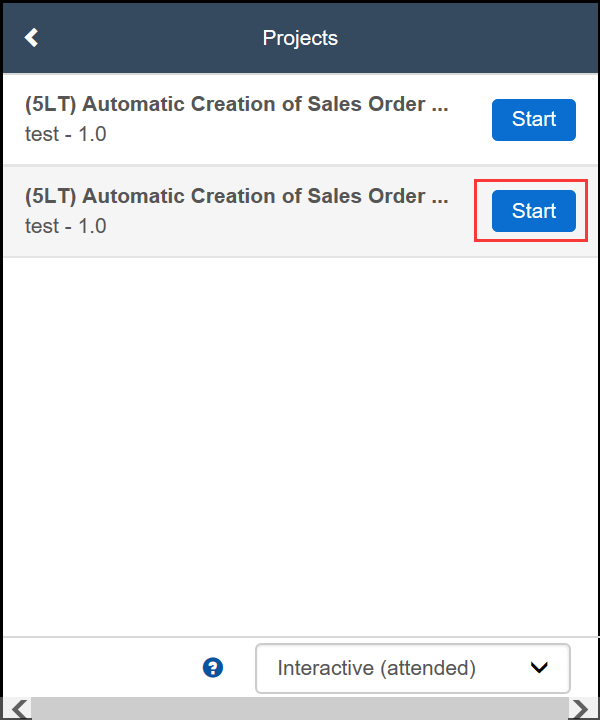
After the bot is started(desktop agent icon in toolbar becomes purple ![]()
), a task item is generated on your desktop agent. Click it to run the bot.

Trigger with 'Scheduled'
If the trigger type is 'Scheduled', the system automatically runs the bot as scheduled.
Note: With both trigger types, the bot would open the Fiori app in the foreground, not in the background.
How to Disable Scheduled Bot
Log on to the your SAP Intelligent Robotic Process Automation Factory. Choose the target environment

In the 'Trigger' panel, choose 'Triggers'.

Disable the unwanted trigger.

How to Cancel Running Job
Occasionally, a bot cannot properly complete a job but keeps running. To cancel the job, log on to the Factory, click 'Monitoring', and you will see all running jobs. In the list page, choose the one you want to cancel and click 'Cancel jobs'.

What's More
There is an exciting news. Recently, we enhanced this bot to automate converting sales order request to sales order. Please refer to Create Sales Orders – Automatic Extraction (VII): Intelligent RPA Bot – Version 2 for more details.
Hope you get something new from here, and we will continue updating this blog. If you have any questions or ideas, please feel free to contact us.
- Exchange knowledge: SAP Community | Q&A | Blog
- Learn more: Help Portal | openSAP
- SAP Intelligent RPA: SAP Intelligent RPA Factory User Guide
- Sales order from unstructured data: Create Sales Orders - Automatic Extraction
- Create sales order form unstructured data serials: The Link Collection for Create Sales Orders – Automatic Extraction
- Video: Sales Order Automation with AI
Labels:
14 Comments
You must be a registered user to add a comment. If you've already registered, sign in. Otherwise, register and sign in.
Labels in this area
-
Artificial Intelligence (AI)
1 -
Business Trends
363 -
Business Trends
21 -
Customer COE Basics and Fundamentals
1 -
Digital Transformation with Cloud ERP (DT)
1 -
Event Information
461 -
Event Information
24 -
Expert Insights
114 -
Expert Insights
152 -
General
1 -
Governance and Organization
1 -
Introduction
1 -
Life at SAP
415 -
Life at SAP
2 -
Product Updates
4,685 -
Product Updates
208 -
Roadmap and Strategy
1 -
Technology Updates
1,502 -
Technology Updates
88
Related Content
- The Role of SAP Business AI in the Chemical Industry. Overview in Enterprise Resource Planning Blogs by SAP
- Boost SCM Efficiency: Material Expiry Mgmt App Empowers Intelligent Decision-Making for Enterprises in Enterprise Resource Planning Blogs by SAP
- How to activate scope item 4X9 in S/4 HANA 2023 on-premise in Enterprise Resource Planning Q&A
- SAP S/4HANA Cloud Private Edition | 2023 FPS01 Release – Part 2 in Enterprise Resource Planning Blogs by SAP
- Boost Sales Order Efficiency with Joule, SAP’s AI-powered Copilot in Enterprise Resource Planning Blogs by SAP
Top kudoed authors
| User | Count |
|---|---|
| 7 | |
| 5 | |
| 4 | |
| 4 | |
| 3 | |
| 3 | |
| 3 | |
| 2 | |
| 2 | |
| 2 |