
- SAP Community
- Products and Technology
- Enterprise Resource Planning
- ERP Blogs by Members
- Business Place Specific Withholding Tax Reporting ...
Enterprise Resource Planning Blogs by Members
Gain new perspectives and knowledge about enterprise resource planning in blog posts from community members. Share your own comments and ERP insights today!
Turn on suggestions
Auto-suggest helps you quickly narrow down your search results by suggesting possible matches as you type.
Showing results for
sathyanarayanan
Participant
Options
- Subscribe to RSS Feed
- Mark as New
- Mark as Read
- Bookmark
- Subscribe
- Printer Friendly Page
- Report Inappropriate Content
04-25-2021
7:30 AM
The advance compliance reporting scope item (1J2) offers extensive platform for getting the country wise compliance report to fulfil the countries legal requirement. However, in certain cases the report needs to be tweaked to match the legal entity’s structure. In this blog, we are going to take one such example and explore the basic features with which the compliance reports can be built or modified in S4 Hana Cloud.
In case of Philippines, the following are the reports for Withholding Tax submissions provided by SAP for Advanced Compliance Reporting:
The standard report is designed to run and provide the information at a company code level. However, in Philippines there may be a need to submit the reports at each individual business place level (One company code may have multiple business places underneath).
Let us see how we can create a business place specific reporting for PH. We can use PH_WHT_0619F (Philippines Final Withholding Tax Reporting) as a base in this illustration.
The process involves the following steps:
1. Define Advance Compliance Report
The APP Define Compliance Reports can be used to create new compliance reports or modify existing ones.
We can copy the existing Report PH_WHT_0619F as YY1_PH_WHT_0619F_BP and modify the same to cater to our requirements.
a. Add Parameters to include Business Place as one of the selection parameters in the report run:
Parameter Name: BUSINESSPLACE
Data Element: J_1BBRANC_
Search Help: J_1ABRNCH
Exporting Search Help Parameter: BRANCH
Multiple Selection: No (Based on the requirement)
Optional: No (Based on the requirement)
Hidden: No
Read Only: No
b. Business Place needs to be included as one of the queries and a filter needs to set on the query for documents being selected based on the business place.
Data Source Type: Database Tables/Views
Data Source Name: J_1BBRANCH
Filter Condition (Include):
[Company Code] Report Parameter = COMPANYCODE
[Business Place] Report Parameter = BUSINESSPLACE (Defined in Step a)
Also, the business place needs to be added as a filter parameter for document selection query (DOC_SEL).
Filter Condition (Include):
[Business Place] Report Parameter = BUSINESSPLACE (Defined in Step1)
c. Document Definition should be performed if the data in the output should be modified. Let’s say it should display the BP Tax Number instead of Company Code tax number.
In the above Illustration, the TIN of PAYER is mapped to Business Place-STCD1 field instead of Company Code TIN Number. The field STCD1 has its data maintained under customizing SSCUI- 103390 (Define Business Places).
2. Setting up reporting category
The standard report category PH_WHT_0619F can be copied as YY1_PH_WHT_0619F_BP and modify the same to include the new report definition.
3. Assign report category to reporting entity
This is the final step where the report category created in the previous step will be assigned to the reporting entity at which the compliance report needs to be run.
This is done in customizing under the SSCUI- 101071 (Setting Up Your Compliance Reporting)
Choose the reporting entity and then click on “Assign Report Categories to Reporting Entity". Add the report category to the list.
Then, choose the report category and navigate to subsequent tasks to set the periodicity, properties, and any default parameters for the report.
Compliance Report Run
With the above-mentioned steps being completed, there should be a task in the Run Compliance Reports APP for the newly created report.
This should have Business Place as one of the parameters apart from Company Code and Posting Date, based on which the document will be selected as part of the run.
With this we come to the end of this blog. Hope this has given a basic outline of the Creation/Modification of Advance Compliance Reports. Feedbacks or alternate approach to the same are most welcome. Thanks.
In case of Philippines, the following are the reports for Withholding Tax submissions provided by SAP for Advanced Compliance Reporting:
| Report ID | Report Name | Periodicity |
| PH_WHT_0619E | Philippines Expanded Withholding Tax Reporting | Monthly |
| PH_WHT_0619F | Philippines Final Withholding Tax Reporting - 0619F | Monthly |
| PH_WHT_1601EQ | Expanded Withholding Tax Quarterly Report | Quarterly |
| PH_WHT_1601FQ | Final Withholding Tax Quarterly Report | Quarterly |
| PH_WHT_BIR2307 | Certificate of Creditable Withholding Tax Report | Quarterly |
The standard report is designed to run and provide the information at a company code level. However, in Philippines there may be a need to submit the reports at each individual business place level (One company code may have multiple business places underneath).
Let us see how we can create a business place specific reporting for PH. We can use PH_WHT_0619F (Philippines Final Withholding Tax Reporting) as a base in this illustration.
The process involves the following steps:
- Define Advance Compliance Report at Business Place level
- Setting up reporting category
- Assign report category to reporting entities
1. Define Advance Compliance Report
The APP Define Compliance Reports can be used to create new compliance reports or modify existing ones.
We can copy the existing Report PH_WHT_0619F as YY1_PH_WHT_0619F_BP and modify the same to cater to our requirements.
a. Add Parameters to include Business Place as one of the selection parameters in the report run:
Parameter Name: BUSINESSPLACE
Data Element: J_1BBRANC_
Search Help: J_1ABRNCH
Exporting Search Help Parameter: BRANCH
Multiple Selection: No (Based on the requirement)
Optional: No (Based on the requirement)
Hidden: No
Read Only: No

Parameter Definition
b. Business Place needs to be included as one of the queries and a filter needs to set on the query for documents being selected based on the business place.

Query for Business Place

Filter for Business Place Query
Data Source Type: Database Tables/Views
Data Source Name: J_1BBRANCH
Filter Condition (Include):
[Company Code] Report Parameter = COMPANYCODE
[Business Place] Report Parameter = BUSINESSPLACE (Defined in Step a)
Also, the business place needs to be added as a filter parameter for document selection query (DOC_SEL).

Query for Document Selection

Business Place Filter for Document Selection Query
Filter Condition (Include):
[Business Place] Report Parameter = BUSINESSPLACE (Defined in Step1)
c. Document Definition should be performed if the data in the output should be modified. Let’s say it should display the BP Tax Number instead of Company Code tax number.

Document Definition

Field Mapping Change
In the above Illustration, the TIN of PAYER is mapped to Business Place-STCD1 field instead of Company Code TIN Number. The field STCD1 has its data maintained under customizing SSCUI- 103390 (Define Business Places).
2. Setting up reporting category
The standard report category PH_WHT_0619F can be copied as YY1_PH_WHT_0619F_BP and modify the same to include the new report definition.

Report Category
3. Assign report category to reporting entity
This is the final step where the report category created in the previous step will be assigned to the reporting entity at which the compliance report needs to be run.
This is done in customizing under the SSCUI- 101071 (Setting Up Your Compliance Reporting)
Choose the reporting entity and then click on “Assign Report Categories to Reporting Entity". Add the report category to the list.

Assign Report Category to Reporting Entity
Then, choose the report category and navigate to subsequent tasks to set the periodicity, properties, and any default parameters for the report.
Compliance Report Run
With the above-mentioned steps being completed, there should be a task in the Run Compliance Reports APP for the newly created report.
This should have Business Place as one of the parameters apart from Company Code and Posting Date, based on which the document will be selected as part of the run.

Reporting Task
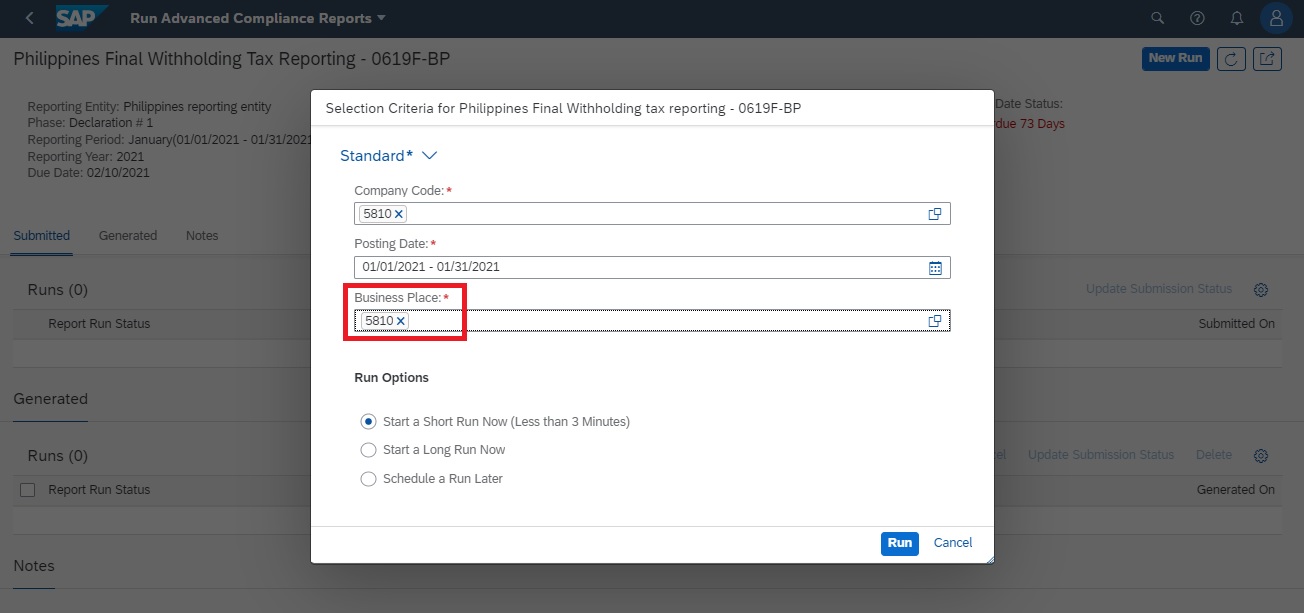
Business Place Parameter for Report Run
With this we come to the end of this blog. Hope this has given a basic outline of the Creation/Modification of Advance Compliance Reports. Feedbacks or alternate approach to the same are most welcome. Thanks.
- SAP Managed Tags:
- SAP S/4HANA Finance,
- SAP S/4HANA Public Cloud,
- SAP Document and Reporting Compliance
You must be a registered user to add a comment. If you've already registered, sign in. Otherwise, register and sign in.
Labels in this area
-
"mm02"
1 -
A_PurchaseOrderItem additional fields
1 -
ABAP
1 -
ABAP Extensibility
1 -
ACCOSTRATE
1 -
ACDOCP
1 -
Adding your country in SPRO - Project Administration
1 -
Advance Return Management
1 -
AI and RPA in SAP Upgrades
1 -
Approval Workflows
1 -
ARM
1 -
ASN
1 -
Asset Management
1 -
Associations in CDS Views
1 -
auditlog
1 -
Authorization
1 -
Availability date
1 -
Azure Center for SAP Solutions
1 -
AzureSentinel
2 -
Bank
1 -
BAPI_SALESORDER_CREATEFROMDAT2
1 -
BRF+
1 -
BRFPLUS
1 -
Bundled Cloud Services
1 -
business participation
1 -
Business Processes
1 -
CAPM
1 -
Carbon
1 -
Cental Finance
1 -
CFIN
1 -
CFIN Document Splitting
1 -
Cloud ALM
1 -
Cloud Integration
1 -
condition contract management
1 -
Connection - The default connection string cannot be used.
1 -
Custom Table Creation
1 -
Customer Screen in Production Order
1 -
Data Quality Management
1 -
Date required
1 -
Decisions
1 -
desafios4hana
1 -
Developing with SAP Integration Suite
1 -
Direct Outbound Delivery
1 -
DMOVE2S4
1 -
EAM
1 -
EDI
2 -
EDI 850
1 -
EDI 856
1 -
EHS Product Structure
1 -
Emergency Access Management
1 -
Energy
1 -
EPC
1 -
Find
1 -
FINSSKF
1 -
Fiori
1 -
Flexible Workflow
1 -
Gas
1 -
Gen AI enabled SAP Upgrades
1 -
General
1 -
generate_xlsx_file
1 -
Getting Started
1 -
HomogeneousDMO
1 -
IDOC
2 -
Integration
1 -
Learning Content
2 -
LogicApps
2 -
low touchproject
1 -
Maintenance
1 -
management
1 -
Material creation
1 -
Material Management
1 -
MD04
1 -
MD61
1 -
methodology
1 -
Microsoft
2 -
MicrosoftSentinel
2 -
Migration
1 -
MRP
1 -
MS Teams
2 -
MT940
1 -
Newcomer
1 -
Notifications
1 -
Oil
1 -
open connectors
1 -
Order Change Log
1 -
ORDERS
2 -
OSS Note 390635
1 -
outbound delivery
1 -
outsourcing
1 -
PCE
1 -
Permit to Work
1 -
PIR Consumption Mode
1 -
PIR's
1 -
PIRs
1 -
PIRs Consumption
1 -
PIRs Reduction
1 -
Plan Independent Requirement
1 -
Premium Plus
1 -
pricing
1 -
Primavera P6
1 -
Process Excellence
1 -
Process Management
1 -
Process Order Change Log
1 -
Process purchase requisitions
1 -
Product Information
1 -
Production Order Change Log
1 -
Purchase requisition
1 -
Purchasing Lead Time
1 -
Redwood for SAP Job execution Setup
1 -
RISE with SAP
1 -
RisewithSAP
1 -
Rizing
1 -
S4 Cost Center Planning
1 -
S4 HANA
1 -
S4HANA
3 -
Sales and Distribution
1 -
Sales Commission
1 -
sales order
1 -
SAP
2 -
SAP Best Practices
1 -
SAP Build
1 -
SAP Build apps
1 -
SAP Cloud ALM
1 -
SAP Data Quality Management
1 -
SAP Maintenance resource scheduling
2 -
SAP Note 390635
1 -
SAP S4HANA
2 -
SAP S4HANA Cloud private edition
1 -
SAP Upgrade Automation
1 -
SAP WCM
1 -
SAP Work Clearance Management
1 -
Schedule Agreement
1 -
SDM
1 -
security
2 -
Settlement Management
1 -
soar
2 -
SSIS
1 -
SU01
1 -
SUM2.0SP17
1 -
SUMDMO
1 -
Teams
2 -
User Administration
1 -
User Participation
1 -
Utilities
1 -
va01
1 -
vendor
1 -
vl01n
1 -
vl02n
1 -
WCM
1 -
X12 850
1 -
xlsx_file_abap
1 -
YTD|MTD|QTD in CDs views using Date Function
1
- « Previous
- Next »
Related Content
- Adapting to Kuwait's vendor retention Compliance with SAP S/4HANA Public Cloud in Enterprise Resource Planning Blogs by SAP
- SAP S/4HANA Cloud Private Edition | 2023 FPS01 Release – Part 1 in Enterprise Resource Planning Blogs by SAP
- Localization in SAP S/4HANA Cloud Public Edition 2402 in Enterprise Resource Planning Blogs by SAP
- Governance, Risk, and Compliance (GRC) with SAP S/4HANA Cloud Public Edition 2402 in Enterprise Resource Planning Blogs by SAP
- Product Compliance in SAP S/4HANA Cloud, Private Edition 2023 in Enterprise Resource Planning Blogs by SAP
Top kudoed authors
| User | Count |
|---|---|
| 2 | |
| 2 | |
| 2 | |
| 2 | |
| 2 | |
| 2 | |
| 2 | |
| 1 | |
| 1 | |
| 1 |