
- SAP Community
- Products and Technology
- Enterprise Resource Planning
- ERP Blogs by SAP
- How To Create Customer Analytical Query With Two S...
Enterprise Resource Planning Blogs by SAP
Get insights and updates about cloud ERP and RISE with SAP, SAP S/4HANA and SAP S/4HANA Cloud, and more enterprise management capabilities with SAP blog posts.
Turn on suggestions
Auto-suggest helps you quickly narrow down your search results by suggesting possible matches as you type.
Showing results for
former_member20
Active Participant
Options
- Subscribe to RSS Feed
- Mark as New
- Mark as Read
- Bookmark
- Subscribe
- Printer Friendly Page
- Report Inappropriate Content
04-23-2021
6:03 AM
Introduction
In this post I would like to demonstrate creation of custom analytical query with 2 structures. I am using S/4HANA 2020 for this demonstration.
This post is mostly about functionality and technical part. If you would like to know more about Embedded Analytics in general and about its application in financial area in particular, I would recommend to look at Analytics on the Universal Journal blog.
I. Creation of the query in Customer Analytical Query application
1.Name query and select data source

2.Select measures and characteristics
3.Add characteristic structure element
4.Name it and define type as restricted
5.Define restriction conditions
Notes:
Make the same step for 2020 fiscal year.
6.Add other characteristic structure element with type calculated
7.Define formula
8.Add some filtration in query.
One is based on constant value
Another based on variable
9. Save, Publish and Preview
Enter variable, change default value if needed
10. Query shows data.
It has characteristic structure in a rows and measures structure in columns.
II. ADT: Analyze CDS view code
Notice that we have this annotation for each element of characteristic structure:
III. ADT. Copy ABAP CDS code and modify it
1. Create new ABAP CDS view
2.Entering this code. We just and 2019 as new structure element in ADT.
3.Let's look at result in Query Browser application
New structure element also show data for 2019 year and Total calculation is currently based on 3 years.
Conclusion
We covered in this post:
Thank you for attention!
In this post I would like to demonstrate creation of custom analytical query with 2 structures. I am using S/4HANA 2020 for this demonstration.
This post is mostly about functionality and technical part. If you would like to know more about Embedded Analytics in general and about its application in financial area in particular, I would recommend to look at Analytics on the Universal Journal blog.
I. Creation of the query in Customer Analytical Query application
1.Name query and select data source

2.Select measures and characteristics

3.Add characteristic structure element

4.Name it and define type as restricted

5.Define restriction conditions

Notes:
- There could be fixed values or parameters in different combinations.
- Restriction could be based on only one field or several ones.
Make the same step for 2020 fiscal year.
6.Add other characteristic structure element with type calculated

7.Define formula

8.Add some filtration in query.
One is based on constant value

Another based on variable

9. Save, Publish and Preview
Enter variable, change default value if needed

10. Query shows data.
It has characteristic structure in a rows and measures structure in columns.

II. ADT: Analyze CDS view code
@AbapCatalog.sqlViewName : 'ZZ1_STRUCTUR_1'
@Analytics.query: true
@EndUserText.label: 'CAQ Structures'
define view ZZ1_STRUCTURES
as select from I_GLACCOUNTLINEITEMCUBE
{AccountAssignment,
AmountInCompanyCodeCurrency,
ControllingArea,
CostCenter,
Segment,
GLAccount,
@AnalyticsDetails.query.onCharacteristicStructure: true
@EndUserText.label: '2021'
case
when
(
FiscalYear = '2021'
)
then 1
end as YEAR_RKF_001,
@AnalyticsDetails.query.onCharacteristicStructure: true
@EndUserText.label: '2020'
case
when
(
FiscalYear = '2020'
)
then 1
end as YEAR_RKF_002,
@AnalyticsDetails.query.onCharacteristicStructure: true
@DefaultAggregation: #FORMULA
@AnalyticsDetails.query.formula: '$projection.YEAR_RKF_002 + $projection.YEAR_RKF_001'
@EndUserText.label: 'Total'
0 as Total,
DebitCreditCode,
@AnalyticsDetails.query.displayHierarchy: #OFF
@AnalyticsDetails.query.hierarchyInitialLevel: 3
@AnalyticsDetails.query.hierarchyBinding : [
{type :#CONSTANT,value :''}
]
@Consumption.filter :{ selectionType: #SINGLE, multipleSelections: false, mandatory: true, defaultValue: '1710' }
CompanyCode
}
where
(
DebitCreditCode = 'S'
)
Notice that we have this annotation for each element of characteristic structure:
@AnalyticsDetails.query.onCharacteristicStructure: trueIII. ADT. Copy ABAP CDS code and modify it
1. Create new ABAP CDS view

2.Entering this code. We just and 2019 as new structure element in ADT.
@AbapCatalog.sqlViewName: 'YY1_ADT_STR_1'
@Analytics.query: true
@EndUserText.label: 'ADT Structures'
define view YY1_ADT_STRUCTURES
as select from I_GLAccountLineItemCube
{
AccountAssignment,
AmountInCompanyCodeCurrency,
ControllingArea,
CostCenter,
Segment,
GLAccount,
@AnalyticsDetails.query.onCharacteristicStructure: true
@EndUserText.label: '2021'
case
when
(
FiscalYear = '2021'
) then 1
end as YEAR_RKF_001,
@AnalyticsDetails.query.onCharacteristicStructure: true
@EndUserText.label: '2020'
case
when
(
FiscalYear = '2020'
) then 1
end as YEAR_RKF_002,
@AnalyticsDetails.query.onCharacteristicStructure: true
@EndUserText.label: '2019'
case
when
(
FiscalYear = '2019'
) then 1
end as YEAR_RKF_003,
@AnalyticsDetails.query.onCharacteristicStructure: true
@DefaultAggregation: #FORMULA
@AnalyticsDetails.query.formula: '$projection.YEAR_RKF_001 + $projection.YEAR_RKF_002 + $projection.YEAR_RKF_003'
@EndUserText.label: 'Total'
0 as Total,
DebitCreditCode,
@AnalyticsDetails.query.displayHierarchy: #OFF
@AnalyticsDetails.query.hierarchyInitialLevel: 3
@AnalyticsDetails.query.hierarchyBinding : [
{type :#CONSTANT,value :''}
]
@Consumption.filter :{ selectionType: #SINGLE, multipleSelections: false, mandatory: true, defaultValue: '1710' }
CompanyCode
}
where
(
DebitCreditCode = 'S'
)
3.Let's look at result in Query Browser application

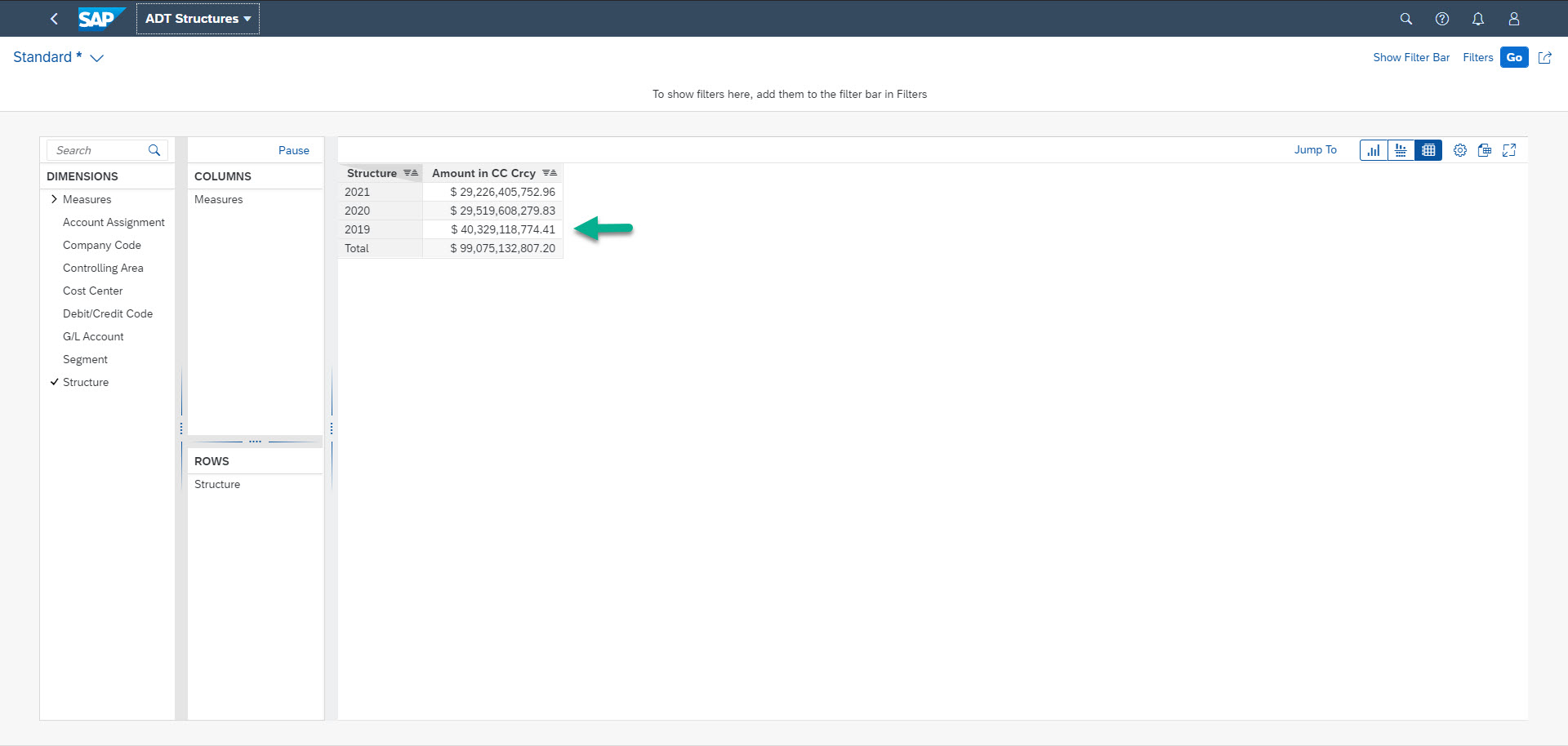
New structure element also show data for 2019 year and Total calculation is currently based on 3 years.
Conclusion
We covered in this post:
- creation of customer analytical query with 2 structures
- analysis of generated ABAP CDS view code
- creation modified version of this query directly in ADT
Thank you for attention!
- SAP Managed Tags:
- SAP S/4HANA,
- SAP S/4HANA Embedded Analytics
Labels:
2 Comments
You must be a registered user to add a comment. If you've already registered, sign in. Otherwise, register and sign in.
Labels in this area
-
Artificial Intelligence (AI)
1 -
Business Trends
363 -
Business Trends
22 -
Customer COE Basics and Fundamentals
1 -
Digital Transformation with Cloud ERP (DT)
1 -
Event Information
461 -
Event Information
24 -
Expert Insights
114 -
Expert Insights
156 -
General
1 -
Governance and Organization
1 -
Introduction
1 -
Life at SAP
415 -
Life at SAP
2 -
Product Updates
4,685 -
Product Updates
217 -
Roadmap and Strategy
1 -
Technology Updates
1,502 -
Technology Updates
89
Related Content
- The Role of SAP Business AI in the Chemical Industry. Overview in Enterprise Resource Planning Blogs by SAP
- Quick Start guide for PLM system integration 3.0 Implementation/Installation in Enterprise Resource Planning Blogs by SAP
- SAP S/4HANA Cloud Extensions with SAP Build Best Practices: An Expert Roundtable in Enterprise Resource Planning Blogs by SAP
- Custom Authorization for Profit Center Hierarchy in Group Reporting in Enterprise Resource Planning Blogs by SAP
- CDS View for Planned Values & Actual Values in Enterprise Resource Planning Q&A
Top kudoed authors
| User | Count |
|---|---|
| 12 | |
| 11 | |
| 10 | |
| 8 | |
| 7 | |
| 6 | |
| 4 | |
| 4 | |
| 4 | |
| 3 |